How To Change Phone Ringtone To A Song [The Easy Way]
Tired of the ringtones that come with your phone and want to set your own favorite song as the ringtone? Do you want to assign special tunes to a specific contact? Many users will download additional ringtone apps. Actually, it isn't necessary to do. You can make Apple Music songs as ringtones with iTunes on the computer easily.
However, you might find out that there are copyright issues with Apple Music songs that you must deal with in order to accomplish this task. So now, do you wonder how to change phone ringtone to a song? This article will guide you through this.
Article Content Part 1. Can You Copy Apple Music Songs to Your Phones Directly?Part 2. How to Set a Song as Ringtone Using iTunes?Part 3. How to Set Custom Ringtone Without iTunes?Part 4. Conclusion
Part 1. Can You Copy Apple Music Songs to Your Phones Directly?
If you just want to import a bunch of the songs downloaded from your computer to set your phone's ringtones and don't want to download any type of ringtone application, you can also acquire a variety of ringtones from a website. Many music services can be accessed on web browsers, such as Apple Music.
Apple Music has a massive catalog of more than 100 million songs, a curated Apple Music 1 radio station, Siri compatibility, video content, lyrics, a 24/7 music video channel, and support for numerous devices, including the Apple Watch. Apple has made the service even better by offering lossless audio and Dolby Atmos support at no additional cost.
How to change phone ringtone to a song? You can find your favorite tunes from Apple Music first! But can you use Apple Music songs as a ringtone directly? Sadly, it's difficult to use songs from Apple Music for any usage.
Many music streaming services will use DRM to manage their digital content. DRM stands for digital rights management. DRM content encryption is critical for content owners and operators, especially those in the media and entertainment industry, in order to restrict the unauthorized use of copyrighted content and proprietary hardware. DRM encryption technology is used to attempt to control the use, distribution, or modification of such copyrighted content. This means you can’t make backup copies without authorization, like transferring music files to your phones.
FairPlay is a DRM technology developed by Apple Inc. It is built into the MP4 multimedia file format as an encrypted AAC audio layer., allowing only authorized devices to play the content. Although you have logged in to your Apple Music account before you can listen to these songs, yet you still cannot copy them without Apple’s authorization. It will be incredibly hard to crack DRM. In case you do, there are legal responsibilities to it. The only legal means, as of now, to copy songs for personal usage is changing the format through iTunes. You’ll learn how to make a ringtone with iTunes in the next part.
Part 2. How to Set a Song as Ringtone Using iTunes?
If you want to set a custom ringtone on your phone, the most difficult part is to add music to your phone's ringtone list, because of DRM protection. iTunes can actually help you how to change phone ringtone to a song on your phone. To help you get a custom ringtone on your phone, you may wonder how to do this, it’s actually quite easy as long as you follow the steps detailed below.
Step 1. Trim a Song as Ringtone
- Open iTunes on your computer. Go to Edit > Music. In Library, choose a song that you like.
- Right-click on the song, and select the Get Info option.
- In the Song Info box, click the Options tab. Here you are allowed to set the start and stop times. An alarm ringtone can be for a maximum of 30 seconds. You can also make it shorter according to your needs. After that, click OK.
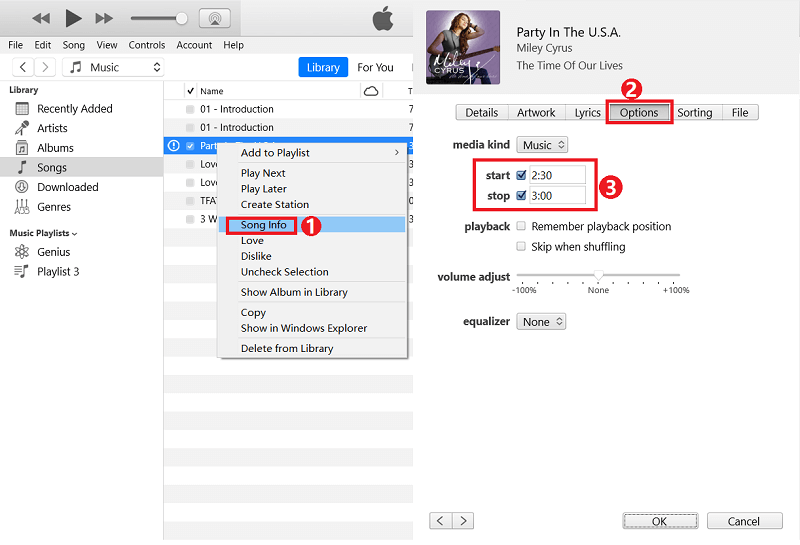
Step 2. Create AAC Version
After you cut a 30-second song clip, click File on the menu column > Tap Convert > Tap Create AAC Version. iTunes will immediately convert the 30-second audio you just trim.
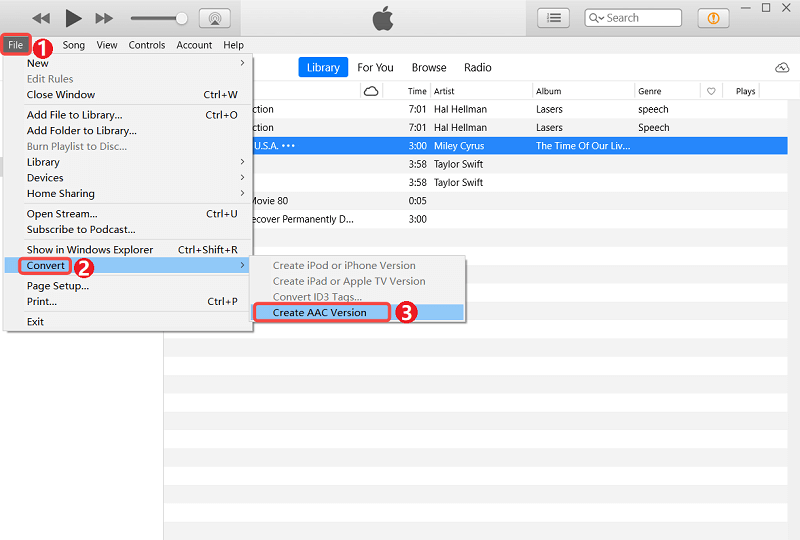
Step 3. Find the AAC Version and Rename It
Now you have a trimmed-down AAC version of your song, you will find it in the iTunes library. Right-click the song and choose Show in Windows Explorer (Show in Finder on Mac). Now, you need to change the song’s file extension from .m4a to .m4r (That’s because Apple uses a .m4r extension for ringtones instead of .m4a.).
Step 4. Sync the Ringtone to Your Phone
Now plug in your phone to your PC. iTunes or Finder should have detected it by now. In iTunes, go to Devices, and then under Tones, drag and drop your .m4r file into this area. In Finder, drag and drop this .m4r file into the sync window. The new ringtone should sync with your iPhone immediately.
Step 5. Set the Ringtone on Your Phone
After this, you can try to add this immediately as a ringtone. How to change phone ringtone to a song? On your iPhone, go to Settings->Sounds. Under Sound and Vibration choose Ringtone. Under Ringtone, you should see your song. Go ahead and use this as a ringtone now!
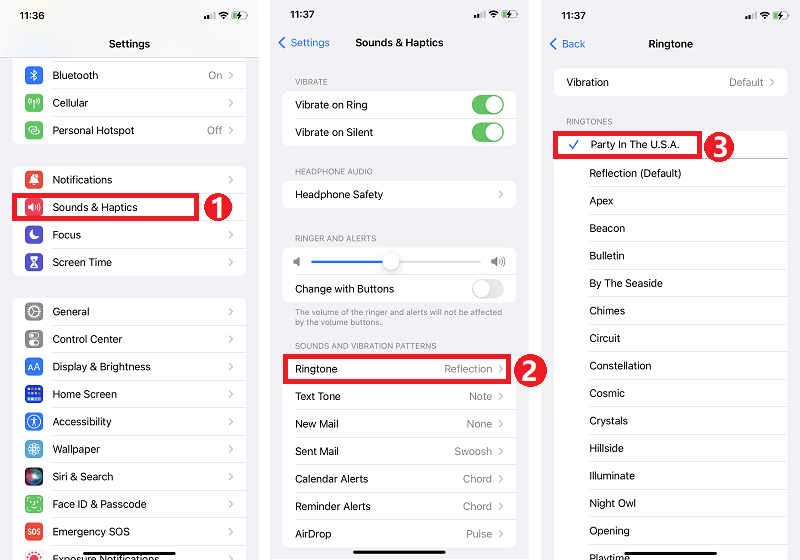
Android phones differ from manufacturer to manufacturer as each tweak the Android interface and menus. But the process is very similar for most phones. To change the ringtone on Android, go to Settings > Sounds and vibration > Phone ringtones > Ringtone from internal storage. You will see a list of all the downloaded audio saved on your phone. Pick the ringtone you’ve downloaded and set it as the default ringtone for your phone.
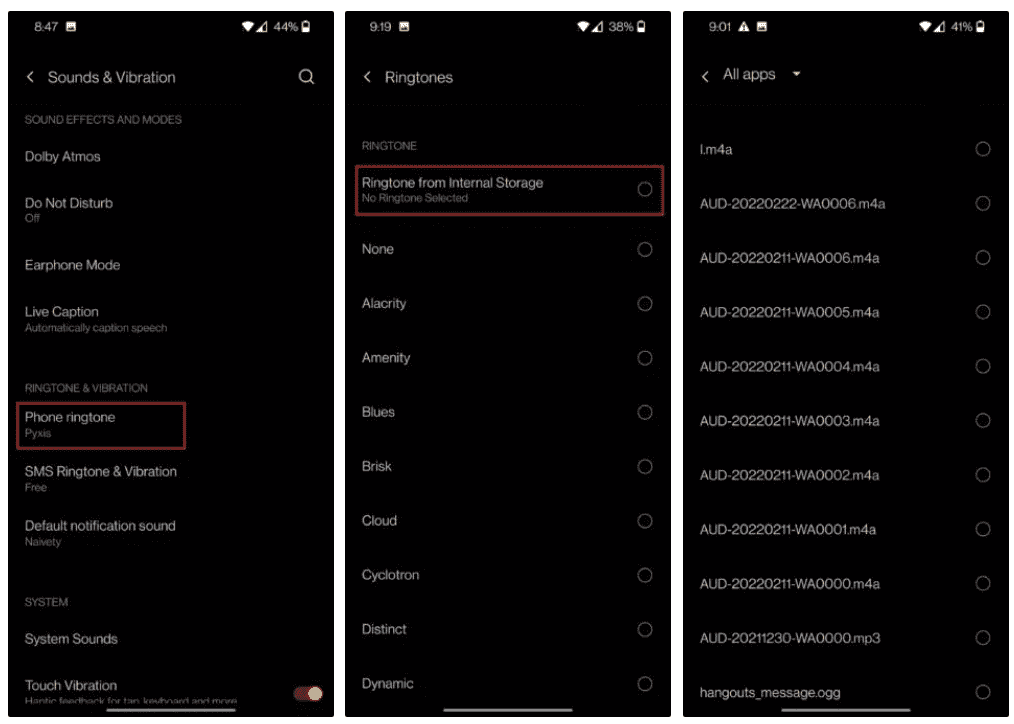
If you think these steps are too complicated, don't worry, an easy way for you to add ringtones to your phone without iTunes is also provided. We will sincerely recommend the most effective tool to transfer iTunes media to any device in one click in the next part.
Part 3. How to Set Custom Ringtone Without iTunes?
Even though using iTunes will be the most convenient method for a lot of users, it doesn’t give you a lot of customization over your ringtones. Sometimes iTunes will duplicate files can be made and redundant data can be accumulated on your phone. The process on how to change phone ringtone to a song is easier and has more song selections if you use an Apple Music converter tool. Thus, to help to make your own ringtone quickly and feasibly, an easy-to-use music maker - TunesFun Apple Music Converter is here for you to use.
Since Apple Music songs are protected, you need an app that can easily deal with the removal of this protection. TunesFun Apple Music Converter can do the Apple Music DRM removal procedure with ease. Apart from the DRM removal feature, this app also has the feature that allows its users to convert Apple Music songs to MP3, its supported formats include FLAC, M4A, AAC, WAV, and AC3.
Using this TunesFun to convert and download your Apple Music favorites will lead you to the best output files because the 100% original quality of the songs will be maintained alongside their metadata information and ID tags.
It’s so easy to use TunesFun Apple Music Converter. See the steps below:
- Download and install TunesFun Apple Music Converter on TunesFun’s website.
- Launch it right away. On the main screen, you will see the option to add the songs to be converted. Alternatively, you can drag and drop them as this is a more efficient method. This app also supports batch conversion.

- Choose the output format and desired output location. How to set a custom ringtone on a phone? You should better choose the MP3 format.

- Next, download the tracks by pressing the software’s “Convert” button on the interface of TunesFun.

- After finishing, simply go to the Finished tab to view your converted files.
The converted files made by TunesFun can be played with different kinds of media players. You can transfer them to an MP3 player or burn them to a CD. The possibilities are endless in using this converter tool.
Part 4. Conclusion
You’ve just learned the important process of how to change phone ringtone to a song. You’ve learned it by using iTunes. If you are fed up with iTunes, you can also use an iTunes alternative called TunesFun Apple Music Converter to make ringtones.
TunesFun Apple Music Converter can easily convert your Apple Music songs into standard music format for free. We hope this handy trick to set a ringtone of your choice without iTunes was useful. If you have any queries or face any issues during the process, please share them in the comment section below.

Leave a comment