How to Convert iTunes Songs to MP3 [2025 Complete Guide]
iTunes is considered one of the best apps as this is not only a media player but a file manager as well. You can actually store a bunch of media files on iTunes – music, videos, shows, and more. Now, when talking about music saved on iTunes, if you wish to access them, you would need to move all the songs in your library and the other device you must use should have an iTunes app as well. This is quite bothersome, right? With this, just then learn how to convert iTunes songs to MP3!
If you aren’t aware, the tracks you can purchase from the iTunes Store are encrypted in AAC file format. This format is not that playable on many devices and media players, unlike MP3 which use to be one of the most flexible and most used formats. To have the songs available for streaming on any gadget, you need to know how to convert iTunes songs to MP3 first. More so, in this article, we will be talking about how you can handle the process of how to convert iTunes songs to MP3 if you have protected iTunes files with you.
Also Read:
Convert Apple Music To MP3 Through These Ways!
Article Content Part 1. How to Convert iTunes Songs to MP3 on Windows with iTunesPart 2. How to Convert iTunes Songs to MP3 on Mac with Apple MusicPart 3. How to Convert Protected iTunes Songs to MP3 FreePart 4. Summary
Part 1. How to Convert iTunes Songs to MP3 on Windows with iTunes
It can be said that MP3 is totally much more popular compared to AAC. There are bunches of MP3 players that were introduced to the public, and unfortunately, most of them are really capable of supporting and accessing only MP3 files. More so, the MP3 format is free of use. You might have known that AAC was created to replace the MP3 format. Thus, you might have noticed as well that when it comes to audio quality, AAC is better than MP3.
However, not all people are into investing in new devices just to play the audio files in AAC format. In this case, knowing how to convert iTunes songs to MP3 would then mean a lot. How do I convert a protected song from iTunes to MP3? Luckily, you can do the process of how to convert iTunes songs to MP3 on Windows through the iTunes app itself. Of course, we have here the detailed procedure that we wish to share with you.
Step #1. Open your iTunes app and make sure the songs are in your library.
Step #2. You need to customize the settings first. Tick the “Edit” button at the top area of the screen, and from the options displayed, choose “Preferences”. You have to go to the “General” tab, and from there, select “Import Settings”.
Step #3. There is a menu next to the “Import Using” option, tick it and then select “MP3 Encoder”. You have the option to modify the quality as you like. Once done, hit the “OK” button.
Step #4. It is now that time you select the iTunes songs to convert. You can select multiple files if you want to. Once done with the selection process, right-click on them. Choose the “File” button next, then “Convert”, and finally, tick the “Convert to MP3” option.

After doing the above procedure, you will then see the MP3 versions of the iTunes songs selected available in your iTunes library for streaming.
Part 2. How to Convert iTunes Songs to MP3 on Mac with Apple Music
Learning how to convert iTunes songs to MP3 via the iTunes app isn’t enough. Of course, you also need to know if there are other available ways to do the conversion process. Using the iTunes app during the conversion process is very advisable if you are a Windows PC user. Now, if you are a Mac user, the recommended app to use would be Apple Music. Of course, we will also share here how to convert iTunes songs to MP3 on Mac with the help of Apple Music.
Step #1. On your Apple Music app, hit the “Music” button, and then choose the button for “Preferences”. You will see these options at the top area of the screen (from the menu bar). Afterward, choose the “Files” button, then the “Import Settings” option.
Step #2. You shall see a menu next to the “Import Using” option. Click on that and choose an output quality to use from the drop-down menu before hitting the “OK” button to save the settings made.
Step #3. You may now choose which iTunes songs you wish to convert to MP3. You can select a number of songs if you want to. After choosing, tick the “File” button, then “Convert”, and finally, the “Convert to MP3” option. By doing so, you shall see the MP3 versions of the iTunes songs selected saved to your library – just next to the original ones.
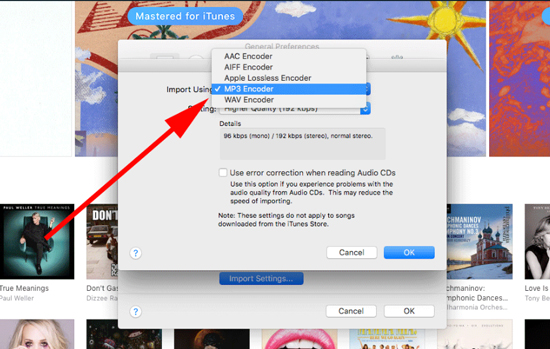
You have to keep in mind that the above procedures shared on how to convert iTunes songs to MP3 via the iTunes and Apple Music app will only work if you are processing DRM-free tracks. If you have iTunes songs that are under the DRM protection policy, there is a need for you to check other reliable and trusted methods of converting the files to MP3 as you wish.
Of course, we prepared the solution to the above dilemma as well. As you jump to the next part, you will know that there is actually an easy way to solve the above problem. Let us now find out how to convert iTunes songs to MP3 if you got DRM-protected iTunes songs with you!
Part 3. How to Convert Protected iTunes Songs to MP3 Free
The web search results will give you a bunch of answers to the “how to convert iTunes songs to MP3 free” dilemma even if the songs to be processed are protected files. It could be surprising to know that there are several software apps that can help you with this. However, choosing the app to use might be tiresome for you especially if you are not that aware of the process and which of the apps is the best.
Well, don’t worry. In this part, we’ll make it easier for you. Now, there is no need to decide or compare one converter to the other. You can just use this TunesFun Apple Music Converter. Why would we recommend using TunesFun Apple Music Converter? This TunesFun Apple Music Converter is a professional app that was designed to aid in the DRM removal procedure of the iTunes and Apple Music songs. More so, it can help you convert the tracks you like not only to MP3 format but also to other popular formats like WAV and FLAC.
Apart from being a reliable iTunes and Apple Music converter, this TunesFun Apple Music Converter is also a powerful audiobook converter. Who wouldn’t be happy with this? You’re actually hitting two birds with one stone! During the conversion process, you can also be assured that the tracks will keep the 100% original quality of the songs as well as their ID3 tags and metadata information. It also works at a pretty fast speed giving you a lot of spare time to do more stuff that you have to do.
Also, this app supports batch conversion so if you wish to convert a lot in one go, you can do that through this app as well. With the easy navigation keys, this app has, you will surely be able to have the MP3 versions of your iTunes or Apple Music songs ready for streaming right away. You can click the below button to try it for free now!
Here is a guide on how to convert iTunes songs to MP3 free through this professional converter, the TunesFun Apple Music Converter.
Step #1. Install the TunesFun Apple Music Converter on your computer after meeting all the installation needs of the app. Launch it right away and then start selecting the iTunes or Apple Music songs to be converted to MP3 format. Again, you can select a bunch of songs if you wish to since batch conversion is supported by this app.

Step #2. Once all the tracks have been selected, you may now set up the output settings as you like. Don’t forget to set up MP3 as your output format. The output folder is also very important as this is where you will see the converted files after the conversion process.

Step #3. Ticking off the “Convert” button that is at the bottom of the screen will let the app start the conversion process. This should only last for a few minutes because the app works pretty fast. More so, this is when the app will do the DRM removal procedure. So, expect that the output files will be DRM-free already and can be accessed on any device or media player that you like to use.

Part 4. Summary
Both the DRM-free and DRM-protected iTunes and Apple Music songs are easy to deal with. You can use the iTunes and Apple Music apps if you wish to do the “how to convert iTunes songs to MP3” process for the DRM-free music files. As for the protected files, using professional apps like this TunesFun Apple Music Converter would be the best option.
Leave a comment