Learn How To Convert To MP3 In iTunes With Easy Ways Here!
The iTunes app is one of the best applications that can help you with streaming and accessing media files. The good thing with iTunes is that apart from being a media player, it can also serve as a file manager. This is why there are lots of users who are into using the iTunes app.
Now, since this post will be dealing specifically with how to convert to MP3 in iTunes if you have a large collection of iTunes or Apple Music songs in your library, this article will definitely be beneficial.
It is indeed tiring to move a huge number of iTunes and Apple Music songs from your iTunes library in case you are to use other devices. To avoid experiencing the hassle, then just learn to convert to MP3 in iTunes!
You must be aware already at this point that iTunes and Apple Music songs are encrypted in AAC file format. And, this isn’t that playable on many devices compared to MP3 format. Indeed, learning how to convert to MP3 in iTunes will be vital to making the tracks accessible on any device! You will find out the procedures you have to follow as you jump off to what each part of this post has.
Article Content Part 1. Why MP3 is Much More Popular than AAC?Part 2. How to Convert iTunes Songs to MP3 on iTunes?Part 3. How to Convert iTunes Songs to MP3 With Converter?Part 4. Summary
Part 1. Why MP3 is Much More Popular than AAC?
Compared to MP3, AAC isn’t that much playable on a wide variety of devices and media players – one reason why users usually ought to transform the iTunes or Apple Music songs they love to MP3 format. Have you also asked why the MP3 format seemed to be more popular than AAC? We’ll answer that here!

The MP3 format was actually the file format that came out during the famous years of digital music. During those years, people are so interested in using MP3 and sharing files in this format resulting in the emergence of different MP3 media players here and there. It can really be said that when it comes to audio file formats, the MP3 format was indeed the first choice. Now, since there are lots of users who already have MP3 media players, they would surely prefer having files in this format.
More so, the MP3 format is free of use. Actually before, there were licensing fees when using MP3 but this was so long ago. Since it’s free to use MP3, creators are very used to utilizing MP3 compared to other file formats. That's why everyone wants to learn how to convert to MP3 in iTunes.
AAC file format was in fact designed to replace the MP3 format. This is why AAC files have much better quality compared to MP3 files. However, this still isn’t widely used by music streamers. Though AAC has been widely acknowledged in the music streaming industry, many users are still not keen on changing or replacing their current gadgets just to accommodate those files that aren’t MP3.
If you are too curious about how to convert to MP3 in iTunes, as this is the answer to your compatibility dilemma, head to the next part then!
Part 2. How to Convert iTunes Songs to MP3 on iTunes?
Now, in this part, you will finally learn how to convert to MP3 in iTunes.
It is indeed amazing to know that the iTunes app has a built-in converter that can aid in the conversion process of your iTunes songs to MP3 format. The below will highlight the whole procedure of how to convert to MP3 in iTunes with ease.
Step #1. The built-in converter that the iTunes app lets you fully control the conversion settings – what files you wish to create, and even the audio quality you want the files to have.
- If you are using a Mac computer, changing the settings can easily be done by heading first to the “iTunes” button, then to “Preferences”, “General”, “Import Settings”, and finally, to “MP3 Encoder”.
- If you are a Windows PC user, just head to the “Edit” button, tick off the “Preferences” button next, then the “General” menu, “Import Settings”, and then under the “Import Using” option, make sure you choose “MP3 Encoder”. Tick off the “OK” button, and then the “OK” button again to head back to your iTunes library.

Step #2. You can now find the songs or tracks you wish to be converted to MP3 on iTunes. Once chosen, single click on them. You can choose a single song at a time, or select a bunch of songs using your keyboard keys.
Step #3. After highlighting the songs you want to be converted to, click the “File” options in iTunes.
Step #4. Click the “Convert” button (for older versions of iTunes, search for “Create New Version”).
Step #5. Click the “Create MP3 Version”. Upon ticking this button, your chosen iTunes songs will be converted to MP3 format. The newly created MP3 versions of the iTunes songs will appear in your iTunes library next to the original songs that are in the AAC version.
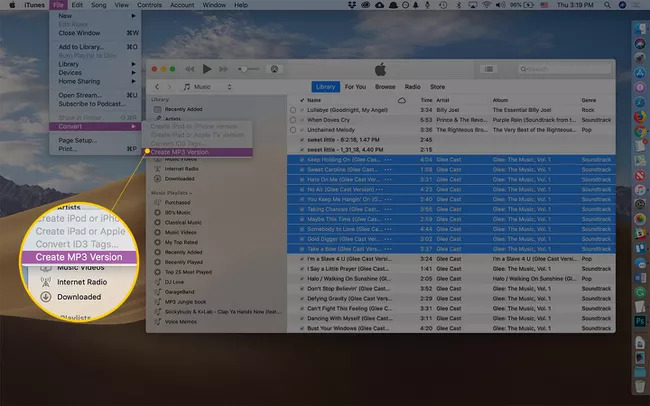
It is fascinating to know that with the help of the iTunes app itself, you can perform the process of how to convert to MP3 in iTunes.
You must take note that the above will only work if you are to process iTunes songs that are not protected. Now, if you have files you purchased from the iTunes Store, or those that you knew as protected, the above procedure, sadly, won’t work.
What else can you do in this situation? What if you have protected iTunes songs? What if you can no longer use the above procedure of how to convert to MP3 in iTunes?
Part 3. How to Convert iTunes Songs to MP3 With Converter?
If you have songs in your iTunes library that were added from your Apple Music subscription, those aren’t yours. More so, it should be highlighted that those are protected under Apple’s FairPlay Protection Policy. You can’t do anything about these files, and in case you tried transforming them, an error will surely pop up.
Luckily, an app like this TunesFun Apple Music Converter can help you remove all your worries away.
This TunesFun Apple Music Converter can help you remove the DRM protection of those iTunes and Apple Music songs that are protected. It can also aid in converting them to MP3 format easily. In fact, this app does support converting the files to bunches of file format apart from MP3 – M4A, FLAC, WAV, AC3, and more. It can also keep the ID tags and original quality of the songs. You can do the customization of output profile settings as you like.
Apart from being an audio converter, it is worth mentioning that this TunesFun Apple Music Converter can also function as an audiobook converter. It supports AA, AAX, and M4B file formats. This also functions fast enough making the whole conversion process efficient and convenient for you.
Since we have discussed already in the previous part how to convert to MP3 in iTunes, we will now be dealing with how you can use the TunesFun Apple Music Converter to transform the protected iTunes and Apple Music songs that you have.
Step #1. Install the app on your PC. Afterward, launch it. On the main screen, you shall see the option to preview and select the tracks to be converted. You can choose lots of songs since this app also does batch conversion.

Step #2. Choose the output format you want in output setting parameters. You can also set up the output path, and other options. Since we are looking to convert the protected iTunes and Apple Music songs to MP3, make sure you select MP3 as the conversion output format.

Step #3. Tap the “Convert” button. The app will then start the conversion process as well as the DRM removal procedure.

Within just a few minutes, you will see the converted files in the output path or folder that was initially defined in the second step. Those are now DRM-free. You can stream them on any device or media player that you like to use! Then chances of listening to Apple music offline are possible!
Part 4. Summary
You had learned already how to convert to MP3 in iTunes and even how you can do the conversion of protected iTunes and Apple Music songs through the help of a reliable and trusted app named TunesFun Apple Music Converter. In case you have further concerns relating to the topic of this post, you can just leave them in the comment section!
Leave a comment