Detailed Steps Of How To Cut iTunes Songs [100% Work]
The iTunes app is a popular platform that offers amazing features. It can even function as both a media player and file organizer. You can even access the iTunes Store to get to see tracks you can purchase and listen to. If you’ve got an iTunes song that you wish to trim for whatever purpose, learning the detailed procedure of how to cut iTunes songs would then be beneficial.
Sometimes, we just wish for unwanted portions or sounds to be removed from a certain track, perhaps cheers and whistles and other background noises which we find unappealing and inappropriate. Fortunately, the iTunes app is flexible enough to deal with the process of how to trim music in iTunes.
Right away, in the first part, you shall learn how to cut songs with iTunes. In fact, you can get this accomplished just by performing 5 simple steps. Let’s immediately move into the first section of this article then!
Article Content Part 1. How to Cut Songs with iTunesPart 2. Other Tools to Edit or Cut iTunes SongsPart 3. Best Alternative to Cut iTunes SongsPart 4. Summary
Part 1. How to Cut Songs with iTunes
As previously mentioned in the introduction part, the process of how to trim iTunes songs that we will be presenting in this section of the article is a 5-step guide. You shall see the details relative to each step as you continue reading this section.
Step #1. Ensure the Songs are in your iTunes Library
The first step in the process of how to cut iTunes songs is to ensure that the tracks are in your iTunes library. Once you opened your iTunes app, you can either press the “Ctrl + O” keys or tap the “File” button and then choose “Add File to Library”. A navigation window shall appear wherein you can choose the song to process. After selecting, click the “Open” button.
Step #2. Mark the Beginning and End Times
Once imported, start to play the song. Take note of the start and end times of the song’s part that you wish to retain. If you wish to see the exact times, you can use the “Status” pane that is at the top center area of the iTunes window while the song is playing. You can also shift swiftly by dragging the slider to the desired value through the track and make sure to take note where you wish it to begin and end.
Step #3. Select the Start and Stop Times
After getting the time details ready, just right-click on the song’s title. From the options you’ll see, choose “Get Info”.
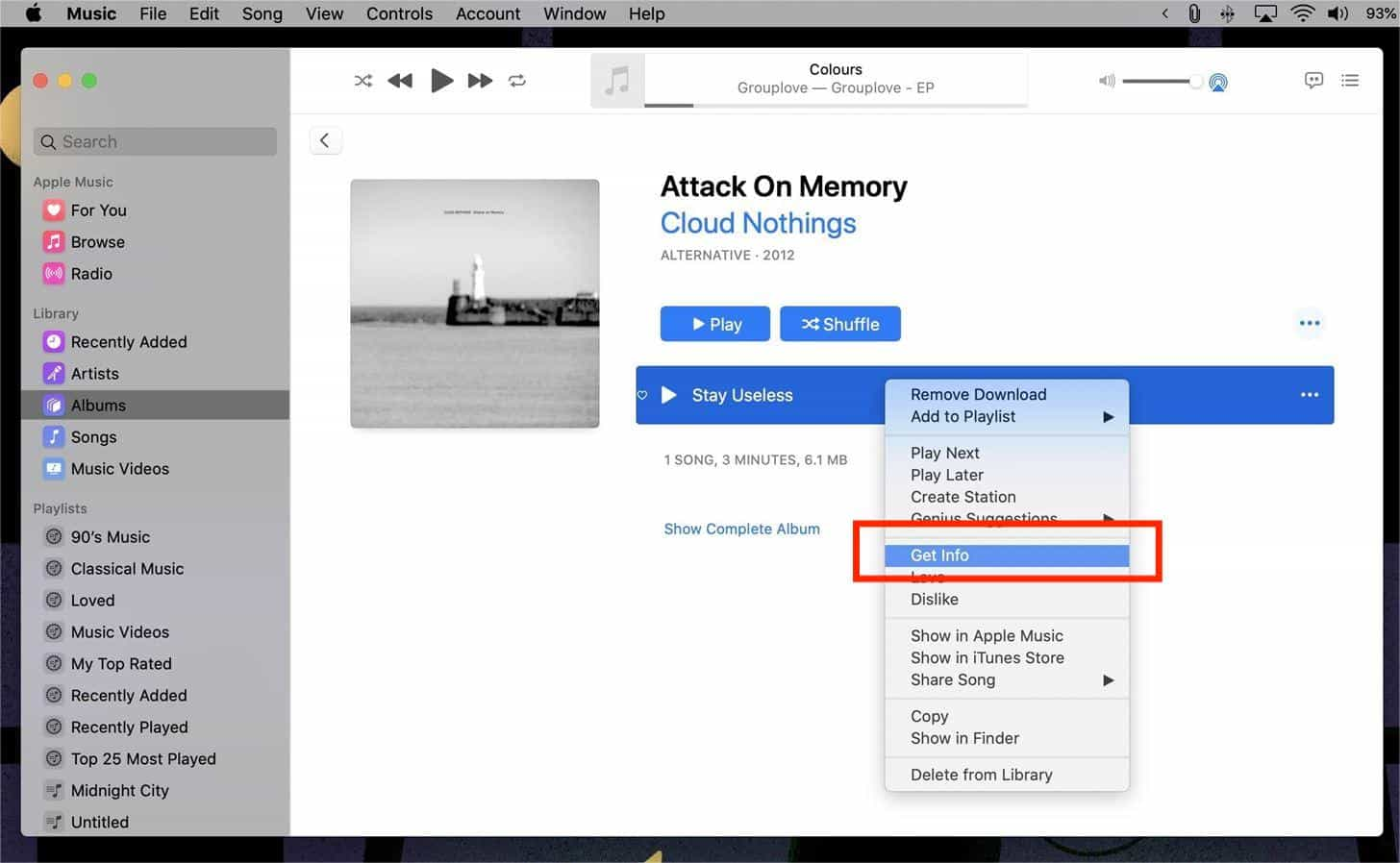
A new window shall be shown. Tap the “Options” tab. Here is where we can get our desired values specified (for the start and stop times). You have to remember that the time format is in minutes, seconds, and milliseconds. Make sure that you have specified the correct times.
Checkboxes next to “start” and “stop” shall be seen. Specify the timings you wish to use. To save the changes made, all you need to do is to tap the “OK” button.
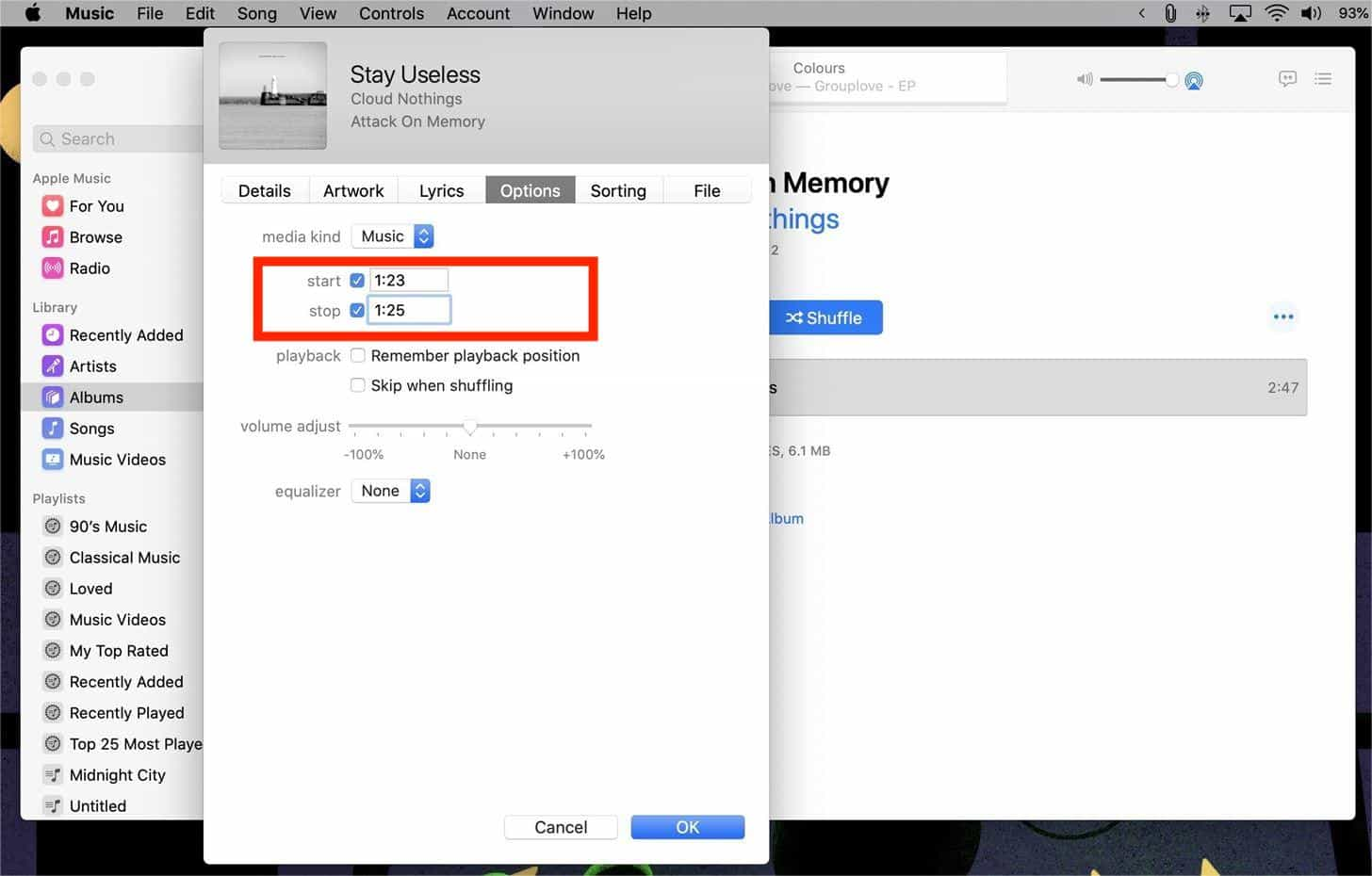
Step #4. Saving of the Processed Song
The next step of how to cut iTunes songs is to save the edited version of the iTunes song. To do so, right-click on it and check the options displayed. Now, select the “File” menu, then the “Create AAC Version” button next. This new version created shall be in your iTunes library next to the original one. Though they will be displayed with the same titles, their durations should be different.
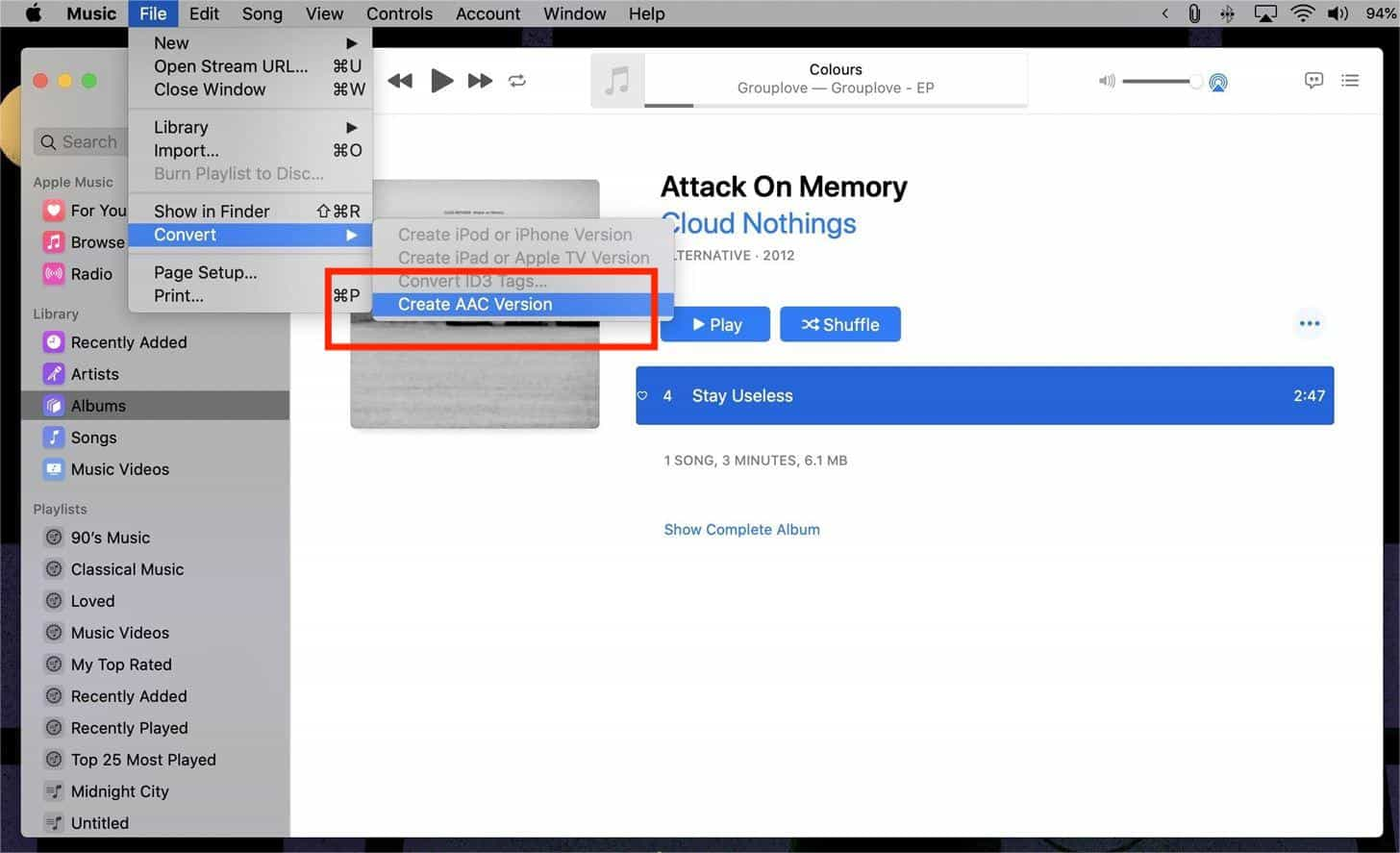
Step #5. Verifying the Edited Version of the iTunes Song
If you aren’t confident enough and you wish to perform the verification of the edited version created, you can simply do that by right-clicking on the track, and from those options shown, choose the “Show in Windows Explorer/Show in Finder” menu.
A folder that has the new song shall appear. Right-click on an edited version, and choose “Properties”, then “Details”. Here is where you can get the length of the new version verified. By completing the fifth step, you have also finally completed the procedure of how to cut iTunes songs.
Part 2. Other Tools to Edit or Cut iTunes Songs
Apart from using the iTunes app to trim songs, there are also other editing apps that you can check out and utilize to cut iTunes songs. We will be sharing some here.
WavePad Audio Editor
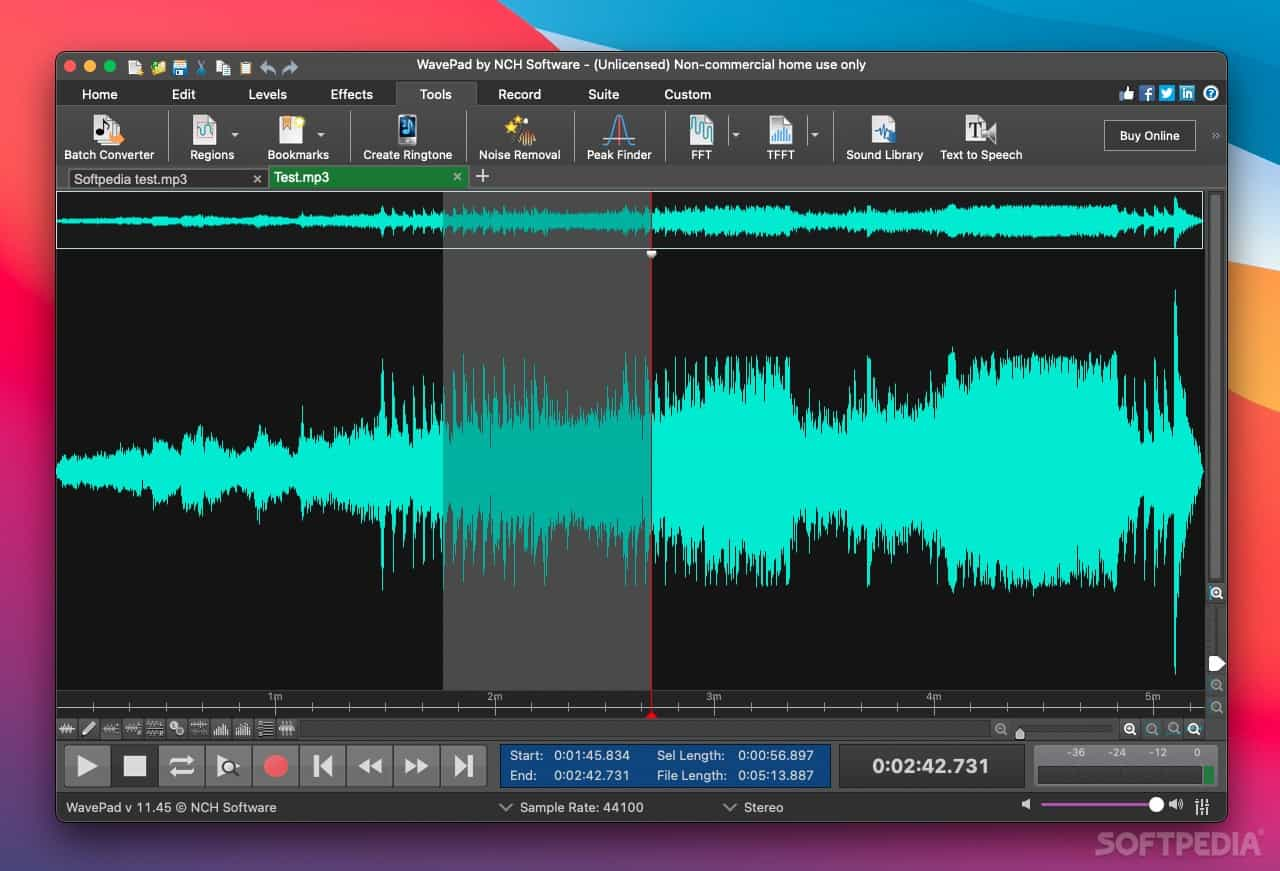
WavePad Audio Editor is also a free app that Apple users can take advantage of. It is easy to download and use as well. Apart from being a tool that works well in the process of how to trim iTunes music, this is also capable of allowing video editing. There are also built-in effects that can be enjoyed during the editing session. The good thing with this app is that it keeps doing its work even though one’s PC screen has been turned off. This app is available on the App Store.
Audacity

Another tool that can also aid in the process of how to cut iTunes songs is Audacity. A powerful, free, open-source audio editor that's been available for years, Audacity is still the go-to choice for quick-and-dirty audio work. Audacity is available for Windows, macOS, and Linux. It can import and export WAV, AIFF, AU, FLAC, and Ogg Vorbis files. You can now import and export MP3s natively. But Audacity suffers from one of the ugliest graphical users interfaces out there. Contrast is poor, the blue-on-grey aesthetic is exhausting, and the icons are straight out of a clipart site from 1998. Performance can be spotty on some Macs.
Part 3. Best Alternative to Cut iTunes Songs
Though we have shared already how to cut iTunes songs via the iTunes app itself and other free tools in the first and second sections of this article, there are still inconveniences that you may encounter. Actually, one of the biggest issues is that the music can only be saved in AAC format. More so, these are free tools and issues could possibly arise along the way. In this case, you have to be using a tool that can get any limitations removed. Thus, we suggest using the TunesFun Apple Music Converter.
What users love about the TunesFun Apple Music Converter is its ability to remove the protection of those songs that are under DRM encryption. More so, it can get the files converted to common formats. In fact, it supports the popular ones – MP3, AAC, WAV, AC3, M4A, and FLAC. With this, you can now download background music for presentation. Also you can play converted music files on any device and set up your Apple Music sleep timer with these converted files.
With this app’s 16x conversion rate, you can surely have the transformed files within just a few minutes. All the songs’ ID tags and metadata information will be kept and maintained.
In case you are bothered by getting this app installed on your computer, you don’t have to. This works perfectly fine with both Mac and Windows computers. Also, in case you need support while using the app you can seek assistance from the TunesFun team right away as help is always available for those in need.
Of course, the app can be used easily. The navigation keys of this software application are simple for everyone to understand. Here is also a quick guide on how the TunesFun Apple Music Converter works when it comes to converting and downloading iTunes or Apple Musics songs.
Step #1. Check out those installation requirements of the app, download it, and get it installed. Once this has been installed, proceed to launch it right away. On the main page of the app, start previewing and selecting the tracks to be processed. Choosing a bunch is allowed since batch conversion is supported.

Step #2. Select an output format you wish to utilize from the list of supported ones. Also, you can modify other output parameter settings if intended. The options are just displayed at the bottom of the page.

Step #3. Tap the “Convert” menu at the bottom of the screen to get the process started. The transformation of the selected files shall begin right away. The DRM protection removal shall also be done by the app at the same time.

Step #4. Voila! Within a few minutes, you’ll have the converted and non-DRM files with you!

Part 4. Summary
Indeed, the iTunes app itself and other free tools that were presented in the second portion of this article are beneficial when it comes to the process of how to cut iTunes songs. However, the saved files will be in AAC format which isn’t playable on many devices. So, to help with the conversion and downloading of protected iTunes or Apple Music songs, you should better try how effective the TunesFun Apple Music Converter is.
Leave a comment