How to Download All Songs at Once on Apple Music [3 Ways]
When it comes to music streaming services, different users consider different market leaders. While some would say it’s Spotify, some will also argue that its’ Apple Music. If you have been a fanatic of using Apple Music, then this post is for you. The process of how to download all songs at once on Apple Music is perhaps one of the things you wonder about while using the app itself. Don’t worry, we’ll get this discussed in this post.
When subscribed to one of Apple Music’s paid plans, you’ll get to experience bunches of advantages. One of which is the ability to save songs for offline listening. If you are eyeing to download bunches of songs in one go, it would be beneficial for you to learn how to download all your Apple Music songs at once.
Going on a long trip would surely make you want to listen to various songs. But you might find the whole process quite difficult and tricky. So, here we are. We will be sharing with you the easy methods on how to download all songs on Apple Music iPhone, Mac, or other devices.
Article Content Part 1. How to Download All Aongs on Apple Music at Once on iPhonePart 2. How to Download All Songs on Apple Music at Once Using iTunesPart 3. How to Download All Songs on Apple Music FreePart 4. Summary
Part 1. How to Download All Aongs on Apple Music at Once on iPhone
How to download all songs on Apple Music iPhone at once? It is quite unfortunate to inform you that there is actually no direct way how to download all songs at once on Apple Music using your iPhone. The workaround that you can do if you still wish to proceed is to get the songs downloaded from your chosen playlists or albums. This is somehow faster compared to downloading the songs individually.
To proceed, you have to make sure that your iPhone is connected to a stable network, and, of course, you have an active Apple Music subscription. Now, here is the alternative method of how to download all songs on Apple Music iPhone at once.
Step #1. On your device, open the “Music” app. On the menu bar, you have to tap the “Library” option.
Step #2. From the options you’ll see, if you select “Song”, you would have to tap the “download” button next to each track to save the songs individually.

Step #3. Thus, what we recommend is to click either the “Albums” or “Playlists” menu in order to save the songs in batches. Once you have chosen an album or playlist, just long-press its title. From the pop-up menu that you’ll see, just tap the “Download” option to proceed with the downloading of all the songs it contains. Alternatively, you can also open that specific playlist or album and you shall see the “Download” option at the top. Press this and just wait until the downloading process is over.
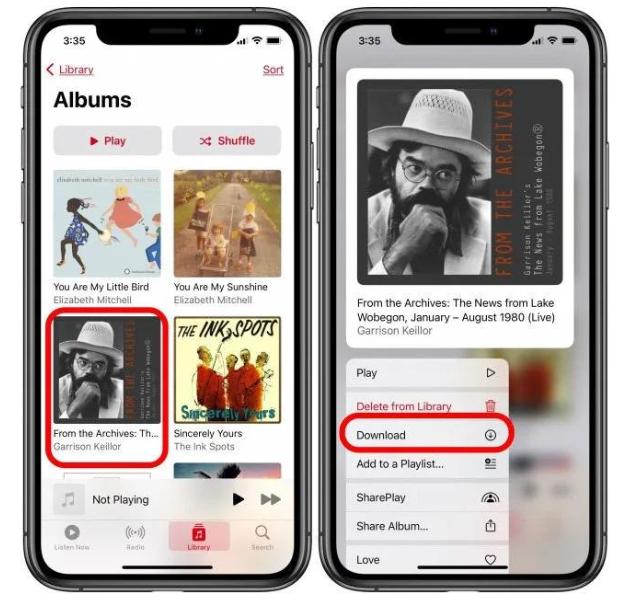
Step #4. If you find it so tedious to perform the downloading process every time new songs are added, simply head to “Settings”, then choose “Music”. You would need to get the “Automatic Downloads” toggled to enable it. After doing this, all those new songs added shall be automatically downloaded to your device!
Explained above is the simple workaround that iPhone users can do when it comes to the process of downloading all songs at once on Apple Music (since there is no given direct method of doing it). However, you might find this process a bit tiring especially if you are looking at various albums and playlists. A much better method of how to download all Apple Music songs at once on iPhine will be exposed in the second part so jump into it now!
Part 2. How to Download All Songs on Apple Music at Once Using iTunes
Indeed, the process of how to download all songs at once on Apple Music that was highlighted in the first part is faster compared to when getting the songs downloaded one by one. However, as mentioned as well, it would be quite tiring and a bit time-consuming in case you are aiming to save lots of albums and playlists.
Lucky for you if you own a computer! What you need in this case is the iTunes app. Instead of clicking the “Download” button multiple times, you can just use the iTunes app to save bunches of Apple Music songs in one go!
Here is how to download all songs on Apple Music at once on Mac via the help of the iTunes app.
Step #1. On either your MacOS Mojave or earlier versions or Windows computer, open the iTunes app. It is always recommended that you install the latest version of the app to ensure smooth processing. If in case you are a macOS Catalina or later versions user, you would have to launch the “Music” app instead.
Step #2. Tap the “File” button, then “New”, and then choose “Smart Playlist”.
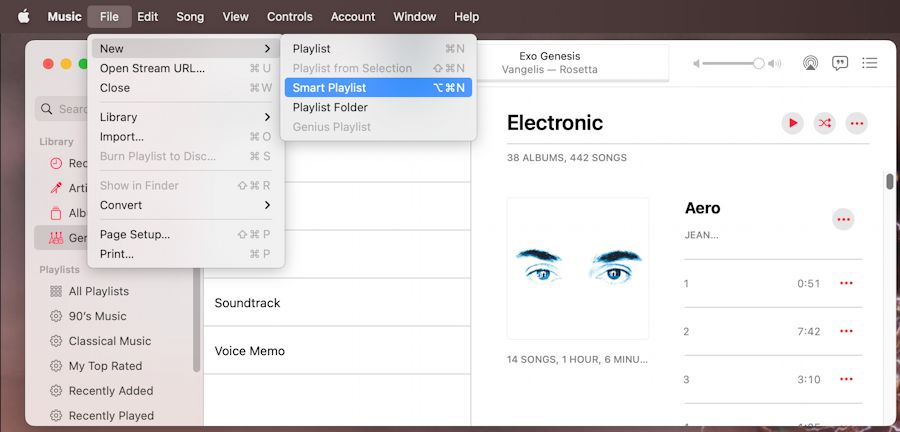
Step #3. A pop-up window shall show. Here, you’ll be able to set some rules when it comes to the tracks that will be in the new playlists.
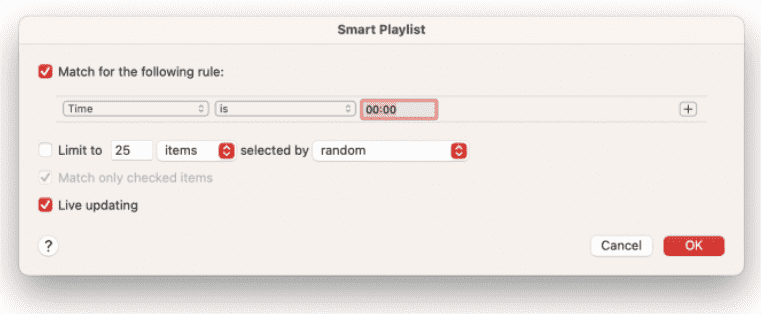
- The “Match” option must be checked and the “Music” menu should be selected.
- In the second row, set the boxes separately as “Time”, “is greater than”, and “00:00”. This will make sure that all songs will go into the playlist.
- The “Limit to” menu must be unchecked.
- The “Live Updating” option is suggested to be checked so that the new song will be able to enter the playlist.
- Now, tap the “OK” button to save all these.
Step #4. Create a new name for the playlist.
Step #5. You have to ensure that the “Sync Library” option shall be enabled on your Mac and iPhone. By doing so, you shall see the newly created playlist containing all Apple Music songs under the “Playlist” of your “Music” app.
Again, in doing the above process of how to download all songs at once on Apple Music on Mac, having an active Apple Music subscription and a stable Wi-Fi network is required.
What would then be the case if you are no longer subscribed to one of Apple Music’s paid plans? Is there still a way for you to download Apple Music songs in one go? Let’s get this answered in the next part.
Part 3. How to Download All Songs on Apple Music Free
It was previously mentioned that how to download all songs at once on Apple Music, you need to have an active Apple Music subscription and a stable Wi-Fi network. But what if you’re no longer subscribed to one of Apple Music’s subscription plans? What should you do?
Fortunately, we have TunesFun Apple Music Converter to the rescue! Using this professional tool, you can perform the process of downloading all songs at once on Apple Music without any limitations and issues along the way!
TunesFun Apple Music Converter is a great tool you can use so you can download your Apple Music songs forever on your device. This converter can help remove the DRM technology from Apple Music that protects all songs downloaded from app. With TunesFun Apple Music Converter, you can also convert your Apple Music songs to any format you want including MP3, AAC, FLAC, and WAV format.
What to do if Apple Music song not available in region? How to fix Apple Music that is not working on your device? With the help of TunesFun Apple Music Converter, you will also be spared from experiencing issues with your Apple Music, plus you can listen to them offline and without the need of paying for your subscriptions.
Now, if you’re interested and would wish to try using this TunesFun Apple Music Converter in the process of how to download all songs at once on Apple Music free, you may refer to the below.
Step #1. Once this tool has been installed on your computer upon meeting all the installation needs, launch it and start to preview and choose the Apple Music songs you’d like to convert. Again, since this tool can help you with the process of downloading all songs at once on Apple Music, you can choose several songs to process!

Step #2. Select the output format you wish to use. Also, at the bottom, you can modify the output parameter settings.

Step #3. Tap the “Convert” button at the bottom of the page once you’re all good with the setup.

Upon completion of the above, the songs shall be converted and the DRM process shall start. Within a few minutes, you’ll have the output files!
Part 4. Summary
Though there is no direct method of how to download all songs at once on Apple Music on iPhone, you’re still lucky to find out that it can be done with the help of iTunes. It’s just that an active subscription will be needed. Now, in case you are no longer using a premium account on Apple Music, you can rely on professional tools like the TunesFun Apple Music Converter to get all the Apple Music songs that you love downloaded without any limitations!

Leave a comment