How to Download Music from Apple Music [2025 Easy Guide]
Apple Music is a music streaming service with millions of songs on its servers. Though people subscribe to their service by streaming music, downloading music can also be done on their platform. So then how to download music from Apple Music to computer or mobile device? There are ways to do it as Apple Music has built-in functions for this already. Some people still don’t know how to do it as it can be quite complicated too. Don't worry. Read further to learn how to do it.
Article Content Part 1. Can You Listen Offline to Apple Music?Part 2. How to Download Music From Apple Music to Computer/PhonePart 3. How to Download Apple Music to MP3 for Offline Listening on Any DevicePart 4. Summary
Part 1. Can You Listen Offline to Apple Music?
Apple Music is a streaming music provider based on subscription. Apple has laid out its entire subscription package on their site and we’re here to explain it further. Their packages range from individuals ($10.99 per month), families ($16.99 per month), students ($5.99 per month), and service providers (free).
Also Read: How to Get Apple Music Hack: Enjoy Apple Music Free 2024
The good news is they have free trials for most of their plans. They’ll usually let you use the plan free for three months in order for you to get a real feel for your Apple Music package.
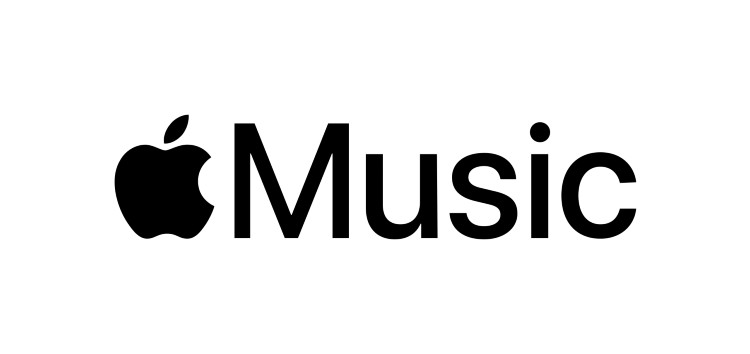
Can you download music from Apple Music to computer or mobile? Can it be done since it’s a music streaming service provider and not actually a music download service provider? Yes, it’s possible.
Apple Music has allowed offline content downloads so that you can play your music in areas with fluctuating internet or no internet at all. You can also do away with all those buffer delays introduced by internet streaming. All you need is to allow offline downloads and enough storage space.
So how to download music from Apple Music to computer or phone? Let's check the next part!
Part 2. How to Download Music From Apple Music to Computer/Phone
How to Download Music From Apple Music to Phone
- Open the Apple Music App in your iPhone or Android.
- Go to Browse below. Pick songs, albums or artists and click the + sign to add them to your library.
- Now go to Library. Pick a category that you want to download from. Be it Playlists, Artists, Albums or Songs.
- Pick the item that you want in the category.
- You’ll see a downward pointing arrow above it. It indicates that it can be downloaded to your device.
- You can also click the 3 dot item pick menu, choose Download.
- It will start downloading to your device. This is for offline listening. Note that these songs will have DRM protection.
- There you have it! This is how to download music from Apple Music to phone. The Apple App has restrictions though like DRM embedded in the songs.

How to Download Music From Apple Music to Computer
- Using iTunes or Apple Music, make sure that Apple Music songs and playlists are stored in the iCloud. Go to Edit->Preferences. In the General Tab checks the iCloud Music Library.
- Go to the drop-down list category in the upper left and choose Music.
- Enter the For You or Browse Tab. Add music to your library in these categories.
- Add a song, album, or playlist by clicking +ADD so that it can be added to your library
- You will see a cloud symbol with a downward pointing arrow after adding them. This is for downloading the song on your PC for offline listening. Upon clicking on this you should see the songs with a circling animation beside them. This means it’s downloading. These songs though have DRM protection in them.
- You can purchase content without DRM by going to the Store tab. Note though that each item in this store comes with a price. This is not an unlimited service like what Apple Music does. Every item purchased will require your Apple ID, password, and billing method.
- There you have it! This is how to download music from Apple Music to computer. This comes with a price though with some limitations and restrictions.
Part 3. How to Download Apple Music to MP3 for Offline Listening on Any Device
Can you download Apple Music to MP3? The answer is yes. How do I download my Apple Music songs? Want to know how to download music from Apple Music without the restrictions that prevent you from using your songs freely? The answer lies in a third-party tool app.
It’s a powerful software and it’s called the TunesFun Apple Music Converter. TunesFun is both an audio converter and a DRM removal tool in one.
It was made to run in sync with iTunes or Apple Music. It also syncs its own library with Apple Music in a way where users won’t have to fiddle with file management. Everything is taken care of by TunesFun, all you have to do is pick your song and click convert. It’s that easy.
These are the steps for how to download music from Apple Music to MP3 using TunesFun Apple Music Converter:
1. Go through Part 2, No. 2 in the previous section to download your songs from Apple Music.
2. Now download and install TunesFun from the links below.
3. Open TunesFun. Then go to Library. You’ll see that this is already in sync with your Apple Music Library.
4. On the left side pane, you are free to choose the category you’d like to choose your songs from.
5. In Library choose the songs you want to be converted with a checkmark.

6. You have the option to change settings in Output Settings below. By default, it is set to MP3 as this is a universal file music format. You can also change output directories.

7. Click Convert to start converting.

8. When finished go to the Finished tab. Click View Output file to go to the output directory.
9. You can now download this to your favorite media player by dragging the directory contents to the storage media you want.
10. There you have it! This is the method on how to download music from Apple Music using a third-party tool app, the TunesFun Apple Music Converter.
Part 4. Summary
Can you download music from Apple Music to computer or phone? Here we have taught you how to download music from Apple Music to computer or phone. We’ve also introduced the powerful third-party tool app, the TunesFun Apple Music Converter. Through TunesFun you will download Apple Music to MP3 and be able to play your Apple Music songs without restrictions and as long as you like.
Leave a comment