How to Download Music on iPhone without iTunes for Free [5 Ways]
“Are there easy ways of how to download music on iPhone without iTunes for free?”
As bunches of music streaming service providers have now been known to the public, we can’t deny the fact that a lot of users have now decided to shift away from using iTunes. Thus, most people are now in the look for tutorials to download music on iPhone without iTunes for free that could help them.
Thankfully, other platforms like YouTube Music and Apple Music can make the whole process so much easier to accomplish even without the iTunes app’s aid. Additionally, there are even free MP3 downloaders that could assist in making music directly available from the web to one’s iPhone. Taking advantage of cloud services should also be a good option to consider.
Some people might wonder why can't they download music on Apple music. In this article, we will be exploring bunches of recommended methods of how to download music on iPhone without iTunes for free. At the end of this post, hopefully, you’ll get to choose which method would work best for you.
Are you ready to start? Well then, let’s begin!
Also Read:
How To Download Music From iTunes To Computer?
Article Content Part 1: Download Music on iPhone without iTunes for Free via Third-Party Software AppsPart 2: Download Music on iPhone without iTunes for Free via Music Streaming ServicesPart 3: Download Music on iPhone without iTunes for Free via Cloud ServicesPart 4: How to Keep Apple Music Songs Forever on Any DevicePart 5: FAQs about Downloading Mon iPhonePart 6: Summary
Part 1: Download Music on iPhone without iTunes for Free via Third-Party Software Apps
The first method of how to download music on iPhone without iTunes for free that we are about to share in this article is the use of trusted third-party software tools. We’ve got two here to present.
#1. Using the “iOS Transfer”
You may take advantage of using the iOS Transfer tool which is totally free for iPhone users. It can help with both file transfer and file management. You can move digital content such as images, videos, photos, and even music through this software app.
What people love about this is that the transfer, apart from being seamless, is also lossless. With the simple interface that this app has, beginners won’t find it troublesome to navigate.
To use this tool in relation to the process of how to download music on iPhone without iTunes for free, the below guide must be followed.
Step #1. Your iPhone must be linked to your computer first via a USB cable. Launch the iOS Transfer tool afterward. In case asked, you just follow the instructions on the screen in order to trust your PC on your iPhone.
Step #2. At the left section of the screen, you shall see options listed. You have to select “Music” and then tap the “Add +” button that is at the top.
Step #3. You have to choose either the “Add Files” or the “Add Folder” menu to be able to choose the items that you’d like to be added to your iPhone. Adding several tracks can be done by utilizing the “Ctrl” menu.
You just have to wait until the transfer is completed. Just make sure that you keep your device connected to your PC while the process is ongoing so as to avoid any issues along the way.
#2. Using Media Monkey
Another third-party software app that can help with the process of how to download music on iPhone without iTunes for free is Media Monkey. This also works almost the same as the iTunes app as this can also cater to media playing needs as well as organization of digital content.
In case you’d like to consider trying Media Monkey, the below must be followed.
Step #1. Install Media Monkey on your computer and launch it afterward. You have to connect your iPhone to your computer using a USB cable. You’ll notice that it’s successfully recognized once it’s seen on the left pane of the screen.
Step #2. Tap “Tools”, and then the “Sync Device” option. From the list of devices, you must choose your iPhone. Press the “Sync” button and then choose which music files you’d like to move to your iPhone. You have the option to select whether you’ll get to sync all that are in your music library or just select only a few.
Step #3. The transfer process shall start the moment the “Start Sync” option has been tapped. Wait for a few minutes until this is completed.
Part 2: Download Music on iPhone without iTunes for Free via Music Streaming Services
Aside from relying on third-party software apps, you may also take advantage of music streaming service providers when it comes to the process of how to download music on iPhone without iTunes for free. We’ve got two platforms to share in this section of the article. If you’d like to consider this method, you may continue reading this part.
#1. Using YouTube Music
YouTube has been popular for being a video streaming site. Later on, YouTube Music has been introduced to the public as well. The good thing about using YouTube Music is that listening is free as long as your device is connected to a stable network.
You can subscribe to a membership plan in case you feel annoyed with ad pop-ups. Plus, YouTube is supported by plenty of devices so accessing it won’t be a problem at all. Its easy UI also makes it recommended by many.

If you think using YouTube Music would be suitable for you, then you just have to take note of the below procedure.
Step #1. On your iPhone, launch YouTube Music.
Step #2. Head over to the track, album, or playlist that you’d like to be downloaded to your iPhone.
Step #3. You should see a download button. You have to click this.
Step #4. Once the downloading process has been completed, the songs can now be listened to offline on your iPhone.
#2. Using Apple Music
Apart from YouTube Music, we can’t deny the fact that Apple Music is also a crowd favorite. Indeed, it’s also a popular platform that offers ad-free streaming when subscribed to a premium plan. Though there isn’t a free version of Apple Music that’s available unlike Spotify, there is a free trial promo that’s being offered.
With millions of available content, one would surely be amazed and delighted with using this platform. In case you decide to download Apple Music instead, here are the steps that must be considered.
Step #1. On your iPhone, open the Apple Music app.
Step #2. Browse and search for the specific track, album, or playlist that you’d like to save or download to your iPhone.
Step #3. Once the specific song is found, just press and hold it and then from the selections, the “Add to Library” menu must be clicked.
Step #4. Move to the “Library” section and look for the track. There should be a “Download” icon on the screen. Tap this.
Now, what’s left for you to do is to enjoy streaming music on your iPhone!
Part 3: Download Music on iPhone without iTunes for Free via Cloud Services
This third part of the article shall highlight how to download music on iPhone without iTunes for free with the use of Cloud services.
This is definitely a flexible and convenient option given that one would be able to access the files online anywhere as long as connected to a stable network. Plus, saving on Cloud services is advantageous when it comes to preserving a device’s storage space.
#1. Using iCloud Drive
The iCloud Drive is also created by Apple Inc. and can be used by iOS users to store digital files such as music files in order to access them online. There is a free 5 GB storage that’s offered by Apple per each ID. Thus, you can take advantage of it during the process of how to download music on iPhone without iTunes for free.

When you upload music files to your iCloud Drive, those shall be saved under the “Files” app. Downloading on your iPhone shall be possible as long as it’s connected to a Wi-Fi network.
How to download songs on iPhone for free? Here are more details relative to this.
Uploading Tracks to iCloud Drive
- Using your PC, go to the website of iCloud.
- Using your Apple ID and password, log into your account.
- From the homepage, you must choose “iCloud Drive”. As previously mentioned, there is a free 5 GB storage space that you can utilize.
- To begin uploading music files, just tap the “Upload” button. Dragging and dropping shall also work if you prefer to do it this way.
Downloading Music to Your iPhone
Upon uploading the music files to your iCloud Drive, you should then be able to download them to your iPhone. Here are the steps that you have to finish.
- Head over to the “Files” app.
- Browse over the folder containing the music files that you uploaded.
- You just have to press and hold the file or the folder and then select the “Download Now” option.
Once you have downloaded the music files, you may listen to them via any of your preferred music players on your iPhone!
Part 4: How to Keep Apple Music Songs Forever on Any Device
We seemed to be finally able to complete the discussion of how to download music on iPhone without iTunes for free.
Now, if you are looking at making your Apple Music favorites forever accessible on your iPhone and on other devices that you own, here’s a great tip for you – try downloading them through tools like the TunesFun Apple Music Converter!
You are probably thinking how it will be possible to download Apple Music songs and access them anywhere given that they are protected with DRM, right? Well, that is not an issue if you are to use the TunesFun Apple Music Converter.
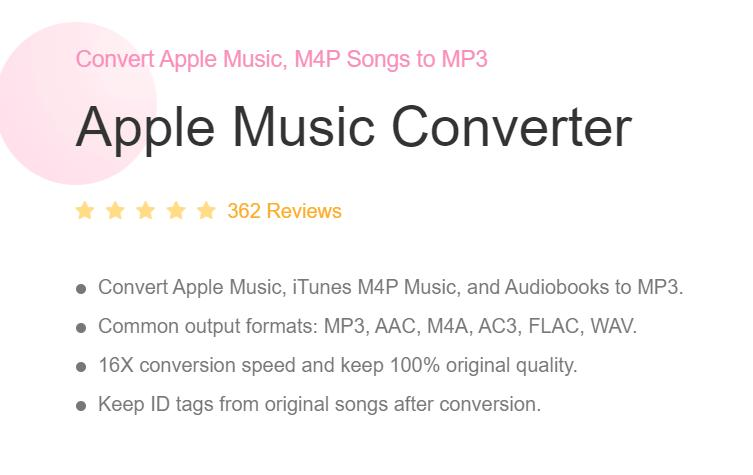
This tool has the ability to remove this protection within just a snap! Plus, there are a few more benefits that you can enjoy from using it.
Through the TunesFun Apple Music Converter, you can perform the conversion of Apple Music songs to common formats like MP3. It can even support audiobook transformation! With its fast speed, you don’t have to worry about efficiency.
Plus, it does lossless conversion so the original quality of the songs should be maintained alongside their ID tags and metadata information. This app is even compatible with Windows and Mac so installing it won’t be a problem. Of course, it was developed to have an easy UI and to cater to any type of user. Click the below button to try it for free now!
How to download songs on iPhone for free? Here is how the conversion works through the TunesFun Apple Music Converter. You may use this guide if you are interested in using this tool.
Step #1. Install the TunesFun Apple Music Converter and open it immediately afterward. The main page shall give you a view of the tracks wherein you can select from. Choosing a lot should be fine given that this tool allows batch conversion.

Step #2. Choose an output format upon song selection and then set up the output parameter settings as you like.

Step #3. Once the “Convert” menu has been tapped, the conversion shall start alongside with the DRM removal process.

In a few minutes, you’ll get to have the converted and DRM-free Apple Music songs saved on your PC. Moving them to any device that you own shall now be possible!
Part 5: FAQs about Downloading Mon iPhone
Q1. Why can't I play the downloaded music on my iPhone?
All the previously mentioned methods can help you download music on iPhone without iTunes for free easily. However, if the downloaded music is protected by DRM, playback on unauthorized applications may be restricted. It is recommended that you use the professional TunesFun Apple Music Converter to download songs. It also removes DRM during the download process, so you can play your favorite music anytime and anywhere.
Q2. How to download music on iPhone without iTunes without computer?
There are several streaming services for iPhone to download music without iTunes or computer, such as Apple Music, YouTube Music, etc.
Part 6: Summary
In the process of how to download music on iPhone without iTunes for free, you may try using third-party software tools, music streaming services, as well as Cloud services. Not having the iTunes app with you is not an issue at all!
In fact, apart from these methods, there could probably be other options that are available for you to use. Additionally, if you are thinking of making your Apple Music favorites, don’t forget that TunesFun Apple Music Converter can always give you a hand!
Leave a comment