How to Download Music to Your iPod [Workable Guide]
If you own an iPod shuffle, nano, or classic, when trying to perform the process of downloading music to your iPod specifically Apple Music, you might have seen the error that says “Apple Music cannot be copied to an iPod”. It is quite unfortunate to share with you the information that only iPod Touch users are capable of downloading and streaming Apple Music songs. If you own the other versions of iPod, then saving Apple Music songs directly can’t be done.
But, of course, there is always a workaround to any problem. If you wish to know how to download music to your iPod, we can definitely help you with that. With the development of great converters and tools, the limitation of saving Apple Music songs on iPod Nano, shuffle, or classic has now been removed. Continue reading the article to find out the available methods on how to download songs for iPod.
Article Content Part 1. FAQs About the Compatibility of Apple Music to iPodPart 2. Why Can’t You Sync Apple Music Songs on iPod Nano, Shuffle, and Classic?Part 3. How to Download Music to Your iPod for FreePart 4. How to Transfer Converted Apple Music Songs to iPodPart 5. How to Download Music to Your iPod TouchPart 6. Summary
Part 1. FAQs About the Compatibility of Apple Music to iPod
Before we move into the detailed process of how to download music to your iPod, we would like to address some FAQs first in this part of the article.
Q1: Can Apple Music be installed on iPod nano?
Unfortunately, as we have been mentioning in the introduction part, installing the Apple Music app on iPod nano isn’t possible as well as directly syncing the songs.
Q2: Can Apple Music songs be saved or transferred to an iPod?
If you are using an iPod nano, shuffle, or classic, moving or transferring Apple Music songs to them isn’t directly possible as these devices do not support the Apple Music app. Moreover, Apple Music songs are protected by Apple FairPlay.
Q3: Can I use iPod Touch to listen to Apple Music songs?
Among the versions of iPod, iPod Touch is the only one that supports the Apple Music app. Thus, with your Apple Music subscription, you can definitely listen to your favorite Apple Music songs.
Q4: What generations of iPod Touch are compatible with Apple Music?
As mentioned, only iPod Touch supports the Apple Music app. However, your iPod Touch must be a 5thto 7th generation that is in iOS 8.4 or later versions. If you are using an old iPod, streaming won’t be possible.
Part 2. Why Can’t You Sync Apple Music Songs on iPod Nano, Shuffle, and Classic?
Apart from answering some FAQs about iPod and Apple Music compatibility, we find it important to also share with you the reason why syncing Apple Music songs to iPod nano, shuffle, and classic directly isn’t possible before we finally head to presenting further details about how to download music to your iPod.
Unlike iPod Touch (which supports Apple Music), the other versions of iPods such as the nano, shuffle, and classic do not have Wi-Fi capabilities. This restriction is hindering Apple Music from verifying if the user has an active Apple Music subscription or not.
Apple Inc. has also put protection on Apple Music songs to avoid unauthorized syncing to happen.
However, what if you have an active Apple Music subscription and you just want to listen to your favorites via your iPod device? Since our intention here is just for the personal enjoyment of tracks, getting the songs available on your iPod should not be an issue.
Let us now move into the next part to learn the detailed guide on how to download songs for iPod.
Part 3. How to Download Music to Your iPod for Free
Finally, we will be highlighting how to download music to iPod for free in this section of the article. As you may have read previously, you might be thinking that saving Apple Music songs to iPod nano, shuffle, or classic is quite hard. But that does not mean it’s impossible! Though Apple Music songs are protected files and these mentioned versions of iPod do not support the Wi-Fi function, there is always a workaround to make sure you’ll still enjoy Apple Music songs on your iPod device.
In the process of how to download music to your iPod without iTunes such as Apple Music songs, you would be needing the help of a professional and trusted tool named TunesFun Apple Music Converter.
The TunesFun Apple Music Converter is a great app that can help remove the protection contained by Apple Music songs. Apart from the DRM removal capability, this app also supports transforming the tracks to flexible formats like MP3. This is an app that works fast (with a conversion rate of 16x) while ensuring that all the songs’ ID tags and metadata information will be kept and preserved. This even works perfectly fine with Windows and Mac computers so having this installed on your PC will surely not be a dilemma at all!
Sometimes, as you use the Apple Music service, there will always be cases when it would encounter an error or it will stop working. For example, the iCloud music library not showing on iPhone, music won't play on iPhone, Apple Music not working on CarPlay, and more. So, to avoid happening these issues, you should keep permanent copies of the music tracks and playlists on your device with the help of TunesFun. In this way, you won’t have the need to access the application ever or connect your device to the internet in order to listen to Apple Music offline.
In addition to the above great perks, you should also be aware that this professional app even does audiobook conversion. So, if you are into audiobook streaming and you’d like to convert them, this app can help you out as well!
Of course, this was designed to ensure that all users will be able to use its functions and navigation keys. We have added here a detailed guide on how to download music to your iPod specifically Apple Music songs with the help of the TunesFun Apple Music Converter. You may refer to the below steps in case you have decided to use this app.
Step #1. Once all the installation requirements of the TunesFun Apple Music Converter have been accomplished, download and install this to your computer. Open it the moment it was successfully installed and then start previewing and choosing the Apple Music songs you would like to save and stream using your iPod. Selecting multiple songs is possible as batch conversion can be done by this app.

Step #2. Once the Apple Music songs have been imported to TunesFun Apple Music Converter, it is now time to select an output format to use. Other output parameter settings can also be altered if intended.

Step #3. The conversion and DRM removal processes shall begin once the “Convert” button at the bottom of the screen has been tapped.

The whole processing of the selected Apple Music songs shall happen within just a few minutes. The output files should be readily available – all DRM-free and are converted, in no time. You are also now free to have these songs accessed on any device or media player that you like to use.
Since you now have the transformed Apple Music songs, you can proceed and have them saved to your iPod. You actually have two options to do that transfer. You may refer to the next part to learn the details relative to this.
Part 4. How to Transfer Converted Apple Music Songs to iPod
We have learned how to download music to your iPod for free using TunesFun. Since you have now completed the conversion of Apple Music songs, it is now time that you move the unprotected and transformed files to your iPod for streaming. There are two ways how to transfer music to iPod and both will be fully explained in this section.
Option #1. How to Transfer Music to iPod with iTunes
With the help of the iTunes app, the syncing process can easily be done. You just have to accomplish the below process.
- You need to connect your iPod nano, classic, or shuffle to your PC via iTunes.
- Tap the “Music” button, then choose “Sync Music”. The checkbox next to the “Selected playlists, artists, albums, and genres” option must be ticked off.
- Under the “Playlist” section, select “Recently Added”. You shall see here the unprotected Apple Music songs that are in your iTunes library.
- Tap the “Apply” button. After doing so, the syncing process will be performed by iTunes as expected. Shortly, you should see the Apple Music songs saved to your iPod already.
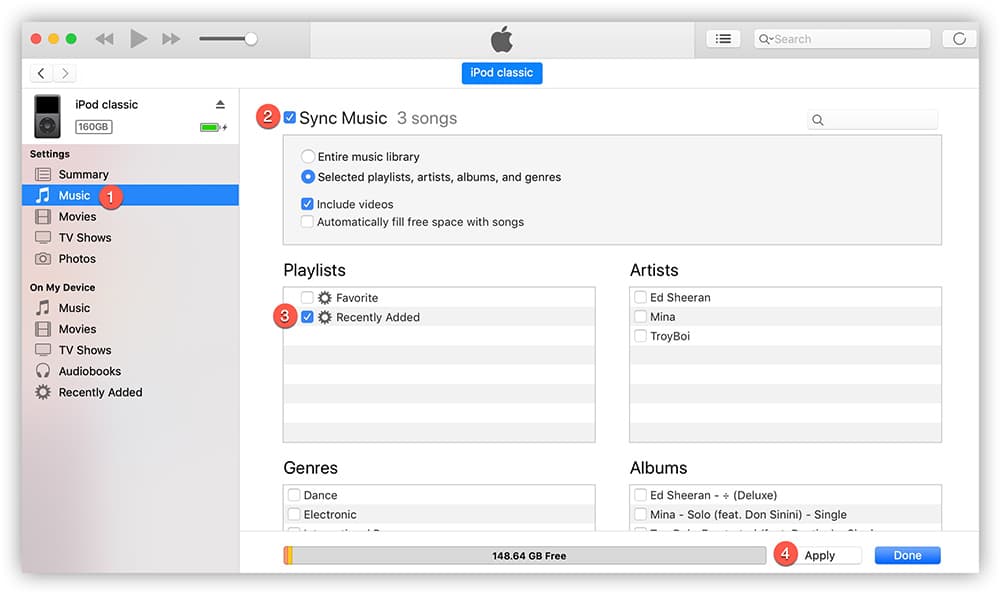
Option #2. How to Transfer Music to iPod with a USB Cable
Here is the second option of how you can add unprotected and transformed Apple Music songs to your iPod nano, shuffle, or classic.
- Your iPod nano, shuffle, or classic must be connected to your computer via a USB cable.
- Open the drive the iPod is connected to. You probably can’t see it yet, but there is a hidden folder there that we need to find: go to Control Panel> Tools > Folder Options. Select “View” tab and then select the option of “Show hidden files, folders, and drives”.
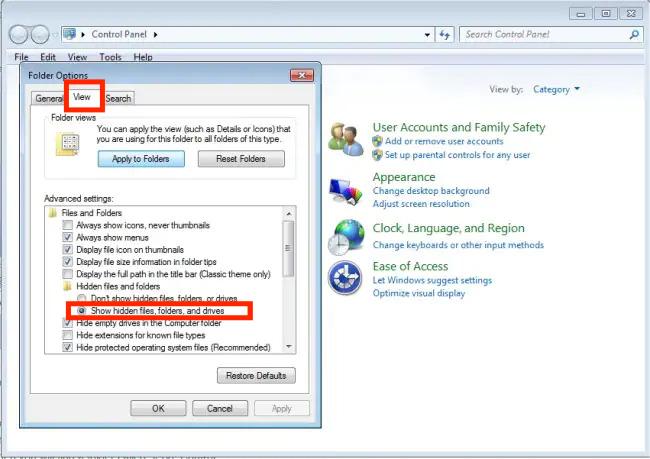
- The folder “iPod_Control” should now be visible. Open this folder.
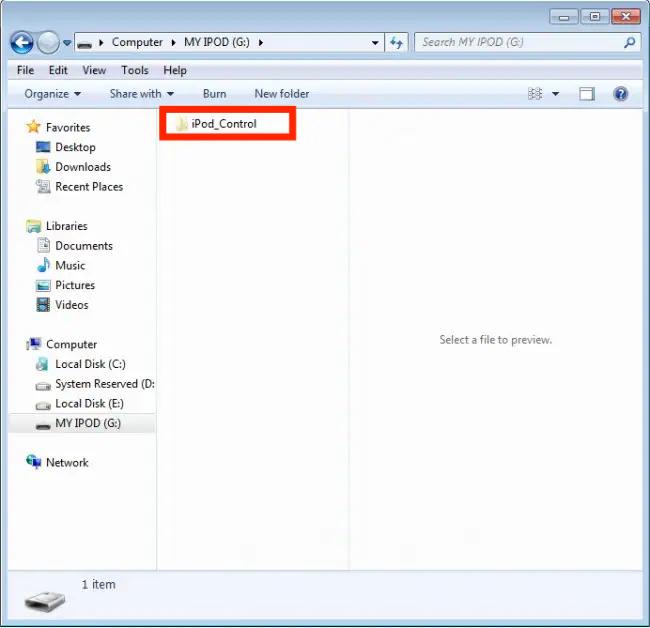
- Look for the folder containing the transformed and DRM-free Apple Music songs. Copy them and paste them into this “iPod” folder.
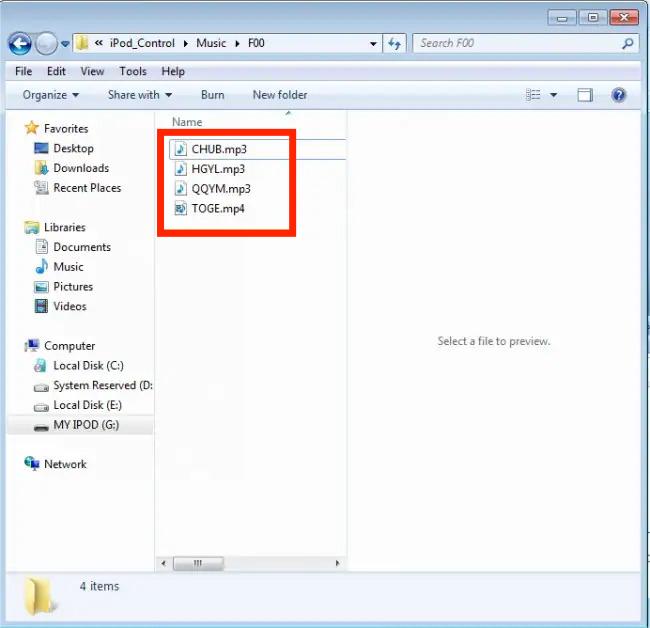
- Wait for some minutes until the transfer has been completed. Once that is completed, you may now unplug your iPod from your computer.
As simple as doing any of these two options, you shall be able to complete the process of downloading music to your iPod. Just in case you own an iPod Touch, you may also check the easy guide of how to download songs to your iPod Touch below in case you are looking at saving your Apple Music favorites.
Part 5. How to Download Music to Your iPod Touch
As you have read in the previous sections of this article, streaming Apple Music songs is much easier if you are to use your iPod Touch. You just have to ensure that yours is at least in the 5th to the 7th generation and has the most updated OS version installed on it.
After ensuring that the above items were met, you may check the below steps of how to download music to your iPod Touch(particularly Apple Music tracks).
- Using your iPod Touch, launch the Apple Music app. You have to provide your account credentials – username and password, to successfully sign into your account.
- Select a song from your library, press and hold it. From the displayed selections, you have to click the “Add to Library” menu.
- Once you finally get your liked Apple Music song added to your library, downloading them to your iPod Touch would be much easier. All you need to do is just to press and hold the music you added to your library. From the options shown, select the “Download” menu.
After completing the above steps, you should be able to play the Apple Music songs on your iPod Touch as you like. If you are not into subscribing to an Apple Music paid plan, you are also free to use the TunesFun Apple Music Converter to transform the songs. The same way, you can just save the transformed and non-DRM Apple Music songs to your iPod Touch and stream them anytime you want to.
Part 6. Summary
You might have been so bothered about accessing your favorite Apple Music songs on your iPod Nano, shuffle, or classic. Fortunately, though they don’t have the Wi-Fi function, you can still stream your Apple Music favorites as long as you have converted and processed them via a professional tool like the TunesFun Apple Music Converter.
After getting the songs converted and free from protection, you can even have the played on other devices or media players that you own. At this point, surely, the process of how to download music to your iPod wouldn’t be a dilemma for you!

Leave a comment