How To Download Purchased Music From iTunes? (Easy Ways)
Have you ever been confused about how to download purchased music from iTunes? In today's digital age, we're all used to being able to purchase and download music from iTunes. iTunes offers tens of thousands of songs from different sources. But all songs you purchase from iTunes Store are in protected AAC format, which is not compatible with most media players and devices you can use for.
If you want to download purchased songs from iTunes to play on other audio devices, you might need to convert them into MP3 format because MP3 is a widespread format that is compatible with most media players.
In this article, we will share how to download your favorite music across different devices in the first 4 chapters, specifically Mac, Windows, iOS device and Android. Then we will introduce easy ways to download music in any format you like to enjoy in part 5.
Article Content Part 1. Download Purchased Music from iTunes on MacOSPart 2. Download Purchased Music from iTunes on Windows 10Part 3. Download Purchased Music from iTunes on iPhone, iPad, or iPodPart 4. Download Purchased Music from iTunes on Android Phone or TabletPart 5. Download Music from iTunes Fast and Efficiently [All Songs]Part 6. Summary
Part 1. Download Purchased Music from iTunes on MacOS
Whether you're a new Mac user or a seasoned veteran, sometimes you'll find yourself in need of some help getting your iTunes library up and running. This guide will explain how to download purchased music from iTunes on Mac.
- Open iTunes on your Mac. If you don't have iTunes installed, you can download it from iTunes website.
- Click "Purchased" in iTunes' Account menu, then click ‘"Music" in the drop-down menu that appears below it.
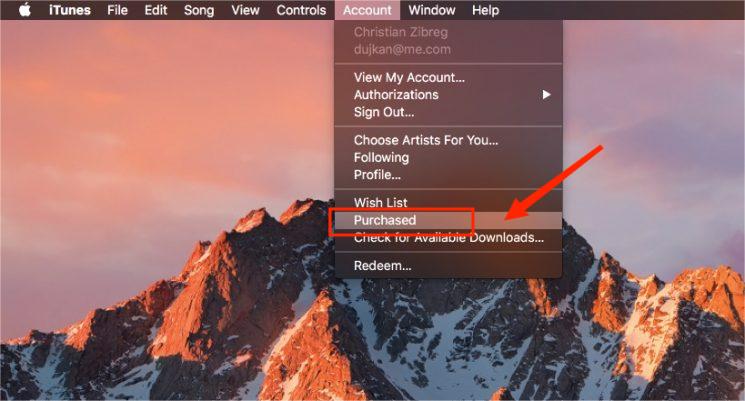
- Find the song that you want to download and click "Download" icon in the song cover, this will download it directly onto your computer.
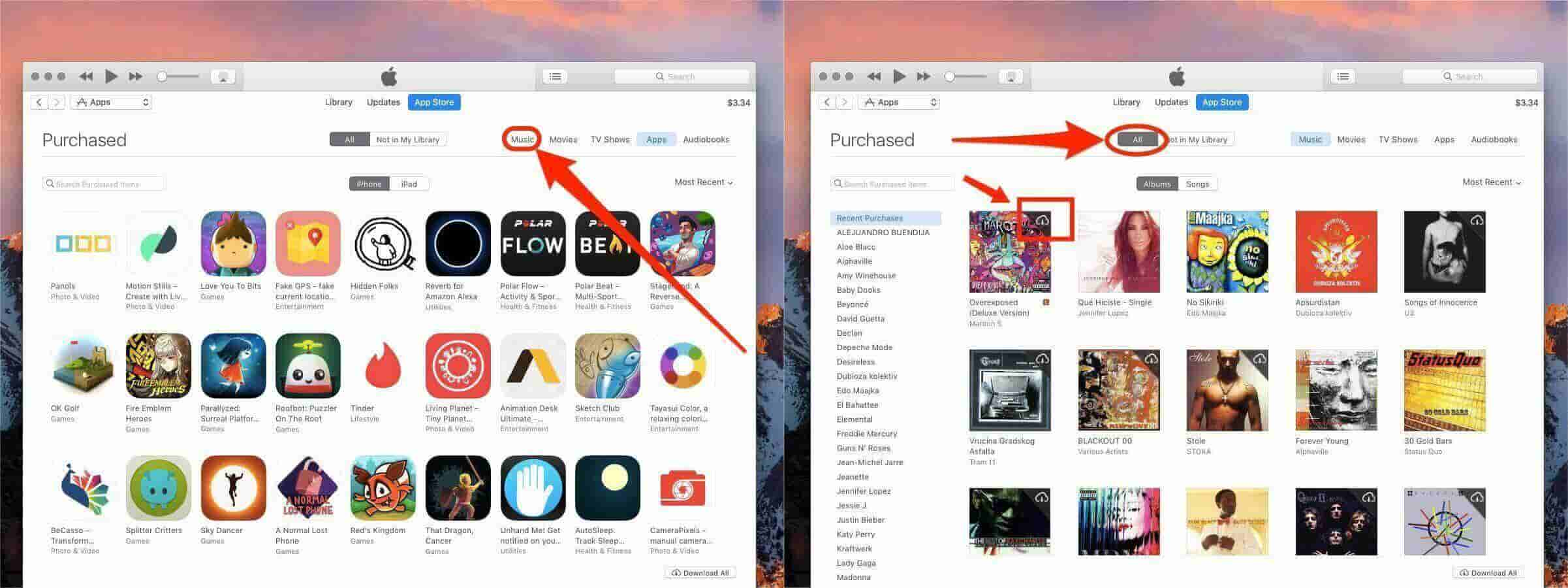
Part 2. Download Purchased Music from iTunes on Windows 10
In part 2, we will share how to download purchased music from iTunes with the help of Windows 10. With this app, you can also listen to music offline whenever and wherever you want. However, if you are facing any problems while downloading purchased music from iTunes then follow this article.
Downloading purchased music from iTunes on Windows 10 is a simple process that can be completed in just a few minutes.
- Open the iTunes software on your computer.
- Click on the music tab at the top of the window and select "Purchased" from the dropdown menu.
- Find the song or album you want to download and click on it to start downloading.
Part 3. Download Purchased Music from iTunes on iPhone, iPad, or iPod
There is also another way for you to be able to learn how to download purchased music from iTunes, and that is through the help of iOS devices. iTunes supports iOS devices like the iPhone, iPad and iPod now. If you want to download music that you've bough through iTunes, then this article will show you how to do it.
- Open the iTunes Store on your iOS devices, and sign in to your account.
- In the top menu, click Purchased.
- Click “More”, then select “Purchased”. From an iPad, select “Purchased.”
- Select “Music”, choose the music you wish to download then tap on the cloud icon next to the song.
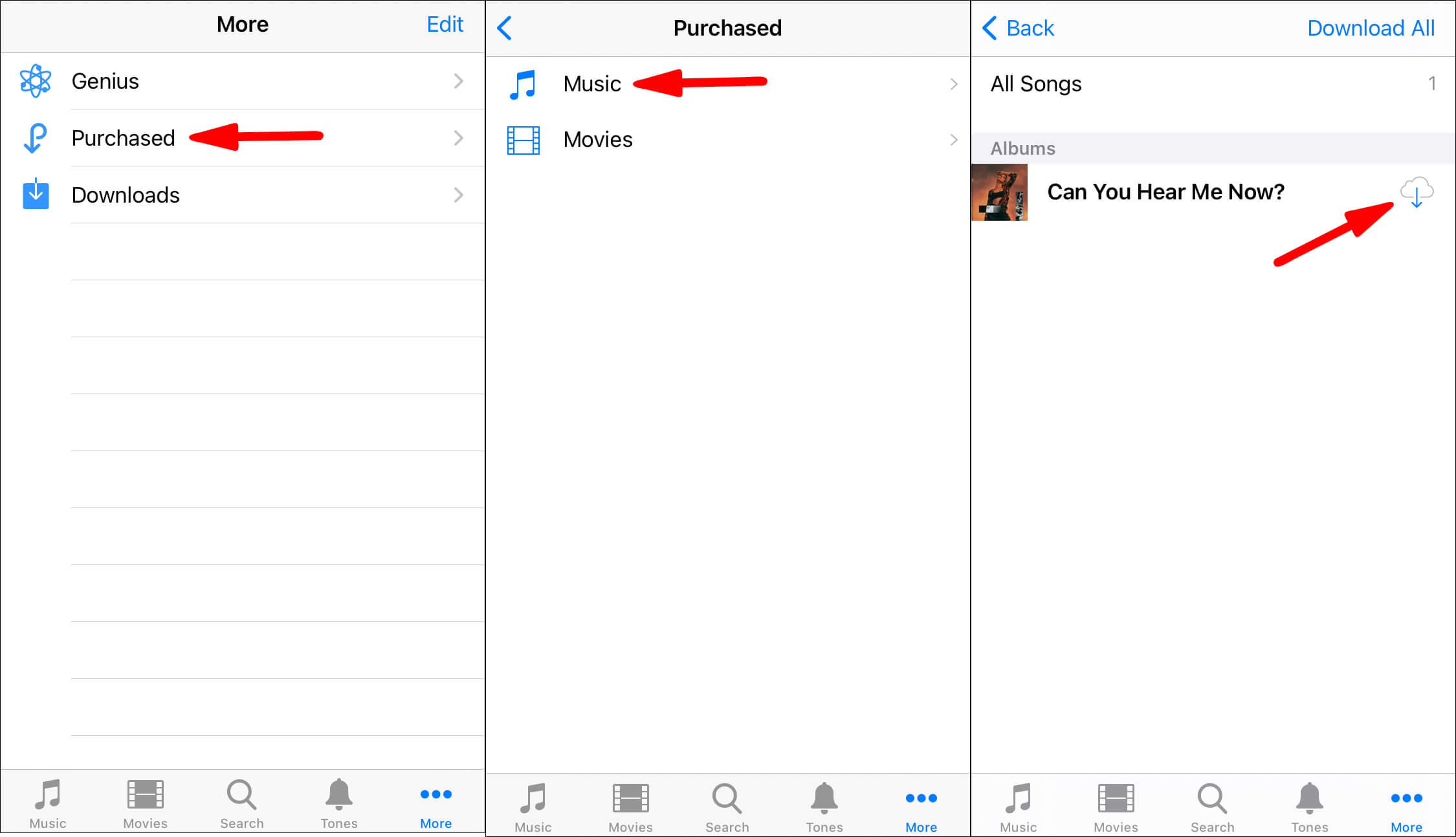
Part 4. Download Purchased Music from iTunes on Android Phone or Tablet
How to download purchased music from iTunes if your device is not iOS? There is not an iTunes app for Android, you need to download Apple Music app on your Android device. Ensure that you are signed in with the same Apple ID in both iTunes and Apple Music, and an Apple Music subscription. If you want to download purchased songs from iTunes on Android phone or tablet then here is how to do that:
- Open iTunes app on your computer and choose "Edit," followed by "Preferences."
- Click on "General" tab, double-check that this same "iCloud Music Library" choice is selected, afterward click "Ok" to verify.
- Choose "File" > "Library" > "Update iCloud Music Library" whenever you have to have to individually launch the updates to the iCloud storage. Give the extensive library some moment to hook up.
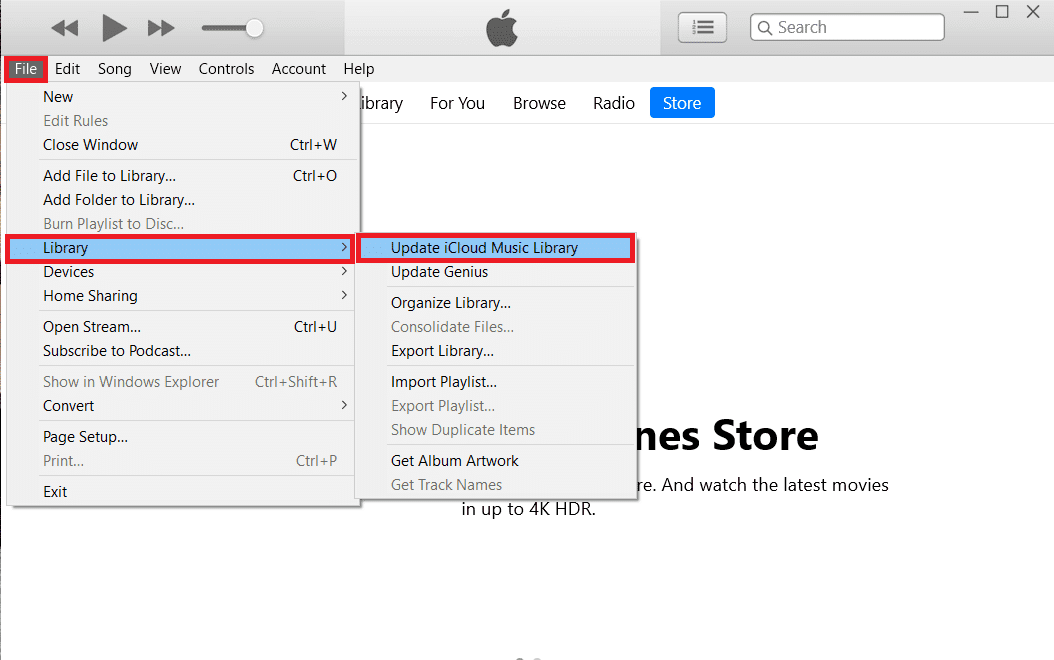
- Then launch the Apple Music on your Android.
- Click the bottom option labeled "Library." Choose "Songs" from of the list of tabs, after which look for the music, you want to download.
- Select "Download" button to start downloading.
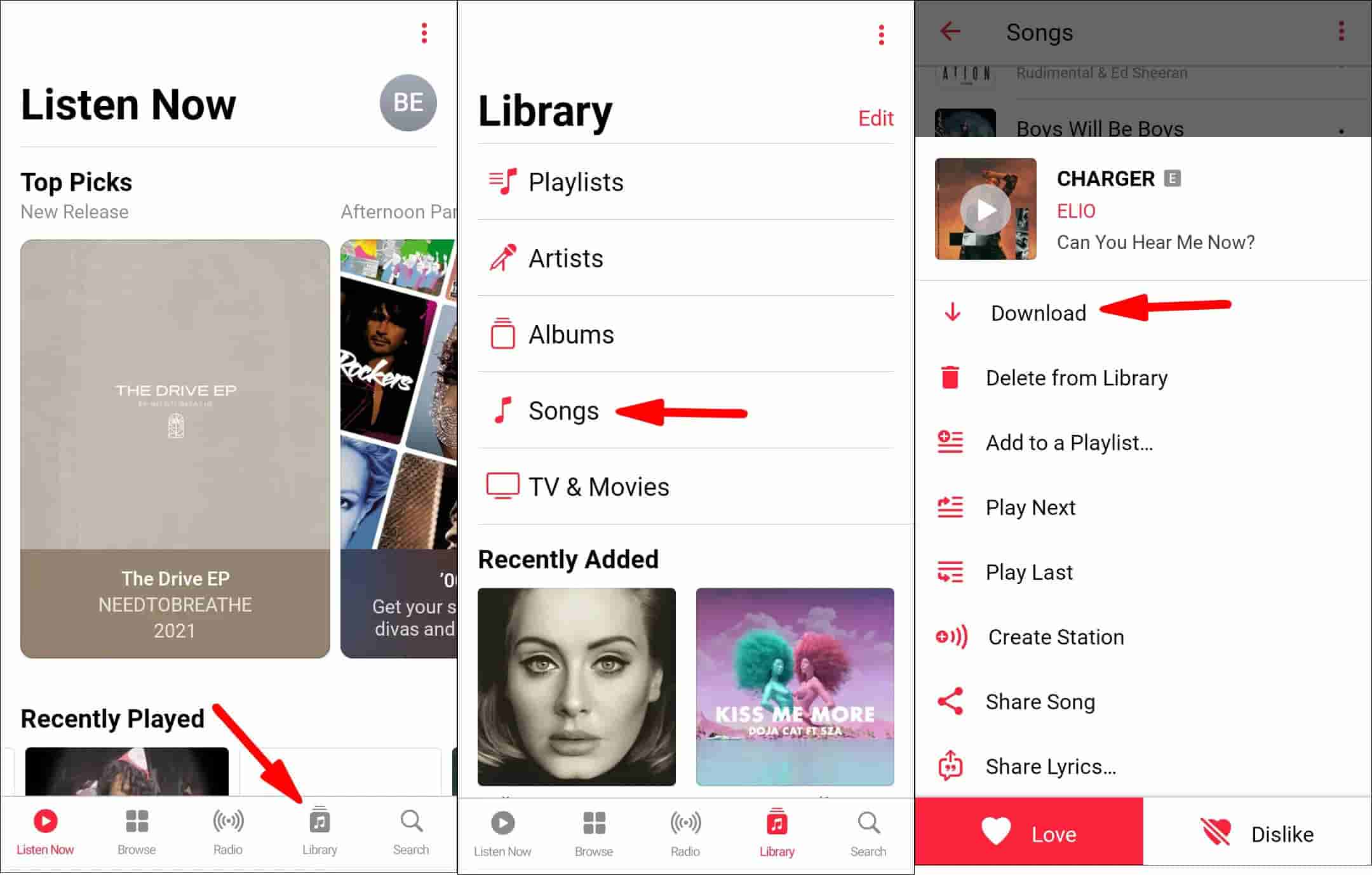
Part 5. Download Music from iTunes Fast and Efficiently [All Songs]
If you are a music lover and you have ever used iTunes, then this article is for you. In this tutorial, we will explain how to download purchased music from iTunes fast and easily.
We all know that iTunes is a great tool for managing your digital music files on your PC or Mac. But the music files are DRM protected and may only be accessed through devices and platforms acknowledged by Apple for these purposes could be a bit discouraging. But what if you want to get some songs or albums that are DRM-free on the Apple Music Store?
In such cases, we have come up with an amazing solution called TunesFun Apple Music Converter which can convert any type of audio file at 16X faster speed without limit so that it can be played on any device!
TunesFun Apple Music Converter is a powerful DRM removal tool for free that allows you to convert iTunes music to a more accessible MP3 format, unlock your purchased content, and burn iTunes music to CD. TunesFun may convert all these files into more accessible formats without losing quality or any information such as ID tags, album art, and lyrics.
In this article, we will talk about how to use this software to convert your purchased and downloaded songs into different formats.
Step 1:Download and install the TunesFun Apple Music Converter on your computer, then it'll automatically launch the main interface.
Step 2:Add iTunes Music songs you want to convert to this program by clicking the "Add" button on the main interface. This converter supports batch conversion that can save your time.

Step 3:Set output format for the music (like MP3, FLAC, etc.) and choose the output folder for saving converted files.

Step 4:Click "Convert" to start converting your iTunes music.

Wait for conversion complete, then click "Open" and find your converted MP3s or AACs in the same folder where they were stored previously by iTunes
In the end, I want to say that TunesFun Apple Music Converter is a great application that can help you download music from iTunes fast and efficiently. With this program, you can get all the songs you want on your computer in just a few clicks. So if you don't know how to download purchased music from iTunes and want to download favorite music to your computer, then I suggest that you have a try with this program!
Part 6. Summary
In this article, we've covered a few ways to download purchased music from iTunes, you can then follow the tutorials above and start to download your favorite songs. Besides, if you don't have enough time to do these things manually, then we recommend you use TunesFun Apple Music Converter which can help you solve DRM problems easily and quickly!
TunesFun Apple Music Converter is an application that allows you to convert any song from Apple Music and other online music platforms into MP3 format. You can even convert one or several songs at once and save them on your computer without having to go through the hassle of converting each track individually.
So, that's it! Now you know how to download purchased music from iTunes fast and efficiently. We hope that this article has been informative and helpful to you

Leave a comment