How To Download Ringback Tones On Android: Things To Know
One of the many things that add fun and happiness to any user of a device is learning how to download ringback tones on Android. By means of it, you can add something to how can you personalize your device as well. There are methods that we are going to share with you as well as let you have a background of what ringback tone is.
In this writing, we are going to share with you ways to know more about a ringtone, how you get a ringback tone, and even how you set it. We are also going to give you an idea of a tool that you can use so you can download all the songs that you love and you can use these music tracks as your ringback tone. Let us get to the discussion on how are we going to execute such a task.
Article Content Part 1. Getting To Know What A Ringback Tone Is?Part 2. How To Set Up A Ringback Tone On A Verizon Phone?Part 3. How To Download Ringback Tones On Android And Have Them As Your Ringback Tone Forever?Part 4. To Summarize It All
Part 1. Getting To Know What A Ringback Tone Is?
It can be possible that many people do not have an idea of what a ringback tone is. Once you call someone and you hear a sound while it is ongoing, this is called a ringback tone. This sound comes from the operator of your network service. This means that it is possible to start and stop it according to the preference of the user. Also, it is possible to set not just one specific ringer sound for all but a possibility to customize it as well.
How Do You Set A Ringback Tone?
If you want to know how to download ringback tones on Android, as well as set up these tones, these are the steps that you have to follow:
- To start, open your Android phone, and then proceed to the Main Menu.
- Then click Content or you can also tap Fun Tab.
- Select the Call Tones or Ringback Tones option.
- Then on your Sprint Home Page, you have to tap the Ringback Tone Store option.
In case you wanted to assign a specific ringback tone to a specific person, these are the steps that you have to do:
- To begin, you have to choose a specific person or contact and then choose the Add New Person option.
- Then you have to type in the name, contact or phone number, and the ringback tone as well.
- Then choose the Next option.
- Select the Ringback Tone and then you have to choose Save.
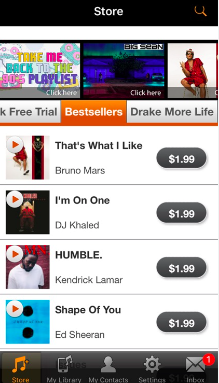
How Do You Set Up A Custom Ringback Tone?
There are also possibilities that people wanted to set up a custom ringback tone, here are the steps on how you set up a custom ringback tone.
- Launch the Contacts or the People App option, and then you have to select a specific contact.
- Then choose the Menu button that you will see in the contact details that is depicted by the three vertical dots and then choose the Edit option.
- You have to scroll down and then choose Ringtone.
- You can now select the preferred tone that you wanted to play in case someone calls.
Part 2. How To Set Up A Ringback Tone On A Verizon Phone?
It can be sad to know that ringback tones are no longer available because Verizon ended its service in the year 2020. But it would also be interesting to identify the steps on how you do it, let us have the steps below.
- Open your Verizon app.
- Then you have to choose the Manage Ringback Tones option.
- Then tap the Playlist option, and then you have to create one.
- Then you have to assign the playlist a number of ringback tones, you can have 15 at the maximum.
- Then you have to choose the Save option.
- Then go to the My Settings option and then assign the playlist to a caller or you can use the default one as well.
How To Get A Ringback Tone
Now, let us see how to download ringback tones on Android, with the steps that we have below.
- Go to My Verizon.
- Then choose the Manage My Device option.
- Then under the Additional Actions option, you have to choose the Manage Ringback Tones option.
- Then you will see a caution notice, and once you see it, choose Ok.
- Then choose the Manage Tones Dropdown arrow option, and then choose the Manage My Ringback Tones option.
- Then choose the Ringback Tone Alerts, which you will see at the upper right part of the screen.
How Do We Change The Ringback Back To The Normal One
- Launch Settings.
- Go and choose the Dialer & Calls option.
- Then choose the Sound & Feedback option.
- Select the Phone Ringtone option.
- Then you have to choose the preferred ringtone that you will see from the list.
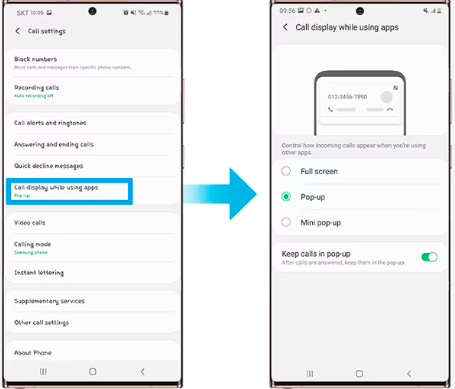
These are the steps that you have to follow on how to download ringback tones on Android. You just have to get into these steps one by one so you will get to use specific tracks or tones on any of the devices that you own.
Part 3. How To Download Ringback Tones On Android And Have Them As Your Ringback Tone Forever?
Now that we are able to understand how to download ringback tones on Android, let us now talk about a professional tool that can help us download our most loved Apple Music tracks and even let us have them kept with us forever as well.
TunesFun Apple Music Converter is the tool that we are talking about. It has lots of features that would really be beneficial to many music lovers. As we all know, Apple Music tracks are protected by Apple's FairPlay DRM, this hinders you from accessing Apple Music tracks from devices that are not authorized by Apple more so making sure that tracks are protected from illegal distribution and selling. But with the help of TunesFun Apple Music Converter, this can be gotten rid of, given that you will use the music for personal purposes only.
Also, it would not be a problem anymore if you do not know how will you convert Apple Music tracks into familiar formats that are easier to access. TunesFun Apple Music Converter can help you convert your tracks to flexible formats like MP3 and FLAC. And since the tool can be used for file conversion, the process is fast and efficient while still making sure that the quality of the music files will still be good and almost the same as the original ones. The professional tool is also easy to use with all the steps and procedures that you have to follow. Let us take a look at the steps on how to use it below.
Step 1. Start the process of conversion by downloading and installing the TunesFun Apple Music Converter on your personal computer. Open the tool and then go to the home page to start adding files that you have to convert. You can add the Add Files option, drag and drop the music files, or even copy the URLs of the music files as well.

Step 2. Create a folder where you are going to save your converted files. Choose a file type that you wish to have. On the folder that you will create, you can rename it based on your own personal preference. You just have to make sure that you can easily find these folders in case you need them.

Step 3. Tap the Convert tab and for a few minutes, the process of conversion will then be finalized. You can also see the status of the conversion process on the main page of the TunesFun Apple Music Converter’s interface.

And that is how you can use the TunesFun Apple Music Converter to finally convert all the music files from the Apple Music platform that you wanted to use as your ringback tones on an Android device or any phone that you have.
Part 4. To Summarize It All
Executing the steps on how to download ringback tones on Android is easy. And with the steps that we have enumerated above, it will surely be easy for users to get to the steps one by one and finally set up a ringtone that they want for their device.
And as we have discussed as well, we have talked about TunesFun Apple Music Converter which is a professional tool that we can use to download any Apple Music song that we want, so that we can set these music tracks as our ringback tones or personal tones specified for other people. Professional tools like the TunesFun Apple Music Converter would be a huge help in case there is a specific tone or music which you want to use as your personal ringtones.
Leave a comment