How to Export Songs from iTunes [2025 Helpful Tips]
iTunes, is a media player developed by Apple, the Library feature of iTunes to organize your music tracks or audiobooks. You probably already know that music from iTunes can not be managed to play on non-iOS devices. Because music purchased from the iTunes store is usually AAC format by default instead of common formats. These songs are protected by FairPlay (a kind of digital rights management), which is called "protected AAC" and has a file extension of ".m4p".
How to export songs from iTunes to computer, iOS, or Android? What if you actually want to export songs from iTunes and listen to them on a computer or another device? It would appear that the best method is that you're able to convert music files to MP3 format. Because MP3 is a universal audio format that is compatible with a diverse range of media players.
Article Content Part 1. How to Export Songs from iTunes to Computer [Purchased]Part 2. How to Export Songs from iTunes to iOS/AndroidPart 3. How to Export Songs from iTunes to MP3 [Best Recommended]Part 4. Summary
Part 1. How to Export Songs from iTunes to Computer [Purchased]
How to export songs from iTunes to PC or Mac if I have purchased from iTunes store? Your Apple ID will allow you to access your iTunes purchases at any time on any device including Mac, PC, iOS, and Android devices. We’ll go through the steps on how to download and export your purchased tracks with iTunes for your continuous listening enjoyment.
Step 1: Download All iTunes Music Purchases on PC/Mac
- Launch the Music app on your Mac/Windows. Sign in with your Apple ID. Select "Purchased" in the "Account" menu in iTunes.
- All your purchases that are available for download will be displayed, including your past purchases or music not currently in your library. Purchases can be viewed by artist, song, or album.
- Click the "Music" tab near the top right-corner of the interface. Click "All" then select "Albums" or "Songs".
- Finally, tap on "Download All" and iTunes starts downloading all previously purchased songs, albums and music videos to your computer.
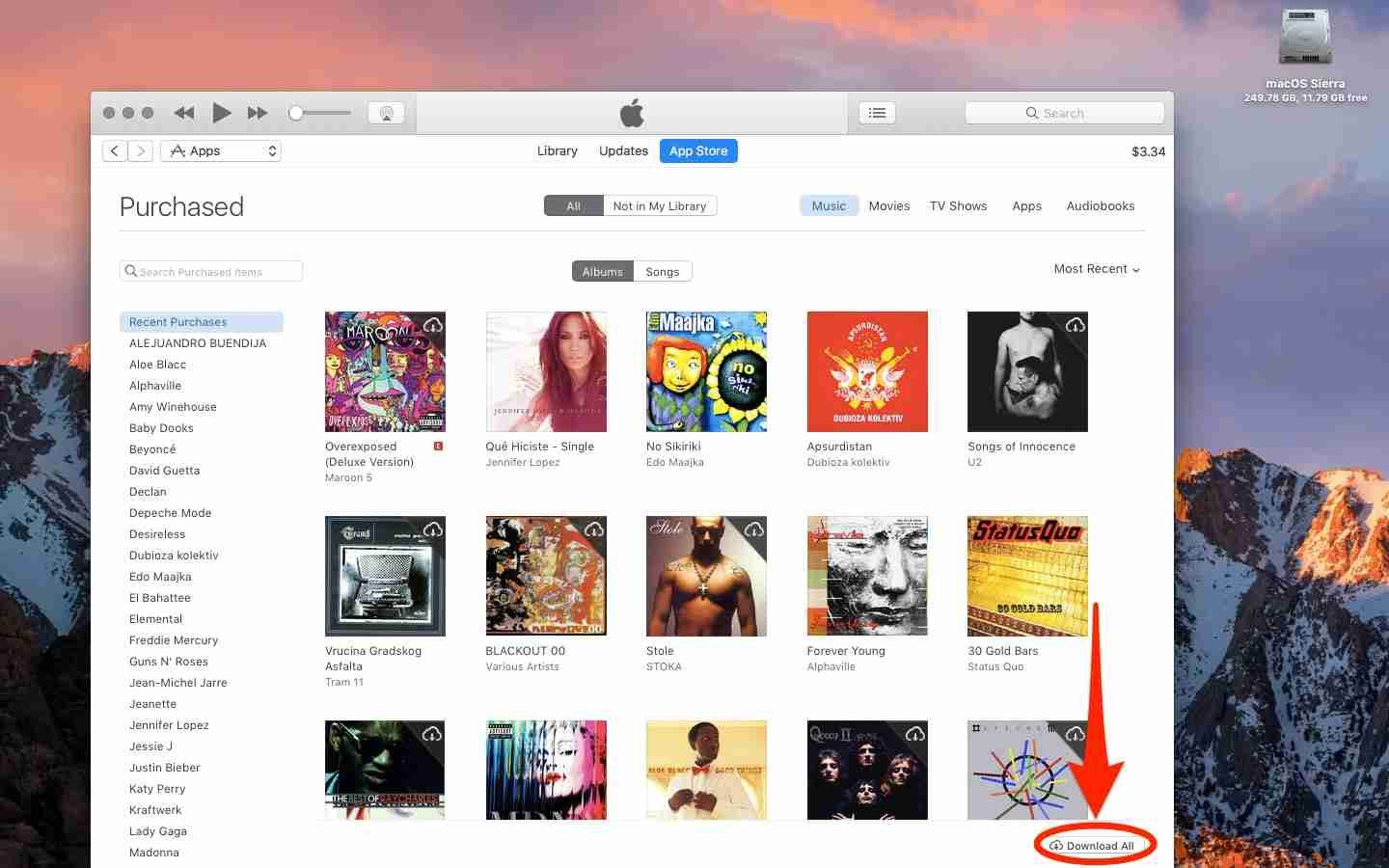
Step 2: Export Music Purchases with iTunes
- Launch iTunes on your computer. When iTunes is open, navigate to "Edit" > "Preference".
- In "General Preferences" page, tap "Import Settings", then choose "MP3 Encoder" and click "OK" to confirm your choice. This will help converting the iTunes music into MP3 format.
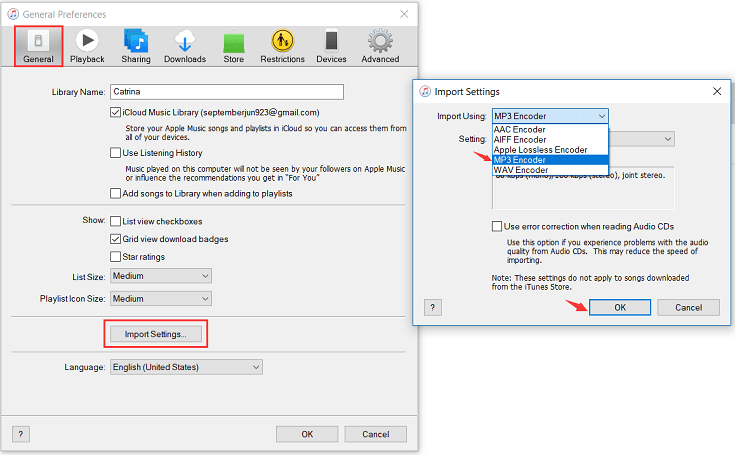
- Click and highlight all the Apple Music songs you want to convert and export
- Navigate to "File" > "Convert" > "Create MP3 Version".
This is one of the helpful methods about how to export songs from iTunes to MP3 on PC/Mac. When purchased songs are converting into MP3 format through iTunes, do not close the program to avoid interrupted. Conversion will be finished within seconds. This mainly depends on total file size which need to be converted. As mentioned, this method will only allow you to export your music purchased through iTunes. How to export songs from iTunes to iPhone or Android? Skip to next part.
Part 2. How to Export Songs from iTunes to iOS/Android
After introducing how to export songs from iTunes to Mac or PC, we continue to learn how to export songs from iTunes to iPhone or Android devices. You cannot directly export songs from iTunes to Android devices because iTunes is only compatible with iOS devices. However, you can transfer iTunes music to Android devices manually. Next, let’s see how to export music from iTunes to iOS or Android:
How to Export Songs from iTunes to iPhone/iPad
- Use a USB cable to connect your iPhone or iPad to your computer.
- Launch the iTunes application on your computer.
- If prompted, make sure your computer is authorized to access your iTunes content. You might need to sign in with your Apple ID.
- In iTunes, locate and click on the device icon in the upper-left corner of the iTunes window.
- In the left sidebar, click on "Music" to access your music library.
- Choose the songs you want to export from your library. You can select individual songs, albums, or playlists.
- Right-click on the selected songs, and choose the option that allows you to copy the songs to your computer. The exact wording might vary, but it should indicate copying or transferring the songs.
- Specify a folder on your computer where you want to save the exported songs. Click "OK" or "Choose."
- Allow the transfer process to complete. Once done, you'll have a copy of the selected songs on your computer.
Exporting Songs from iTunes on Android:
How to Export Songs from iTunes to Android
- Connect your Android phone or tablet to your computer using a USB cable.
- Open the File Explorer on Windows or Finder on Mac to view your connected Android device.
- In File Explorer or Finder, you should see your connected Android device listed. Open it to access the internal storage or SD card.
- If there isn't a designated music folder, create one in the internal storage or SD card.
- From your computer's iTunes library, locate the music files you want to export. Copy these files to the music folder on your Android device.
- Allow the transfer process to finish. Once done, you should be able to access the music files on your Android device using a music player app.
We have learned how to export songs from iTunes to computer/iOS/Android. However, these methods always have certain limitations. So, how to export music from iTunes to MP3 files with an efficient and fast method? Continue reading the next part.
Part 3. How to Export Songs from iTunes to MP3 [Best Recommended]
When you purchase music and videos on iTunes, they are protected by Apple's FairPlay DRM protection. This means that the files can only be played on authorized devices and cannot be transferred to other devices without authorization.
So if you have purchased some music on iTunes but have a new phone or computer, you may want to transfer these files from your old iPhone/iPad/iPod to your new one. To do this, all you need is a reliable tool for removing DRM protection and converting the files so that they can be played on any device.
TunesFun Apple Music Converter is one of the best tools for cracking DRM protection and converting iTunes music files. With it, you can easily crack DRM protection from any iTunes music files and convert them into unprotected MP3 format so that they can be played on any device without restrictions or limitations such as loss of quality due to compression during the conversion process.
Thanks to the advanced ID tag identification technology, TunesFun Apple Music Converter can automatically identify music information including Artwork and Metadata. After conversion, all ID3 tags can be preserved. And you can edit the ID3 tags and metadata info: Title, Artist, Album, Year, Genre, and so on by yourself.
It doesn't matter if you have purchased music from iTunes or downloaded it from other sites, TunesFun Apple Music Converter can help you solve the problem of how to export songs from iTunes to PC, Mac, iPhone or Android devices.
TunesFun is compatible with both Desktop and mobile devices. Follow the steps to solve how to export music from iTunes to MP3 with DRM-free:
- Configure the TunesFun Apple Music Converter on your windows pc after you have completed all of the prerequisites.
- Start by selecting the songs you want to be converted to audio data from iTunes as well as other sources, such as Apple Music. Once again, this program allows for bulk converter, so if you'd like, you can select a large number of tracks.

- After selecting your favorite songs, consumers could indeed alter the output setups to suit their tastes. Make sure to choose Audio files as that of the type of data. A converter folder is essential because the transformed types of files will be found within it after the convert.

- The "Convert" button has been located at the bottom of something like the screen, and clicking it will start the application's transition. This shouldn't take more than some few minutes to finish, considering how rapidly the program works. Furthermore, the application would instead undertake a DRM immigration process throughout that moment

You could indeed gain knowledge on how to export songs from itunes to DRM-free audio data by using both the iTunes and Apple Music software. Whenever it did come to protecting filetypes, using presenting ideas like TunesFun Apple Music Converter is the way to go.
Part 4. Summary
Congratulations! If you're reading this, you've made it through the process of how to export songs from iTunes even those that are DRM-protected music. That's a big deal! In conclusion, we've found that TunesFun Apple Music Converter is the best option for converting DRM-protected music and exporting songs from itunes to MP3. It's easy to use and reliable. It's also affordable and offers a free trial version that lets you test it before buying.
Now that you've got your music in the proper format, you can transfer them over WiFi or Bluetooth or plug in an SD card, it's time to start enjoying your favorite tunes on any device or player!
Leave a comment