Let Us Learn How To Get Your Music Back On Apple Music
If you have bought a new iPhone, or in case that you have renewed your subscription to Apple Music, it is necessary that you know how to get all your music back on Apple Music, this is to ensure that you are capable of solving the dilemma in case the music from Apple Music do not show up.
If you are in the middle of listening to the music you really wanted, it can really be disappointing if the contents of the library would suddenly disappear. You may panic and think of ways how to get all your music back on Apple Music, and the best thing is, we are here to help you.
In this writing, we are about to unfold possible reasons why music from Apple Music suddenly disappeared. And as we have said, we are also going to figure out possible solutions how to get all your music back on Apple Music.
Article Content Part 1. Oh No! My Apple Music Library Is Gone!Part 2. How Can We Restore The Apple Music Library On An iPhone?Part 3. To Summarize It All
Part 1. Oh No! My Apple Music Library Is Gone!
There can be several reasons why your Apple Music is missing. One of the most common reasons can be that you just renewed your Apple Music subscription and you may have entered the wrong details or have done some incorrect steps to renew it. And it is also known to many Apple Music subscribers that when your Apple Music subscription is canceled or you have not renewed within 30 days, all the songs that you have downloaded in the Apple Music library will be gone. However there are ways to check it, here are the steps that you must do”
- Go to Settings on your iPhone.
- Go to your name, and then check the Subscriptions section to verify the validity of your Apple Music subscription.
- In case you cannot see this option, go to iTunes & App Store, and then tap your Apple ID.
- Choose View Apple ID and then the Sign In option, and then you have to scroll down until you see Subscription at the end.
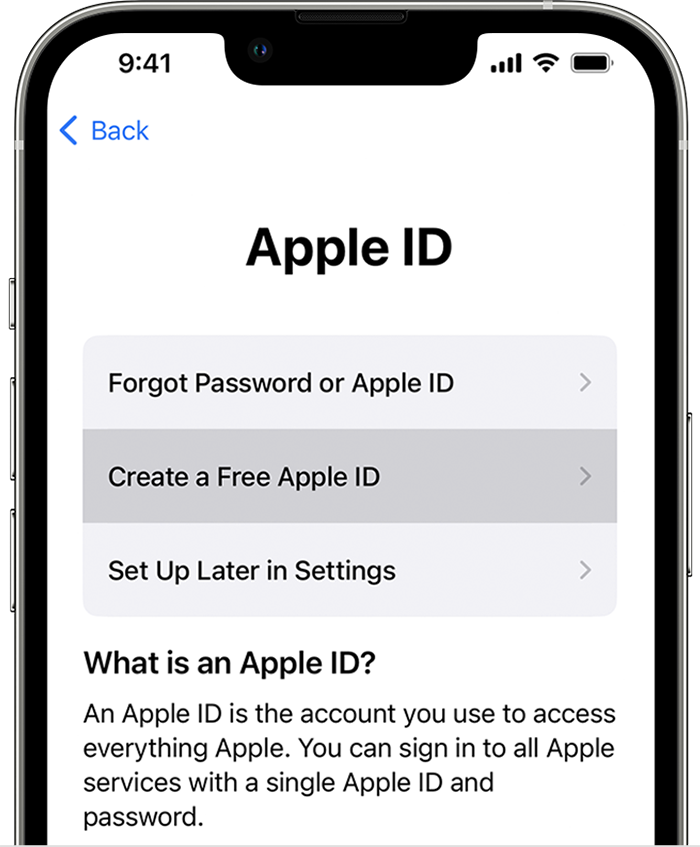
Another possible cause is the sync settings that you have. It is needed that you enabled the syncing of songs so you can access them using your device. To do it, you can:
- Go to the Settings of the device that you are using.
- Go to the Music option.
- And then you have to turn on the Sync Library option.
It is also possible that the iOS of the iPhone that you are using is not the updated one. It is a must to always check if the device that you are using has installed the latest version of iOS. And of course, you also have to make sure that you have the latest version of iTunes as well.
In case these methods on how to get all your music back on Apple Music are not effective, there is still a way that we can try to do it, we can try to restore the whole Apple Music library and the methods will be discussed in the next part of our article.
Part 2. How Can We Restore The Apple Music Library On An iPhone?
It is possible that the solutions that we have provided above on how to get all your music back on Apple Music are not effective, you can still try to restore the whole library if you want to. The steps and guides on how you do it are quite simple, so there can be no possible dilemmas if this is what you try to do.
Restore Your Apple Music On Your iPhone
- Unlock your iPhone and then go to Settings.
- Go to Music Section.
- Once you are in the library column, you can be able to see the iCloud Music library option. In case the option is already On, try turning it to On and then Off, and then On once more.
- In case you will see a prompt that asks you whether you wanted to enable Apple Music or not, tap the Merge option.
In case the said solution is still not effective, you can try restoring your Apple Music on your PC, let us discuss further as we go along the article.
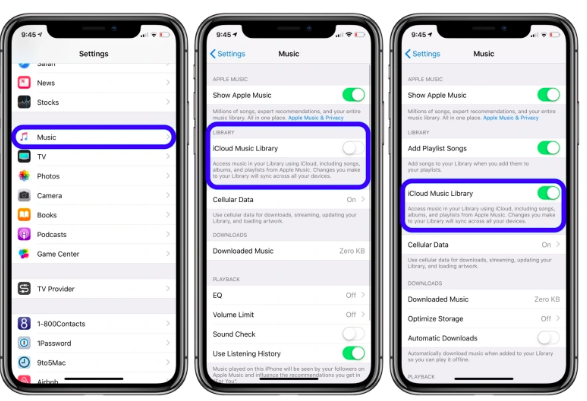
Restore Your Apple Music On Your PC
It is possible that you will still encounter dilemmas in getting all your music back on your Apple Music, what you have to look for is the most defined solution so this would not happen again. If you love Apple Music, and you do not want to have all your downloaded songs disappear in a blink, this might finally solve your problem.
Here, we are about to use a tool that will help you transfer your songs from your PC to your iPhone directly. This method is efficient in case you have a lot of your songs on your PC or songs that you loved from Apple Music that you wanted to enjoy using your iPhone. This tool is known as the TunesFun Apple Music Converter.
What Are The Advantages Of Using The TunesFun Apple Music Converter?
Since we are looking for methods how to get all your music back on Apple Music, let us get to know how to access music better on our devices. We are here to present to you some of the most notable advantages of using the TunesFun Apple Music Converter.
- Apple Music tracks are protected by DRM encryption, through the help of the TunesFun Apple Music Converter, you are able to remove this DRM given that the songs that you will download are for your own use only.
- TunesFun Apple Music Converter converts your music files to various file formats like MP3, MP4, WAV, AIFF, AAC, and a lot more.
- This professional converter will also help you save time and effort, it can convert your music files at a faster conversion rate compared to basic converters in the market, and it can help you save money as well. When you have tried this professional converter, you do not have to remain subscribed to online music streaming sites like Apple Music.
- Even when the process of conversion is fast, the quality of the music files will not be compromised. You can still enjoy the hundred percent same as the original file quality of the music files after the conversion process. You even get to keep important data such as ID tags and metadata.
- The interface of the TunesFun Apple Music Converter is also simple and easy to understand. You do not have to worry if you are a beginner in using the tool, the steps are easy to follow and even those who have just begun using the app can definitely relate.
Let us get to know the steps on how to use the TunesFun Apple Music Converter and see how can it help in discovering how to get all your music back on Apple Music.
Step 1. In order to start, it is a must to download and install the TunesFun Apple Music Converter on your computer. Once installed, open the tool and start adding all the files that we need to convert. Choose the Add Files tab, use the drag-and-drop method, or copy the URLs of the music files in case you wanted.

Step 2. Then select the format of the files that you need to have. You can choose from the formats of the files that the professional tool is offering. Then you also have to make a folder where all the converted files will be saved. You can rename the folder based on your own preferences or you can use default names such as the title of the songs, the name of the album, or the genres of the music files.

Step 3. Go and hit the Convert button, in just a few minutes you are able to see all the converted files and make use of them depending on your needs. You also get to see the status of the conversion at the main interface of the tool in case you want to monitor it.

Part 3. To Summarize It All
There could be lots of ways how to get all your music back on Apple Music. Some of these are those that we have discussed above, and there are still some that can be found as you go over the web to search for them. All the methods discussed are quite easy to follow and do, but there is nothing more convenient than using the most reliable tool called the TunesFun Apple Music Converter which could help us easily access all the music that we loved and want at any time that is convenient to us.
Leave a comment