How to Get Apple Music on Mac (2025 Update)
People’s music demand has drastically changed over the years. Back then, people were entertained with music through radios and vinyl. After decades, we had cassettes, radio players, walkman players, and in the early 2000s, MP3 players. Music streaming has consistently evolved, and digital music is the new revolution.
Following the rise of MP3 players, Apple introduced their iPod that tremendously changed the way people listened to music. After the success of the Apple iPod, the company has released new sets of iPod generations which eventually led to the development of iPhones and upgraded Mac computer devices.
The first Macintosh computer was released back in 1984. Apple’s move to develop and introduce the first computer made an incredible impact in the generation to create computers that enables people to access any information through the navigation on the device with a network connection. A Mac computer can support information browsing, music streaming, game entertainment, video playing, document processing, and many more.
Another development that the Apple company is best known for is the Apple Music app. The Apple Music app may not be the very first digital music streaming service in the market. Still, it is definitely one of the top popular streaming services used by its millions of subscribers and Apple product owners.
These two products may be developed by the same company but are they compatible? Can you get Apple Music on Mac? Let’s find the answer to your curiosity from the information I have gathered for you below.
Part 1. Is There An Apple Music App for Mac?
Apple Music and Mac are both products developed by Apple Inc. Although these two are greatly different, they support each other when it comes to some points of their functionalities. In case you haven’t figured it out yet, Apple Music is the default mobile streaming app of Apple devices.
This means that all iOS devices, including the Mac computer, have Apple Music installed in the program as it is a default app.
In addition to that, Apple Music is also one of the few Apple products that support Android or Windows OS. The Apple Music app works perfectly on either of the apps.
There isn’t a big difference in how you use the Apple Music device on either device except how you browse for music in the app from the device you are using.

Part 2. Can I Listen to Apple Music Offline on Mac?
Apple Music provides an on-demand music streaming service to its consumers. That means each user of Apple Music should be connected to a network connection during streaming to listen to songs you like and watch videos you want. However, this is not an issue to the app as it offers a workaround for it. Music lovers like yourself can get Apple Music on Mac even when you don’t have access to WiFi.
If you’re keen to listen to music without a connection, there is a solution you may want to check out in the next part of this article. Just be reminded that downloading songs from Music to sync into your Mac limits the number of songs you want. You may also want to consider checking your internal storage space to keep all songs you want. Lastly, all of your downloaded songs from Apple Music on Mac will automatically save on your Apple Music library.
Part 3. How to Get Apple Music on Mac?
Method 1. Sign Into Apple Music on Mac and Download the Library to My Mac
Get Apple Music on Macbook:
- On your Mac, launch Apple Music
- Search for songs you want to either download or save for offline listening
- Next, click the “cloud” icon on the interface, next to the song or album you like to download
- Wait for the download to finish, and you can find all of the Apple Music on the Macbook “Downloaded” section on the left navigation bar of the interface.
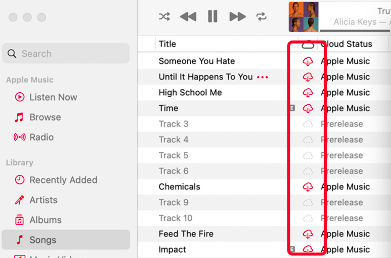
Sign In To Apple Music on Mac:
- Launch the Apple Music app on your Macbook computer
- In the main interface of the menu bar and at the top of your Mac screen, click the button for “Account.”
- Sign in your account to Apple Music
- Input your username and password
- Look for the “Downloaded” menu of the app to find the songs you have downloaded.
Method 2. Get Apple Music by A Powerful Software on Mac
Offline music listening is essential for people who are always on the go. If you are the type to be a move-in fast pace, or you like going out of the country, or have no access to the internet to stream music. TunesFun Apple Music Converter is one powerful tool to save you from the worry of no accessibility to offline listening. Check out this powerful tool’s star features below:
TunesFun Apple Music Converter Key Features:
- Free Apple Music conversion to MP3
- Convert iTunes M4P tracks and audiobooks to other formats like MP3, FLAC, WAV, and ACC
- Convert Apple Music and other Apple programs or app on your Mac or Windows OS devices
- Offline streaming of your Apple Music
- Keep original qualities of the Apple Music files
- Losslessly convert Apple Music, audiobooks, iTunes M4P Music
- Download over 50 million Apple Music songs
- Listen to Apple Music songs on multiple devices at the same time
- Play Apple Music on iPod nano, iPod shuffle, iPod classic, Zune, iPhone, Android tablet, Xbox One, PSP, Apple Watch, etc.
- Excellent conversion speed at 16x faster
- Batch conversion available
- Advanced technology for ID tag identification
- Preserve ID3 tags and metadata
- Modify the ID3 tags and metadata info such as Artist, Title, Year, Album, Genre, and more by yourself
How To Use TunesFun Apple Music Converter:
Step 1.
- Install TunesFun Apple Music Converter on your device via this link
This is a paragraph
Step 2.
- Select songs from the Apple Music app that you want to convert

Step 3.
- Select the output format and output folder where you want to save all the Apple Music songs you converted

Step 4.
- Select and click the button "Convert" to convert Apple Music songs to an MP3 format.

How To Import TunesFun Apple Music Converter files to Mac:
- Launch Apple Music on Mac
- Go to File > Add To Library or File > Import
- Select “Copy files to Music Media folder when adding to library.”
- Next, go to File Preferences > File > Import
- Locate the destination folder of your converted Apple Music songs
- Lastly, click “Open.”
Part 4. Summary
I hope you find the answers to your question on how you can get Apple Music to Mac. The steps provided above are easy to follow and understand for you to browse Apple Music on Mac without the stress.
Above all, if being connected to the internet to stream music got you, you need to convert your Apple Music songs with TunesFun Apple Music Converter that you can sync into your Mac computer. It is easy, convenient, free, and provides you with lossless music quality.
Leave a comment