How To Get Free Ringtones On iPhone 12 In 2025
Getting a free ringtone on an iPhone is quite a luxury. The reason is the process is quite tedious. Apple has other things in mind for its users to get tones, and it’s through its iTunes Store. However, this is probably frowned upon by many users. That’s why here, we’ll teach you how to get free ringtones on iPhone 12.
As stated above, the process is a bit complicated. But don’t worry; we’ll guide you along the way. Part 1 will deal with Apple’s ringtone format. Part 2 will delve into how to get free ringtones on iPhone. Part 3 will discuss a tool you can use to extract music from protected Apple Music songs so that you can use them as ringtones.
Article Content Part 1. What Format Are Ringtone Files on the iPhone?Part 2. How to Add Custom Ringtones to Your iPhone 12?Part 3. How to Make Your Own iPhone Ringtone for Free?Part 4. Summary
Part 1. What Format Are Ringtone Files on the iPhone?
Are you interested in how to get free ringtones on iPhone 12? Here, we should know about what is the format of iPhone ringtones. The Apple ringtone format is something different. If you’ve worked with other ringtones, you might say that Apple’s format is hard to work with. One reason is it has a different file extension which is .m4r. Not a lot of applications can work with this kind of file extension. AAC files created in iTunes or Apple Music use the file extension .m4a by default, the file must have an m4r extension to be recognized as a ringtone by your iPhone.
You may get surprised because, internally, the Apple ringtone format is just like an Apple Music song. It’s encoded in AAC (Advanced Audio Coding). AAC is like MP3, only that it’s more efficiently compressed and has better sound quality. The next time you hear an Apple ringtone, you may want to think of it as similar to an Apple Music song.
Apple requires you to format your ringtone time for less than 30 seconds. This is a particular requirement. Other phone manufacturers don’t seem to have a strict requirement for this, but you have to check on this too. Now that you know the complications of using the Apple ringtone format, you may want to know how to get free ringtones on your iPhone.
Part 2. How to Add Custom Ringtones to Your iPhone 12?
The process on how to get free ringtones on iPhone 12 is quite tedious, so you have to be patient to go through the steps. You’ll require a free ringtone creator. One such app you should have is GarageBand. GarageBand is a powerful music editing software for Apple devices.

If you want to use your favorite song as a custom ringtone for incoming phone calls or text messages, then read on as we’ll walk you through the necessary steps for setting any song as a ringtone on your iPhone using GarageBand.
- Install GarageBand from the App Store and open this software.
- Choose any instrument that’s available. It doesn’t matter which instrument you choose, as the procedure is going to remain the same.
- Once you’ve opened the instrument, tap on the “project” icon (the one with many lines).
- Tap the loop icon from the top right and locate your song in the Files or Music app.
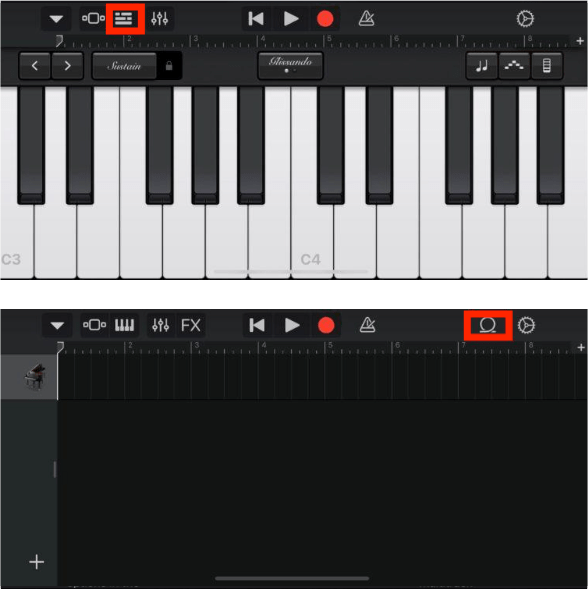
- After you find the song, touch it and drag it left onto the editing timeline.
- Now, tap on this track and drag the ends to trim the audio recording according to your preferences. You can play it back using the “Play” icon located at the top, if necessary. Tap the instrument icon from the top left and tap Delete to remove the unnecessary recording you made.
- Once you’re done adjusting your clip, make sure it’s under 30 seconds (standard Apple ringtone length) in length. If you’re all set, tap on the arrow icon on the upper left to save it to your GarageBand media as My Song.
- After that, hold on to the file and then choose Rename. Rename it to something you like.
- Now hold on to this file and choose Share.
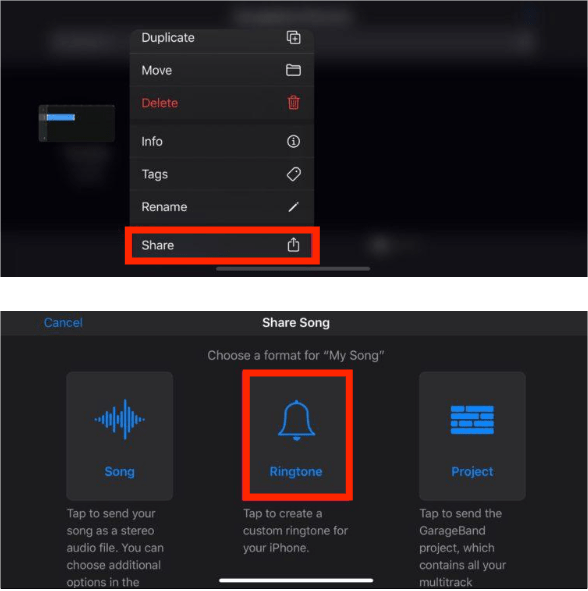
- Choose Ringtone and then Export it.
- Once the export is successful, tap on “Use sound as…” in order to set it as your default ringtone right within GarageBand.
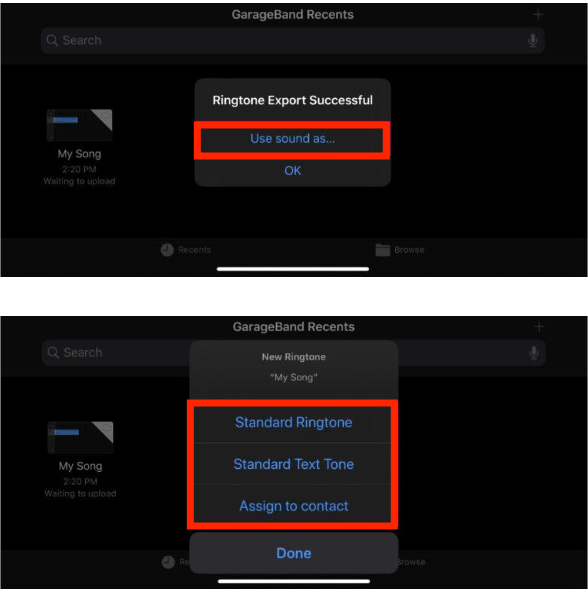
That’s it. Now you know exactly how to get free ringtones on iPhone 12 with GarageBand. Note that protected songs and songs that are not stored locally cannot be imported to GarageBand. These songs will be grayed out when you’re browsing through your music library within the app.
If you find this method to be a little tricky or if you have a computer nearby, you might want to try out another way of making custom ringtones with the third-party tool and downloading them to your iPhone manually.
Part 3. How to Make Your Own iPhone Ringtone for Free?
You don’t have any music that you’re interested in turning into a ringtone, you can also make a ringtone yourself with GarageBand from various musical instruments, sound effects, and musical creation tools. That can be fun customization for the creatives out there. But Apple restricts any third-party app from adding a ringtone to your iPhone Settings. Only Apple’s own GarageBand has this privilege.
As you might already know, Apple Music songs are also not available in the list of ringtone options on your iPhone even though they're downloaded locally on your iPhone. Why? Well, to make an iPhone M4R ringtone from an existing song, such as MP3 or AAC file, you need to convert it into an iPhone M4R ringtone file.
But the difficult part of turning Apple Music into an iPhone ringtone lies in the fact that Apple Music tracks are protected M4P files. Locked by Apple's FairPlay technology, it is impossible for you to convert Apple Music to M4R ringtone. In this case, how to get free ringtones on iPhone 12? TunesFun Apple Music Converter must be applauded for its capability to remove DRM security from Apple Music tracks.
TunesFun Apple Music Converter can convert all your Apple Music songs into DRM-free formats, such as MP3, AAC, AIFF, WAV, and FLAC. In this format, you’ll be able to use these songs in different applications, including setting them as ringtones. You can even use these songs as part of your media content usage, including downloading background music for presentation in your PowerPoint, adding music to video, and the like.
The steps to use this tool is easy.
- Download and install TunesFun Apple Music Converter. PC and Mac versions are available.
- Launch the converter once this has been successfully installed on your personal computer. On the main screen, you may now start selecting the Apple Music songs to be converted.

- Set up the output format and folder to use as well as modify the other remaining parameters.

- Click Convert to start converting.

- When finished, go to the Finished tab to view your output files.
Part 4. Summary
This is how to get free ringtones on iPhone 12. The Apple ringtone format was explained. In conclusion, you can make a ringtone GarageBand is the easiest way. But songs that are with DRM protection from Apple Music need to be converted to M4A files before adding to your iPhone ringtones. As you can see, with TunesFun Apple Music Converter, no matter whether songs are on the computer, or on iPhone and in Apple Music or iTunes, you can freely use these songs as ringtones on your iPhones.
Leave a comment