Detailed Process of How to Get Google Play Music on iTunes
Music is indeed a great method to relax your mind. Learning how to get Google Play Music on iTunes would be beneficial. The tutorial that we have in this article relating to this topic is actually easy.
Some people may know the process of downloading music from iTunes. In fact, as you head over to the first part of this post, you’ll get to find out right away the detailed procedure to get Google Play Music on iTunes.
Additionally, if you are also curious about how to do the above vice versa – transferring iTunes music to Google Play Music, we’ll also add a section highlighting this to help you out.
If you are now ready to learn everything that you want about how to get Google Play Music on iTunes, then start off by heading over to the first part!
Article Content Part 1: The Steps to How to Get Google Play Music on iTunesPart 2: Moving iTunes Music to Google Play MusicPart 3: Added Tip for Apple Music FanaticsPart 4: Summary
Part 1: The Steps to How to Get Google Play Music on iTunes
We have to start by saying that the process of how to get Google Play Music on iTunes is a bit tedious as there would be a need to do the transfer manually (no bulk downloading). Unfortunately, automatic syncing does not work.
Though this statement is a bit negative, the positive side is that the whole process is totally easy to perform. Let’s also clear up these two famous misconceptions when dealing with Google Play Music and iTunes.

- Converting the tracks that you downloaded from Google Music is no longer needed. iTunes can actually automatically manage the audio conversion.
- There is also no need for another third-party software app in order to rip or record the songs to be uploaded on iTunes.
Take a look now at the below process of how to get Google Play Music on iTunes.
Step #1. On your PC, create a new folder on your desktop or on any section that you can easily access.
Step #2. Head over to your preferred browser and open Google Play Music. At the left pane, you will immediately see the “My Music” menu. Click this option.
Step #3. At the top left area, there is a “three-line” icon which you have to press next. From the options displayed, choose “Music Library”.
Step #4. From the menu at the top, look for “Albums” and tap it.
Step #5. Choose a specific album that you like from your account, hover over its cover, and right-click on it. Choose the “Download album” menu from the selections.
Step #6. A prompt shall be shown on the screen asking you where the downloaded album shall be saved. You just have to choose the folder that you recently created.
Step #7. You just have to repeat the 5th and 6th steps if you wish to download multiple albums (until you’re satisfied and finished).
Step #8. Open the folder where the downloaded albums from Google Play Music have been saved. Launch the iTunes app as well. Now, begin to drag and drop the tracks onto iTunes’ main screen.
And, that’s it! That’s the simple process of how to get Google Play Music on iTunes.
As promised, apart from sharing with you how to get Google Play Music on iTunes, we have also added a section wherein you will learn how to do the process the opposite way. If you’d also like to find out how you can upload your iTunes music favorites to your Google Play Music library, jump into the second part now.
Part 2: Moving iTunes Music to Google Play Music
There are actually two methods of how you can move your iTunes Music favorites to your Google Play Music library. We will be giving an overview of both ways in this section of the article.
#1. Using The Google Play Music Website
Step #1. Locate and head to your iTunes Music library using your PC.
Step #2. On your preferred browser, go to the official website of Google Play Music. Using your account credentials, log into your Google account. On the main view, tap the “Menu” option.
Step #3. Several options will be shown on the left pane of the screen. From these selections, choose the “Upload Music” menu.
Step #4. By either browsing or dragging and dropping the songs from iTunes, you can have them easily uploaded to your Google Play Music account.
Once the transfer has been completed, you can be able to access the tracks on your devices!
#2. Using Music Manager
You may also refer to using the “Music Manager” app when moving your iTunes favorites to your Google Play Music account. If you’d like to try this method, the following steps are what you should follow.
Step #1. You must download the Music Manager app and install it on your computer. The “Upload songs to Google Play” menu must be selected next.
Step #2. You will be asked from where to choose the songs to be uploaded, the “iTunes” option must be tapped. The iTunes app shall be located automatically.
Step #3. The “Upload all songs and playlists” menu must be chosen next. Afterward, hit the “Continue” button.
Upon finishing the above, you’ll be able to finally upload or move your iTunes music favorites to your Google Play Music account.
After sharing the procedures of how to get Google Play Music on iTunes and vice versa, we’ll also be presenting another added tip for Apple Music fanatics. If you’d like to learn how easy it is to make your favorite Apple Music songs playable and accessible forever on any gadget that you want to use, then we recommend reading the next part.
Part 3: Added Tip for Apple Music Fanatics
Apple Music is one of the top music streaming service providers that is known to the public all over the world. With millions of subscribers, we can’t deny the fact it’s indeed offering great advantages and benefits.
One of the many perks that an Apple Music subscriber can enjoy is the ability to download songs and listen to them in offline mode. However, once the subscription has been canceled, all these downloaded songs shall vanish.
If you’d like to keep the songs playable on any device that you own, finding a way shouldn’t be too hard.
Actually, you would only need help from a professional and trusted tool like the TunesFun Apple Music Converter, it will give your help to learn how to get Google Play Music on iTunes.
The TunesFun Apple Music Converter is an app that can help get rid of the DRM protection of Apple Music songs which hinders the tracks from being played on unauthorized gadgets. Apart from this, it can even help make the songs saved as MP3 files.
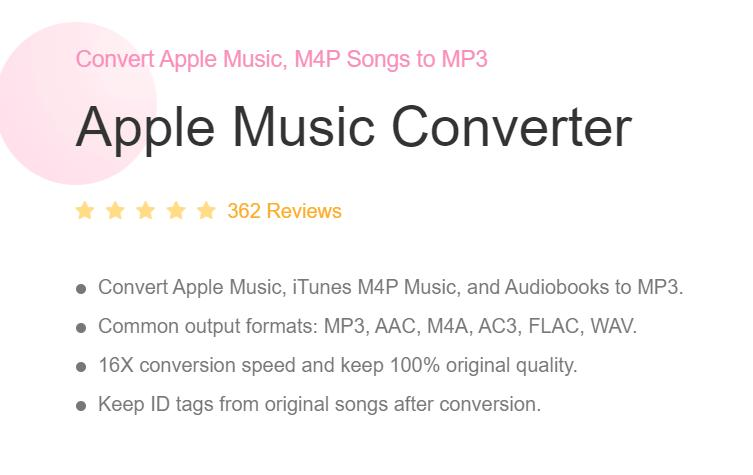
It even supports various other output formats! Though the conversion process through this tool is fast enough, you can still be assured that you’ll be able to keep the songs’ original quality and ID tags (as it does lossless conversion).
This app is also supported by both Windows and Mac. Thus, installing it won’t be a problem at all. Its UI is simple and beginners won’t find it hard to deal with. Let’s check how to convert Apple Music songs through the TunesFun Apple Music Converter.
Step #1. Upon installing the TunesFun Apple Music Converter, open it and start to preview and choose the Apple Music songs that you’d like to process.

Step #2. From the available output formats, choose the one you prefer using and then set up the output parameter settings as you wish.

Step #3. Lastly, you have to tap the “Convert” button. This shall trigger the app to begin the conversion of the chosen songs. The removal of their protection shall also happen at the same time.

Once you have the DRM-free and transformed Apple Music songs, you will be able to save and access them on any device of yours!
Part 4: Summary
Learning how to get Google Play Music on iTunes is totally simple. Though the process is a bit tedious, the positive side is that it’s possible to do. Doing the opposite way can also be accomplished by following the procedures mentioned in the second part (if you’d like to).
Also, if you are looking for a method to convert and access your favorite Apple Music songs forever, always take advantage of tools like the TunesFun Apple Music Converter!
Leave a comment