How to Get Music on Your Phone without iTunes [2025 Update]
“Is there a way for how to get music on your phone without iTunes? I hope somebody can share a detailed guide for me.”
With the advances in the music industry, there have been lots of platforms and websites that are now offering music streaming services to people. Some are offering free versions whereas most are subscription-based. We would have to say that Spotify, YouTube, SoundCloud, and, of course, Apple Music are some of the most popular and the favorites of many.
We would agree that streaming music using our mobile devices is very convenient and efficient given that these devices are portable and can store bunches of tracks that we can listen to anywhere we go. So, are there easy ways to do that? We have learned the ways to download songs from iTunes. So, the main topic of this article would be circling how to get music on your phone without iTunes. Let’s start discussing that now!
Article Content Part 1: Ways to How to Get Music on Your Phone without iTunesPart 2: Ways of Transferring Music to Mobile Phones without iTunesPart 3: The Best Way to Download Apple Music on Your PhonePart 4: Summary
Part 1: Ways to How to Get Music on Your Phone without iTunes
Actually, answering the “how to get music on your phone without iTunes?” query is so much easier given that there are music streaming platforms that can be installed and accessed on mobile devices easily. Some good examples would be Apple Music and YouTube Music. One effective way of how to get music on your phone without iTunes is to utilize these platforms.
Apple Music
As also mentioned in the introduction part, Apple Music has been one of the top runners in the music-listening industry. With huge collections of content, one would definitely enjoy using this.
Aside from offering several paid plans, this platform also has a free trial offer that’s available for new users. If you aren’t decided yet if you’ll subscribe to a plan, it would be good to test the platform out using the trial offer.
The good thing about downloading Apple Music as your platform of choice is that it has a mobile app that can be installed on both iOS and Android devices. The process of how to get music on your phone without iTunes would be so seamless as you can just simply download the songs that you like via the app itself.
The downloading feature is only available for Premium account users. If you have decided to get a paid plan under Apple Music, using your mobile device, saving tracks would surely be an easy task to do. Here’s a tutorial as well for your reference.
Step #1. On your mobile phone, open the Apple Music app (after installing it and signing into your account). Make sure that you are using the same Apple ID that you used when you subscribed to a plan.
Step #2. Look for the specific track, album, or playlist that you wish to save.
Step #3. Once seen, just simply touch and hold it. Selections shall be shown on the screen. The “Add to Library” menu must be tapped next.
Step #4. Once the specific track that you’d like to download has been added to your library, head to the “Library” section and then just tap the “Download” icon.
Once saved, you will be able to start listening to the songs even in offline mode! This is indeed a good way of how to get music on your phone without iTunes!
YouTube Music
Apart from Apple Music, you might also want to consider using another platform such as YouTube Music. The same with Apple Music, this also has a premium membership that’s being offered to its users.

By subscribing to this premium membership plan, streaming music without ads shall be possible as well as enjoying other offered perks (downloading songs and listening to them without an internet connection, etc.).
It is already good knowing that you can listen to YouTube Music collections for free. However, if you don’t want to be bothered by ad pop-ups, getting a membership plan would be the solution.
If you are curious of how to get music on your phone without iTunes but with YouTube Music’s help, these are the steps that you should perform in order to download the tracks under YouTube Music.
Step #1. On your mobile phone, launch YouTube Music.
Step #2. Head to the specific song, playlist, or album that you’d like to save.
Step #3. Tap the “Download” button that you’ll see.
This shall only take a few minutes. The song will then be available on your device for offline streaming afterward!
Part 2: Ways of Transferring Music to Mobile Phones without iTunes
You might also be wondering if transferring music to your phone could be a great step to take. Well, that’s right. It could also be a good answer to the “how to get music on your phone without iTunes?” query.
If you don’t like to subscribe or use music streaming platforms like Apple Music and YouTube music and you’re satisfied with the music collections that you have on your PC, you just then have to learn how you can transfer them to your mobile phone.
Fortunately, there are plenty of ways to do that. And, we will be getting into them one by one.
Method #1. Transfer Music Using Media Monkey
There are great tools like Media Monkey that work almost the same as iTunes. Aside from being a music player, it can also help one manage other digital content such as music, podcasts, and even video files. Indeed, it can help with the “how to get music on your phone without iTunes” process.
If you’d like to try this one out, you can check out the below steps that you have to perform.
Step #1. On your PC, install Media Monkey and then launch it right away afterward. Having the iTunes app on your PC is also required not because you’ll use it but because Media Monkey needs it driver in order to access your iPhone (in case you are an iOS user).
Step #2. You have to connect your mobile device to your computer using a USB cable. Make sure that your mobile phone is on. On Media Monkey, tap the “File” button. The “Add / Rescan Tracks” option must be chosen next. You should then see a “file selection” window.
Step #3. Browse for the file folder containing the music that you’d like to save on your phone. Make sure to select its path. Press the “OK” menu. Wait until confirmation of the chosen folder’s availability is displayed.
Step #4. The transfer process shall start once you hit your mobile device’s icon under the menu.
Once the above is done, you can then locate the music that you just transferred and begin listening to it!
Method #2. Syncing Music to Phone via Cloud Services
Another effective method of how to get music on your phone without iTunes is through the help of cloud services. By having your music files uploaded to these cloud services, you can get to access them on your mobile phones once you have these services installed. Check out the below guide if you’d like to resort to using this option instead.
#1. Google Drive
Google Drive is one of the most famous cloud services that users can use to sync files across different devices. Upon uploading tracks onto it, you can have them downloaded via the Google Drive app. Here are more details relative to this.
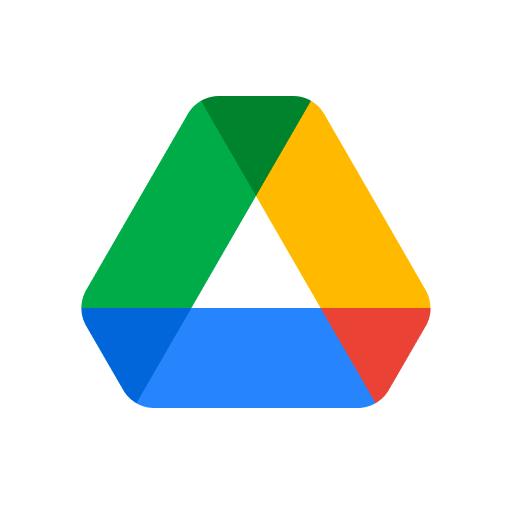
Step #1. On your PC, head to Google Drive’s website. Make sure to sign into your account using your credentials. It is recommended that you create a folder containing the songs that you’d like to save on your phone to make the uploading process much easier.
Step #2. Tap the “+ New” icon, and then choose the “Folder upload” option next. Make sure to choose the newly created folder. Wait until the uploading process has been completed.
Step #3. On your mobile device, Google Drive must be installed. Of course, you have to log in using the same credentials that you used on your PC before. You should be seeing the folder that you just uploaded. Now, just simply download it to begin listening to its content!
#2. Amazon Cloud Player
If you’d like to check out other options apart from using Google Drive, you may then try the Amazon Cloud Player.
Though the number of songs that you can upload for free is only limited to 250, it would then be a good choice already especially if you don’t have more than 250 songs with you. You just only have to perform a two-step procedure of how to get music on your phone without iTunes via the Amazon Cloud Player.
Step #1. Download and install the desktop version of the Amazon Cloud Player. Launch it and just start uploading and adding the songs you’d like to save on your phone.
Step #2. On your mobile phone, you have to install the Amazon Cloud Player as well so you can access the uploaded music and be able to download them, and then listen to them as you like!
Part 3: The Best Way to Download Apple Music on Your Phone
Indeed, the workarounds of how to get music on your phone without iTunes that were explained in the previous sections of this article are surely effective enough.
However, if you are looking at making Apple Music tracks accessible on your mobile devices even without a subscription plan, that would then be a separate matter to discuss. Of course, we’d like to address that here.
Apple Music tracks are protected with DRM. Because of this protection, they can’t be accessed outside the app or on unauthorized devices. If you wish to get them accessible forever on any device that you own, the first thing that must be done is to bypass this protection. Good thing, apps like the TunesFun Apple Music Converter can help.
Via TunesFun Apple Music Converter, you can remove the DRM protection of Apple Music songs and make them available on any device or media player. It can even help convert the tracks to common formats like MP3.

Aside from processing Apple Music songs, it can also help with audiobook conversion! With the speed that it has, transforming the tracks would be so much more efficient. Plus, one can be assured that the songs’ ID tags and metadata information will be maintained.
Installing this on Windows and Mac should not be an issue at all! With its simple functions, beginners would even love using this tool. You can try it for free by clicking the below button.
Take a look at the below guide on how to do the conversion process through the TunesFun Apple Music Converter.
Step #1. Install the TunesFun Apple Music Converter on your PC and start by launching it. On the main screen, start selecting which Apple Music songs you’d like to download.

Step #2. Choose an output format that you like to use and modify some output parameter settings that are available at the bottom section of the screen.

Step #3. The conversion and removal of the songs’ protection shall start once the “Convert” menu has been tapped.

In a few minutes, the songs shall then be transformed and will be saved on your PC. Saving them on your phone can be easy as you just have to transfer them. You don’t need to have an Apple Music subscription in this case!
Part 4: Summary
The process of how to get music on your phone without iTunes is definitely easy! You can just rely on using music streaming platforms or utilize tools to transfer the music that you have on your computer.
If you got some Apple Music favorites that you’d like to access on any device that you own even without an Apple Music subscription, don’t forget that you can always seek help from tools like the TunesFun Apple Music Converter.
Leave a comment