How to Get Rid of iPhone Not Playing Apple Music Issue
Apple Music is a subscription-based platform that was created and developed by Apple Inc. Its major purpose is to give audiophiles an amazing music streaming experience by offering great perks and exclusive benefits to its subscribers. However, though good enough, the same with other apps, sometimes, there are still complaints about the app. Thus, making users curious about what solutions to take. In this article, we will be focusing on addressing how to get rid of iPhone not playing Apple Music issue as this also seems to be one of the major problems of most Apple Music users.
In general, there could possibly be lots of reasons why the iPhone won’t play Apple Music as expected. You can read more details relative to the common causes as you move to the first part of this article. But, whatever the reason behind it, the most important thing would be how to fix Apple Music Not Playing on iPhone. As you read this article, you’ll be exposed to the workarounds you can apply to get this problem resolved.
Article Content Part 1. Possible Causes of Apple Music Not Working on iPhonePart 2. How to Fix Apple Music Not Playing on iPhone?Part 3. Stop Apple Music Playing Issues from Happening Again!Part 4. Summary
Part 1. Possible Causes of Apple Music Not Working on iPhone
Before we head into the ways of how to get rid of iPhone not playing Apple Music issue that we can try, it is also good to be aware of the possible causes of the issue. We will be highlighting those in this part.
- Sometimes, the update made on your iPhone has caused the “iPhone not playing Apple Music” problem.
- Your device might not be connected to a stable Wi-Fi network or a cellular data connection.
- There could possibly be an issue with your iPhone itself or with the Apple Music app.
- Your iPhone’s OS and Apple Music app aren’t updated to the latest versions available.
- There could be restriction issues that are rooted in the region or country where you are currently residing in.
- Your iCloud Music Library has been turned off.
Again, the above items are only some of the possible reasons behind the “iPhone not playing Apple Music” issue. Apart from these, there could still be other causes. But since we’re good already and we knew the basic reasons, it is now time to move into how to get rid of the “iPhone not playing Apple Music” issue. The second part will display the workarounds that you may try.
Part 2. How to Fix Apple Music Not Playing on iPhone?
To address how to fix Apple Music Not Playing on iPhone, we have created a list of the basic solutions one can try and apply.
Solution #1. Verify Your Apple Music Subscription
One of the ways of how to get rid of iPhone not playing Apple Music issue is to verify if you are still using an active Apple Music subscription. You won’t be able to access Apple Music without this as there isn’t a free version available unlike that of Spotify. In order to check, you must head to “Settings”, tap your name, choose “iTunes & App Store”, tap your Apple ID, and then select “Subscriptions”. Look for Apple Music and check if your subscription is still active.
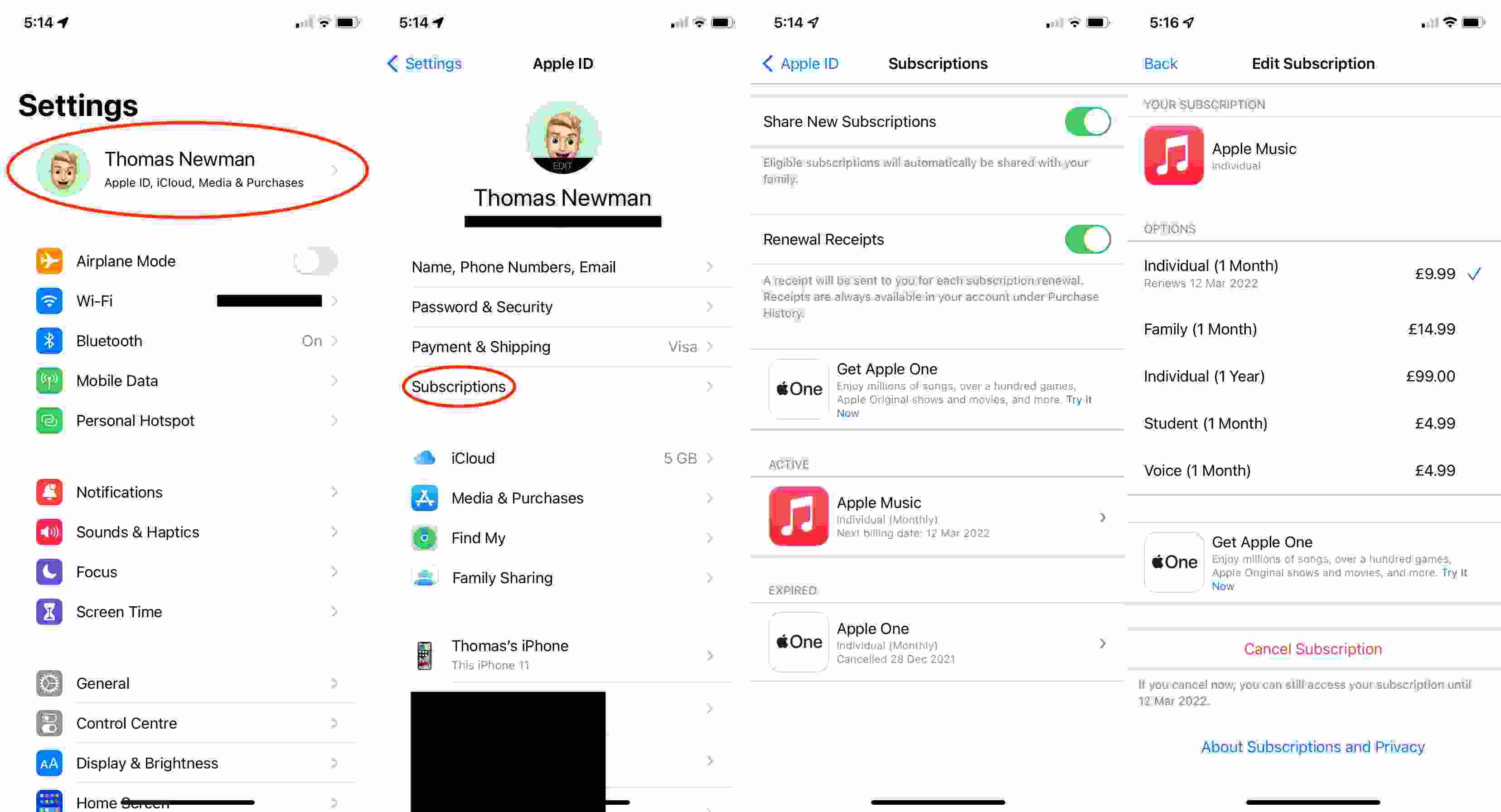
Solution #2. Ensure that Your iCloud Music Library has been Turned On
Another solution that you may apply is to check that your iCloud Music Library has been enabled. To do so, you can just hover over “Settings”, tap “Music”, and then scroll until you see “Sync Library”. Toggle the slider to “on” in case it is disabled. If you have seen it’s already enabled, it’s suggested to get this turned off for some minutes and then have it turned on afterward.

Solution #3. Check Your Wi-Fi or Cellular Data Network
As previously mentioned, one of the common causes of the “iPhone not playing Apple Music” concern is the unstable internet connection. You may run a speed test or try accessing other apps to see if there is indeed an issue with your Wi-Fi network. You may also try using your cellular data instead.
When cellular data is in use, you must Go to “Settings”, tap “Cellular”, then “Cellular Data heading”. The “Music” option should be enabled.
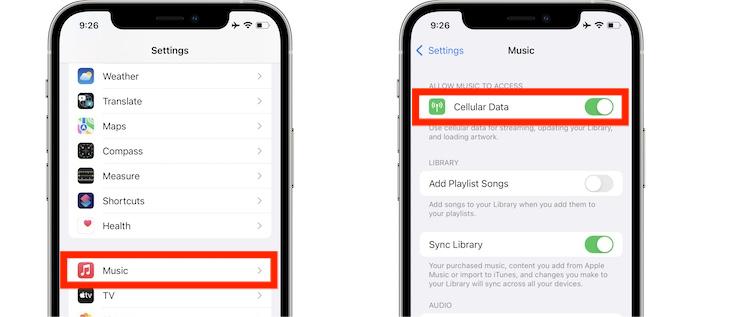
Solution #4. Try Logging Out of Your Apple ID Account
Another basic workaround of how to get rid of iPhone not playing Apple Music issue is by logging out of your Apple ID and signing in back again. On your iPhone, you can do this by tapping “Settings”, then your name. Scroll down until you see the “Sign Out” option. Tap this and wait for some minutes before you log in again.
Solution #5. Uninstall the Apple Music App and Install it Again
If the issue lies with the Apple Music app itself, you may try to uninstall the app and have it installed again by heading to the Apple Store.
Solution #6. Update the Apple Music App
You might not notice but you are probably using an outdated version of the Apple Music application. Try checking if an update is ready to be installed and have it downloaded and installed accordingly in Apple App Store. Afterward, launch the app and see if you’ll still encounter the problem.
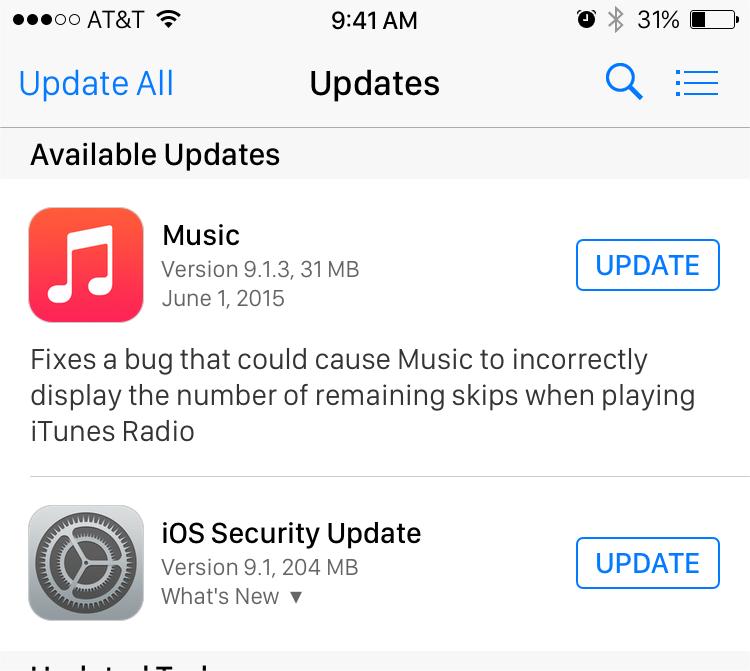
Solution #7. Update Your iPhone’s iOS Version
Sometimes, the problem could be due to your iPhone itself. It is always suggested that you also install the latest version available for your iPhone’s iOS. Make your existing iPhone feel like new by putting iOS 16 onto your iPhone right now. To do this, just head to “Settings”, choose “General”, and click on “Software Update”. If you see that an update is ready to be installed, click the “Download and Install” menu, then the “Install Now” button.
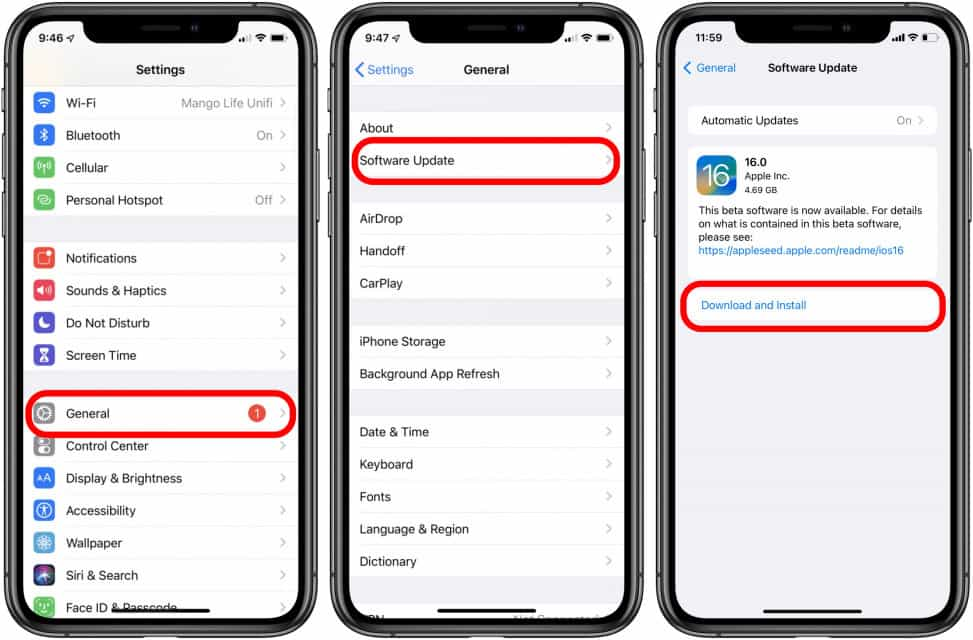
Also, you may try to restart your device. Once opened again, see if the issue has been fixed.
Solution #8. Clear Your Browsing Data
If you are a fanatic about using your web browser to access your Apple Music account, the accumulated cache data could also make the app function slow. Thus, resulting in the “iPhone not playing Apple Music” dilemma. If you are using Safari, you can clear the browsing data by tapping “Settings”, then “Safari”, and scroll until you see the “Clear History and Website Data” menu. Tap this.
By following the above-mentioned solutions as ways to address how to get rid of iPhone not playing Apple Music issue, there is a high chance that the problem will be solved. However, still, it’s not guaranteed as some users are still complaining that the issue still persists even after applying these workarounds. With that, we have shared the best way you can avoid such issues with Apple Music. Move into the next part!
Part 3. Stop Apple Music Playing Issues from Happening Again!
Though we have shared several methods of how to get rid of iPhone not playing Apple Music issue in the second part, there are still instances that the problem won’t get fixed, such as Apple Music Family Sharing not working, or Apple Music songs not available in your region. So, instead of spending lots of time checking on what else you can do, why not just download all the Apple Music songs you love and listen to them on your iPhone? The advantage of doing this is that you’ll even be able to keep the tracks forever!
Given that Apple Music songs are protected, a professional tool must be used to download the songs. Thus, we recommend using the TunesFun Apple Music Converter. It could help with both DRM removal protection and file conversion. It supports common formats like MP3 and is fast enough to process bunches of songs in one go. You can use it on Mac or on a Windows computer.
If you wish to try, you may check the below steps of using the TunesFun Apple Music Converter.
Step #1. Preview the songs to be converted once the app has been installed on your PC. Select those you wish to process.

Step #2. Choose an output format you like to use and set up the output parameter settings. Change the options available as you like.

Step #3. Tap the “Convert” button to get the selected Apple Music songs finally converted. The DRM removal protection shall happen at the same time.

Step #4. Once the songs are free from protection and already converted, these can now be transferred to any device such as an iPhone.

Part 4. Summary
You are now well aware of how to get rid of iPhone not playing Apple Music issue. You can try all the solutions that were presented in the second part. However, if you wish not to experience any problems with Apple Music going forward or keep them forever on any device you like, you may try downloading them via professional tools such as the TunesFun Apple Music Converter.
Leave a comment