Three Ways to Teach You How to Get Your Apple Music Back
If you’re wondering how to get your Apple Music back after a missed payment, or after you cancel a subscription, or just because you can’t find it on your device, then you are reading the right article.
Since Apple Music is a subscription-based app where you need to pay monthly or yearly for you to continue enjoying millions of songs or listen to their radio stations, you shouldn’t miss out on any of their payments; not even once.
Apple Music might be great music streaming app but they go by its rules. Once you missed out on a payment or cancel a subscription, you will encounter problems such as how to get your Apple Music back.
But fortunately for you, we have listed three different ways on how you can recover and get back your Apple Music without any hassle. Read the rest of this article and find out more.
Article Content Part 1. Can I Get My Music Back on Apple Music?Part 2. How to Get Your Apple Music Back?Part 3. Bonus: Download Apple Music for Offline ListeningPart 4. Summary
Part 1. Can I Get My Music Back on Apple Music?
Let’s be honest, Apple Music is basically one of the most popular music streaming apps nowadays. Like other streaming apps, Apple Music is also a subscription-based app where you can enjoy their features once you start paying for them monthly or yearly.
As long as you subscribe to any of their plans, you can continue enjoying the millions of songs they offer, tune in to your favorite radio stations, or listen to your downloaded songs offline. However, even if it’s a great app, it doesn’t mean that it’s entirely free from any issues.
One example is when you missed out on payment and you suddenly can’t access your Apple Music, or if you just can’t seem to locate your music on your device. Fortunately for you, issues like these can be fixed with the help of this article.
With this article, you will know how to get your Apple Music back after renewing and find answers for other issues such as the Apple Music library not syncing, and Apple Music playlist going after subscription.
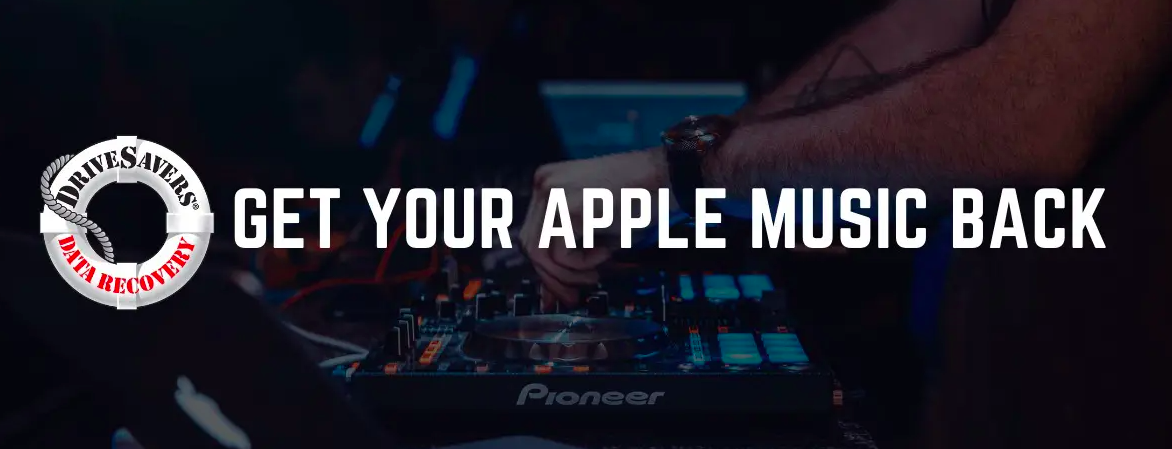
- “how to get apple music back after missed payment" – if you can’t access your Apple Music after missing out a payment, you can get it back by making sure that your Sync Library is turned on. Go to Settings, tap on Music, and turn on Sync Library. You should also make sure that you have logged in to your iTunes account with the same Apple ID and password.
- "how do you recover an apple music playlist after cancel" – recovering your Apple Music playlist after you have canceled a subscription is impossible. All the data and songs you have downloaded will automatically be deleted along with your subscription. The best way to do this is to take a screenshot of your songs and download them again once you decide to purchase Apple Music once more.
- "my music suddenly disappeared from iTunes library" - "my music disappeared from iTunes library in 2021" is also one of the most commonly experienced issues nowadays. To recover it, simply open your iTunes app, tap on the Store button and then click the View Account. Next, click the Account Information and tap Manage which is on the right of the Hidden Purchases Lastly, Unhide all your purchased songs so you can recover your iTunes library.
Part 2. How to Get Your Apple Music Back?
Follow the steps provided to learn how to get your Apple Music back.
Apple Music is a great music streaming app. But like others, it has its own limitations. From time to time, users can experience issues like their Apple Music suddenly disappearing. Here, we have provided three easy-to-follow methods that you can use in order to learn how to get your Apple Music back.
Solution 1. Enable iCloud Music Library
If you have subscribed to Apple Music, you can have access to your Music Library no matter what device you’re using as long as you turn on your Sync Library. Sync Library can also help you recover your Apple Music once you decide to change your device or if you suddenly encounter problems finding your Apple Music. Follow the steps below to learn how to turn on the sync library:
- Open your Settings and tap on the Music section
- Click the toggle right next to the Sync Library to turn it on
- Make sure that it turns green to know that it worked
Take note Sync Library can only be used by people who have subscribed to Apple Music.

Solution 2. Reconfigure Apple Music Settings
Sometimes reconfiguring your Apple Music settings is the only way to help you get back your Apple Music. There are many cases where Apple Music doesn’t show up on their device just because they haven’t updated to the latest version of their device’s iOS system. To do this, follow the steps below:
- Go to your Settings
- Tap on the General tab
- Click the Software Update
- Wait for your updates to download and install
- Check if your Apple Music is back once the update finishes
Solution 3. Log in to Your Apple Music Account Again
There are instances where you can recover your Apple Music by logging out of your account and signing in again. Here are a few simple steps you can follow to successfully get your Apple Music back:
- Open your Settings
- Click the Store
- Tap on the Sign Out button on the bottom (now you have sign out from iTunes)
- To log in, simply go to your Settings once more
- Click the Store
- Enter your Apple ID and your password
Part 3. Bonus: Download Apple Music for Offline Listening
A secret method to listen to your Apple Music songs forever without interruptions.
Even though Apple Music is really great, we can’t help but experience issues with it from time to time. Now that you have learned the different ways to recover your Apple Music, it’s time for you to learn a new method where you won’t be asking how to get your Apple Music back anymore. With the help of this bonus method, you will surely enjoy all your Apple Music songs forever and without any interruptions at all.
TunesFun Apple Music Converter is a great way to have your Apple Music songs downloaded on your device forever. With the help of TunesFun Apple Music Converter, you will also be spared from experiencing issues with your Apple Music, plus you can listen to them offline and without the need of paying for your subscriptions. So what is TunesFun Apple Music Converter and how does it work?
TunesFun Apple Music Converter is a great tool you can use so you can download your Apple Music songs forever on your device. This converter can help remove the DRM technology that protects all songs downloaded from Apple Music.
With TunesFun Apple Music Converter, you can also convert your Apple Music songs to any format you want. Follow the simple guide below to learn how to convert your music using TunesFun Apple Music Converter:
- Select the Apple Music song you want to convert
- Click the format you want to. For example MP3
- Choose the folder where you want to save your file
- Click the Convert button to successfully convert your song into an MP3 file
- Save your song to your device and listen to them for as long as you want

With TunesFun Apple Music Converter, you won’t have to deal with Apple Music issues anymore!
Part 4. Summary
With the three different methods listed above, we hope we have helped you answer your questions on how to get your Apple Music back. All you have to do is follow the steps we have provided so you can fix your issues on your Apple Music with so much ease.
And don’t forget to try out TunesFun Apple Music Converter if you want to download your favorite Apple Music songs without any payment and without any interruptions.
Leave a comment