A Guide To How To Listen To Apple Music Offline
Without a Wi-Fi or data connection, you might be thinking about how you will be able to stream your favorite tracks in offline mode. For Apple Music users who have an active subscription, knowing how to listen to Apple music offline is indeed beneficial, especially when going out or traveling away from home.
Apple Music is one of the best platforms when it comes to music streaming. Just imagine streaming millions of songs anytime and anywhere. You can enjoy Apple Music offline but you must have a subscription to be able to do this. Some users might find it challenging to listen to Apple music offline and so, we will be presenting here a detailed guide for your reference.
As you jump to the second part, you will know how to listen to Apple music offline with your active Apple Music subscription. However, if you wish to know the guide to listen to Apple music offline without a subscription right away, moving to the third part will help you figure it out.
Article Content Part 1. Why Can’t I Listen to Apple Music Offline?Part 2. How to Listen to Apple Music Offline with SubscriptionPart 3. How to Listen to Apple Music Offline without SubscriptionPart 4. Summary
Part 1. Why Can’t I Listen to Apple Music Offline?
Before we finally head to the discussion of the process of how to listen to Apple music offline, you might perhaps, be worrying about why sometimes listening to your favorite Apple Music songs, albums, and playlists in offline mode can’t be possible. Though you have an active subscription, sometimes there are cases that you can’t still stream offline.
Actually, when you head to the web, you will surely see a bunch of solutions to fix the issue of not being able to listen to Apple Music songs offline. It is a good thing that the Apple Music community had shared a few simple troubleshooting fixes that could be helpful in cases when Apple Music does not work. We will be going through these basic solutions here as well.
- Of course, you need to ensure that your Apple Music subscription is still active.
- Try restarting the Apple Music app as well (close it and reopen it). You can also restart the device that you are currently using for streaming. There could be issues within the app (like data crashing, etc.) hindering you from playing Apple Music songs.
- You can also check if logging in and out of your Apple Music account using your Apple ID will work. In doing this, remember that you are using the same Apple ID when logging into your iTunes and Apple Music accounts.
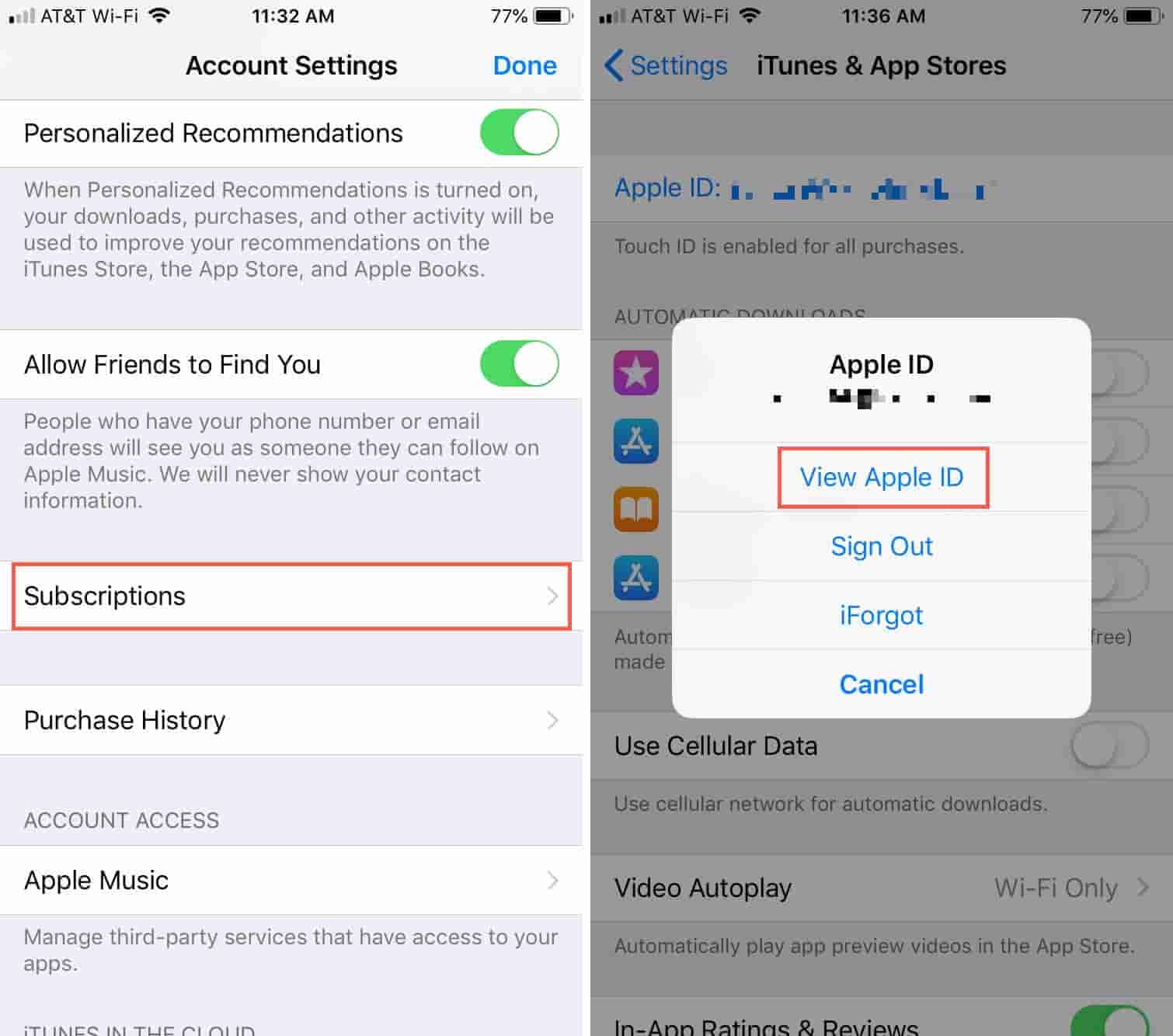
- You can also try removing all the songs that are in your library right now and then just download and add them again.
- Another basic fix is to have your iCloud Music Library enabled under “Settings”. By doing so, all the Apple Music songs that you have downloaded will be synced and copied to your iCloud Music Library and you’ll be able to stream the songs in offline mode.
- Also, you can try updating your device’s iOS version as well as the Apple Music app itself. You can check if an update is available for your iOS device when you head to “Settings”. As for the Apple Music app, you can check out if an update is needed to be downloaded and installed by heading to the Apple Store.
Now that we have learned pretty well about the basic solutions that you can try doing when issues during streaming Apple Music songs in offline mode arise, we will now be finally jumping into the guide on how to listen to Apple music offline with your active Apple Music subscription. As mentioned, the second part of this article has this guide so let’s jump into it now.
Part 2. How to Listen to Apple Music Offline with Subscription
As we have stated previously, with an Apple Music subscription, you have the benefit of streaming songs in offline mode. Of course, you need the songs to be downloaded first and saved to your library and when you go offline, you will be able to access them. An Apple ID is needed to proceed as this will show that you currently have an active Apple Music subscription.
Apple Music is offering three tiers of subscription plans. There is an individual plan that costs 9.99 USD per month, a family plan that’s priced at 14.99 USD, and a student plan that is at 4.99 USD monthly.
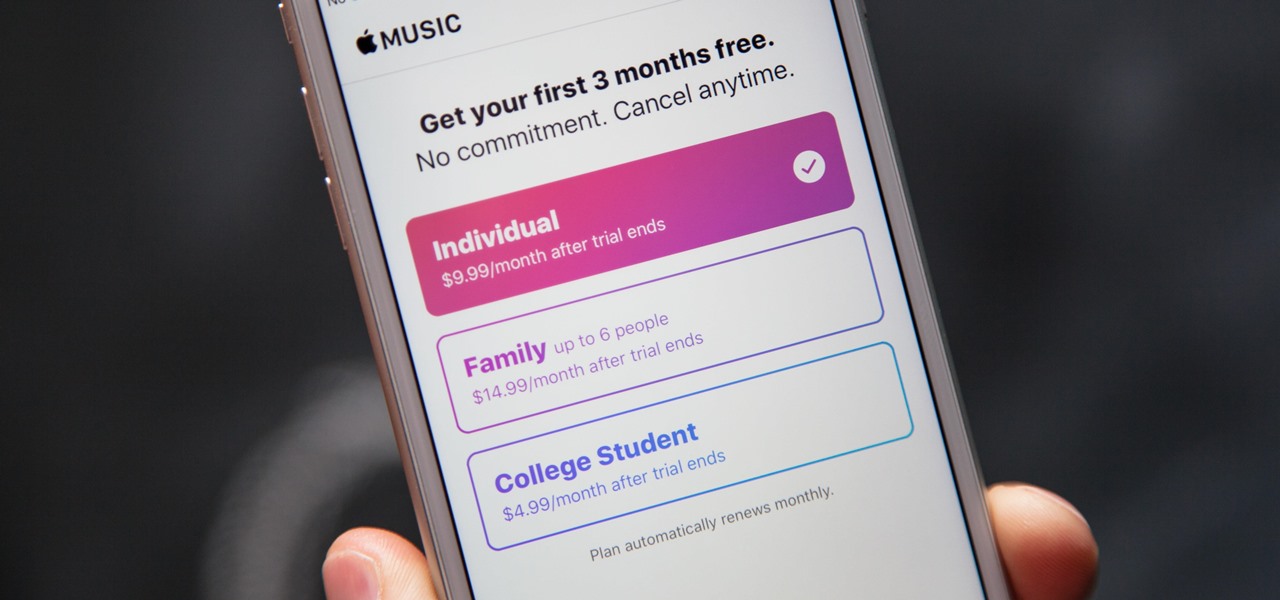
Once you subscribed to any of the above plans, you will be enjoying all the perks that are being offered by the app including the ability to stream songs in offline mode. Of course, we will be dealing with the guide on how to listen to Apple music offline with your active Apple Music subscription in this section so check out the procedure that we’ll share in the next paragraphs.
Process of Subscribing to Apple Music
- On your device, open either the Apple Music or the iTunes app. Afterward, tick the “Listen Now” button or the “For You” option.
- You can select the trial offer to enjoy Apple Music’s free trial period and then choose the subscription you like.
- A need to sign in with your Apple ID credentials will be required. If you don’t have an Apple ID yet, you can easily create one by heading to the “Create New Apple ID” option and then following the succeeding onscreen instructions.
- You would need to fill out your payment information and then tap the “Join” button afterward.
Process of Listening to Apple Music Offline on your iOS Device
Here is the process of how to listen to Apple music offline with your active Apple Music subscription.
- On your iOS device, just launch the Apple Music app and then press the “Listen Now” option.
- On the upper right corner of the screen, you can tap the photo icon. This is where you will log in with your Apple ID credentials.
- Look for the tracks, albums, and playlists that you wish to stream in offline mode, and then choose the “Add to playlist” button to create a downloaded music playlist.
- You will be able to make the chosen songs available in offline mode by clicking the “Download” button. Once done, you shall be able to see the downloaded music list in your library. Accessing them even without an internet or data connection will now be possible!

The above is a simple way of how to listen to Apple music offline using your Apple Music subscription. Now, what if you just had your subscription canceled or it expired already? What if you no longer want to get a new subscription plan or you’re just tired of paying the monthly subscription fee? Can you still stream Apple Music songs in offline mode? Let us answer all the questions mentioned as we head to the next part!
Part 3. How to Listen to Apple Music Offline without Subscription
You might be thinking that once your Apple Music subscription goes off, streaming your favorite Apple Music songs won’t any longer be possible. But you’re wrong! There is an easy way how to listen to Apple music offline even without a subscription! You just need the best tool to help you out.
In this case, we suggest you use this TunesFun Apple Music Converter.
This TunesFun Apple Music Converter is a professional converter that can help you download and convert the Apple Music songs that can the ability to get rid of the DRM protection of the songs. It supports numerous output formats like MP3, WAV, AAC, FLAC, and more. Through this tool, you can access your purchased music and listen Apple Music offline without a subscription.
By using this TunesFun Apple Music Converter, you will be able to keep the original quality of the Apple Music songs since the conversion to be performed by the app is totally lossless. Even the ID3 tags and the important details relating to the tracks will be kept. The app also works 16x faster compared with other converters out there so you will surely be able to save time!
Here is a procedure of how to listen to Apple music offline through the help of this TunesFun Apple Music Converter.
Step #1. Download and install the app on your computer. There are only a few things that you have to look into when it comes to the installation needs of the app. Complete all those.
Step #2. Once you have the app, launch the app and then start choosing the Apple Music songs to be downloaded.

Step #3. Set up the output settings. Make sure you choose the output format and the output folder that you like to use. The remaining options can be changed as you like.

Step #4. The process of conversion will start the moment you tick the “Convert” button at the bottom of the page. Alongside conversion, the DRM procedure will also happen.

Once the procedure ended, the Apple Music songs will then be transformed and become DRM-free! These can now be played in offline mode using any device!
Part 4. Summary
You finally learned how to listen to Apple music offline with and without an active Apple Music subscription. It is good to have an Apple Music subscription but there will be a few limitations when streaming the songs in offline mode. Thus, it is still best to download the songs through trusted apps like this TunesFun Apple Music Converter.
Leave a comment