How To Listen To Music Without Wifi Or Data (2025)
Digital Music streaming is already a part of our everyday lives. Apple Music, Spotify Music, Amazon Music, and the like, were all unheard of before music streaming services came about. This is all thanks to modern digital technology and the internet. However, sometimes, you’d like not to rely heavily on the internet due to varying reasons. For this, you need to know how to listen to music without WiFi.
During the MP3 player days, everyone was listening to music offline. This was a real advantage especially for those always on the go. The internet was not blazingly fast at that time, so the MP3 offline setup was a real advantage. If you remember how the Real Player failed, you’ll know how hard it is to stream music with a slow internet connection.
So, how to listen to music without WiFi these days? This article will help you just with that. It will guide you how to do it with the popular music streaming services. Along with this, you’ll discover tools that can help you get more out of your listening experience.
Article Content Part 1. About Digital Music Streaming ServicesPart 2. How to Listen to Your Favorite Music Without WiFi?Part 3. A Practical Way to Play Music without WiFi Part 4. Summary
Part 1. About Digital Music Streaming Services
When the internet gained popularity and increased its bandwidth, a new form of media developed. This media is called digital streaming. This is the technology that made YouTube and other digital video services popular. Now, combining digital music and digital streaming, you’ll have now what is called digital music streaming.
What do Spotify Music, Apple Music, and Amazon Music all have in common? They all stream digital music. Digital music streaming is a result of the convergence of different technologies. Digital Music in itself is about converting analog music into digital format. The MP3 file format is a perfect example of this.
What are the advantages and disadvantages of digital music streaming? Using this technology, you don’t need a large amount of storage space on your listening device. All you need is a small amount of buffer space and that’s it. Everything is streamed in the cloud, meaning, bits and pieces of information come as they go.
However, you’ll need a stable internet connection for this, or else, you’ll get most of the disadvantages of this technology. How do you get over this hurdle? It’s by downloading music for offline listening. The next part will explain how to listen to music without Wifi in more detail.
Part 2. How to Listen to Your Favorite Music Without WiFi?
Apple Music has allowed music to be downloaded for offline listening. All you have to do is search for the download button beside the playlist or song. Here are steps to do it in Apple Music:
Adding Music to your Apple Music Library on Mobile Device:
- Open your Apple Music app.
- Go to Listen Now, Browse or Search for your song below.
- Once you find a playlist or song, just long press it and you’ll see available options.
- Choose Add to Library +.
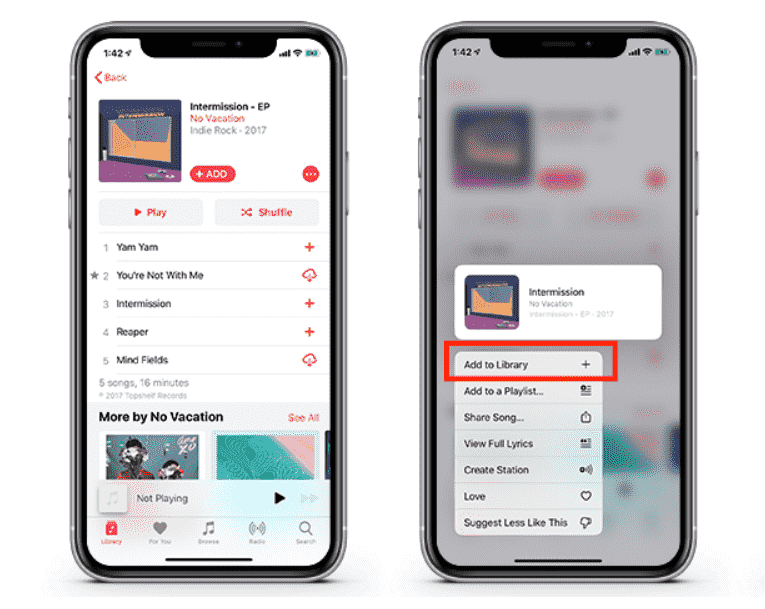
Downloading Songs for Offline Listening on Mobile Device:
- Back to your Library. Look for the songs or playlists you added before.
- Long press the song amd click on the cloud icon to download the songs or album and make them available offline.
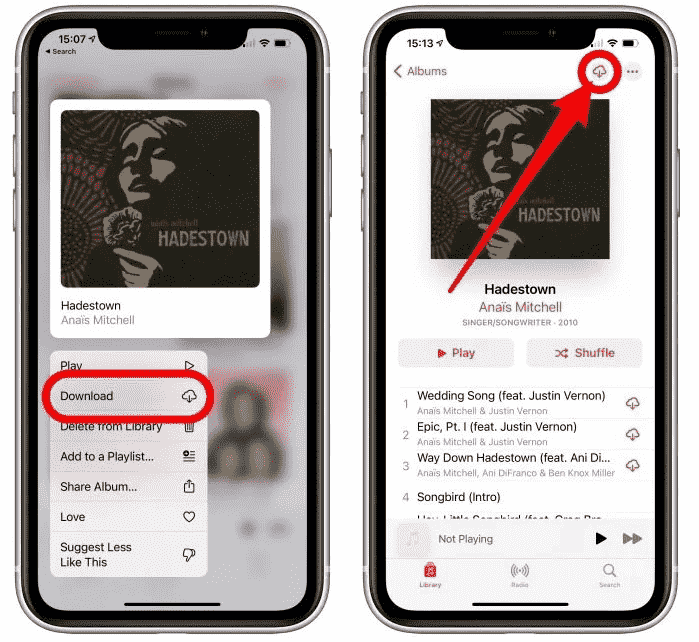
However, you must continue to be subscribed to them to avail of this service. Monthly fees come along with this subscription. Consequently, you’re given an account with a username and password to distinguish yourself from their other users.
Downloading Songs for Offline Listening on MP3 Players:
If you had an MP3 player before, you’re sure to know how to listen to music without WiFi. It’s pretty simple, just connect your MP3 player to your PC then download your music unto it. Now follow the steps to download music on your computer, then transfer them to MP3 players.
- To change your settings for this task on Mac, go to iTunes > Preferences > General > Import Settings > select MP3 Encoder. Select OK, and then OK again to return to your library. (On Windows, go to Edit > Preferences > General > Import Settings, and choose MP3 Encoder for the Import Using option.)

- Select the song you want to convert to MP3 in iTunes and single-click them.
- When the songs you want to convert are highlighted, click the File menu in iTunes.
- Click Create MP3 Version. This converts iTunes songs to MP3 files for use on other kinds of MP3 players.

After downloading these Apple Music files for offline listening, you might get a bit surprised that there are limits to this feature. You’ll find you cannot play these downloaded songs with other media players besides what your provider suggested. Sometimes, you can get frustrated with this.
What if you had your treasured component system lying around not able to play this music? Will you just be stuck with your authorized media player just to play your songs? Fortunately, there is a way around this. The next part will suggest a tool that can make your music listening experience flexible.
Part 3. A Practical Way to Play Music without WiFi or Data
Not all songs on Apple music are free for download, you can not listen to DRM-protected music if you have no subscription plan. A more practical way on how to listen to music without WiFi or data is to use a reliable converter tool. A good tool to use is the TunesFun Apple Music Converter.
The TunesFun Apple Music Converter is a very reliable and trusted professional software application. This one can help remove the DRM encryption of Apple Music songs allowing the downloading and forever keeping of songs as well as the transfer from one device to another.
It supports not only the MP3 format but as well as other formats so you can choose which one to use. It has a fast speed – at 10x level compared to other apps. The quality of the original files will be kept at 100% level and ID tags and metadata information will be maintained as well. We have here the steps you need to check out and accomplish to have your Apple Music songs saved on your computer.
- Download and install the TunesFun Apple Music Converter. PC and Mac versions are available.
- Launch TunesFun Apple Music Converter. Choose the iTunes song you want to convert.

- Choose one target output format and alter some output settings the way you want them to be. It’s always suggested to define an output path to immediately see where the new files are once the conversion process is over.

- Click Convert to start converting. It’s that easy!

- Wait for your conversion to complete then go to the Finished tab.
After converting your songs, you can now play them anywhere and everywhere you like, even without an internet connection. You don’t have to be locked up with any digital music subscription service. Your files are backed-up in case you want to unsubscribe from them.
Part 4. Summary
You’ve now learned how to listen to music without WiFi or data using the Apple Music app and a reliable converter tool. It’s relatively a bit more complicated to download and listen to offline music using digital music streaming apps than just plainly downloading music to an MP3 player. The reason is the security features imposed by Apple Music and the likes.
With this issue, you can listen and download music without WiFi in a more easy and versatile way using a tool. This is through the TunesFun Apple Music Converter. TunesFun Apple Music Converter converts your Apple Music songs into standard music format that you can use with any media player you like.
Leave a comment