How to Make Apple Music Available Offline on iPhone or PC
As we all know, Apple Music is a popular digital music streaming app that caters to audiophiles' needs for every music entertainment. Apple Music is subscription-based. With that, it means end-users can browse, download, and stream Apple Music songs when they are initially subscribed to the app through the plans Apple Music offers.
However, is Apple Music available offline? To make Apple Music available offline is one of the goals of many Apple Music listeners. How to make Apple Music available offline on iPhone or Windows/Mac? Continue reading this article to find out the methods to make songs available offline on Apple Music.
Article Content Part 1. What Is Offline Music?Part 2. How to Make Apple Music Available Offline on iPhone or Windows/MacPart 3. How to Download Apple Music for Offline Listening ForeverPart 4. Summary
Part 1. What Is Offline Music?
Before learning how to make Apple Music available offline, let's learn what offline music is. Offline music or Offline Mode is a product feature in any digital music streaming provider that allows users to access a playback without WiFi connectivity. When this feature is utilized, it means your essential audio files are cached in the local storage space on your device.
Depending on the service and the app you're using and subscribed to, toggling on the offline option can make a way to access the music streaming of your most-loved songs, playlists, audiobooks, and even radios.
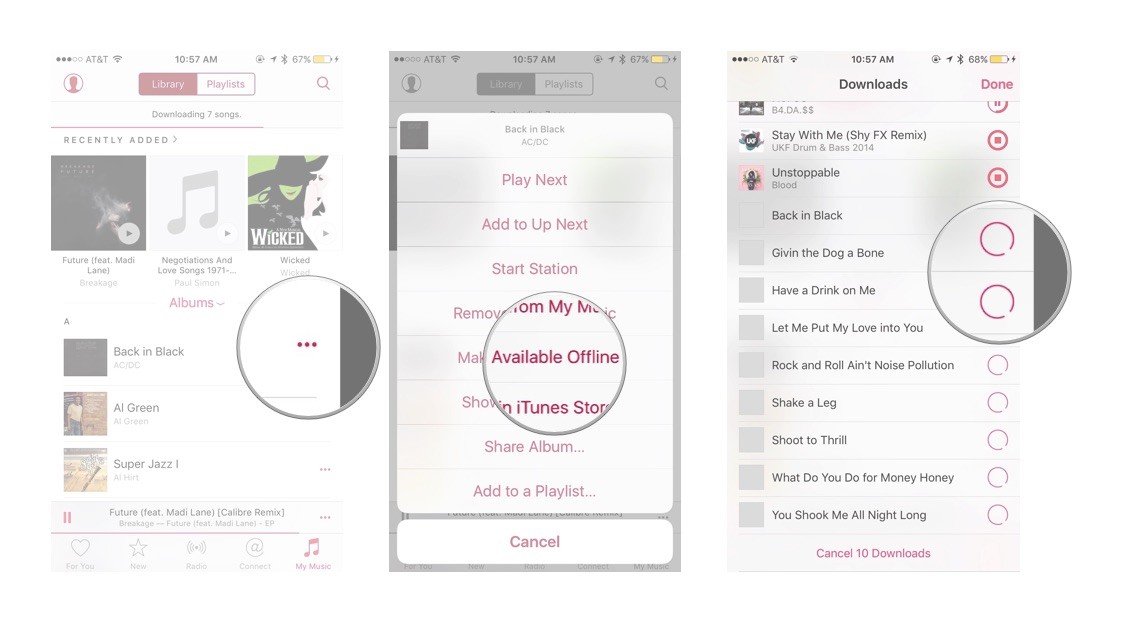
Online music is actually one of the few drawbacks of digital music streaming services. Technology is keeping up with people’s demands for accuracy, accessibility, and convenience. A network connection or WiFi connection is a good thing, but the premise is that users who don’t have internet capabilities are left behind. Now, there’s another thing to it, and that is cellular data. However, these two still tackle the idea of being connected to a network.
Not to mention, both also cost a lot, especially when you browse and stream for music. And in case you didn’t know, music flowing through your cellular data is downright consuming and pricey. So, offline music is the way to do it when it comes to how people can function in their daily lives with music to fire them up. So, next part, we will provide the methods for how to make songs available offline on Apple Music.
Part 2. How to Make Apple Music Available Offline on iPhone or Windows/Mac
How to make Apple Music available offline? To make songs available offline on Apple Music and listen to your favorite songs without an internet connection, you can use the offline mode feature. Here's a step-by-step guide:
How to make Apple Music available offline on iPhone, iPad, or iPod Touch
- Open the Apple Music app on your device.
- Find the song, album, or playlist you want to make available offline.
- Tap the three dots (ellipsis) next to the item you want to download.
- In the menu that appears, look for an option like "Make Available Offline," "Download," or "Add to Library." The exact wording may vary slightly depending on the context.
- If you're downloading an album or playlist, you might see a download button at the top of the screen. Tap it to download all the songs.
- Once the download is complete, a small download icon (a cloud with an arrow) should appear next to the song, album, or playlist, indicating that it's now available offline.
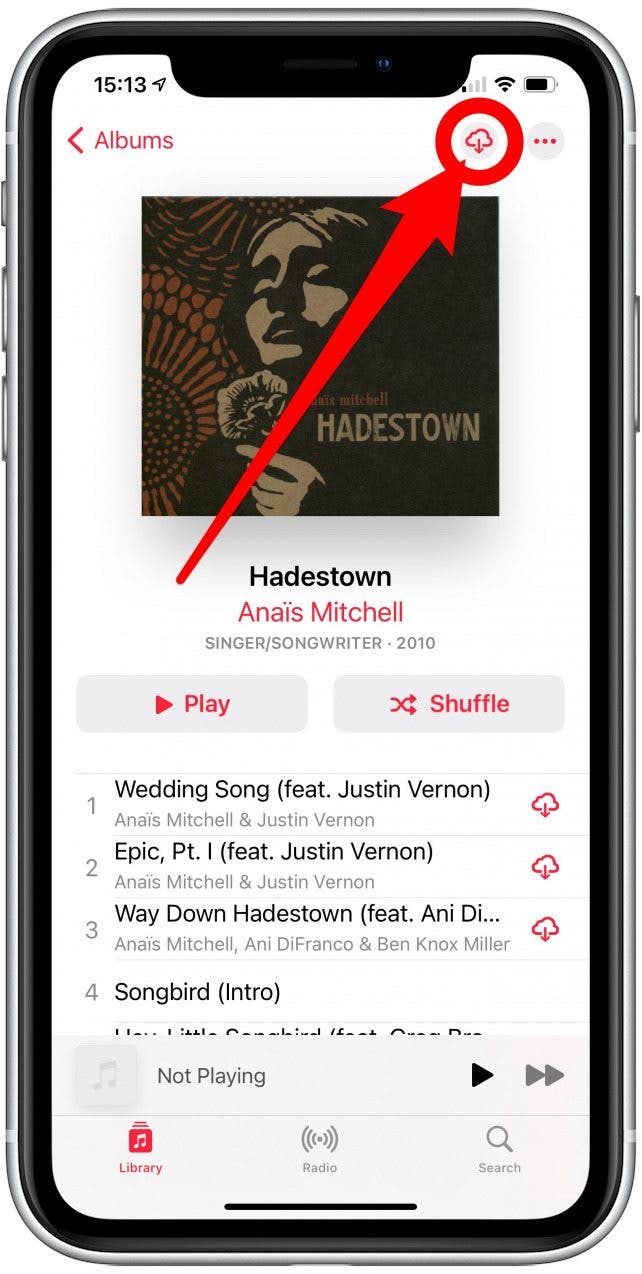
How to make Apple Music available offline on Mac or Windows PC
- Open the Apple Music app on your computer.
- Find the song, album, or playlist you want to make available offline.
- Click the three dots (ellipsis) next to the item.
- From the dropdown menu, select "Download" or a similar option.
- Once the download is complete, a download icon should appear next to the item, indicating that it's now available offline.
Remember that you need an active Apple Music subscription to download and listen to music offline. Also, keep in mind that downloaded music has a DRM (Digital Rights Management) protection, and you need to maintain an active Apple Music subscription to access the downloaded content. If your subscription expires, you may lose access to the offline music.
Part 3. How to Download Apple Music for Offline Listening Forever
We have learned about how to make Apple Music available offline on iPhone, Windows, or Mac. It is actually not hard to download songs from Apple Music for offline streaming on your device. However, this feature is only available for end-users with an Apple Music subscription to enjoy offline streaming. As mentioned beforehand, Apple wants to avoid piracy, thus, making Apple Music songs exclusive to specific devices for playback.
It’s no surprise that piracy starts with people who subscribe to Apple Music, download content from the app, get rid of their subscription, take everything without accountability, and proceed to unauthorized sharing.
But thank goodness, you have the TunesFun Apple Music Converter. TunesFun Apple Music Converter is the hero software that saves you from restrictions and stress in offline streaming. Many can attest how excellent TunesFun Apple Music Converter is; it works perfectly on any device and works well for audiophiles who like to convert their Apple Music songs to play offline.
What You Get From Using TunesFun Apple Music Converter:
- Converts Apple Music songs, albums, playlists, iTunes M4A songs, and also audiobooks
- Apple Music songs are convertible with commonly-used formats like MP3, FLAC, WAV, AAC, etc.
- TunesFun Apple Music Converter supports Windows OS and Mac OS.
- Play Apple Music songs offline even when you’re not subscribed to the app
- Play converted Apple Music songs on multiple devices.
- Lossless conversion of Apple Music songs and iTunes M4A songs
- Retains original quality of Apple Music song
- Access to download over 50 million Apple Music songs
- Supports iPod nano, iPod shuffle, iPod classic, Zune, iPhone, Android devices, PSP, Xbox One, Apple Watch, and a whole lot more
- A powerful converter that downloads and converts Apple Music songs with the extreme speed of up to 16x
- Supports batch conversion for a faster conversion process
- Advanced technology of ID tag identification
- Preserve metadata information losslessly.
How To Use TunesFun Apple Music Converter:
- If you’re new to TunesFun Apple Music Converter, you can get the app from this download link
- Once installation of TunesFun Apple Music Converter is done, launch the program on your device
- On the app, select all Apple Music tracks you want. Or you can choose albums and audiobooks files you would love to convert

- Proceed to set up the output setting by choosing a format for “Output Format” and a destination folder in “Output Folder.”

- Once you’re set with all the songs you like to convert, the last step is to click the “Convert All” button

- When download and conversion is done, you can check the tracks on the Output Folder you chose
Part 4. Summary
Reading here, you may know how to make Apple Music available offline. Experience a better way of listening to music without thinking about how you can stay connected to the internet. But you can only do so when you are subscribed to Apple Music, and only when you’re holding a device, you can make songs available offline on Apple Music.
Luckily, Download TunesFun Apple Music Converter for unlimited access and listen to your Apple Music songs offline. It’s accessible, user-friendly, and fun! Click the below button to try it for free now!

Leave a comment