How to Make Song Available Offline on Your Devices [2025]
It would be a huge easiness to know how to make song available offline. Listening to songs you love, for offline listening would be one of the great things for music lovers around the globe.
Apple Music has been doing and exerting great efforts to be one of the best online music platforms these days. It has a lot of good features that you would definitely love. One of which is the possibility to listen offline to any song that you wanted given that you are subscribed to the paid version of the online music app.
In this article, we are about to discuss the methods of how to make Apple Music available offline. There are a lot of things to learn including the procedures to execute as well as tools to use to enjoy limitless streaming of songs you love, even when you are offline.
Article Content Part 1. How to Make Song Available Offline on iOS/AndroidPart 2. How to Make Song Available Offline on Windows/MacPart 3. Best Way to Listen to Apple Music Offline on Any DevicePart 4. To Summarize It All
Part 1. How to Make Song Available Offline on iOS/Android
How to make song available offline on iPhone, iPad, or Android? One of the things that can do about how to make Apple Music available offline is to download all of them. But before proceeding to downloading the said songs, you have to make sure that you have turned on the iCloud Music Library on the devices that you are about to use. Once done, you can follow the steps that we have listed below in order to save the songs from Apple Music and enjoy all of them for offline listening.
Follow the steps to make Apple Music offline on iPhone, Android, and other iOS devices:
Step 1. On your Android or iOS device, launch the Apple Music application. Then, locate the album, playlist, or song that you wanted to save or download for offline listening.
Step 2. You can verify if the song that you wanted to add has been added to your library before, if it is not, there will be a plus sign. To add the song, you have to hit the plus sign and proceed to the next step.
Step 3. Once the songs have been added, the plus sign that you have seen before will now be a cloud-like icon with a downward arrow on it. In order to enjoy the song for offline listening, you have to hit the cloud icon and see if you can now listen to the said song while offline.
Step 4. In the Music app, tap Library. From the menu at the top, select Downloaded Music to access all your downloaded songs or albums.
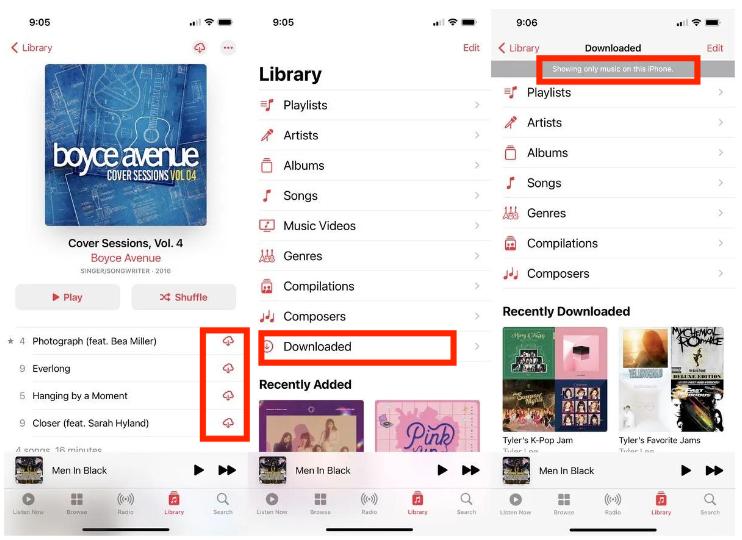
Part 2. How to Make Song Available Offline on Windows/Mac
We have learned how to make Apple Music available on iPhone or Android. Now, Let's see how to make song available offline on Windows or Mac.
On Windows
Step 1. To begin, you have to launch the iTunes app on your Windows computer and then start looking for the album, playlist, or songs that you wanted to save so that you can listen to them offline.
Step 2. On the right side of the name of the item that you have chosen, you have to hit the Cloud icon.
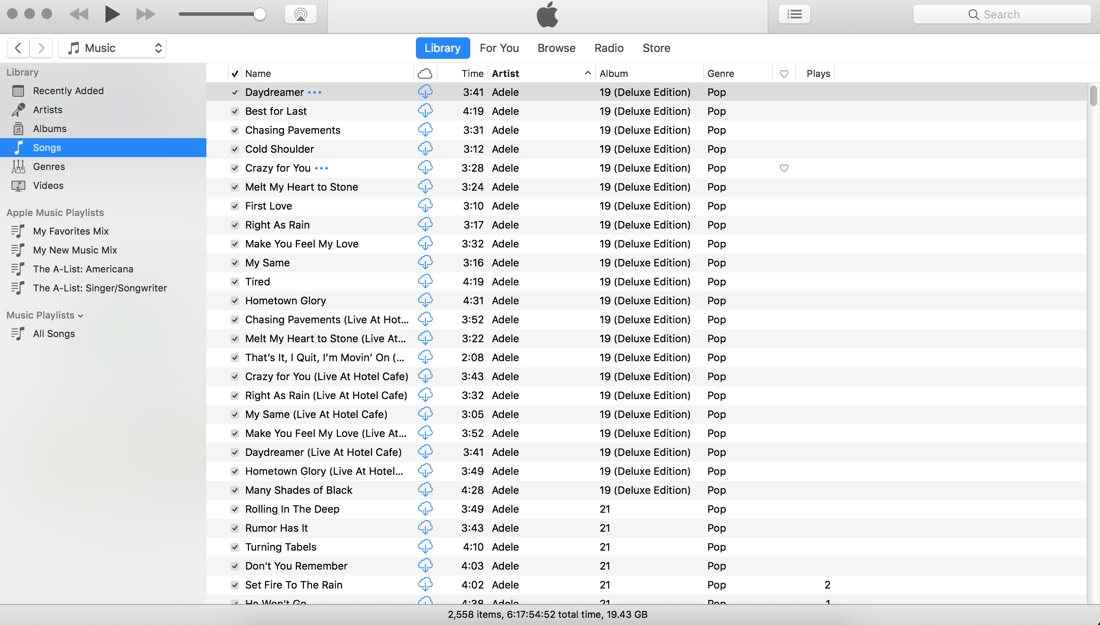
You can see the music that you have saved for offline listening on your iTunes app, by going to View which you will see at the menu bar of iTunes, and then hitting the option that says “Only Music Available Offline”.
On Mac
Step 1. Open your Apple Music app on your Mac. Go to your Library then go to Song, Artist or Album. Choose a song you like and click on the three dots next to it.
Step 2. When the dropdown menu appears, click the Download option. Your song will begin downloading immediately.
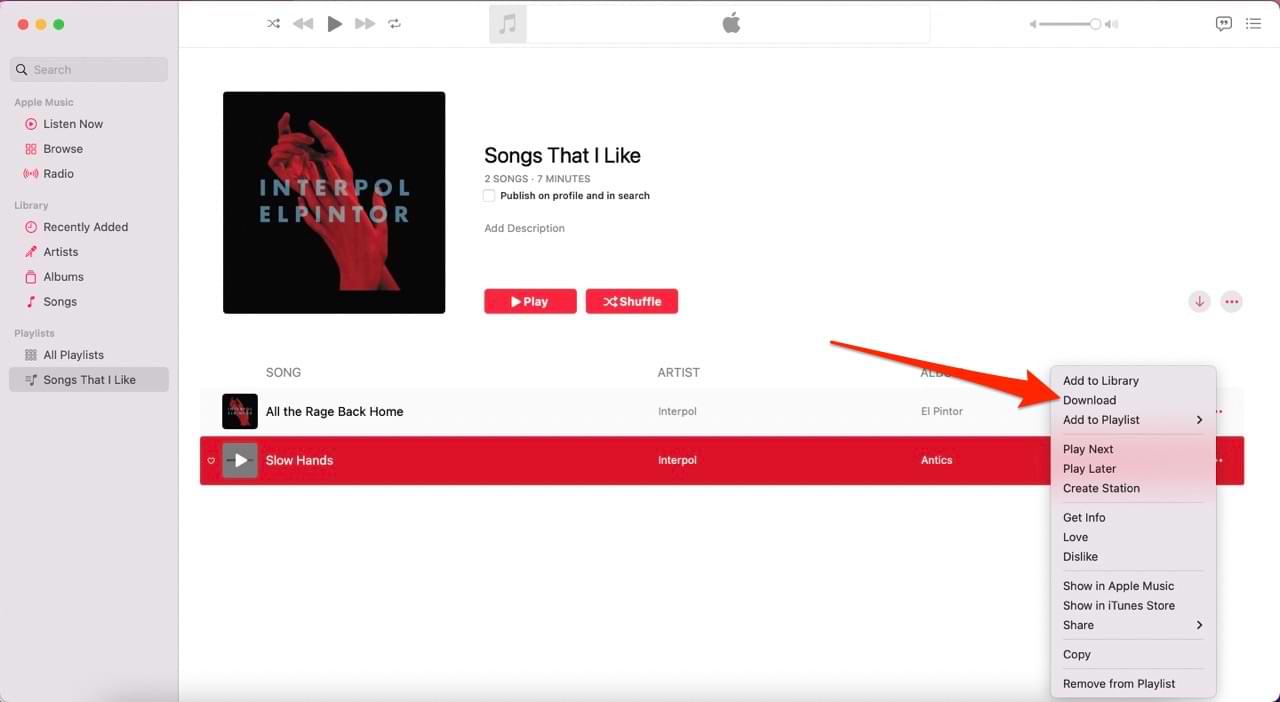
Step 3. After downloading you should now see these songs or albums in your Downloaded Library.
Part 3. Best Way to Listen to Apple Music Offline on Any Device
It seems that we have been able to figure out how to make song available offline with the help of the methods and steps that we had from the previous parts of the article. Whilst, everything can really be helpful, the said methods cannot be used when you do not have a device that is authorized by Apple.
Yes, it would be difficult to access songs or tracks from Apple Music if you are using an unauthorized device or you are not a paid subscriber of Apple Music. Also, even if you have successfully downloaded all the songs that you love for offline listening, in order to keep all the songs you have to keep your Apple Music subscription. Maybe it is Apple’s way to protect all their songs and avoid situations like users would only sign in to download a lot of songs for offline listening, and once they have gotten what they want would immediately cancel their subscription and be gone.
Besides, songs or tracks from Apple Music are encrypted with DRM, which would be hard for users who are not using authorized devices, given also that they are not paying to access songs from the Apple Music platform. This is the main reason why music lovers wanted to discover how to make song available offline.
And in this part of the article, we will share with you a tool to make this possible without keeping your subscription to the Apple Music app. You can use the tool which is called the TunesFun Apple Music Converter.
This professional tool can help you in so many ways, especially the means to enjoy listening to Apple Music even when you are offline or do not have any authorized device to use. TunesFun Apple Music Converter is a reliable tool that could definitely make your music listening so much more worthwhile. This tool is packed with the best features any music lover could ask for, let us take a look at the list that we have below.
- Remove the Apple Music songs’ DRM protection with the help of the TunesFun Apple Music Converter. The tool can also help you convert your music files to file formats that are flexible and easy to utilize.
- This app also has a feature that allows its users to convert Apple Music songs to MP3, its supported formats include FLAC, M4A, AAC, WAV, and AC3.
- Save time from converting your files, TunesFun Apple Music Converter can convert your files a lot faster than basic converters in the market.
- Keep the original information of the tracks such as metadata and ID tags after the conversion process. It is also guaranteed that the hundred percent original sound quality of the music files will be retained.
TunesFun Apple Music Converter is also easy to use, and can really be suggested to someone who has just started using the tool. Click the below button to try it for free now!
Here are the steps on how you can use the tool so that this method can be used how to make song available offline.
Step 1. To start, it is necessary to download and install the TunesFun Apple Music Converter on your personal computer. Once the tool has been installed, you can now start adding the songs or music tracks that you needed to convert. You can choose as many as you want in order to save a lot of time.

Step 2. Start choosing the formats of the output that you want, there is also a chance for you to alter some parameters if you wanted. Then make a folder that will be the home of the files after you have converted all of them using the TunesFun Apple Music Converter.

Step 3. Thirdly, the last step we have to do is to hit the Convert tab and wait until the TunesFun Apple Music Converter has finished the conversion of all the files that you have selected. The Digital Rights Management protection will also be gotten rid of as the conversion is ongoing.

The process of converting your files must be done in a few minutes. And in no time, you would be able to enjoy all the songs you love anytime, anywhere you are without having to worry about anything. So, there you are, we have just figured out one of the best methods how to make song available offline, through the use of the TunesFun Apple Music Converter.
Part 4. To Summarize It All
Now you probably know how to make song available offline on your device. You can subscribe to the Apple Music Premium plan to download Apple Music for offline playback. But through these ways, you can only listen to Apple Music offline using Apple Music or iTunes app.
If you want to make Apple Music available offline on any device, you can use TunsFun Apple Music Converter to download and convert Apple Music to MP3. Then you can transfer MP3 Apple Music files to any device you like. That means that you can be able to listen to your wanted types of music will just be easier and better. We hope that you have learned lots of things and ways in order to maximize your listening experience all the time.
Leave a comment