Master Apple Music on TV: The Ultimate Playback Guide
If you have purchased a new TV, you would love to do a lot of things using it. Aside from streaming the usual TV scenes on it, it would also be a nice thing if you have an idea about playing Apple Music on TV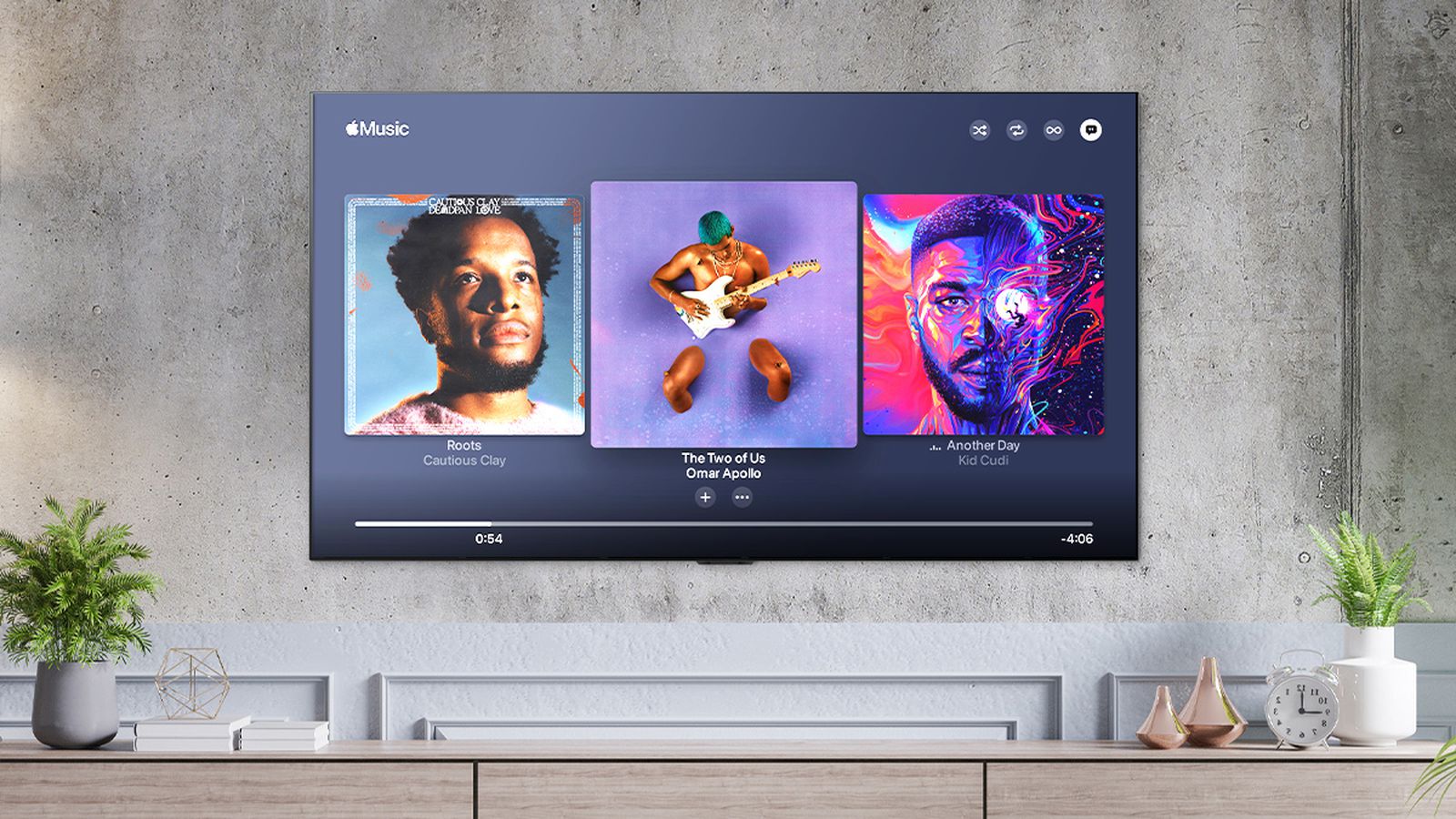
It would be so nice to have a very helpful guide about how to play Apple Music on TV. This is more exciting if you just have your newest TV with you. And since listening to music is also one of the most favorite past times of people, would it not be more fulfilling to listen to these songs on a bigger screen?
That is why we are going to talk more about these procedures, to help a lot of music lovers improve the way they currently listen to the songs of their lives. Also using a smart TV or an Apple TV it is now possible to mirror your iPhone for a larger view of a relaxing background.
In this article, we are going to discuss how to play Apple Music on TV, and we are talking about Apple TV and Android ones as well. We are getting to know the step-by-step procedures on how we can successfully stream all our favorite songs on a bigger screen, so let us begin.
Article Content Part. 1. Play Apple Music On Apple TV: Things To Figure OutPart 2. How To Play Apple Music On An Android TV?Part 3. How To Play Apple Music Songs Without Any Limit On Your Apple TV?Part 4. To Summarize It All
Part. 1. Play Apple Music On Apple TV: Things To Figure Out
Before we get started, it is a must to know that Apple TV and Apple Music are from the same manufacturer. So, it is easy to play Apple Music on your Apple TV, there are two ways to do it, and we are about to discuss them here.
Get The Apple Music App And Have It On Your TV
If you are looking for the easiest way to use the Apple Music app on your TV, you can download it using the App Store. But before you can enjoy it on your Apple TV, you need to get a subscription using the Apple Music app or the iTunes store on your device. To play Apple Music on your TV, follow these steps:
#If you have an active Apple Music subscription:
-
- Open your Apple TV and access the App Store.
- Navigate to the Search tab and enter "Apple Music" in the search bar.
- From the search results, select the Apple Music app.
- Tap the "Get" button to download and install the app on your Apple TV.
- Once the installation is complete, open the Apple Music app.
- Sign in using your Apple Music username and password.
#Alternatively, if you have a purchased Apple TV, you can use the pre-installed Music app:
-
- Open the Music app on your Apple TV.
- Sign in using your Apple Music credentials.
- After signing in, you will have access to your music, playlists, and exclusive content.
By following these steps, you can start enjoying Apple Music on your TV using either the Apple Music app or the pre-installed Music app on your Apple TV.
Stream Apple Music On Your TV Using AirPlay
You can also use AirPlay on how to play Apple Music on TV. If you have Apple TV models that have tvOS 11.0 or the later versions, then Apple Music is available on it. So, in case the operating system of your Apple TV is not the latest one, you cannot directly download the Apple Music app using the App Store. But, you can use AirPlay to access Apple Music on your Apple TV. And for you to be able to do it, we have listed the steps below:
-
- To begin, it is important that you make sure that your Apple TV and your iPhone or iPad are connected to the same Wi-Fi network.
- Then on your iPad or iPhone, launch the Apple Music app, and then you can start playing the music that you wanted to listen to.
- Then, go and choose the AirPlay icon which you can find at the bottom part of the screen, you will see it as a small triangle having concentric circles around it.
- Then, in the AirPlay menu, you have to choose Apple TV from the list of devices that you will see. Once you have established a connection between your Apple TV and your mobile device, then Apple Music will start streaming music on your Apple TV.
- You can control the playback and the volume as well through the use of your iPad or your iPhone’s control, you can also use the remote control of your TV.
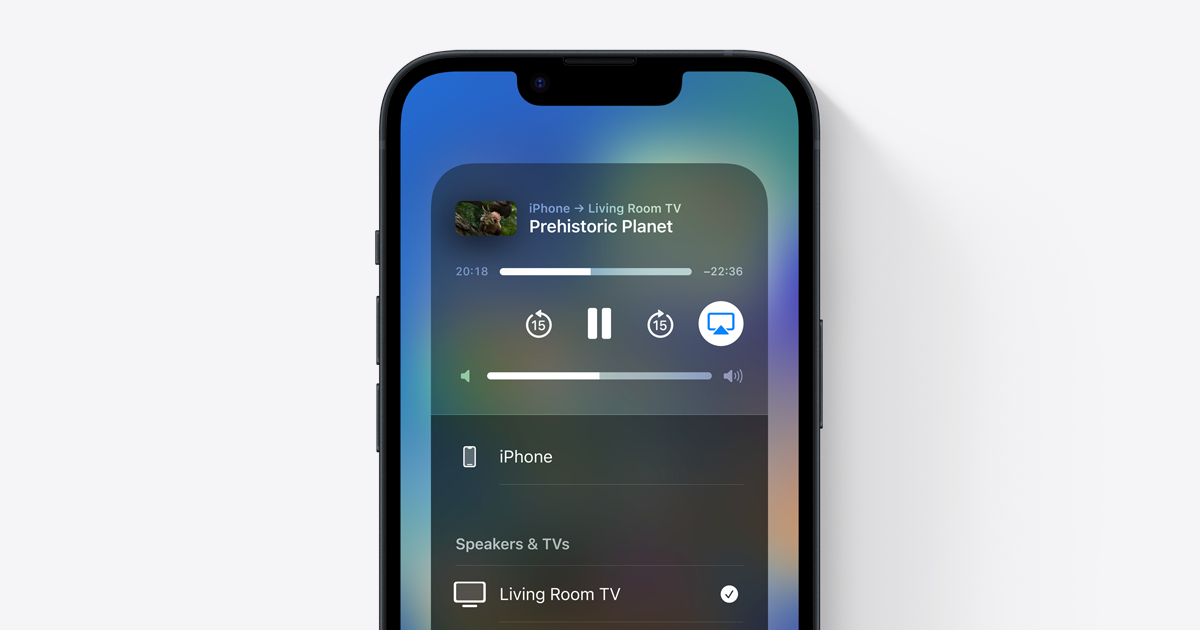
And that is how you do it with your Apple TV! You will surely love to listen to all the songs you love, anytime!
Part 2. How To Play Apple Music On An Android TV?
You can also use AirPlay to play Apple Music on your Android TV, follow these steps:
-
- Launch the Apple Music app on your iOS device and select a song to play.
- Look for the AirPlay icon, which is a small triangle with circles around it. Tap on it.
- A list of available devices compatible with AirPlay 2 will appear.
- Find your Android TV device on the list and select it.
- The music will now start playing on your Android TV through the AirPlay 2 connection.
- You can control the playback using your iOS device or the remote control of your Android TV.
Note: An active Apple Music subscription is required to proceed.
You can also use a USB Drive to get all the songs that you love and have them played on your Apple TV. You just have to use a third-party tool to convert your music files into flexible formats like MP3, transfer it to a drive, and the drive must be connected to your TV.
But before you could do it, it is a must that you download these songs to your device using Apple Music, and a converter. And on the next part of the article, we are going to give you an idea about one of the best professional converters that you can use in order to help you easily figure out how to play Apple Music on TV.
Once you are able to master the utilization of this tool, you are surely can access the best of music anytime you want, and even anywhere you are. Also, once the music files are transferred to the device, you do not need an internet connection anymore! Let us see what this tool can offer to us as we discuss more of it, below.
Part 3. How To Play Apple Music Songs Without Any Limit On Your Apple TV?
It is truly amazing how people perceive music as it is now. The joy of including it to be a vital part of someone's day-to-day life is truly essential. Thus people only look for the best to access download music they deserve. And also because of the adventurous mind of humans, technology was able to create channels to access music, through the use of online music streaming services.
One of these channels or platforms is Apple Music. Although it can be said that this one is hard to use, as long as you have completed all the resources needed, then everything will go smoothly as how it should. Apple Music tracks are protected by DRM technology encryption, which hinders someone to access their music unless they are using an Apple-authorized device.
It is not possible to download these files for any use. And if you are using an Apple device, you must make sure that you have an Apple subscription to continue. You can also enjoy online and offline listening if you wanted to. These limitations and requirements to avail of the best services of Apple can be easily gotten rid of through a tool that we are about to share.
This tool will make your music-listening life so much easier than how you have ever experienced it before. This is a profess tool which is called the TunesFun Apple Music Converter. The TunesFun Apple Music Converter is one of the best when it comes to its crafts and tasks. It has features that you need, and can even go beyond what it primarily does which is to convert music files.
The TunesFun Apple Music Converter can help you:
- Convert your Apple Music tracks to flexible file formats like WAV, FLAC, MP4, MP3, AIFF, AC3, and a lot more.
- Save a huge amount of energy, effort, and most especially time, since the tool can convert at a faster conversion rate compared to other tools that you can use to convert file formats.
- Get the best quality converted music files! Even with the very fast process of conversion, the quality of the music files will surely not be compromised! You can still enjoy the bestquality of songs that is even almost the same as the original file.
- Enjoy the best interface of a tool with the use of the TunesFun Apple Music Converter. The steps on how can you use the TunesFun Apple Music Converter can be easy and fit even for beginners.
- And if you worry about DRM encryption, this will be removed alongside the process of the conversion of your music files. Once DRM encryption is gotten rid of, people would love to enjoy accessing music files without encountering format incompatibility.
Click here to have a free try!
Try It Free Try It Free
And to know how to use the TunesFun Apple Music Converter, here are the steps that you need to follow:
- To begin it is needed that you initially download and install the TunesFun Apple Music Converter on your computer. Open the tool once installed and then start adding the files by using options such as tapping the Add Files button, hitting the drag and drop method, or copying the URLs of the music files if you want.

- Once all the music files have been uploaded into the platform, you can now choose the format type that you want or need. Then make a folder to create a home for all the converted files. You can name the folder based on how you want it, such as using default details of the songs such as the title of the songs or the name of the albums, or even the genres of the music to save on the folder that you have created.

- Hit the Convert tab, and watch until the has finalized the conversion of files in a matter of a few minutes. You also have the chance to monitor or oversee the file conversion at the main interface of the TunesFun Apple Music Converter.

Part 4. To Summarize It All
It is a good thing to have known lots of methods about how to play Apple Music on TV. People would now have the liberty to choose which one of the methods suits their resources and needs based on outputs.
On the other hand, it is a necessity to have enough knowledge of these things so you have an idea of what should you do in case you are in a situation where you need it. Also, it would be a nice thing to have other helpful tools like the TunesFun Apple Music Converter, which is a helpful tool when it comes to making things such as music easily accessible to people.
Leave a comment