How To Play Music From External Hard Drive On iTunes?
Do you have an idea how to play music from external hard drive on iTunes? Well, if you love to listen to songs from Apple Music knowing such a process can be a good thing to consider. Apple Music has been performing well just to get a spot in the list of the most promising and most used online music streaming sites around the globe. It has actually revolutionized the ways that people can listen to, buy, and even store music files they love.
These days it is not required to have a huge space to access your most loved music libraries, however, it still needed that you have enough space on the hard drive in order to cope. It is a good thing that hard drives these days have become cheaper while making sure that they have a very huge space to offer to their users. Also, it is way more convenient to carry with you a load of additional storage anywhere you are, or anytime that you need to access such files.
And if you are one of the many music enthusiasts who wanted to enjoy a bunch of music libraries, anytime or anywhere, we are here to help. Let us get rolling and discover how to play music from an external hard drive on iTunes, here.
Article Content Part 1. How to Play Music from an External Hard Drive on iTunes?Part 2. Bonus: How to Enjoy Limitless Streaming of Your Most Loved Apple Music Songs?Part 3. Connect the External Hard Drive on the Apple iTunesPart 4. To Summarize It All
Part 1. How to Transfer Music from External Hard Drive to iTunes?
Let us directly proceed to the discussion of how to play music from external hard drive on iTunes in this part of the article. It is good to know that Apple iTunes, allows users to directly add music files from an external hard drive. However, there have to be some conditions, of course.
Since tracks that we enjoy in the Apple Music app are encrypted with Digital Rights Management protection, they cannot be easily accessed. And this is also why it is hard to access songs that are not in acceptable formats like M4B, AIF, MP3, M4A, AAC, AIFF, M4R, and WAV on your Apple Music app. This means that if you wanted to play music from an external hard drive on iTunes, you have to transform your music files into these formats. Once the tracks are prepared, here are the steps that must be followed:
Step 1. Launch your iTunes app, and then start to plug in or connect your external drive to your personal computer.
Step 2. Go and hit the File menu on your iTunes app, and then choose the “Add to Library” option.
Step 3. Go and choose the external hard drive that you have connected and then select the specific music file or the music folder itself and then tap Open.
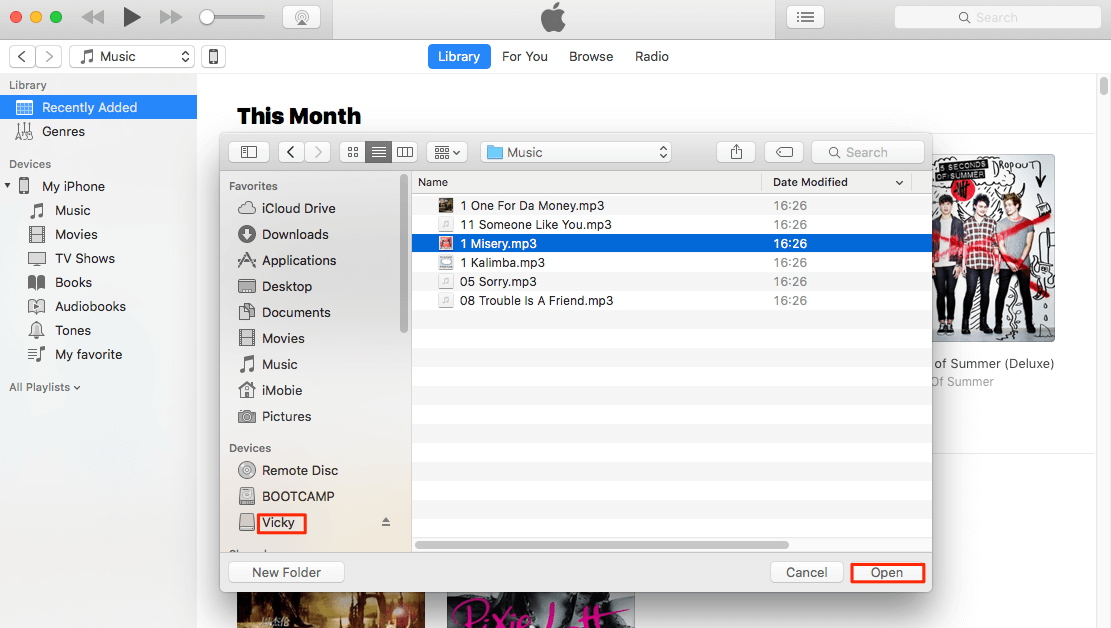
It can happen that you cannot locate the “Add to Library” option and if this happens, you can go to “Preferences”, and then “Advanced” and then choose the option “Keep iTunes Media folder organized”, and then you have to copy files to the iTunes Media Folder when you start to add to your music library and then do not forget to tap “Ok” in order to enable all the settings that you have made.
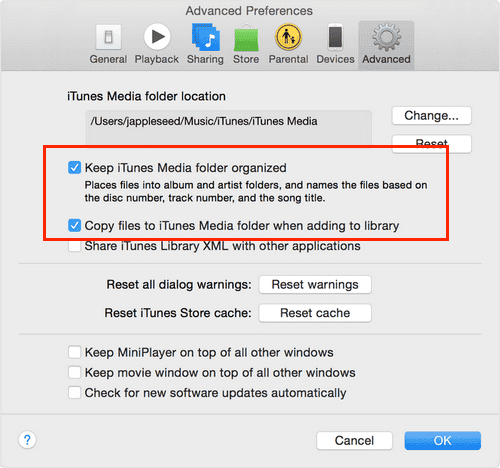
Part 2. Bonus: How to Enjoy Limitless Streaming of Your Most Loved Apple Music Songs?
Whilst, it is a good thing to have known the process of how to play music from external hard drive on iTunes, isn’t it better to find a solution that you can be able to stream songs that you love from Apple iTunes without any limitations?
Well, almost all listeners who are fond of using the Apple Music app would excitingly answer yes, but how can this be possible? It is possible to enjoy limitless streaming of Apple Music tracks through the use of a tool known as the TunesFun Apple Music Converter. This professional tool is promising in so many ways. It has a lot of features that all music lovers would love to use. We have compiled these features so that future users can use them as their reference.
- Through the use of the TunesFun Apple Music Music Converter it is now possible to listen to offline tracks even when you are not subscribed to the paid version of Apple iTunes. The tool can help you download the files and convert them to more flexible file types and remove DRM from Apple Music as well.
- The TunesFun Apple Music Music Converter can convert your music file types to MP3, AAC, FLAC, and WAV. You can use converted music files any way you want. You can play Apple music on Amazon Alexa, PS4, Xbox One or your favorite media player, you can also use them for a jingle on a movie presentation.
- A lot of time can be saved when you opted to use the TunesFun Apple Music Music Converter to convert your files. The tool can efficiently convert your files at a faster conversion rate compared to basic converters in the market.
- The quality of the output files will be as promising as the original ones. It is also assured that the original information of the files will be kept such as metadata and ID tags.
How to play music from external hard drive on iTunes with the help of TunesFun? It is also not difficult if you are a new user of the tool, the interface of the TunesFun Apple Music Converter is pretty much easy to understand and it also has basic steps in order to be utilized. We have the steps listed below.
Step 1. Prepare all the necessary details and information to install the TunesFun Apple Music Music Converter on your personal computer. Once the tool has been installed, open it to have a wider view of the things that it can do. Then you can now proceed to the previewing and selection of the tracks that you wanted to convert.

Step 2. Select the output format that you want from the list of supported ones that the tool offers. You also have the power to do some modifications in the settings of the parameter if you want or need it. Then, you also have to make a folder where all the converted files will be stored in every conversion process. You can name the folder using familiar information so you can easily locate the music files if you need to.

Step 3. And finally, choose the “Convert” tab that you will see at the lower part of the interface, this will trigger the whole process of conversion. The music track will now be converted to the output file that you have chosen, and the DRM encryption will then be removed alongside the conversion process.

After a few minutes, the songs that you wanted to convert to flexible formats can be enjoyed offline, anytime, or anywhere you are. Access to these songs will be limitless, and it is for sure that you will be enjoying a quality type of output with the help of the TunesFun Apple Music Music Converter.
Part 3. Connect the External Hard Drive on the Apple iTunes
Now that we have an idea of how to play music from external hard drive on iTunes, it is just right to also have an idea of how to connect this external hard drive to your Apple iTunes app. We have listed the steps that must be followed below.
Step 1. To begin, you have to hold Option down, or you can also tap Shift once you started launching the Apple iTunes.
Step 2. Go and choose the iTunes library on the external drive that you are going to use.
Step 3. Then proceed to File, and then move to Library, and then to the Organize Library option.
Step 4. A window will pop up, and you have to make sure that you have clicked the box next to Consolidate Files option.
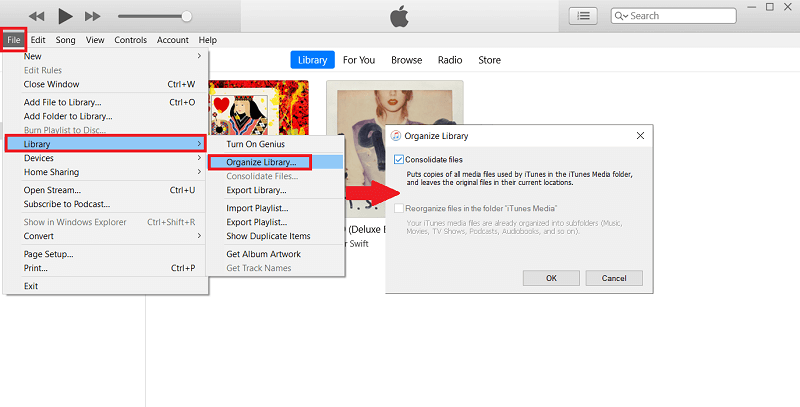
Step 5. Do not forget to tap “Ok”, and you are now done.
Part 4. To Summarize It All
Having learned how to play music from external hard drive on iTunes, we can say that it is easy, and can only be difficult if you do not have any way to convert your files to more flexible ones which are required by Apple iTunes app. Being able to devise the method of how to do it gives users a convenient way to enjoy songs they love from the Apple Music app without having to worry about anything. And this can be even brought to a further level through the help of the TunesFun Apple Music Converter which is a very amazing tool, to begin with.
This professional tool is equipped with features that would surely be beneficial to its users especially if there are issues with compatibility that are encountered. With the presence of the TunesFun Apple Music Music Converter, things can be surely easier and carefree, and music would be as reachable as ever, limitless, and worry-free.
Leave a comment