How To Play Music While Streaming On PS4 [Updated 2025]
PS4 or PlayStation 4 is a great gaming console that was created and improved by Sony. This console even has a built-in app that lets you access media files such as music through the aid of a USB drive making it very seamless to listen to your favorite music even while gaming. In addition to this, you can even use online platforms such as Spotify. If you got a premium subscription on this platform, streaming in offline mode can even be done.
Well, the above applies to the Spotify app. But how about Apple Music? What is the detailed process of how to play Apple Music while streaming on PS4? Before we move into the three ways how to play music while streaming on PS4 mentioned in the description section, let’s first clarify if Apple Music is supported by PS4.
Article Content Part 1. Does Apple Music Work with Playstation 4?Part 2. How to Play Apple Music on PS4 Without Limitations?Part 3. How to Stream Apple Music on PS4 Via DLNA/Web Player?Part 4. Summary
Part 1. Does Apple Music Work with Playstation 4?
Right away, we’ll mention that, unlike Spotify, Apple Music isn’t supported by PS4. It is quite unfortunate to find out that Apple Music hasn’t opened its arms yet to streaming its content on PS4.
PS4 supports files that are in MP3, FLAC, M4A, and AAC. However, you have to keep in mind that though you have an Apple Music subscription and you’re capable of downloading songs for offline listening, the tracks the platform has and all encoded in M4P format with protection. Thus, making it quite not possible to listen to them on your PS4.
To get the issue solved, the encryption contained by Apple Music songs must be removed first and their format must be converted as well. To do this, the best and most reliable software app must be used. Let us now proceed and check the best method of how to play music while streaming on PS4 in the second part.
Part 2. How to Play Apple Music on PS4 Without Limitations?
Since the Apple Music app isn’t supported by PS4 unlike Spotify, the best way to get your Apple Music favorites playable on PS4 is to save them to a USB drive. Given that Apple Music songs are encrypted with protection, you would have to deal with the protection’s removal before you can finally get the tracks saved to a USB drive.
The first method of how to play music while streaming on PS4 is to convert the songs through a professional tool and get them saved to a USB drive. Let us see how conversion can be done via the best app.
Convert and Download Apple Music Songs
On the web, you’ll get to meet several software apps that can help you convert and download Apple Music songs with ease. However, choosing the one to use could be a bit hard for you especially if this is your first time doing this. Thus, we’ll recommend the best fit – the TunesFun Apple Music Converter.
The TunesFun Apple Music Converter is indeed a great app as it has the power to remove the protection of Apple Music songs and even help in transforming them to a format that’s supported by PS4, MP3 being the most common. It also aids in the conversion of songs to common formats like FLAC, WAV, and more. You don't worry about that you can play music even if Apple Music is not working because you have these converted music files, you can save them on the media player. By having standard music formats, you’ll be able to play iTunes songs on your Xbox One too!
With its fast conversion speed (16x), the process is totally efficient. All the metadata of the songs and their original quality will surely be preserved. When getting the TunesFun Apple Music Converter installed on your computer, worrying should not be part of the process as it’s supported by both Windows and Mac OS. Here is an overview of how you can use the TunesFun Apple Music Converter to make Apple Music songs available on PlayStation 4.
Step #1. Complete all the installation needs of TunesFun Apple Music Converter, download the app, and get this installed on your PC. Launch it and choose the Apple Music songs you’d like to process. Selecting a bunch is fine as this even does batch conversion.

Step #2. There are multiple output formats supported by this app. Via the drop-down menu in the “Output Format” option, choose one that’s supported by PS4. Other options can be changed as intended.

Step #3. Tap the “Convert” button at the bottom of the page to finally transform your chosen Apple Music songs to the desired format set in step 2. While conversion is ongoing, the DRM removal process shall also happen at the same time.

Stream the Converted Apple Music Songs on PS4 via a USB Drive
To complete the process of how to play music while streaming on PS4 via a USB process, once you have the converted music, you should then do the following.
- Connect your USB drive to your PC’s port. A folder in the root must be created and named “Music”. Once done, copy and paste the transformed Apple Music files from your PC to this newly created folder. When it's done, remove your USB stick from your computer, and plug it into your PS4.
- Go to "PlayStation Store" on your PS4. Find and download the "Media Player" app.
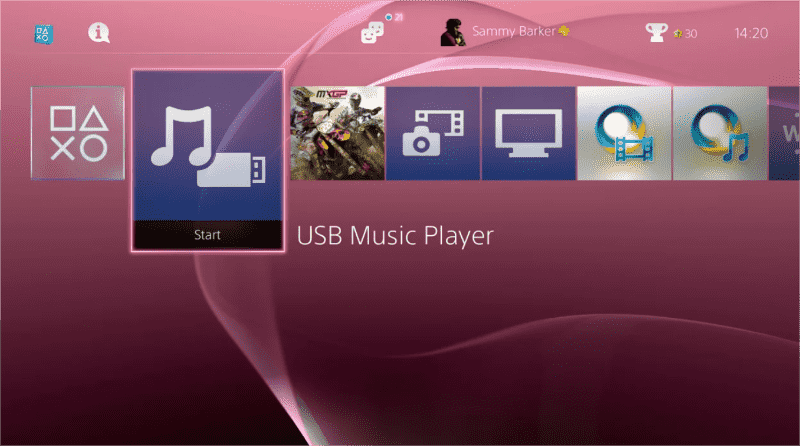
- Get this USB drive plugged into your PS4. Your PS4 should recognize it within a few seconds. When your Media Player app is open, you’ll see the USB stick as an available device. Select it, depending on the file name that you employed on your USB stick, you'll be presented with a list of songs.
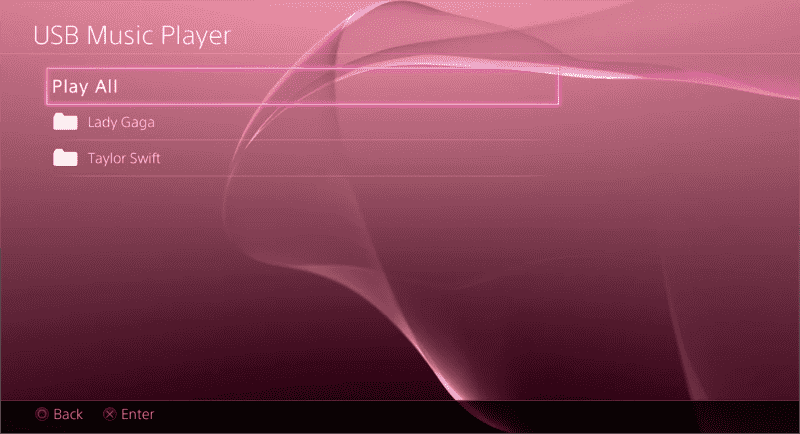
- To play a song, simply click on it. You'll hear it, and additional information about the track that you're listening to will appear on the right-hand side of the screen, alongside some tools that you can use to pause, change the volume, and more. At this point, you're free to push the PlayStation button to exit the app, and your music will carry on playing.
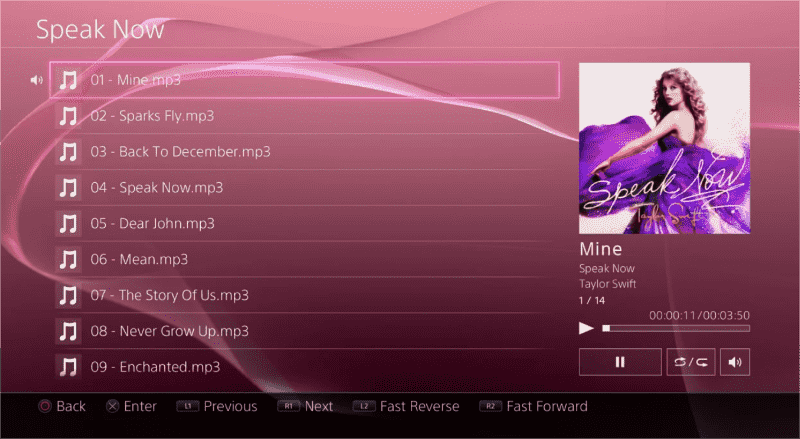
Part 3. How to Stream Apple Music on PS4 Via DLNA/Web Player?
Though we have highlighted the best way in the second part when it comes to how to stream Apple Music while streaming on PS4, we have promised to share other methods as well. Here, we will be presenting two more that you can also check out and try.
Play Apple Music on PS4 via DLNA
Using DLNA or Digital Living Network Alliance is the next option we have when it comes to how to play music while streaming on PS4. When a DLNA-certified device is added to your home network, it can share media files (photo/music/video) with other DLNA devices (Play Station, Smart TV, Xbox 360, etc.) on the same network. While using this method, you have to ensure a stable network, a mobile phone, and an active Apple Music subscription. If you think this method shall work for you, you may refer to the below guide on how you may use this.
Step #1. A DLNA server will be needed to continue. You shall see lots. iMediaShare is a good example. It’s available in Apple Store.
Step #2. Head over to “PlayStation Store”, choose “Apps”, then “Catalog”. The built-in media player app on PS4 must be launched next as Sony offers DLNA support via this app.
Step #3. Head to your iPhone and choose your DLNA server. You shall be able to navigate your music library from your iPhone device. Your iPhone and PS4 must be connected to the same Wi-Fi or internet network.
Step #4. Launch the Apple Music app on your iPhone and then look for the songs or playlists you wish to listen to.
Finally, you shall be able to stream those Apple Music favorites of yours on your PS4 while gaming!
Play Apple Music on PS4 via the Apple Music Web Player
Another option as a way to finish the process of how to play music while streaming on PS4 is by using the Apple Music web player. Though the Apple Music app isn’t supported by PS4, you can still access its web player via the PS4’s browser. If you have a stable network connection, this option shall work for you. Here are the steps that you need to follow.
Step #1. Open your PS4. From your home screen, head to the system.
Step #2. From your PS4’s content area, choose the option that says “Internet Browser”.
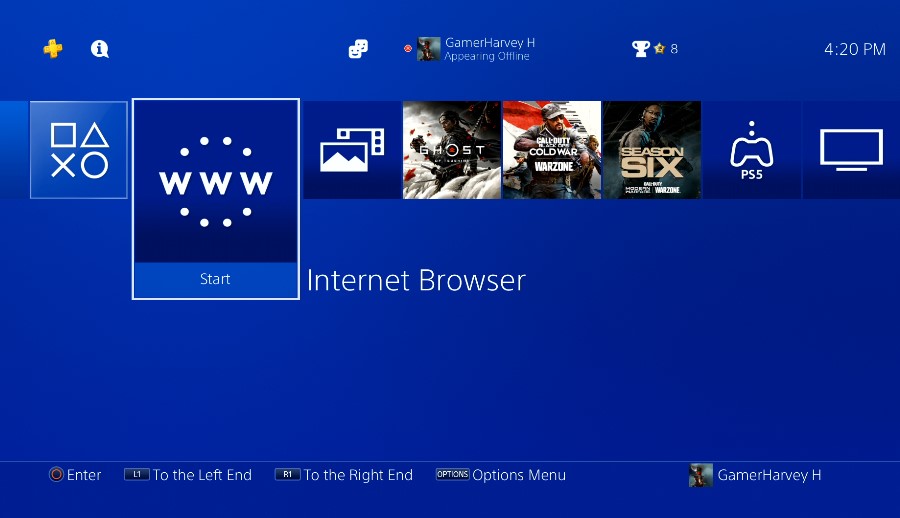
Step #3. Click the triangle icon. From the search field, you have to input the “Apple Music Web Player”.
Step #4. You will be asked to input your Apple Music account details – user ID and password to finally sign into your account and start streaming your liked and favorite tracks, albums, or playlists.
Voila! You can finally play Apple Music gaming on your PS4 via the help of the web player!
Part 4. Summary
Surely, you are no longer concerned about how to play music while streaming on PS4 now that we have presented you with three effective and easy ways. We recommend that you rely on using the best one, the use of a professional tool like TunesFun Apple Music Converter to convert and download the Apple Music songs before saving them to a USB drive as this won’t require continuous subscription to Apple Music unlike when using the other methods. But, of course, if you wish to do the last 2 ones, the decision will always be yours.

Leave a comment