Things That We Need To Learn To Put Music On A USB
If you wanted to access music easily, you should look for ways to do it properly. One of the easiest and most efficient ways to do it is through the use of a USB drive. If you wanted to have easier access to the music you love, it is vital that you know how to put music on a USB.
Some would say that it is easy to execute such a task however, it can still be difficult on some levels. You have to be ready with all the music files that you wanted to transfer in case you are aiming to use a USB drive. In this article, we are going to learn the methods of how to put music on a USB using any device that we have or usually use.
If you are up to learning such skills, as well as some other great ways to easily access music we are here to help you. There are a lot of discoveries that we are also going to unfold here, so if you are interested to know, it is a must that you finish reading this article by the very end.
Article Content Part 1. What Are Some Of The Preparations That You Have To Do Before Transferring Files To A USB?Part 2. What Are The Ways To Put Music On A USB?Part 3. How To Put Music On A USB The Better Way?Part 4. To Summarize It All
Part 1. What Are Some Of The Preparations That You Have To Do Before Transferring Files To A USB?
Right before we learn some of the methods on how to put music on a USB, we should be ready to be informed of the things that we should do which will serve as preparations before getting to transfer files to a USB.
Step 1. Of course, you will need a USB to start the process, and a computer as well. Once you have all these materials, insert the USB drive into any of the USB ports of your computer. It is better that you use the ports of the computer directly, instead of using a USB hub. This is to further increase the speed of the transferring process as well.
Step 2. Then you have to make sure that you verify the location of the music files that you wanted to copy onto your USB drive. It is for sure that the music files that you wanted to transfer are located all over your computer, go and look for the Music folder as a starter. In case the music files that you wanted to transfer are downloaded from the internet, you can also check the Downloads folder. Collate all the files so you can easily transfer them to a USB.
Part 2. What Are The Ways To Put Music On A USB?
Well, there are methods how to put music on a USB. We are going to discuss some of these methods so each one of us can be properly guided in case there is a need to transfer music files.
The Copy And Paste Method
This is one of the most common ways how to put music on a USB. However, in case the files that you are going to transfer are too large, this can be very time-consuming. These are the steps that you have to do:
- Go and locate all the music files that you wanted to transfer. Go and right-click on the files that you wanted to copy and then tap Copy from the menu that will appear.
- Go and click This PC, and then you have to look for your USB drive which is under the Devices and Drivers section. You have to double-click on it to open it.
- Go right-click within the window that you will see and then tap the Paste option.
The Manual Drag And Drop Method
Another basic way how to put music on a USB is through the use of the drag-and-drop method. The steps on how you do it are also simple, let us get to these steps below.
- Go to the folder that contains all the music files that you wanted to put on your USB drive. You have to make sure that this folder is open, do not close it.
- Go and press the tabs Win + E and this will open the File Explorer window. Go and look for your USB drive once you have seen the This PC option.
- Go and choose the music folder that you wanted to transfer to a USB. Click on it again and do not ever let go, then drag it to the USB window and then start dropping.
The Send-To Method
There is also a direct way how to put music on a USB, this is with the help of the Send to feature, to use this you have to:
- Open all the folders that contain all the music files that you wanted to transfer to your USB drive.
- Go right-click on it, and then choose the Send to option, and then choose your USB drive.
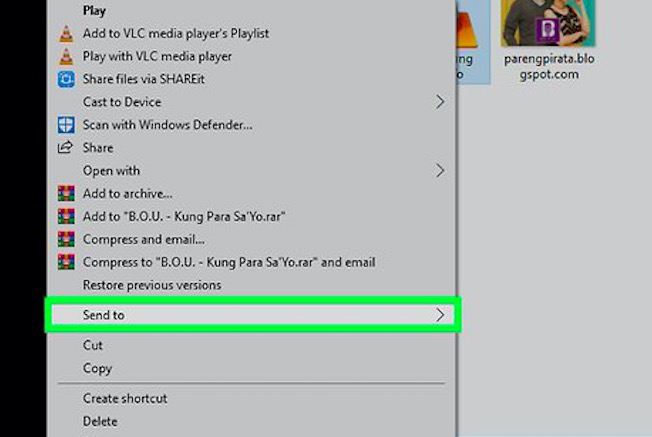
Part 3. How To Put Music On A USB The Better Way?
Apple Music has been one of the most popular online music services these days. It has features that are undoubtedly some of the bests of what music streaming sites mostly have today. This is also one of the primary reasons why this platform is chosen by many. However, it can be difficult to access these music files and use them as you learn how to put music on a USB.
In order to enjoy songs from Apple Music you have to avail of a paid subscription of the platform, a stable internet connection, and an Apple-authorized device as well. Once any of these materials or essentials are missing, then it will be hard to enjoy Apple Music at its finest. Also, an original user of Apple ever since would know that it is hard to enjoy Apple Music using just any device because of DRM encryption.
Apple has adopted this FairPlay DRM which made accessibility too hard. This is a wise way to protect original content creators from illegally sharing their creations with any people for profit-gaining purposes. But the matter can be different if you are going to use the files for personal reasons only. And if you are already getting frustrated about how to deal with the matter, we have something to share with you that will make you feel at ease.
These matters can be easily dealt with through the use of the TunesFun Apple Music Converter. One of the premier and most reliable means to convert your music files to more accessible and flexible file formats. The tool can do a lot of things for your music files that even you won't believe. To prove how amazing this tool can be, we have enumerated some of the most notable features of TunesFun Apple Music Converter that will keep you in awe.
- Get rid of the DRM encryption and have access to your files easily even at any time you wanted to listen to them. You even don't need to use a device that is Apple authorized just to access your most loved music files.
- Convert your music files to file formats that the TunesFun Apple Music Converter is offering. The TunesFun Apple Music Converter offers various formats that are flexible and easier to access without depending on the device to use.
- Save time, energy, and effort in the conversion of your music files. The process will only take you a few minutes to complete. The TunesFun Apple Music Converter converts at a faster rate than basic converters in the market. Imagine the speed and accuracy of this tool!
- Enjoy all your music files at their best quality even though the process is fast! You even get to keep the metadata and ID tags if you wanted.
- The interface of the TunesFun Apple Music Converter is simple. People would easily understand how to use this professional tool since the steps are also simple and easy to follow. Let us have these steps below for your reference.
Step 1. Equip the conversion process of the tool that we are going to use. Download and install the TunesFun Apple Music Converter on the computer that you are going to use. Then launch the tool to start importing all the music files that you need to convert. You can also use the drag-and-drop method or copy the URLs of the songs if you want to.

Step 2. Select the file type that you wanted to have and always be careful in choosing one. Once you have chosen the formats of your files, create a folder where you will save all the files once the conversion process has been completed.

Step 3. Go and hit the Convert tab and in a few minutes, you can finally enjoy all the music files that you have converted as you wish.

Part 4. To Summarize It All
There can be various ways how to put music on a USB. As we have discussed above, all are simple and easy to do, however, in case you are about to get the music files on a music platform like Apple Music, things can be a bit difficult to deal with. It is a huge thanks that TunesFun Apple Music Converter has emerged and it helped us easily cope with all the dilemmas and hassles that we may face as we transfer the music files that we need.
Leave a comment