How to Recover a Deleted Playlist on Apple Music
“How to recover a deleted playlist on Apple Music? Is the procedure difficult to perform?”
Apple Music is already an “icon” if we are to talk about music streaming service providers. It is recognized as one of the best and most used around the world! With bunches of perks offered, there is no way one would doubt why it has millions of active users. Fortunately, before subscribing to a premium plan, it has a free trial offer that can be tried by first timers. It is only a bit saddening that compared to Spotify, it has no available free version.
This article will actually deal particularly with this platform, Apple Music. To be specific, we will be sharing the methods of how to recover a deleted playlist on Apple Music here. It would surely be frustrating if you accidentally deleted a playlist that you love and is a total hassle if you aren’t sure how it can be retrieved or restored. But don’t worry, as you move into each part of this article, the “how to recover a deleted playlist on Apple Music” will be addressed! In fact, as you jump to the first part, you will be immediately exposed to the simple ways of how you can get back your deleted Apple Music playlists!
Let’s begin!
Article Content Part 1: Simple and Basic Methods of Recovering a Deleted Apple Music PlaylistPart 2: Retrieving a Deleted Apple Music Playlist from the iCloud Music LibraryPart 3: The Best Thing to Do to Avoid the Hassle of Accidental Deletion of Apple Music PlaylistsPart 4: Summary
Part 1: Simple and Basic Methods of Recovering a Deleted Apple Music Playlist
We will begin our discussion by sharing with you the basic and simple ways of how to recover a deleted playlist on Apple Music. Creating new ones would actually be the most basic solution. If you have previously shared your playlist links before or you have followed your favorite artists, then it would be much easier to get back those playlists that you’ve accidentally deleted.
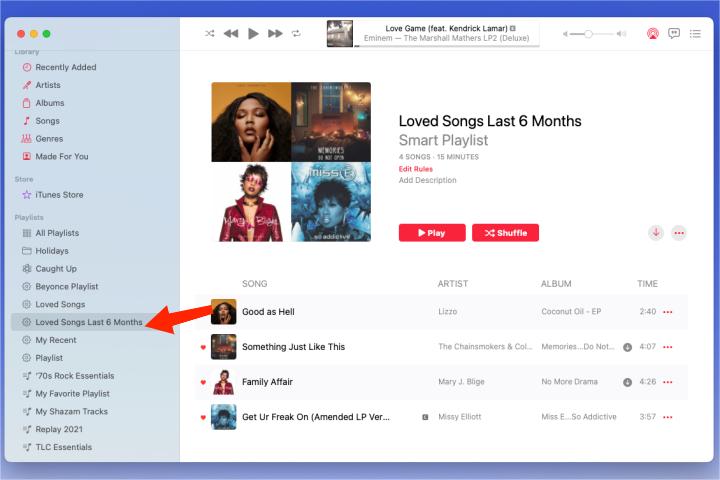
Method #1. Recovering the Deleted Playlist Using a Shared Link
You are lucky if you have been sharing your playlists with your family members or close friends who are also into Apple Music streaming. That is because, you can use that as a method to recover your deleted playlists on Apple Music. You just have to look for the link and access it to see the tracks it contains. Just simply select and copy all those songs and then have them added to a newly created playlist of yours.
Method #2. Creating a New Playlist Using Your Followed Artists on Apple Music
Under the “Account” settings, you can check those artists that you are currently following on the platform. You just have to go to the “Followed Artists” section to see all the collections of that specific artist! If you aren’t doing anything with your app’s settings, you could also see a list of the name of the artists that you have added to your playlists or library.
As simple as doing the above, you can get your deleted Apple Music playlist recovered! Though others find these methods a bit “hassle” to perform, some say these are effective enough. Let’s move into the next method of how to recover a deleted playlist on Apple Music that’s highlighted in the second part of this article.
Part 2: Retrieving a Deleted Apple Music Playlist from the iCloud Music Library
If you have been syncing your Apple Music data with your iCloud Music Library, then you have another way of how to recover a deleted playlist on Apple Music! Tweaking its settings will help you retrieve the deleted Apple Music playlist (whether you did the deletion accidentally or intentionally).
You may refer to the below step-by-step guide and make sure to follow it.
Step #1. Using your iPhone, head over to “Settings”. Scroll down and look for the “Music” option. Tap it to see the “iCloud Music Library” menu.
Step #2. Both the “Apple Music” and “iCloud Music Library” options must be enabled. If these are already enabled, it is suggested that you disable them and then activate them again in a few minutes.
Step #3. A pop-up notification shall appear confirming if you’ll go ahead and enable the iCloud Music Library option. Simply choose the “Merge” option to continue.
This method will help you replace those deleted Apple Music tracks or playlists using the songs on your iCloud Music Library. After accomplishing the abovementioned steps, head back to Apple Music and review if you already have the songs and playlists back!
Part 3: The Best Thing to Do to Avoid the Hassle of Accidental Deletion of Apple Music Playlists
We are fortunate that there are several options to choose from when trying to recover or retrieve our deleted Apple Music playlists. Whether we deleted them accidentally or intentionally, it would be good to always have a contingency plan so as to avoid experiencing hassles along the way.
Apart from taking note of the mentioned items in the third part when it comes to avoiding accidental deletion of Apple Music tracks or playlists, there is in fact one more that can be done. And that is what we are to share in this section of the article.
Rather than being worried every time you do something on Apple Music, why not just look for a way you can keep all the tracks that you love forever accessible on the devices that you use? You are probably bothered given that Apple Music songs are DRM-protected, right? Well, this is actually not an issue at all! There are various trusted tools that can help with the DRM removal process. In fact, one of the best is the TunesFun Apple Music Converter! It has the ability to easily get rid of Apple Music songs’ DRM protection. Plus, it even has other advantages to offer!
- The TunesFun Apple Music Converter is capable of getting your Apple Music favorites transformed into common formats like MP3, WAV, FLAC, AC3, and more.
- It supports batch processing and has a fast speed making the whole process totally efficient. And thus, helping you save time.
- It ensures that all the songs’ ID tags and original quality will be kept.
- Apart from supporting Apple Music conversion, it can also do audiobook transformation! Those users who are both audiobook and Apple Music fanatics can definitely take advantage of this app!
- This can be installed on both Windows and Mac!
- It has simple keys and functions making it easy even for beginners to use!
- In case you’ll need help from the TunesFun team, their technical support group is always available to answer all your queries!
If the above-listed perks seem appealing to you, check out how you can finally use the TunesFun Apple Music Converter when converting and downloading Apple Music songs through the below guide.

Step #1. Install the TunesFun Apple Music Converter on your computer and begin by launching it. On the main page, you may start to preview and choose the Apple Music songs to be converted.
Step #2. Select the output format that you’d like to use. The output parameter settings at the bottom of the page can also be changed as preferred.

Step #3. Tapping the “Convert” menu at the bottom will trigger the app to start the transformation of the selected Apple Music tracks. While this is ongoing, the DRM removal process shall also happen at the same time.
Once the above process has been completed, you’ll get to have copies of your Apple Music favorites saved on your PC! Now, you no longer need to worry in case you deleted some songs or playlists as you already have backup files!
Part 4: Summary
In this article, we have shared several ways of how to recover a deleted playlist on Apple Music. There are basic methods that can be used as well as taking advantage of the iCloud Music Library. Some tips to avoid accidental deletion of Apple Music playlists were also shared here. Most importantly, an easy guide of how keeping backup files of Apple Music songs has been presented in this article as well. Always remember that you can rely on great apps like the TunesFun Apple Music Converter all the time!
Leave a comment