Solved: How To Remove DRM From iTunes Music On Windows
Are you also one of those who are thinking about how to remove DRM from iTunes Music on Windows? Actually, the same with other platforms, the tracks that you are listening to from the iTunes app are mostly protected by DRM technology. With this protection, you can’t have the songs played on just any device or media player that you like as those need to be authorized. More so, you won’t be able to download and keep the songs forever.
For you to get the tracks playable on any gadget that you wish to use, there will be a need for the Digital Rights Management protection to be removed first. Thus, going back to this same question – how to remove DRM from iTunes music on your Windows??
For beginners, dealing with DRM protection and the process of removing it could be hard. Indeed, great references and tutorials would help. As we progress to each section of this article, if you are one of those looking for ways on how to remove DRM from iTunes Music, you’ll surely get all the information you need from this article. Let us now begin with the discussion.
Article Content Part 1. Best Way to Remove DRM from iTunes Music on WindowsPart 2. Burn the Protected iTunes Music to CDsPart 3. Other Ways to Remove DRM from iTunes Music on WindowsPart 4. Summary
Part 1. Best Way to Remove DRM from iTunes Music on Windows
The iTunes app is indeed very popular as this platform can serve not only as a media player but also as a file manager. With the many advantages a user can get from utilizing iTunes, one would surely love purchasing tracks and streaming them through the app. Since we are discussing how to remove DRM from iTunes Music on your Windows, in this section, we will be offering you right away the best iTunes music DRM removal tool that you can apply to get the job done.
In the case of the process of how to remove DRM from iTunes Music on Windows, the best would be to seek assistance from professional tools that are capable of doing the job. Our recommendation would be to use this TunesFun Apple Music Converter.
Apart from having the DRM removal feature, this can even assist in the conversion of your iTunes favorites to common formats like MP3, FLAC, WAV, AAC, AC3, and even M4A. In fact, it can process not only the transformation of iTunes songs but as well as Apple Music tracks and even audiobooks.
With this app’s fast conversion speed, one can even save time while keeping the 100% original quality of the tracks alongside their ID tags and metadata details. Of course, this app works perfectly fine on Windows PC. Plus, if you are a Mac user, you can also utilize this app!
Also, the design of this app is too simple. With its interface, anyone will surely be able to accomplish the process of how to remove DRM from iTunes Music on Windows through this app. But, of course, we will also be presenting a detailed guide here.
Step #1. Once you have this app installed on your Windows PC (after ensuring that all installation needs have been met), launch it and start previewing and selecting the iTunes or Apple Music songs to be processed.

Step #2. Select an output format to use from the list of supported formats and set up all the other remaining output parameter settings.

Step #3. Tapping the “Convert” button at the bottom of the screen will trigger the app to start converting the chosen tracks as well as removing the DRM protection that they have.

In just a span of minutes, expect the transformed iTunes songs to be readily available on the output folder that you specified during setup. The above is the simple process of how to remove DRM from iTunes Music via the help of this professional tool named TunesFun Apple Music Converter.
Part 2. Burn the Protected iTunes Music to CDs
Apart from using a professional tool such as this TunesFun Apple Music Converter for the process of how to remove DRM from iTunes Music on Windows, you should also be aware that you can try burning music from iTunes to CDs. You may refer to the below for the burning process.
Step #1. Open your iTunes app on your Windows computer. Make sure that you have inserted a blank CD onto the drive. A new playlist is needed to be created to proceed. To do so, just tap the “File” button and choose the “New Playlist” option.
Step #2. Look for all those iTunes tracks that you’d like to process and just copy or drag them to the newly created iTunes playlist.
Step #3. Once you are done selecting the tracks. Choose the newly created playlist, tap the “File” menu and then just choose “Burn Playlist to Disc”. Ensure that the “Burn” button has been tapped to get the job done as expected.
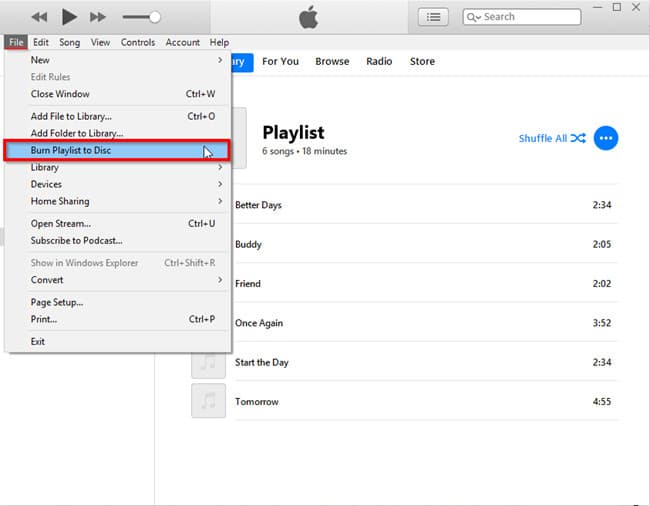
Step #4. After the burning process, you may now start ripping the iTunes tracks from the CD used on your Windows PC. To do so, tap “Edit”, “Preferences”, and then “General”. Tap the “Import Settings” button next.
Using the above process is as well helpful. However, you have to take note that this could seem complicated especially if this is the first time you are to do this process. Also, if you have bunches of iTunes songs to process, it might take you some time to finish off.
Part 3. Other Ways to Remove DRM from iTunes Music on Windows
We got to discuss the use of a professional tool as well as the burning process to CDs as ways to deal with how to remove DRM from iTunes Music on Windows. But you could still be curious if there are still other options that you can resort to. Well, yes, there are. However, these methods that we are to highlight here aren’t as good as using TunesFun Apple Music Converter. Of course, you can still do your own assessment after reading this section and then decide which one you shall use.
Apowersoft Free Online Audio Recorder
Recorders are as well great tools when it comes to saving copies of your favorite tracks. In fact, such tools like this Apowersoft Free Online Audio Recorder are capable not only of recording songs from the iTunes app but also from other platforms. Basically saying, it can record any audio coming from your computer and then save the recordings as new files under one of its supported output formats. Here is how you can use this Apowersoft Free Online Audio Recorder if you wish to try doing so.
Step #1. On your Windows PC, open your preferred browser to use and just head to the official website of Apowersoft Free Online Audio Recorder. Once installed, click the Audio Source icon and select your preferred sound option.
Step #2. Open the iTunes app and just choose a track to play. Now simply tap the “Start Recording” button to start the recording.
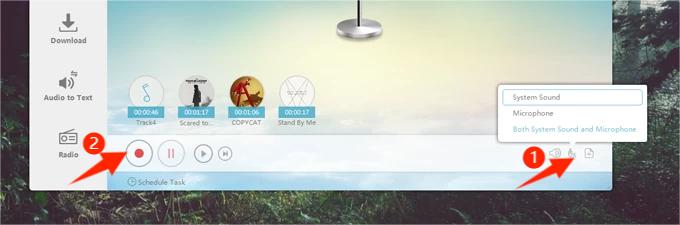
Step #3. Tap the “Stop” button once the recording has been done. The recording will be saved to the Library automatically.
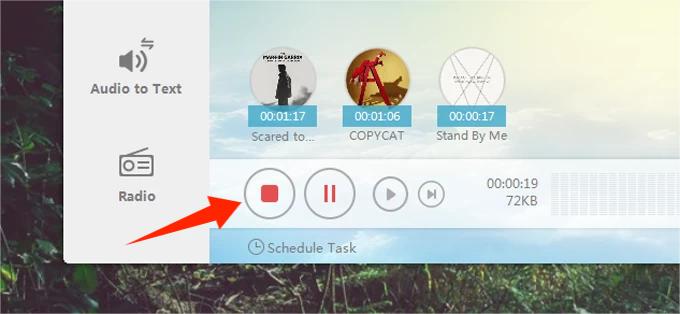
Step #4. You can access the Library from the left panel as all the recordings are saved and available there. With Apowersoft audio recorder, you can also manage your audio files after recording them.
Remember that when using a recorder such as this one in the process of how to remove DRM from iTunes Music on Windows, though this is free of use, if you are looking at recording bunches of songs, the process will still be tedious. More so, the quality of the output files isn’t always guaranteed to be good.
The Use of iTunes Match
If you aren’t aware, iTunes Match is actually capable of giving you access to all tracks purchased from iTunes on all devices you used – this even includes those that you imported from other different sources like CDs. Once you subscribed to iTunes Match, you will have the ability to upload or match 100,000 tracks from your library to your iCloud account. Afterward, streaming and downloading DRM-free tracks to up to 10 of your devices will be possible! Subscribing to it is just easy to do. You may follow or refer to the below if you are a Windows PC user.
Step #1. Open the iTunes app on your computer. At the top of the window, you shall see the button for “Store”. Click it.
Step #2. Scroll down until you see the “Features” button. Click “iTunes Match” under it.
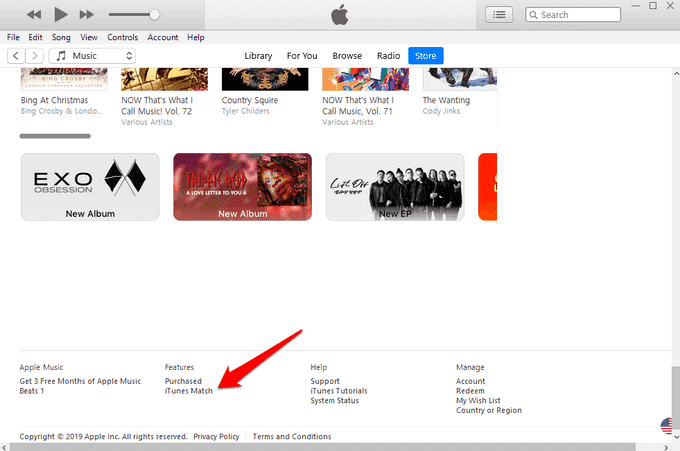
Step #3. All you have to do now is to check your billing details before subscribing.
Part 4. Summary
Finally, you are now well aware of the methods that you can do to accomplish the process of how to remove DRM from iTunes Music on Windows. There are bunches of ways you can utilize but as we have been saying, it is always recommended that you rely on professional tools like this TunesFun Apple Music Converter.
Leave a comment