How to Restore Apple Music Library on iPhone/Mac/PC
“I found it weird when I opened my Apple Music account. My Apple Music library suddenly is missing! Is it possible to still get it back? Can someone guide me on how to restore Apple Music library?”
Apple Music is considered one of the best apps when it comes to music streaming. If you have been a subscriber, you surely had found it so good as subscribing to one of its plans also would cost some pennies. Since you are paying the monthly subscription fee to enjoy the features of the app, it would definitely be irritating to encounter issues while using it. Some users have reported different issues with Apple Music such as Apple Music library disappearance issue.
So, here, we will be discussing how to restore Apple Music library. The first part of this article will deal with the reasons why your Apple Music library has gone missing as well as present you with some tips to do before actually proceeding with the restoration of your library. The second part, on the other hand, has the detailed process of restoring Apple Music library if you wish to go ahead with it, and the last part will share the best alternative to help you avoid further issues with Apple Music going forward. Let’s begin!
Article Content Part 1. Why Did My Apple Music Library DisappearPart 2. How to Restore Apple Music LibraryPart 3. Best Way to Avoid Your Apple Music Library from Being MissingPart 4. Summary
Part 1. Why Did My Apple Music Library Disappear
The Apple Music Library built on iTunes has a confusing user experience due to its numerous functions. Before learning how to restore Apple Music library on iPhone or computer, it's important to understand why your Apple Music library disappeared. The reasons that may lead to this circumstance are as follows:
- Accidental deletion or removal: You may have deleted your music files or moved them to another location.
- Apple Music subscription issues: Subscription expiration may cause your music to disappear.
- Storage issues: You may not have enough space on your iPhone/Mac.
- Sync errors: Your library may not sync correctly between devices.
- Apple ID issues: Sometimes, using a different Apple ID can cause your library to disappear.
- Download failed: The song may not download successfully from the cloud.
Why did my Apple Music library disappear? These are some possible reasons for Apple Music library loss. Now, it is important for you to know how to restore Apple Music library. Let’s read on to the next section to provide you with helpful solutions.
Part 2. How to Restore Apple Music Library
There are many reasons why the Apple Music Library disappeared. How to restore Apple Music library on iPhone or Mac? You can solve each problem in order. If the previous method doesn't solve the problem, jump to the next method. Now, let’s explore the solutions one by one.
Method 1. Check Your Apple Music Subscription
How to restore Apple Music library on iPhone/Mac/PC? As we have previously mentioned, once your Apple Music subscription has ended or has expired, the tracks that you downloaded before will all disappear. If you aren’t sure of when yours will expire, you have a way to check that.
- You can simply go to your “Settings” and then look for “Subscriptions” under your name.
- You shall then see if your Apple Music subscription has already expired. If you can’t see it, try moving to “iTunes & App Store”, tick your Apple ID, then choose “View Apple ID”.
- You have to sign in with your account credentials and then scroll down until you see the option for “Subscription”. Once seen, just tap it.
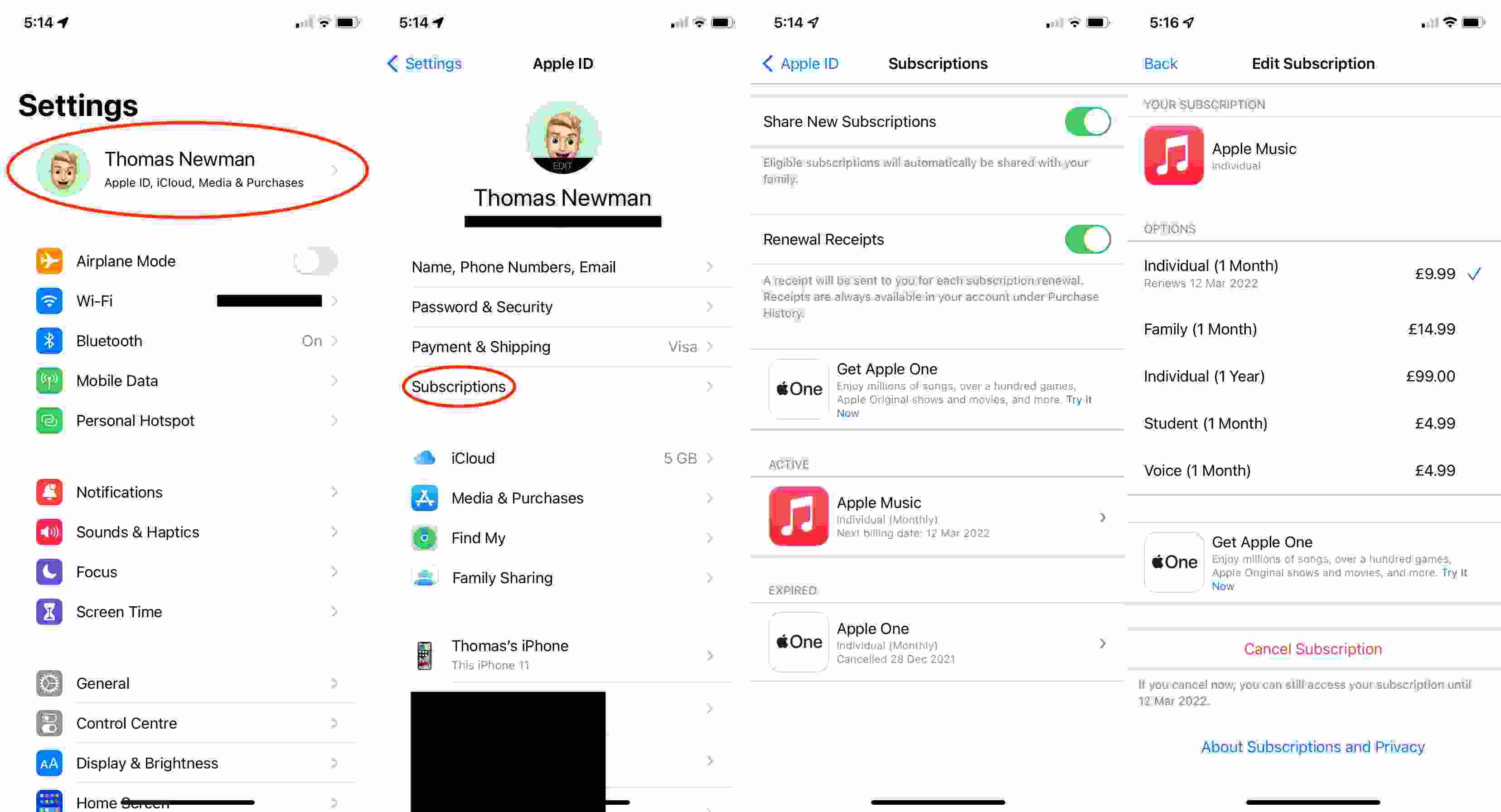
Method 2. Verify Your Sync Settings
In some cases, sync errors can cause your library to disappear, especially if your internet connection is down. How to restore Apple Music library on iPhone or Mac? To fix this issue, you need to manually resync your library. The “Sync Library Setting” should be enabled for you to get access to Apple Music and to all the tracks that you have previously downloaded.
To check, head to your iPhone’s “Settings”, then to “Music”, and finally, turn on the “Sync Library” option.
Method 3. Check the Available Updates on Your OS
Your device should also have the latest OS version. In addition to this, you should also try to update your iTunes app to the latest one.
Method 4. Check Your Apple Music Settings
If upon trying some basic solutions and your Apple Music library is still not available, you shall then learn to check your Apple Music settings on how to restore Apple Music library on iPhone/Mac/PC. And, that’s what we have in this section.
How to restore Apple Music Library on iPhone/iPad
In case you are looking at using your handy iOS device like your iPhone or iPad when restoring your Apple Music library, you can follow the below procedure.
Step #1. On your iPhone or iPad, head to the “Settings” option. Swipe down until you see the “Music” menu.
Step #2. Look for the “iCloud Music Library” option. Toggle the slider to have it enabled.
Know that upon doing this, it might take some time before your music library will reappear under the Music app. Just wait for some minutes and see if the issue will be solved.
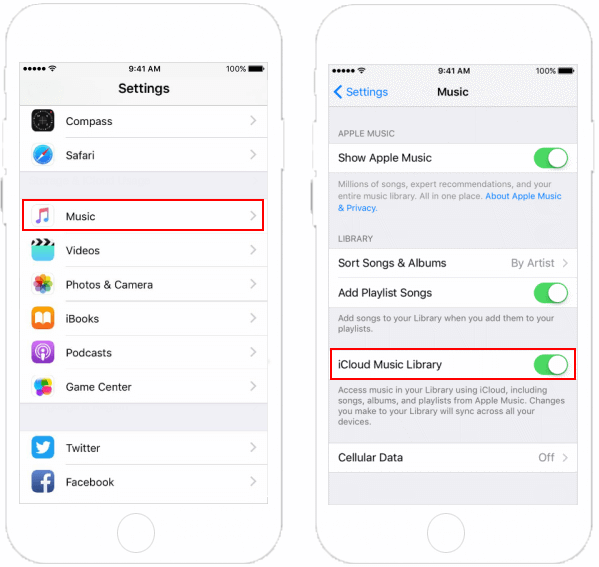
How to restore Apple Music library on Mac
If you’d like to use your Mac computer, here is the process of how to restore Apple Music library.
Step #1. Open the iTunes app on your Mac.
Step #2. Tick the “iTunes” button that is at the top area of the screen and then select the button for “Preferences”.
Step #3. Head to the “General” tab. You shall see a box next to “iCloud Music Library”. Ensure to put a checkmark on it to have it enabled.
The same as what we have mentioned, it could take some time before you can finally see your media library on iTunes again.
How to restore Apple Music library on PC
Of course, we also have here the procedure of how to restore Apple Music library in case you are a Windows PC user.
Step #1. On your PC, launch the iTunes app.
Step #2. From the menu bar, select the “Edit” button and then the “Preferences” option.
Step #3. Head to the “General” tab as well and then choose “iCloud Music Library” to have it turned on. If you aren’t subscribed to either iTunes Match or Apple Music, you won’t then see the option to enable your iCloud Music library here.
Step #4. Finally, tap the “OK” button.

What if after doing the above procedures of how to restore Apple Music library, you still can’t see your Apple Music library? Perhaps, you’ll be problematic! Well, actually, you don’t have to! We’ve got something prepared in the next part to help you out!
Part 3. Best Way to Avoid Your Apple Music Library from Being Missing
It is true that learning some basic solutions as well as knowing how to restore Apple Music library would be great when such an issue (music library went missing) with your Apple Music library occurs. However, it would be best if you knew already from the start how issues like this when it comes to Apple Music can be avoided.
Why not try to download and keep all your favorite songs from Apple Music on any device that you’d like to use? Perhaps, you’re wondering how to do this. Well, apps like this TunesFun Apple Music Converter would surely help you out!
This TunesFun Apple Music Converter is one of the best professional converters that can aid in the downloading of Apple Music songs as well as removing the DRM protection that they have. It is an app that works pretty fast and ensures the users that ID tags and metadata information of the songs are maintained and kept. It was also designed to have an interface that can easily be handled by anyone.
Here’s a guide on how you can use this TunesFun Apple Music Converter with ease.
Step #1. Once all installation needs are completed, get this app available on your PC and then launch it. Start by adding the Apple Music songs to be converted.

Step #2. Choose your desired output format. Make sure to also set up the other output parameter settings.

Step #3. Once you’re done setting up, just tick off the “Convert” button that you’ll easily see at the bottom of the page. The app shall then start converting the songs as well as removing their DRM protection.

In a few minutes, the tracks will now be available for offline streaming – converted and DRM-free!
Part 4. Summary
Finally, you are now well aware of how to restore Apple Music library. We have given you the guides on how to do it using your handy devices as well as your PCs. If you get tired of experiencing the issue multiple times and would want to just avoid it from happening in the future, then try downloading your Apple Music favorites with apps like this TunesFun Apple Music Converter.
Leave a comment