How to See How Many Songs You Have on Apple Music on Devices
Apple Music goes hand in hand with the top musicians around the world. With millions of tracks in their collection, you will never go wrong when picking a track. Different genres are available on the platform. Thus, if you have millions of tracks already, you may want to learn how to see how many songs you have on Apple Music.
You may want to learn how many songs in Apple Music library or in iTunes itself. As such, if you have a whole bunch of them, it would be silly to count them piece by piece. That will waste a lot of your time.
Here, we will discuss how to check how many songs you have on Apple Music on Mac or other devices. Then, we will teach you how to keep the tracks forever without having to pay for an Apple Music subscription.
Also Read:
How To Get Free Apple Music
Article Content Part 1. How to Check How Many Songs You Have on Apple Music on iOS DevicePart 2. How to See How Many Songs You Have on Apple Music on AndroidPart 3. How to Check How Many Songs You Have on Apple Music on Mac Or WindowsPart 4. How to Keep Apple Music Downloads on Your Device ForeverPart 5. Summary
Part 1. How to Check How Many Songs You Have on Apple Music on iOS Device
How to see how many songs you have on Apple Music on iPhone or iPad? Typically, you can’t see the number of songs you have in Apple Music on iPhone or iPad. You’d have to count it one by one. Or, you can simply select all the songs within Apple Music and add them to one playlist. Then, check the count on that playlist.
You can check out how many tracks are downloaded to your iTunes or Apple Music within your iOS device. Take note that this won’t actually be the number of tracks you have. However, you will know the number of tracks “downloaded” on your iOS device. To do that, follow the steps below:
- Visit the Settings app and click the option for General.
- After that, click the section About.
- You must scroll down until you find the part for Songs. This will display the different tracks within your iPhone or iPad’s internal storage.
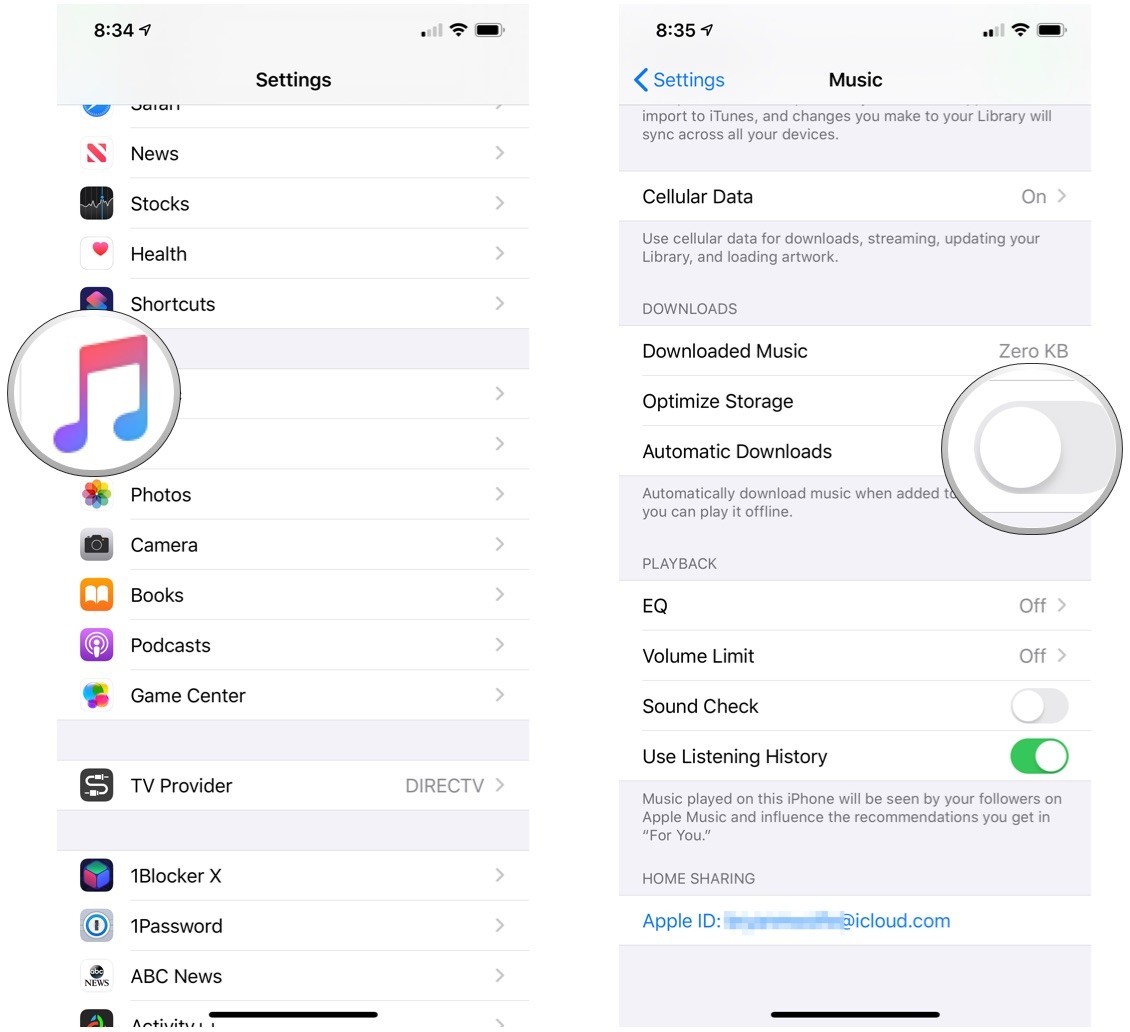
Part 2. How to See How Many Songs You Have on Apple Music on Android
How to see how many songs you have on Apple Music on Android? The Apple Music app on Android doesn't provide a direct feature to view the total number of songs in your library. However, you can check the number of songs within a playlist or an album. Here's how to check how many songs you have on Apple Music app for Android:
- Open the Apple Music App. Launch the Apple Music app on your Android device.
- Navigate to a Playlist or Album. Choose a playlist or album from your library that you want to check.
- View Song Count. Within the playlist or album, you should see the total number of songs listed at the top. This number represents the count of songs in that specific playlist or album.
Since app features and interfaces can change with updates, it's a good idea to refer to the latest documentation or user guides for the Apple Music app on Android or check the app settings for any new features that may have been introduced.
Part 3. How to Check How Many Songs You Have on Apple Music on Mac Or Windows
You can learn how to see how many songs in iTunes or Apple Music with computer devices. If you have the Apple Music app within your macOS Catalina (or the iTunes app within your Windows computer). This is also possible with versions of the macOS that are older than that of Catalina.
How to see how many songs you have on Apple Music on Mac? Follow the steps to do that:
- You simply go to the section called Music within your Apple Music app.
- Within that section, find the tab for Songs. When the list of your songs comes up, select all of them.
- After that, you can simply add them to a new playlist.
- Now, go to that new playlist to find out how many tracks you have added.
How to see how many songs you have on Apple Music on Windows? The same goes for iTunes within Windows platforms.
- Open your iTunes app. Then, go to the left panel.
- Click the option for Music.
- It will show the number of music tracks at the bottom central interface of the iTunes app.
If it doesn’t show up, simply select all music tracks and the count will be displayed at the bottom central portion of iTunes.
Part 4. How to Keep Apple Music Downloads on Your Device Forever
In this article on how to see how many songs you have on Apple Music on Mac, Windows, iOS and Android, we will give you a bonus. What’s the best way to keep all the music tracks you have from Apple Music? It’s through the use of a converter slash downloader.
The best one you can get is TunesFun Apple Music Converter. This tool allows you to grab any track from Apple Music. Then, you can simply convert it to multiple file formats such as MP3. This is a universal format, so you won’t have trouble playing the tracks on any device.
Here are the features of the tool:
- You can grab tracks and audiobooks from Apple Music.
- Supports formats such as MP3, WAV, AAC, FLAC, and more.
- Really fast conversion speeds. It is about 16x faster than the average.
- It keeps all ID3 tags and metadata.
- Versions are available for both Windows operating system and Mac operating system.
Here’s how to use the tool in order to grab tracks from Apple Music:
1. Get The Tool And Install It. Visit TunesFun.com and click the top menu that says Products. Then, choose Apple Music Converter. Download the installer. Use it in order to install the app on your computer.
2. Launch Tool. After that, you can simply launch the tool on Windows or macOS.
Add Tracks. Then, it’s time to add the tracks that you like. To do that, check the boxes next to the song you want to grab.

3. Choose Best Output Settings. Select MP3 as your output format. Or select other ones that you like. Then, select an Output Folder.

4. Convert. CLick the button that says Convert at the lower right corner of the interface. Wait until all tracks are converted.

5. Visit Output Folder. Visit the output folder where the tracks are saved. You can play them from there or copy them to another device.
Part 5. Summary
This guide has taught you how to see how many songs you have on Apple Music. We taught you how to do that through the manual method. You can do it on iPhone, iPad, Windows or macOS computer. However, it can be difficult to implement on iOS devices due to certain functionalities of their apps.
At the end, we talked about TunesFun Apple Music Converter. This can help you grab all the tracks you want from Apple Music. With that, you can simply copy the tracks you love to other devices. You can listen to them offline even without an Apple Music subscription. Plus, you can keep the actual files of these tracks forever! Grab TunesFun Apple Music Converter now!

Leave a comment