How To Set A Song As Alarm On iPhone in 2025
If you are using your iPhone as your alarm it is possible that you have grown out of it for years. Hearing the same sounds to wake you up every morning can be really as tiring as getting up. Why not spice it up by knowing how to set a song as alarm on iPhone? Well, the technology that we have today has made it possible to listen to songs as well as have them as your alarm music as well.
Aside from being able to be used with the melody of the default ringtones of your phone, some may also not want to use it as they want variations in the tempo of the song that they are going to use as their alarm. It is also a good motivation to listen to your most loved songs as you start your day. Well, the best news about this is, making your most loved song as your alarm comes very handy these days. There are lots of ways to do it, and we are going to know more about these things and methods as we go along this writing.
Article Content Part 1. How To Set A Song As Your Alarm?Part 2. Make All The Apple Music You Love As Your Alarm Tone!Part 3. To Summarize It All
Part 1. How To Set A Song As Your Alarm?
Let us get straight to the point and learn the ways how to set a song as alarm on iPhone. If you have just started using an iPhone, you may not know that once you are using the default iPhone app in setting your alarms, it is also possible that you have the habit of setting your alarms through the use of Siri. Well, once Siri sets the alarm, Siri will use the default tones to it, so you do not have any other choice.
If this is the case the first thing that you should do is to set your alarm manually. When you do it, you will have greater chances to modify everything that is in between in changing the tune that you are going to use. You will also have additional options so you can do other modifications that you wanted to do. Now, let us see how to set a song as alarm on iPhone, below.
- To start, go to the Clock app on your iPhone.
- At the bottom part of the screen, you will see the Alarm, Stopwatch, and World Clock. You will also see the Timer buttons. Go and choose Alarm.
- Once you are in the Alarm screen, go and choose the + button and you will then be taken to the set-up dialogue screen.
- Select the time and whether you like to repeat your alarm and the label as well. Then go tap the Sound option in order to see other tones.
- Once you are in the middle of the screen, you will see the Songs section, which is located at the above part of the Ringtones Section. Once you are in this section, you have to choose the Pick a Song option.
- Then you will be taken to your Music library. You will see categories beneath the search bar, and select the Songs option.
- Then look for the song that you want to use as your alarm. You can also use the search bar to look for a song using its titles. Once you tap the song it means that you are choosing it as your new alarm tone.
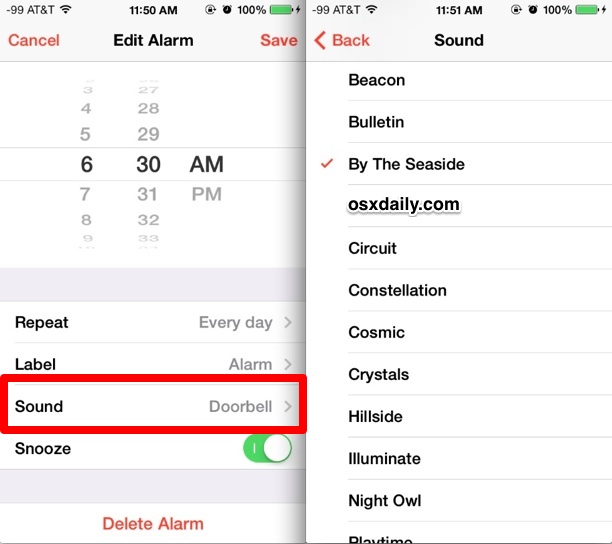
Once you are done with the steps, you must now hear the said song as your alarm. But you have to be aware that this is only possible if the chosen song is already purchased. In case it is not, you have to hover over your music app and begin to download your wanted music or song.
If you have selected a song from your Apple Music library, then it will be shown as the designated ringtone by the alarm set up. However, the song cannot be played if it is not downloaded. It is really not that easy to set a specific song as your alarm tone, which is why it is good that we are learning how to set a song as alarm on iPhone through this article. In order for you to have the song you want to be played as the alarm tone, you have to go to the Music App of your iPhone and do the steps we have below.
- Open the Music app on your iPhone. Go and choose Songs from the Library.
- Look for your chosen song from the list and then hit the three dots next to the title of the song. Doing this will make you open the options menu.
- Go and hit the Download button, which is located near the upper part of the Menu. Then you will see an arrow that is facing down beside the title of the song. This is the indication that the song has been downloaded.
And there you are! You have finally learned how to set a song as alarm on iPhone with the help of the steps that we have above! But what if you do not have the ability to purchase a song that you wanted to set as your alarm? We will help you know the best alternative method that you can execute in the succeeding parts of this article.
Part 2. Make All The Apple Music You Love As Your Alarm Tone!
These days music has been a necessity. Helping others to cope and to manage, music has been one of the most sought-after things most people want to have. It is also a good thing that as time goes by accessibility to music has been easier, with the emergence of online music streaming sites, there are lots of music channels that are possible to use or reach anytime. Music has been also wanted to be used as alarm tones for some people, and we have learned about how to set a song as alarm on iPhone in the previous parts of the article.
In order to be able to access these online music platforms, there are lots of requirements needed. If you are to use Apple Music, you have to make sure that aside from using an Apple-authorized device you are also required to be subscribed to the paid version of the platform or purchased the songs that you wanted to download to set as an alarm. If you do not have enough money to splurge on these things, we can help you with that. Here, we are going to share with you one of the most reliable partners that you can use to have easy access to all the music that you love. It can be possible through the use of a professional tool called the TunesFun Apple Music Converter.
This professional tool is amazing in so many ways. It has features that would make a music listener very comfortable in all ways. As we all know songs from Apple Music are protected by DRM encryption, which hinders you from easily downloading the music files without the proper resources and authorization. But if you are going to use the songs for personal purposes only, the TunesFun Apple Music Converter can help you get rid of DRM encryption, and finally, access the files using any device that you have. Relative to this, the tool can convert your files in formats that are readily accepted in most MP3 players and devices, this is to avoid one of the most common dilemmas of users which is the incompatibility in formats.
The tool can also help you save time by providing its users with a very fast rate of conversion, if you also have a lot of files that you wanted to convert, the professional tool also supports batch conversion. One of the best things about using this professional tool is even though the rate of conversion is faster than basic ones, the quality of the files will remain as good as the original file. And in addition to it, the process of file conversion is also easy to do since the interface of the TunesFun Apple Music Converter is simple and brief, as well as the steps on how to use it, let us have them below.
Step 1. Be ready to download and install the TunesFun Apple Music Converter on your computers. Open the tool and look for the tab that says Add Files to import all the files that you needed to convert. You can also copy the URLs of the music files or use the drag-and-drop method.

Step 2. Choose the format of the music file that you need, and be ready with the folder where you will be saving all the music files once the conversion process is finalized.

Step 3. Tap The Convert tab, and in just a few minutes you will get to listen to your most wanted songs at your most convenient time. You can now also start downloading the files and use them as your new alarm tone.

Part 3. To Summarize It All
It is easy to learn how to set a song as alarm on iPhone. The technology we have today made us capable of doing things further than we have imagined. Also, the presence of professional tools like the TunesFun Apple Music Converter has made it possible for us to enjoy music tracks from Apple Music and use them as our alarm tones while diminishing the hassle and making things better than usual.
Leave a comment