Learn How To Stop Apple Music From Automatically Playing
When you are in the middle of doing your task, or you are browsing your music library in Apple Music and then Apple Music can automatically play, things can get out of hand. This is why users would want to figure out how to stop Apple Music from automatically playing. When you have the intention to stop autoplay from going on, it means that once an album or a song is finished, Apple Music would not continue then.
It is a default setting that autoplay is turned on in Apple Music. It will mean that songs from Apple Music will continue to play once your phone is connected to another device. In this article, we are going to figure out the steps how to stop Apple Music from automatically playing in case you did not permit it to happen.
Article Content Part 1. Important Tips To Stop Apple Music From Automatically PlayingPart 2. Learning How To Stop Apple Music From Automatically Playing On Your iPhonePart 3. Listen To Apple Music Conveniently!Part 4. To Summarize It All
Part 1. Important Tips To Stop Apple Music From Automatically Playing
Before we get into the steps on how to stop Apple Music from automatically playing on an iPhone, we are going to check the tips on how we can do it below. When you have connected your Apple Music to a speaker, a car system, or even on a pair of headphones, Apple Music will start up automatically. If you do not want to encounter the dilemma, let us see the tips that we can try to consider.
Check Your Earphones
One of the tips that you can try is to watch your earphones. Most earphones allow you to control your music on your iPhone, and this will also appear like apps are automatically playing by themselves.
Start Disabling Handoff
You should know that Apple iPhone has a feature called the Handoff feature. It is used to continue media playback on the devices where they are detected automatically. It is possible to customize the Handoff feature or disable it as well by launching the Settings icon, proceeding to General, and then to AirPlay and Handoff.
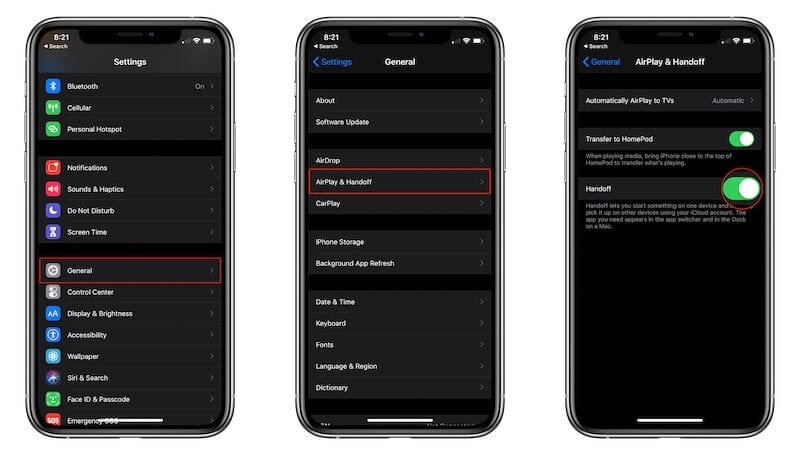
Always Put Your Airpods On Their Cases
If you are using Apple AirPods, you can do something about it and it will be one of the useful tips on how to stop Apple Music from automatically playing. Once the Apple AirPods are out of their cases, they can be detected. However, this can be tricked by trying to grip them on your hands or hiding them in a dark pocket. You can also try to always put them in their cases to be able to make sure that they will not turn on by themselves and to also avoid the automatic triggering of music playback.
Always Check If Bluetooth Is Disable On Your Device
You can also try to disable the Bluetooth feature on your Apple iPhone. This is the best thing that you can do if Apple Music keeps on being automatically played every time you get into your car, or you connect to a speaker. You can also try turning off the Bluetooth feature of your car if you will not use it as well.
Part 2. Learning How To Stop Apple Music From Automatically Playing On Your iPhone
Now that we have learned some of the tips that can be of very good use in case you wanted to know how to stop Apple Music from automatically playing, let us now go on with the steps on how are we going to do it using our iPhones. We have the steps listed below.
- On your iPhone, launch the Apple Music app.
- Go and hit the mini-player which you will see at the bottom part of your screen, this also shows the song that is currently in the play. In case there is no song playing, you can try to play one.
- Go and hit the Up Next icon which you will see at the bottom right part of the screen.
- In case Autoplay is activated, you will see the Autoplay playlist which is located at the lower half part of your screen, you will also see a highlighted icon of Autoplay beside the song that is playing. Go and hit the Autoplay icon to start disabling it.
- Once done, the Autoplay playlist will disappear, and then you will notice that Apple Music will automatically stop playing.
- Start returning to the front screen of the app, and to do this you have to tap Up Next, and then swipe down to be able to minimize the music player.
Part 3. Listen To Apple Music Conveniently!
If we are going to evaluate the music industry that we have today, we are surely at par. Now that we have ideas about how to stop Apple Music from automatically playing, things can be a little less handy and difficult to deal with. One of the tools that make access to music easier are online music streaming services like Apple Music. The service is outstanding however there are some requirements to be able to enjoy it; you need to have a stable internet connection and a subscription to Apple Music of course.
Otherwise, it would be so hard to access this music or listen to any of them just anytime you think is convenient. And since we know that there are lots of you that are lovers of music, we have a tool to share. This tool is a professional one that can be used to deal with all sorts of issues with your access to music. This tool is known as TunesFun Apple Music Converter. If you wanted to make sure that you are able to convert your music files so you will not have issues in file format compared this tool would be the best partner to have. There are lots of things to know more about TunesFun Apple Music Converter. We have listed these notable features below so you can use them as your references.
- The TunesFun Apple Music Converter can be used to convert your music files to various file types that are a lot more flexible and versatile as well. So it can be sure that you are able to copy and access music files regardless of the type of device you used.
- Apple Music tracks are protected by DRM encryption, to be able to make sure that you can deal with and get rid of this DRM encryption, you can use the TunesFun Apple Music Converter. This means that you will also get through the difficulty in dealing with limitations and restrictions.
- The interface of the TunesFun Apple Music Converter is simple, the steps that you have to follow are also easy to understand and follow, and the steps on how to use the TunesFun Apple Music Converter are also shared below.
- If you have many things to do with the little time that you have the TunesFun Apple Music Converter can also help you save time. The professional tool can help you convert your music files faster than basic professional tools all over the globe.
- Even if the TunesFun Apple Music Converter can convert your files faster than usual, the quality of the music files will remain as good as the original files. You also get to keep other important data like ID tags or metadata.
To help new users learn how to use the TunesFun Apple Music Converter, let us see the steps or procedures we have below.
Step 1. Before we are able to use the TunesFun Apple Music Converter it is necessary to download and install the TunesFun Apple Music Converter on the personal computer that we are going to utilize. Once installed, open the tool and then begin adding all the music files that you needed to convert. You can drag and drop the files, copy the URL of the files, or by tapping the Add Files button.

Step 2. Then you have to select the formats of the files that you needed to have. Once the formats of the files are set, you then have to make a folder where all the files will be saved once the process of conversion is fully executed.

Step 3. Then for the last step, you have to tap the Convert button and wait for a few minutes until the TunesFun Apple Music Converter has fully executed the process of conversion. It is also possible to monitor the status of the file conversion at the main interface of the professional tool.

The TunesFun Apple Music Converter can also be used to convert multiple files especially if you have lots of files to convert and you also wanted to save time, effort, and energy.
Part 4. To Summarize It All
It is really a must to know how to stop Apple Music from automatically playing. It will bring convenience and comfort to users especially if they need to execute the methods properly. We hope that through this article you are able to devise the proper methods to do the task. Also, through the presence of professional converters like the TunesFun Apple Music Converter, most of the tasks that talk about or sit about music dilemmas can be solved right away.
Leave a comment