How To Stop Using Apple Music: Guide To Know
If we are going to get to brand the best online music streaming sites, Apple Music is not the best one. There are also some reasons why people wanted to know how to stop using Apple Music. Although it is possible to incorporate all the Apple products easier using the Apple Music app, it is still hard to access the said service if you are using a non-Apple device such as an Android device, Windows computer, and other operating systems as well.
Some people may have the desire to cancel their Apple Music because of a decision to suddenly change their devices, or because of the difficulty in the accessibility of these music files. Here, we are going to talk about the guidelines and procedures for how to stop using Apple Music. We are going to introduce to you methods depending on the device that you have or going to use. A quick introduction to Apple Music will also be discussed within the said article.
Article Content Part 1. What Is Apple Music?Part 2. Methods To Stop Using Apple MusicPart 3. How Can I Access My Most Loved Tracks From Apple Music?Part 4. To Summarize It All
Part 1. What Is Apple Music?
If there are a lot of online music streaming sites that you can use for your Android devices, there is also another one that is almost solely for the use of Apple devices that you own. This one is called Apple Music. If you want to enjoy a streaming service that has better audio quality, this is the one that you have to use. Apple Music is one of the most popular online music streaming sites in the world, especially in the United States. These days, it is also possible to access Apple Music tracks even with the use of your Android device. This is one of the best features that Apple Music can offer.

It is also possible to listen to Apple Music using a lot of devices like Mac computer, iPhone, iPad, Windows PC, iPod Touch, Apple Watch, Apple TVs, the web, and Android devices as well. This online music streaming service can also offer a three-month free trial so that users can get to have a taste of what the online music platform offers. One of the good features of Apple Music is the procedures on how to stop using Apple Music. We are going to share with you the steps on how you do it, below.
Part 2. Methods To Stop Using Apple Music
So, how to stop using Apple Music? Well, there are many methods depending on the device that you are going to use. We are going to get down to these procedures as we get into the one-by-one method, below.
Stop Your Apple Music Subscription On Your Computer
- To begin the process, you have to proceed to the Apple Music website, using your web browser and then you have to log into the account using the button that says Sign In. You will see this button at the upper right part of the interface.
- Then go and tap the account icon, which is located at the upper right part of the page then in the drop-down menu, you have to tap the Settings option.
- Then, scroll down until you are at the bottom part of the page, and once you are in the Subscriptions section, you have to tap the Manage option.
- Then, go to the Edit Your Subscription window, and then choose the Cancel Subscription option and then if you wanted to proceed with the process, confirm it.
Stop Your Apple Music Subscription Using Your Android Device
- On your Android device, open the Apple Music app.
- Go and click the three-dot menu which is located at the upper right part of the screen, and then click the Account option.
- Once you are in the Subscription section, go and click the Manage Subscription option.
- Then tap the Cancel Subscription, and then confirm the actions in case this is the thing or procedure that you really wanted to do.
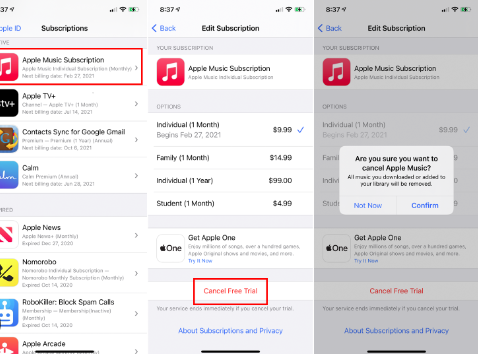
Stop Your Apple Music Subscription On Your iPhone
- Unlock your iPhone, and then tap the Settings icon.
- At the top of the page go and click your name.
- Then, on the first menu, you have to choose the Subscriptions button.
- Go and click Apple Music, which you will see in the list that you have.
- Then at the bottom part of the screen, you have to tap the red button that is allotted to Cancel Subscription.
Stop Your Apple Music Subscription On Your Mac Computer
- On your Mac computer, you have to launch the App Store.
- Tap your name which you will see at the top right corner of the screen, you can also sign in in case you have not yet signed in already.
- Then tap Account Setting which you will see in the next menu that you will see.
- Then go and scroll down until you see Subscriptions and then tap the Manage option.
- Then you have to see your Apple Music subscription and then tap the Edit option.
- Then, go and tap the Cancel Subscription option, and you have properly executed how to stop using Apple Music on your Mac computer.
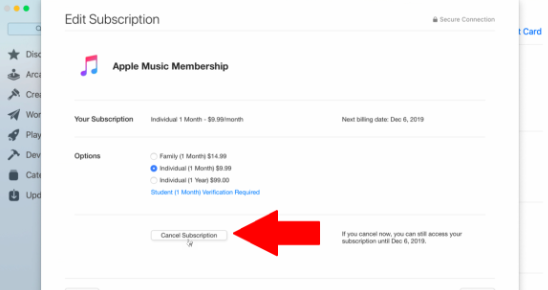
And, voila! These are the steps on how to stop using Apple Music depending on the device that you have. The cancellation of your Apple Music subscription can be easily executed once the stated procedures above are all followed at the right pace. Once you have canceled your Apple Music subscription, is there any other way to get to listen to all the Apple Music songs you love?
Part 3. How Can I Access My Most Loved Tracks From Apple Music?
Would you believe that music has a lot of wonders? Well, there could be reasons why people are interested to know how to stop using Apple Music. And as we have discussed above, we hope that we have shared with you all the necessary information that you will need about the said topic. Apple Music has been one of the greatest streaming services in the world providing access to music files at costs to be covered by the customer. Once needed dues and devices are well secured, users will be able to access music tracks from Apple Music.
There are limitations that you have to deal with upon choosing Apple Music. Its tracks are protected by DRM encryption which is the main reason why access to its tracks will be difficult if you do not have an Apple device. Also, Apple Music tracks are in the file type called AAC, this file format is hard to access in MP3 players. So you have to download and convert these music files to formats that are easily accessible like MP3, FLAC, AIFF, WAV, and a lot more. You also have to make sure that you are subscribed to the premium subscription of Apple Music to be able to proceed.
Given all these factors, you might think that this will be too hard for you, and you have to think of an alternative way to freely access music, making sure that your stress in dealing with such things will be lessened. Here, we are going to tell you something about TunesFun Apple Music Converter. This is a professional converter that will help you with all your conversion needs as well as other concerns about your Apple Music accessibility. This tool is more capable than you have ever imagined. To guide you, here is what the TunesFun Apple Music Converter can do:
- Convert your Apple Music tracks in the AAC format to MP3, FLAC, AIFF, WAV, MP4, and a lot more.
- Remove the DRM encryption that protects all the Apple Music tracks that you wanted to download.
- Easy to use because the procedures are simple. The interface of the TunesFun Apple Music Converter is also easy to comprehend.
- Save most of your time, money, and even effort since this tool would not need most of your doing. And in addition, it converts at a very fast rate, helping you have time for other things that you have to accomplish.
- Enjoy the best quality of files that will be surely not compromised even if the conversion is fast and easy.
To give you further information about the TunesFun Apple Music Converter, here are the steps that you have to be minded of:
Step 1. The downloading and installation of the TunesFun Apple Music Converter must be done. Once finished, tap the Add Files to finally import the files that you needed to convert.

Step 2. Choose the file type that you aim to have, and once set, create a folder to use as the default storage once the conversion of any file is completed.

Step 3. Hit the Convert button and sit back and relax while you wait for the results. It will only take you a few minutes, and your needed music files will finally be available.

Part 4. To Summarize It All
As we have discussed, there are lots of methods how to stop using Apple Music. These procedures were talked about depending on the device that you have to use. Once you have canceled your Apple Music subscription, it would be better to look for better alternatives to listen to Apple Music tracks, and as we have shared using a professional tool such as the TunesFun Apple Music Converter will be the best option ever.
Leave a comment