Guide to How to Transfer Apple Music to Spotify
You'll inevitably want to change music providers at some point. This is due to the reasons that you‘ve found a much advantageous promotional offer. Or the other music provider has the functionalities you really want. The only problem is that you won't be able to bring your playlists and albums with you.
Don't worry, we'll figure it out. We'll show you how to transfer Apple Music to Spotify in this article. That's right, we'll show you how to import your favorite Apple Music playlists into Spotify in just a few simple steps. So stay tuned and read the following sections.
Article Content Part 1. Can I Upload Music to Spotify? Part 2. Why Do We Need to Transfer Apple Music to Spotify?Part 3. How to Transfer Apple Music to Spotify? Part 4. Summary
Part 1. Can I Upload Music to Spotify?
Spotify has made a big name among the music providers over the years. It is appealing to the users because you can immediately access its 50 million music lists by just creating an account. That is why it continues to develop until now, same with Apple Music.
However, every human being has their preference. That is why transferring from Apple Music to Spotify is inevitable. However, the process of doing so is not as easy-peasy.
As we are all aware, both Spotify and Apple Music are DRM protected. Meaning to say, their tracks or songs have restrictions that make their users unable to transfer the files to other media. But you might wonder If you transfer, will you be able to upload songs to Spotify?
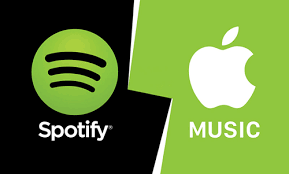
Luckily, you can. Despite the restrictions, we have found ways on how to transfer Apple Music to Spotify. So, if you plan to switch, you can do so by using another application. Because there is no way that you can directly do it.
The methods we will go over in the next section will teach you how to add local files to Spotify. It is not just about transferring Apple Music to Spotify. We will give you the necessary information that you need to know.
Part 2. Why Do We Need to Transfer Apple Music to Spotify?
Apple Music and Spotify are both leading in the industry of music streaming providers. They both allow your consumers to get access to over 70 million soundtracks. However, both applications have their limitations or lack features compared to the other.
That is why people tend to switch depending on what app benefits them. One of those is that Spotify can stream podcasts tracks within the app itself which is not an advantage for Apple Music. Also, Spotify lets you play your tracks everywhere and on devices even if it’s an Xbox or Playstation. While Apple is best used with Siri.
That is why Apple Music is not an advantage if you are using an Android. Although your soundtracks can be listened to for both Apple and Android devices, Apple Music is still working well with Apple users. With that, you really might opt to transfer to Spotify.
Moreover, both provide quality music and music libraries that their consumers can utilize. But If you want your music listening to be free of service, you switch now to Spotify. Then, listen to your songs on any compatible devices which can be in the speaker or game gadgets.
In the next section, we’ll show you how to transfer Apple Music to Spotify so you can start exporting your song playlist. Then, experience how divine Spotify Music can be.
Part 3. How to Transfer Apple Music to Spotify?
#1. Remove DRM from Apple Music with TunesFun
Now, here are the ways on how to transfer Apple Music to Spotify if you wish to do so. Like I’ve said, the tracks of both applications have DRM protection. Making it impossible for users to switch from one platform to another in real-time.
But stress away, TunesFun Apple Music Converter can support us with that. The software of TunesFun Apple Music Converter enables its users to experience a swift conversion of the tracks. It is ideal for converting your tracks, which is why it is so well-known among its users.
TunesFun Apple Music Converter has the capability to break the encryption and remove DRM security from the Apple Music tracks. After it’s done, converting the soundtracks to more widely utilized formats will now be available. Another thing that will amaze you is that it keeps the quality and data of the tracks after conversion!
So, here are the methods on how to transfer Apple Music to Spotify using TunesFun Apple Music Converter.
To begin the process, you need to get the Tunesfun Apple Music Music Converter app to any application store since it’s widely available. When you already have it on your device, enter the app so you will be faced with its visually pleasing interface.
The next step is to transfer your Apple Music tracks by dragging them to the interface of TunesFun Apple Music Converter. You can also copy the URL and paste them if you prefer. Once you are done with it, start choosing the output format which is MP3, and output storage folder on the available option. If through, then tap option “Convert” to start the process.

You can find the converted files in the output folder, which you can inspect after it's finished. The tracks' metadata is also kept in the folder. The converted files are already DRM-free, so there's no need to be concerned. So, if you'd rather just listen to Apple Music tracks on your Windows, Mac, or Android device, you can do so.
With that, you can stream the songs for offline listening. Simply copy the tracks from the output folder, then paste them to your device’s folder.
#2. Transfer Unprotected Apple Music to Spotify
However, if you would like to export your Apple Music tracks and stream them on Spotify, it is now made easy. Here’s how to transfer Apple Music to Spotify after conversion.
To begin, go to the Web Browser site of the app. After that, pick your soundtracks and press enter the Platform to Platform icon in the interface's left panel.
Then, it will open your files. By checking the respective box to the left of each Apple Music playlist, you can choose which ones you want to move.
After which, press the Convert tools icon in the top navigation bar. Then select Spotify as the desired location and tap connect to this platform. If the action is done, the method will now begin.
Your soundtracks will be accessible on Spotify once they're completed if tracks were found. How to transfer Apple Music to Spotify is very easy right? As long as you have a TunesFun Apple Music Converter with you.
Part 4. Summary
With tens of millions of paid subscribers, Apple Music and Spotify are by far the most demanded music streaming solutions. Which service you use is likely to be determined by which platform you were using and an advantage for you.
If you decide to switch platforms, you can rest assured that TunesFun Apple Music Converter will help you. TunesFun Apple Music Converter can do it for you, whether it's for offline listening or soundtrack switching.
Leave a comment