2025 Update How to Unsubscribe On iTunes?
Music enthusiasts can have their own personal reasons why they wanted to learn how to unsubscribe on iTunes. It could be because they have discovered a new way to enjoy or listen to the songs they love, or they do not have enough money to be able to sustain the subscription. And even if Apple Music is one of the most excellent ways to listen to songs you love, it can still happen that you wanted to use other online music streaming services that are available today.
In this article, we are going to talk about the different methods of how to unsubscribe on iTunes. We are also going to share with you the procedures depending on the device that you are about to use. We are also going to share with you one of the most excellent ways to make sure that you do not have to spend a lot of money in keeping your Apple Music subscription, so if you wanted to know more, let us get started.
Article Content Part 1. Learn How To Cancel Your Apple Music Subscription On Your iPad Or iPhonePart 2. Cancel Your Apple Music Subscription On Your Apple WatchPart 3. Cancel Your Apple Music Subscription On Your Mac ComputerPart 4. Learn How To Cancel Your Apple Music Subscription Using Your Android DevicePart 5. Cancel Your Apple Music Subscription Using The iTunes App On Your Windows PCPart 6. Bonus: Listen To Music You Love Limitlessly!Part 7. To Summarize It All
Part 1. Learn How To Cancel Your Apple Music Subscription On Your iPad Or iPhone
If you have your iPhone or iPad with you, it would be good that you have a complete idea of how to unsubscribe on iTunes using these devices, let us get to know the steps below.
- Launch the Settings icon on your device, and then tap your name that you will see at the top part of the interface.
- Then tap on iTunes & App Store and in case you see Subscriptions, tap it and then proceed in following the step in item no. 4.
- Go and tap your Apple ID and then tap the View Apple ID options, then you have to confirm everything using your Face ID and your Apple ID password as well. Then you have to scroll down until you see the option that says Subscriptions.
- Then tap the Apple Music Subscription option and on the next screen that you will see, you have to tap the option that says Cancel Subscription, and then start confirming it.
Part 2. Cancel Your Apple Music Subscription On Your Apple Watch
You can also start unsubscribing from your Apple Music subscription using your Apple Watch, to proceed you have to follow the steps below.
- To begin, you have to press the Digital Crown that you will see, and then tap the App Store icon, from the list or bubble of the apps that you will see.
- Then scroll down and then choose the Accounts option.
- Then tap the Subscriptions option.
- Then tap the Apple Music subscription, and then scroll down and then tap the option that says Cancel Subscription.
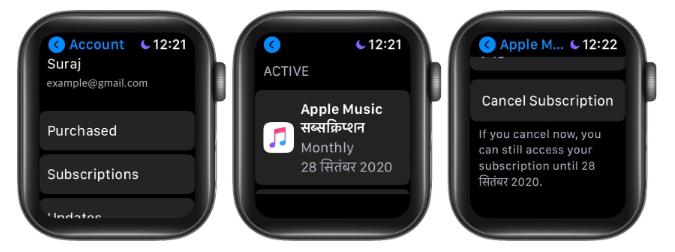
Part 3. Cancel Your Apple Music Subscription On Your Mac Computer
Aside from the use of your iPad, iPhone, or Apple Watch, you can also use your Mac computer how to unsubscribe on iTunes, these are the steps that you have to follow.
- Go and tap the Apple Logo and then choose the App Store icon.
- Then on the top menu bar, you have to tap Store, and then tap View My Account, and then the View Information option, Then you have to sign in in case you are asked.
- Then scroll down and then you have to tap Manage which you will see beside the Subscriptions.
- Then tap Edit, which you will see next to the Apple Music subscription option.
- Then when you are done, you have to tap the Cancel Subscription and then start confirming the action or task.
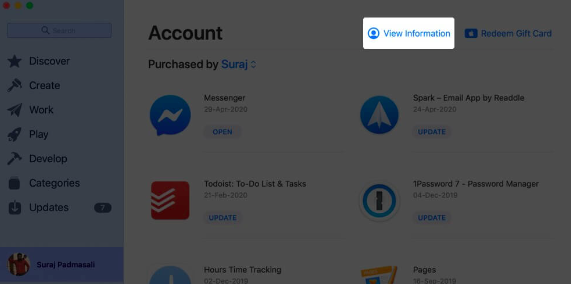
In case you wanted to use the Music app, iTunes, or TV app, you can open the app and on the top part of the menu, tap Account, and then the View My Account, and then choose Manage that you will see beside Subscriptions.
And finally, in order to cancel a subscription, from the System Preferences of your Mac computer, you have to tap Apple ID, and then go to Media and Purchases, and then choose Manage, which you will see beside Subscriptions, then a page will open in the App Store.
Part 4. Learn How To Cancel Your Apple Music Subscription Using Your Android Device
You can also use your Android device how to unsubscribe on iTunes, we also have the steps on how to do it, let us see below.
- Launch the Apple Music app, and then on the upper right part of the interface of the app, click Menu and then tap Account.
- Go and click the Manage Membership option.
- Then you are going to see the details of your subscription in Apple Music, then click the Cancel Subscription option.
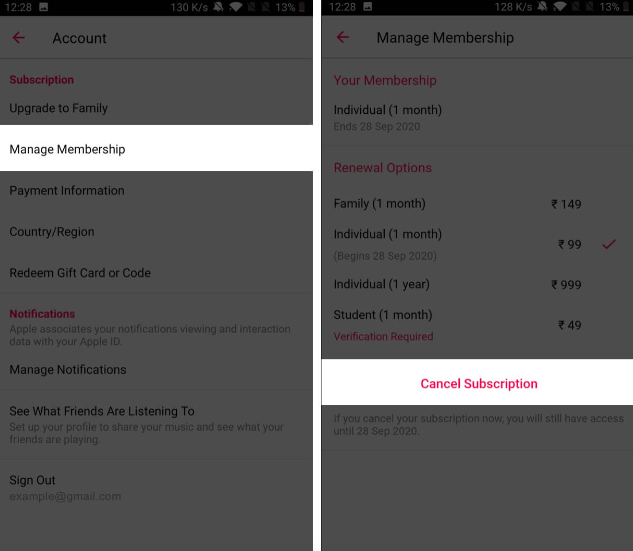
Part 5. Cancel Your Apple Music Subscription Using The iTunes App On Your Windows PC
Another tool that you can use to unsubscribe to iTunes is your Windows personal computer, the steps that you have to follow are also pretty simple. To start, let us see the steps we have below.
- Open the iTunes app on your computer, and in case you do not have it go to the App Store to download it.
- Then from the upper part of the menu bar, tap Account, and then the View My Account option, and then you have to sign in to your Apple ID in case you are asked.
- Then tap the View Account option.
- Then tap the Manage option, you will see it beside the Subscriptions option.
- Then tap Edit, beside Apple Music, and then look for the Cancel Subscription option, and then tap it.
Part 6. Bonus: Listen To Music You Love Limitlessly!
The music is amazing. It is like the tender love that keeps most people from going on at what they do and what they want to do. Given the situation, it is a huge convenience that there are lots of ways to access music. There are many online music streaming sites music enthusiasts use these days. One of the very famous and most used is the Apple Music app. With the vast music library, this professional tool has, it is undeniably justifiable why lots of people enjoy it.
Aside from the vast music library, the tool is also full of wonderful features that will not make you think twice. You just have to make sure that you have a stable internet connection and a valid subscription to Apple Music. Music tracks in Apple Music are protected by DRM technology encryption, which makes the access and the transfer of songs a little bit difficult. But the better thing about it is we can do something about it. There are things that we can do as well as tools that we can use. One of the very reliable and efficient tools when it comes to these things is called the TunesFun Apple Music Converter.
The TunesFun Apple Music Converter can do so much that you will be so amazed and overwhelmed. It can be used to delete the DRM encryption in files and when they are already gotten rid of, it is now easier to access the files. The tool can also be used to convert your music files into flexible file types like MP3 so the access will be so much better.
The process of the conversion of files is also fast and efficient. It would only take you a few minutes to finalize the whole process. And when the process of conversion is finally completed you can even keep ID tags and metadata of files. The interface of the TunesFun Apple Music Converter is also simple and even beginners using the app would be so amazed at how easy it is to navigate within the tool. In order to prove this, here are the steps that you can follow.
Step 1. Begin to download and install the TunesFun Apple Music Converter on your personal computer. Once installation is completed, open the tool and start importing all the files that you wanted to convert. Once all the files are added, proceed to the next step.

Step 2. Choose the format of the files based on your needs. Then prepare a folder where all your files will be saved after the process of conversion.

Step 3. Hit the Convert tab and wait for a few minutes until the whole process of the conversion of your files has been completed. You can also see the status of the whole process at the main interface of the TunesFun Apple Music Converter.

Part 7. To Summarize It All
We hope that we have helped you figure out how to unsubscribe on iTunes. If you really do not have enough money to keep the subscription, or you have the means to change the one that you are currently using, all the methods that we have shared can really help you a lot. On the other hand, the best way to keep and listen to the tracks that you love would always be through the use of the TunesFun Apple Music Converter.
Leave a comment