Everything That You Have To Know About iCloud Music Library
One of the very important Apple services that you have to know about is iCloud Music Library. You can store all your personal music library online, by the use of matching your music tracks to the songs that are listed on your iTunes store. In case there is no match available, you can also upload tracks directly. You can also stream and download them and use up to ten (10) registered devices that you own.
In this article, we are going to know more about iCloud Music Library. We are also going to know how to use it, as well as how to turn it on. These ideas would be a huge thing that could help you manage and organize all your stuff and music files. Let us now see things that we have to learn about iCloud Music Library.
Article Content Part 1. The iCloud Music LibraryPart 2. How To Turn On Your iCloud Music Library On Your DevicePart 3. How To Play And Download Songs From Your iCloud Music Library?Part 4. Bonus: Download Apple Music Library Limitlessly Without Any HasslePart 5. To Summarize It All
Part 1. The iCloud Music Library
So, what is iCloud Music Library? This service will let you access all your playlists, music files, and even your smart playlists using ten (10) devices that you own. It will make sure that all your music tracks from Apple Music are up to date with all the said ten (10) devices, and it also uploads all your existing songs that must have been downloaded from Amazon or ripped from a CD, and a lot more.
How To Sign In To iCloud Music Library?
One of the things that we have to know about iCloud Music Library is to learn how to sign in to it. Once you have availed of the Apple Music subscription that costs 9.99 dollars you will already get to access iCloud Music Library. And in case you are not subscribed to Apple Music, you can get the service which is called iTunes Match, and this service costs 24.99 dollars per year. By doing so, you can upload all your existing songs from your PC or Mac, to make them available for downloading or streaming using the Music app on your iPad, iPhone, Android device, and a lot more.
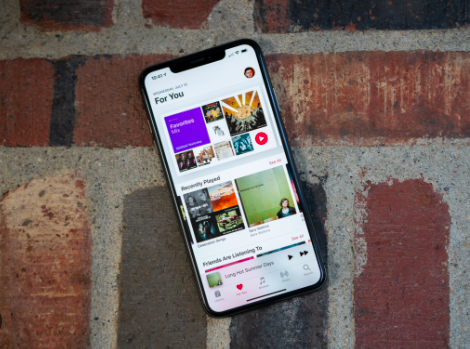
Part 2. How To Turn On Your iCloud Music Library On Your Device
Now, that we are equipped with knowledge about iCloud Music Library, let us have an idea of how are we going to turn this feature on our devices with the steps that we have below.
On Your Mac
- Launch the Music app on your Mac computer, then tap Music then Preferences which you will see at the left part of the top portion of the menu bar.
- Then go to the General tab, go and check the box designated for Sync Library. And then you have to tap on Ok, and then click the Merge Library option.
On Your Windows Computer
- Launch iTunes and then choose Edit, and then tap the option Preferences.
- Then tap General and then you have to put a check on the box that is designated for iCloud Music Library or the Sync Library option.
In case you have another computer, you have to make sure that you are signed in using the same Apple ID and then follow the steps that we have above. By doing so, it will ensure that all your music libraries will be merged and you can get to see or listen to all your songs everywhere.
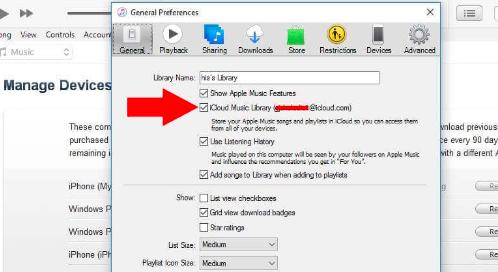
On Your iPhone And iPad
- Tap the Settings icon and then you have to scroll down and then choose the Music option.
- Then you have to turn on the toggle tab for the Sync Library option.
- Once you see a pop up you have to be sure that you have read the description and then tap Keep Music or then tap Delete & Replace option. And in case you have synced the songs from another computer you have to tap the Keep Music option. In case you have one music library you may go to tap the Delete & Replace option. By doing so, it will remove all the current tracks from your iPhone and then replace them with all the music files that are in your iCloud Music Library.
Part 3. How To Play And Download Songs From Your iCloud Music Library?
Once you have set up everything, you can now stream songs directly using the cloud or download them to save the data so you can listen to them while you are offline.
- Tap the Music app on your iPhone, iPad, or Android phone.
- Then choose the Library option which you will see at the bottom part of the interface. Then tap Songs.
- Then choose a song that you wanted to play.
- Then choose the download icon so that you can save it offline. In case you do not see an icon next to a song, this will mean that the said song has been downloaded to a device.
If you want to see all the songs that you have downloaded you have to tap Library, and then choose Downloaded. You can also play or download the songs on your PC or Mac through the use of your iTunes or Music app.
Part 4. Bonus: Download Apple Music Library Limitlessly Without Any Hassle
There are many reasons why it is necessary to know about iCloud Music Library. Some of these were clearly explained in the previous parts of the article above. On the other hand, it would also be beneficial to many to find alternative ways to get a hold of the music people love. And even though there are a lot of online music streaming services lingering around these days, could there be a more reliable way to listen to music?
Apple Music has been one of the greatest mediums to access music. However, there is a cost associated as well as limitations that should also be considered. In order to enjoy Apple Music tracks, it is a must that you avail of their subscription plans, you also have to use a device that is authorized by Apple and mind some of the other important details to consider such as Apple Music's format type which is AAC. You also have to consider Apple's adoption of DRM encryption to protect its music tracks from possible infringement and piracy. Well, even with all this, Apple Music's pretty good to use, still.
But wouldn't it be better to look for something that doesn't require you to undergo such hassles? If you are tired, and you are looking for something that will work out as well, we have something to share with you, this one is called the TunesFun Apple Music Converter. This tool is pretty amazing, and with all its excellent features, many music enthusiasts would also be surprised. Let us know what this TunesFun Apple Music Converter can offer to its customers.
- Delete the DRM encryption and access any of your music files on any type of device you own.
- Convert your AAC Apple Music tracks into file types that are said to be more flexible and convenient like MP3, MP4, AC3, FLAC, WAV, AIFF, and a lot more.
- Secure your time and energy is saved and used well since the TunesFun Apple Music Converter can convert at a faster conversion rate compared to basic converters around.
- Expect the best results even with a pressured time of conversion. The conversion process will surely losslessly produce the best-quality of output files ever.
- Enjoy one of the sleekest and simplest interfaces that would make even the newest users astonished and glad.
Let us set up the stage as we look at how easily the TunesFun Apple Music Converter can be used.
Step 1. You should download and install the TunesFun Apple Music Converter on any computer that you use, and once installed start adding the music files.

Step 2. Once everything that you wanted to convert is added, choose the format that you want. Then proceed on creating the folder that will house all the output files once the conversion has been finalized.

Step 3. And of course to make everything final, tap the Convert button and wait for some of the very fast minutes of your life. And finally, enjoy listening to your most loved songs all the time.

Part 5. To Summarize It All
It is very essential to have enough idea about iCloud Music Library. Once you know these things there would be easier ways for you to manage and organize your Apple Music library. It would also help you easily access your Apple Music Library across all the devices that you have, given that you have up to ten (10) devices that you own. And if you are also searching for the best alternative ways to access Apple Music, you can use the professional tool called TunesFun Apple Music Converter.
Leave a comment