How To Listen To Music On iPod And Download Music Free
Though the use of other portable devices such as mobile phones is now the trend, we still can’t deny the fact that there are still a number of users who are into using gadgets such as iPods especially while listening to tracks. If you own iPod devices but you are not so sure how to fully utilize them when it comes to music streaming, you’ll surely learn lots of things as you delve into each part of this article.
So, if you are one of those who are curious and excited to learn more details relative to how to enjoy music on iPod and download music free, then jump into the first part!
Article Content Part 1. How to Download Music for iPod via iTunes?Part 2. How to Download Music for iPod via Cloud Storage Services?Part 3. How to Download Music for iPod via Free Music Download Sites?Part 4. The Best Way to Download Free Music to iPodPart 5. To Sum It All
Part 1. How to Download Music for iPod via iTunes?
In this post, wherein the topic is how to enjoy music on iPod and download music free, we will be dealing first with how you can save songs to your iPod device with the help of the iTunes app. This portion is divided into two sections – adding music from your PC to your iTunes library and transferring them to your iPod. Of course, these will be discussed in detail here.
Adding Music from PC to iTunes Library
On your iPod, to enjoy music on iPod and download music free, the iTunes app is definitely a great help. Before learning how you can transfer the tracks to your iPod, it is vital the songs are present in your iTunes library first. Here is what you need to do.
- The latest version of the iTunes app must be installed on your computer. If you aren’t sure if an update is available, you can check out the Apple website. While updating the app, ensure that your PC is connected to a stable network.
- Launch the iTunes app afterward.
- On the upper left corner of the screen, tap the “File” menu.
- From the options displayed, select the “Add File to Library” option to start importing the music you’d like to add to your library.
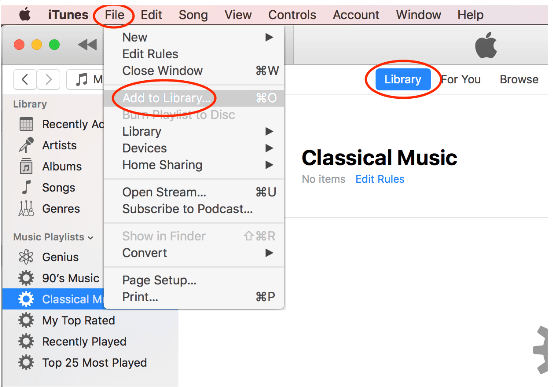
Transferring Music from iTunes to your iPod
Once the songs are already saved to your iTunes library, then you can now accomplish the next portion – transferring them to your iPod device. Here are the steps that you must follow.
- You must connect your iPod to your PC via a USB cable.
- The iTunes app shall automatically detect your iPod device. You should see your iPod’s icon on the left area of the screen.
- Hit the “Music” option.
- Make sure to check the “Sync Music” box next.
- You can also get all the songs transferred by selecting the “Entire music” option.
- The syncing process shall begin once the “Sync” button has been clicked.
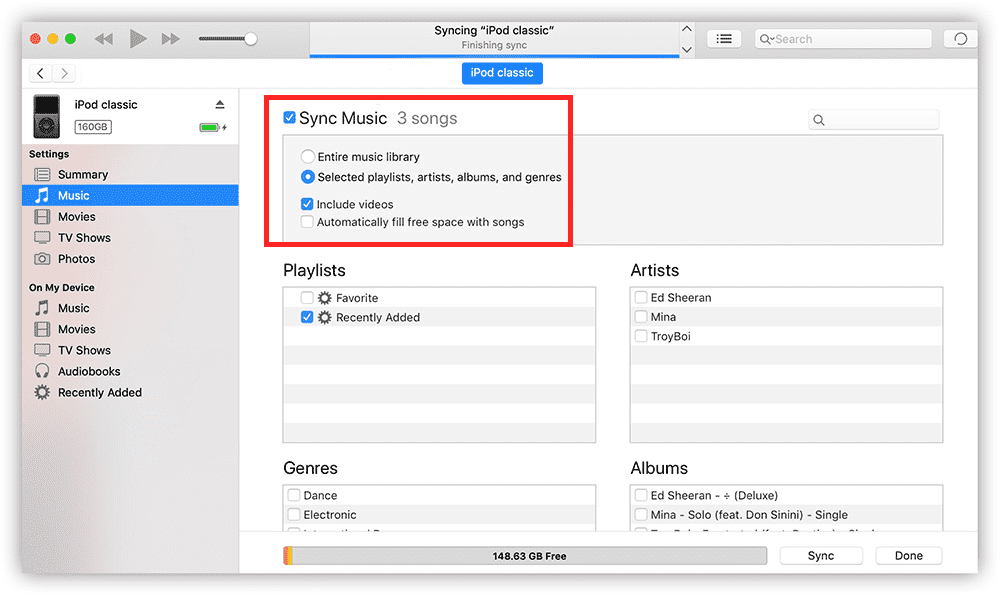
So this is the first method of how you can add music to your iPod. Let us move into the next section to learn another way of putting tracks on your iPod devices.
Part 2. How to Download Music for iPod via Cloud Storage Services?
How to enjoy music on iPod and download music free? Using cloud storage and file-sharing services is also an option. You can take advantage of either Dropbox or Google Play Music. If you don’t feel like using the iTunes app, you may resort to this option. These free online cloud storage platforms give users huge spaces to store media files such as music.
When downloading free music to your iPod, you just have to make sure that you have the app available on both your iPod and your PC. Additionally, you must be using the same account on both devices.
In case you are interested in using Dropbox, you just have to follow the below steps.
- Again, the Dropbox app must be installed on your PC and iPod. If you don’t have this yet, just simply install it.
- You must log into your account on both devices using your credentials.
- Start uploading the songs from your PC to your Dropbox account. If you have the app, you just need to hit the “Upload files” menu to be able to choose the songs to be uploaded. Alternatively, you can also use your browser to log into your account and upload the tracks to your Dropbox account.

- Using your iPod, launch the Dropbox app. You should be able to see the songs that you recently uploaded. Accessing or downloading them from the cloud is possible if you wish to.
Part 3. How to Download Music for iPod via Free Music Download Sites?
How to enjoy music on iPod and download music free? Relative to this topic, you should also know that putting music on your iPod is possible with the help of some cheap music download sites wherein you can download free music. We’ve got some of those free sites presented here.
- Jamendo – this site has over 7,000 albums that are available and can be downloaded for free. Reviewing the songs, sharing them, as well as donating to artists is possible to do!
- Soundlick – this is home to millions of full-length tracks wherein some songs are free to be downloaded.
- PureVolume – this contains over songs that are produced and created by over 400,000 artists. The tracks can also be downloaded without getting charged.
- BeSonic – It has over 12,000 songs that are available to be downloaded at no cost! There is even a “search” function that you can use to locate songs you’d love to save.
These are only 4 of the many free sites offering free downloading of music for iPods . You are free to check out more on the web!
Part 4. The Best Way to Download Free Music to iPod
Apart from sharing some methods of how you can download or save music to your device without paying any cost, there is still the best way to enjoy music on iPod and download music free. Apple Music is one of the best music streaming platforms in the world. If you are thinking of saving and downloading all your favorite Apple Music tracks to your iPod devices, you must then find the best way to do it.
Though Apple Music songs are known to be protected by DRM, you can have them played on any gadget that you like such as on your iPod by removing the protection they have and converting them to formats that are supported by almost all devices. Fortunately, lots of apps have the ability to do both of these. However, you must still use only the best which in this case, is the TunesFun Apple Music Converter.
Of course, the TunesFun Apple Music Converter has the power to remove Apple Music song's DRM protection and aids in the transformation of tracks to formats like MP3. It has a conversion rate that’s fast enough and even ensures that the songs’ ID tags and metadata details will be kept alongside their original quality. In fact, apart from being a music converter, this even supports audiobook conversion. So, if you are also an audiobook lover, this tool would be so much beneficial. Additionally, you can install this on Windows or Mac. Its navigation keys are simple.
Take a look at the below guide if you are planning to use the TunesFun Apple Music Converter to convert and download Apple Music songs.
Step #1. Once installed on your PC, open the TunesFun Apple Music Converter and start to check all the Apple Music songs that you’d like to process.

Step #2. It is now time to select an output format to use. Once selected, modify any output parameter options that you’d like to change.

Step #3. The transformation of the selected songs shall start once the “Convert” button has been tapped. The DRM removal process shall also happen at the same time.

Within minutes, the Apple Music tracks that are now DRM-free and converted will now be available. All you need to do now is to save them to your iPod and just listen to them whenever you want to!
Part 5. To Sum It All
Hopefully, at this point of the article, you have now learned all the details you need about how to enjoy music on iPod and download music free. Moreover, if you are looking at saving your Apple Music favorites to your iPod devices or to any gadget that you own, never forget that you can always rely on great apps such as the TunesFun Apple Music Converter!
Leave a comment