iTunes Application Unable To Start Correctly: Resolved
It is possible that one day you will get to encounter dilemmas in using your iTunes app such as your iTunes application unable to start correctly. The idea of this happening to you can really be a nightmare especially if your life depends on songs. It is best that you immediately find the possible solutions to it so that the error can be addressed early.
In this article, we are going to discover some of the solutions or fixes that you can try to do in case your iTunes unable to start correctly. We are also about to share with you one of the best ways to access the songs you love while making sure that dilemmas and hassles are ultimately out of the way! So let us get started!
Article Content Part 1. What is iTunes Error 0xc00007b?Part 2. How to Fix iTunes Error 0x000007b?Part 3. Other Solutions to Solve Error 0x000007bPart 4. The Better Way to Access Apple Music Tracks That You LovePart 5. To Summarize It All
Part 1. What is iTunes Error 0xc00007b?
Before we start solving the error where the iTunes unable to start correctly, we have to get to know many things about the error first. This is believed to be the faster way to evaluate the dilemma and find probable solutions to fix it. The error where the iTunes application unable to start correctly is also known as the error 0x000007b. This error is commonly encountered when you are trying to open the app using Windows. The other essential thing to know about this error is it can present itself in so many codes such as 0x000007b, 0x80070002, 0x80004005, 0x80070005, 0x80070057, and a lot more.
One of the best combats is also to be aware of the possible reasons why this error occurred in the first place. Some of these reasons are:
- There is something wrong with the files and programs that are saved or stored on your device.
- There is a Windows update that you have to execute.
- A mix between the 32-bit and 64-bit of the Windows version and application had happened.
Well, whatever the reasons could be the best thing to do is to find the proper solutions to this to be able to solve the iTunes unable to start correctly dilemma.
Part 2. How to Fix iTunes Error 0x000007b?
It is a requirement to have a little knowledge of the reasons why the iTunes unable to start correctly dilemma is happening, it would also help to have some ideas or background on what this error could be. So, what do you need to do if you have encountered this error? Let us have some of the ideas, below.
Start the Running of the Application As An Administrator
In order to fix the iTunes application unable to start correctly, you can try to run the application as an administrator and see if this could solve the dilemma. To do this, here are the steps to follow:
- Go to the application that you wanted to launch and right-click on it. Then, choose Properties which you will see from the Context menu.
- In the window that will pop up, go to the Compatibility tab, and then check the option to Run this program as an administrator, and then tap Ok to proceed.
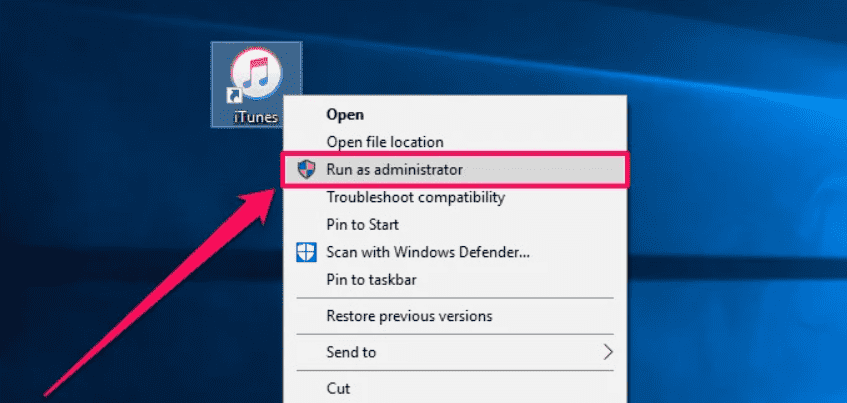
Then you can start running the app again and see if iTunes will finally start right this time.
Restart Your Computer
How to fix the iTunes application unable to start correctly error 0x000007b? One of the most basic solutions one can do is to restart the computer that he or she is using, this is the primary fix a normal user would try to execute first.
Reinstall iTunes
Aside from rebooting your device, you can also try to reinstall the app or in our case, iTunes. This is actually the last one that you can try to do if you want a quick way to solve the dilemma. In case you also want to try this one, or the other two did not solve your error, here are the steps that you have to follow.
- Go to the Control Panel of the computer that you are using. Go and choose Apps and Features.
- Choose the particular program where you have an error and right-click on it. Then tap the Uninstall option to get rid of the app.
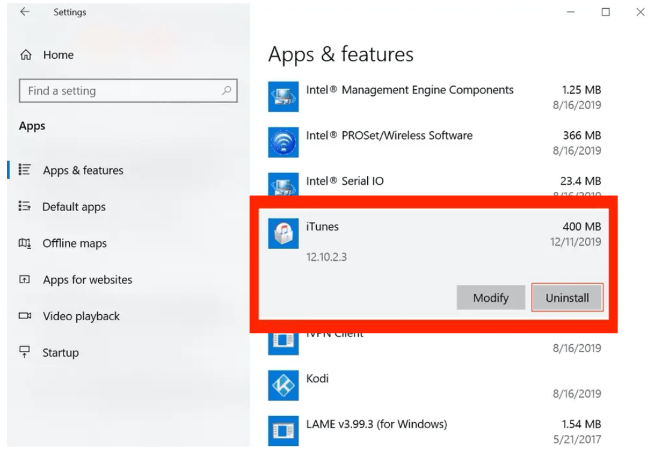
Apple made iTunes available to Microsoft Store. However, it is only available to Windows 10/11. Once you have successfully uninstalled the app, you can now start reinstalling the software once more, and see if the error has been finally addressed.
Part 3. Other Solutions to Solve Error 0x000007b
Now that we have ideas on the quick solutions a user can do in case he or she encountered the error 0x000007b, let us now have an idea of some of the advanced solutions that a user can also try to do in case the ones that we have mentioned earlier won’t do.
Alter the Registry Value
One of the advanced ways to solve the error where the iTunes unable to start correctly, is to alter the registry value. In order to know the detailed procedures on how to do this one, let us have them below:
- Tap the Windows tab, and R at the same time to launch the Run dialog. Type in regedit, in the box that you will see, and then tap Ok to proceed.
- Once you are in the Registry Editor, go to this folder:
HKEY_LOCAL_MACHINE\SOFTWARE\Microsoft\Windows NT\CurrentVersion\Windows
- Then you have to double-click on the LoadApplnit_DLLs key and then start changing its value data to 0 and then do not forget to tap Ok to proceed.
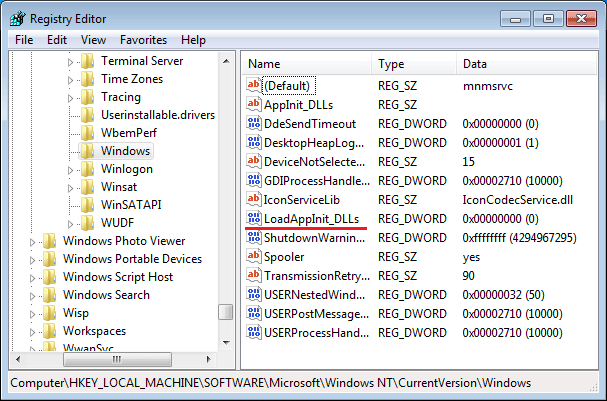
Once you are done with the steps try to restart your computer, and see if the error has been finally resolved.
Start Running The Command Chkdsk
The error where the iTunes application unable to start correctly can also be caused by issues on the hardware. In order to address this, start running Chkdsk command by the use of the following steps:
- In the Search box of Windows 10, type the Command Prompt. Then you have to choose the option Run as Administrator.
- Then you have to type in chkdsk c: /f /r, in the command window and then tap Enter. You will then see a warning message and to continue you must type Y.
Then you can now start rebooting your computer once more, and see if the fix was able to solve the problem.
And there you are! These are just some of the advanced ways that you can try to execute if you really want to solve your iTunes unable to start correctly. Well, the processes and fixes can really be tiresome, and if you are one of the users who do not have enough knowledge on these things, solving the dilemma can really be a bit difficult to do. So, what could be the better solution to this dilemma? Is there any other way to enjoy music tracks from Apple Music or iTunes without undergoing this kind of hassle? Well, if you wanted to learn more, let us continue going on with this article.
Part 4. The Better Way to Access Apple Music Tracks That You Love
When you started encountering errors while using iTunes or Apple Music, that is when you also wonder about other ways to access the music that you adore. Well, it is a given when it comes to the nature of humans, we want convenience and we deserve it as well. The question one may have in the case that the iTunes application unable to start correctly is if there is a better way to listen to songs he or she adores. Well, if you are still reading this article, you may be so lucky to have an answer to this question, because there is one.
Apple Music is really making its way to the top. This is why many people would want to access its music. While there are a lot of things to know more about Apple Music, let us focus our goal on our main agenda. It is finding a better way to listen to songs you love in case your iTunes application was unable to start correctly. This time, we will get our help through a tool called the TunesFun Apple Music Converter.
And there are a lot of things to know about this professional too, so let us get started.
- Access Apple Music tracks without being bothered by restrictions like DRM or Digital Rights Management encryption. This is one of the primary reasons why it is so hard to access or obtain music files from Apple Music, and the TunesFun Apple Music Converter will help you get rid of it as long as you are going to use the files for your own use only.
- Convert your files into file formats that are more flexible and versatile than others. You can convert your Apple Music tracks to MP3, MP4, AC3, AAC, AIFF, WAV, FLAC, and a lot more.
- Do you believe that time is gold? If you are you gotta try the TunesFun Apple Music Converter since this converter can convert your files faster than you have ever imagined!
- You can import or export songs from iTunes easily.
- Enjoy lossless file outputs even if the conversion process is brief! You will even see the resemblance between the converted files compared to the original ones. Keep metadata and ID tags as well if you wanted.
- Enjoy a very précised, simple, and direct-to-the-point interface! The interface of the TunesFun Apple Music Converter will make you even enjoy converting your music files all over again. Let us identify the steps on how we can use it below.
Step 1. To start the process, you have to download and install the TunesFun Apple Music Converter on your Windows or Mac computer. Once the installation process is done, open the conversion tool and tap Add Files to import the music files. It is also possible to use the copying of the URLs method or the drag and drop method.

Step 2. After you have added all the files that you wanted to convert, choose the types of formats that you wanted to have as your output. You also have to make a folder where the files will be saved. It is better to name the folder precisely or you can use a familiar name for easier identification.

Step 3. Start hitting the Convert tab once you are all done with the setup. It will only take you a few minutes to have all the files converted! You can also see the status of the conversion process at the main interface of the TunesFun Apple Music Converter.

The TunesFun Apple Music Converter also allows users to convert by batch or convert multiple files! This is great news if you have a lot of music files that you wanted to keep or listen to even though you do not have a stable internet connection or a paid subscription.
Part 5. To Summarize It All
There are many wise ways to solve your iTunes application unable to start correctly. We have carefully gathered not just the quick ways that you can try to do it but also get to share with you the easiest of the advanced solutions that there are. Well, we hope that this will help you access and play your most loved music files with ease compared to how you do it before.
It is also a great fact that we have discovered a way to listen to songs without having to do complicated stuff, pay a huge amount of money, and finally get over all the possible errors along the way. It is all because we finally have TunesFun Apple Music Converter with us. With its use, nothing can be impossible when it comes to the music people all love.
Leave a comment