Solved: iTunes Create New Playlist Greyed Out Issue
Both the iTunes and Apple Music apps are great platforms to listen to songs – both the old ones and the newly released tracks. Imagine being excited to stream the tracks that you love and then finding out they are inaccessible, what would you feel? Surely, you’ll be annoyed and disappointed!
If you have experienced errors before, for example, iTunes create new playlist greyed out, what did you do to address this? Or if you have been experiencing this, you are surely in the look for solutions or actions to do. Luckily, that’s what we’ve got here. If you are bothered about this dilemma, and you feel like you have no way out, we’ll give you a hand.
Article Content Part 1. Why Is the New Playlist Greyed out in iTunes?Part 2. Ways to Fix iTunes Playlist or Songs Greyed Out IssuePart 3. Make All iTunes and Apple Music Songs Playable on Any DevicePart 4. Summary
Part 1. Why Is the New Playlist Greyed out in iTunes?
Before we head and learn how we can restore the new playlist greyed out in iTunes, it is important we know the context behind what causes the issue. This will definitely make us one step ahead of the problem.
- The problem could be a result of the unsuccessful syncing process. The unsuccessful syncing of songs could be due to an internet connection problem.
- Apart from the above, one possible factor contributing to the issue is the relocation made to the files just before getting them synced. If you deleted the tracks or the local folder containing music, they might still appear in your iTunes library and might have been included in the files being synced. Since they are originally deleted, they will show up as greyed out.
- If you have files in unsupported file formats, definitely, they will appear as greyed-out songs on iTunes. The same case will happen if you’ve got protected files.
- Upon completing the syncing process and you are still seeing the songs greyed out on iTunes, huge changes are those files have been damaged or are corrupted. iTunes is showing them as greyed out files since they are not readable at all.
- The “iTunes create new playlist greyed out” issue could be due to the restrictions in the location or area where you are residing. You might not be allowed to listen to the songs.
Apart from these five, there could possibly be other factors. The artists might have deleted the tracks causing them to be displayed as greyed out or unavailable. It could also possibly be because the app itself is malfunctioning or your device.
Now that we are already aware of these possible factors that might be causing new playlist in iTunes greyed out, it is now good to move on and find out how this can be addressed. The second part will further be discussing the solutions to this problem.
Part 2. Ways to Fix iTunes Playlist or Songs Greyed Out Issue
How to restore the new playlist greyed out in iTunes? Since we already have an idea of what could have caused the concern, it will be much easier to check and apply workarounds to fix it. We have bunches listed here to check them one by one.
Try Syncing the iTunes Songs Again
As previously stated, the syncing process could be the culprit here. Before you try syncing the files again, you must ensure that your device is connected to a stable network so as not to encounter any problems. Using a USB cable when syncing is also recommended.
Download the iTunes Songs Again
This solution would only work for those files that were purchased from the Store. It will be safe to delete the greyed-out songs since they can be downloaded again. What you need to do is to head to the iTunes Store and hover over your account name. From the options displayed, you should be able to see the “Purchased” menu. Tap this to see all songs that you bought and finally delete those unavailable ones. Once you are done, you can just download them again.

Verify Your Network Settings’ Setup
Why did your iTunes create new playlist greyed out? By default, iTunes users are capable of streaming music when connected to a Wi-Fi network. Make sure you’re connected to the correct Wi-Fi network. If you are using your cellular data connection, make sure the signal is strong enough for a decent internet connection, otherwise, this could be the reason why this error is showing. In order to get this corrected, you must go to iPhone Settings > Cellular and ensure the toggle for iTunes Store is enabled.
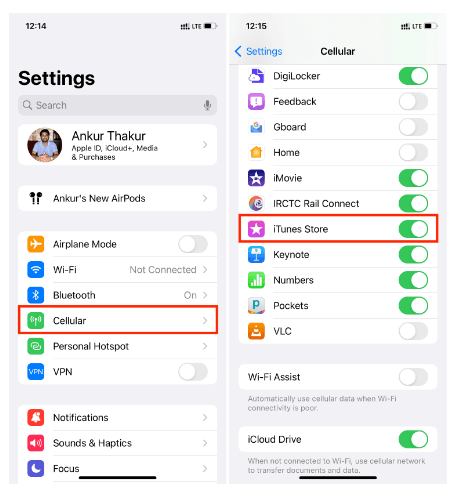
Trying Signing Out Your Apple ID and Sign in Again
How to fix iTunes create new playlist greyed out issue on iPhone? There could possibly be fixed by signing out your Apple ID and signing in again after a few minutes. This is simple to accomplish. First, you need to head to your device’s Settings menu and tap your name from the top. Once tapped, scroll down to the bottom and tap Sign Out. Again, wait for some minutes before logging back in again.
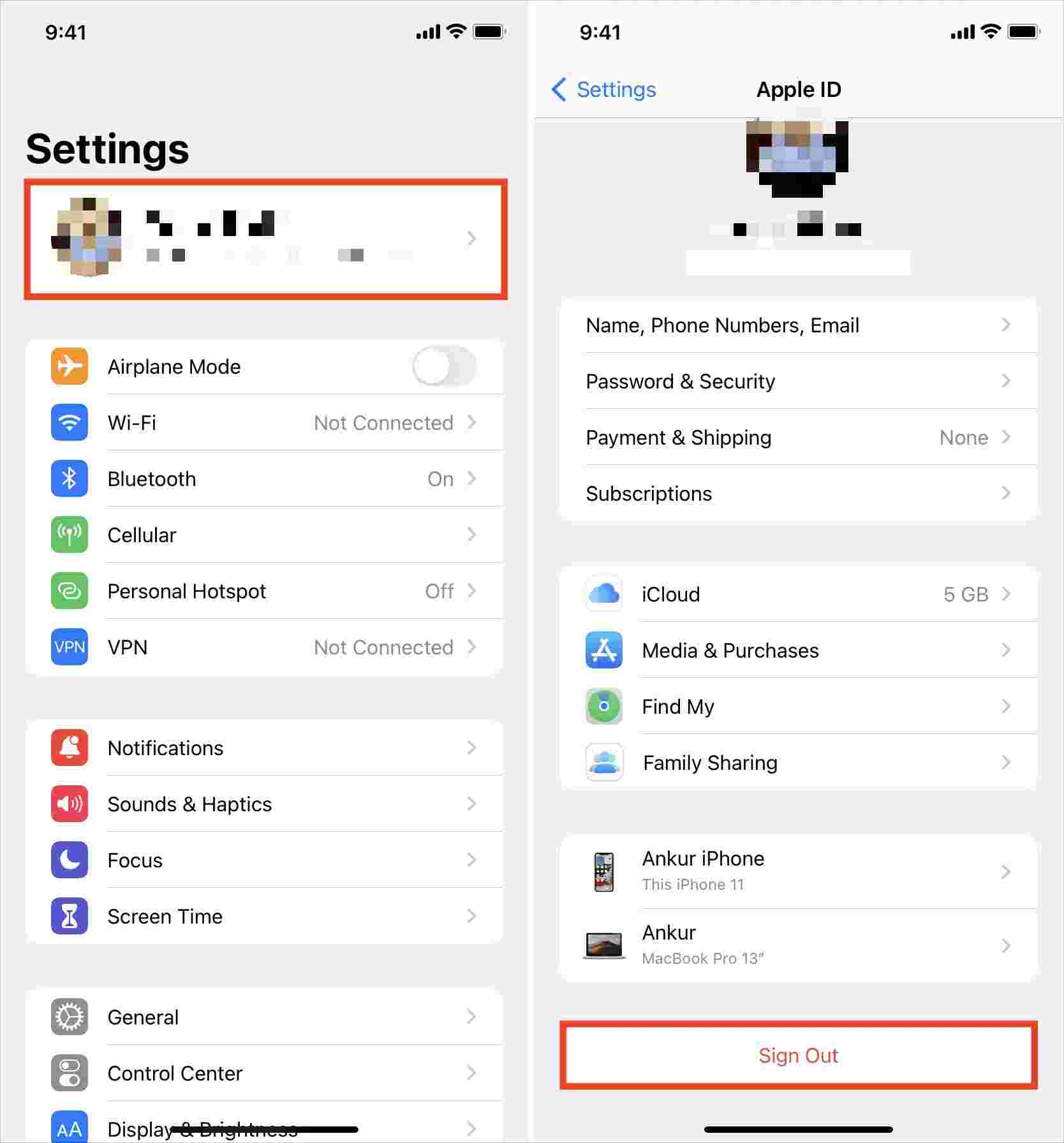
Double Check the Songs’ Formats
One possible issue of songs being greyed out on iTunes is that they are in a format that isn’t supported by the app itself. To check a song’s current format, you can select it, right-click on it, and from the listed options, choose “Get Info”. After “kind”, if you see “protected” in the description, then the track is DRM protected. You must get the protection removed and convert the song’s format to a supported one.
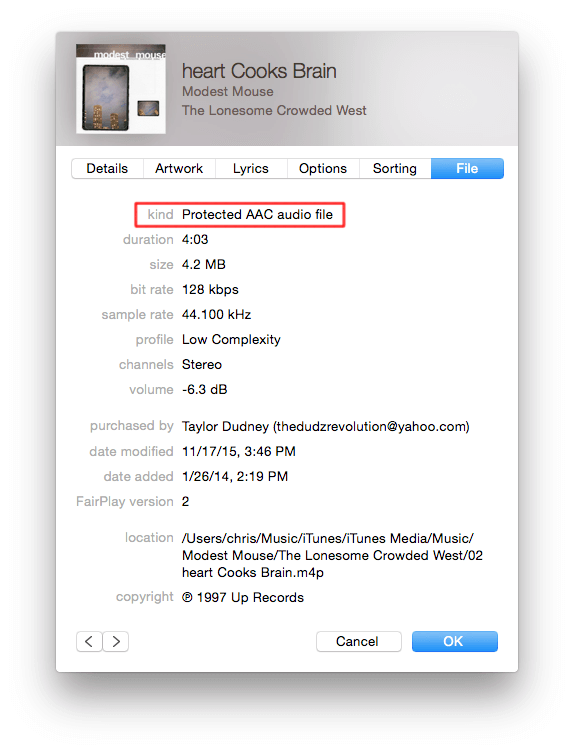
These workarounds are only basic fixes to the “iTunes create new playlist greyed out” problem. There are still other possible things or methods you can apply to get the problem solved.
Now, if you don’t want to encounter the same issue again going forward, you must know that the best way to do is to download all the songs and keep them playable on any device without the need to use the iTunes app. Let’s see how this can be done as we move to the next part.
Part 3. Make All iTunes and Apple Music Songs Playable on Any Device
From time to time, as you use iTunes and Apple Music, there will always be cases when it would encounter an error or it will stop working. Not only the issue like iTunes create new playlist greyed out is possible to occur, but other errors are also encountered. For example, iTunes not syncing to iPhone, can't download songs on Apple Music or Apple Music song not available in the region. To avoid such from happening again, the most recommended thing to do is to get the tracks saved and downloaded so they can be accessed anywhere anytime.
To do the above, you would be needing help from professional tools such as the TunesFun Apple Music Converter. This app can remove the DRM protection of both iTunes and Apple Music songs as well as help in the songs’ conversion to common formats like MP3. Actually, apart from MP3, it supports other formats like WAV, FLAC, and more. It’s fast enough and ensures that all ID tags and metadata details of the tracks will be preserved alongside their original quality. The app works totally fine on Mac and Windows PCs so getting it installed shouldn’t be a problem at all. Plus, it’s easy to use. Check out the below.
Step #1. Once you have installed the TunesFun Apple Music Converter on your computer, launch it and start previewing and choosing the Apple Music or iTunes songs to be converted.

Step #2. Choose an output format you’d like to utilize and modify the output parameter settings as you like.

Step #3. Just tap the “Convert” button at the bottom of the screen once you’re ready. The files should be converted right away and the DRM removal process should also begin.

In no time, the converted and DRM-free songs should be available on your computer.
Part 4. Summary
Fixing the “iTunes create new playlist greyed out” issue is definitely easy to do as there are several workarounds everyone can apply. In addition to the basic fixes, downloading them for playing on any device or media player is possible as well with the help of powerful tools such as the TunesFun Apple Music Converter.

Leave a comment