How to Download And Watch iTunes Extras [2025 Update]
When you browse movies in the iTunes Store, you'll notice that most HD movies have a badge called iTunes Extras on the cover. With iTunes Extras, you'll have access to special features including photo galleries, deleted scenes, exclusive interviews, or behind-the-scenes footage from the original film. Plus, you can download and watch these iTunes Extras on your iPhone, iPad, iPod touch, Mac, PC, or Apple TV.
If you're not yet familiar with what iTunes Extras does, this article can help you understand it better. In this article, you'll learn what it is, how to download it, and how to watch iTunes Extras on Apple TV, iPhone, and more.
Article Content Part 1. What Is iTunes ExtrasPart 2. How to Download Original iTunes ExtrasPart 3. How to Watch iTunes Extras on Apple TV, Mac, PC, and iOS DevicesPart 4. How to Remove DRM from iTunes Extras
Part 1. What Is iTunes Extras
Apple released iTunes Extras in September 2009. The company updated the feature in July 2014. Before Apple updated this particular feature, they used Original iTunes Extras as the label. The updated iTunes Extras became automatically available on Apple devices.
However, not all movies on the Original iTunes Extras have the new iTunes Extras. Also, not all films have iTunes extras, may it be the original or new. It is also worth noting that this unique feature is not available in some countries.
Despite all of these things, what is iTunes Extras? iTunes Extras is undoubtedly an exciting, unique feature. Accessing some directors’ commentaries and even deleted or bonus scenes is already a fantastic extra in itself. This type of access will bring you into the deeper parts of movie-making. Movie making is an art and a difficult thing to do. Thus, accessing this complicated yet artistic form of entertainment should be fitting to be called an extra.
Part 2. How to Download Original iTunes Extras
The original iTunes Extras came out in September 20009. The unique feature was updated in July of 2014, creating the new iTunes Extras. This separation would lead us to wonder if we may download the original iTunes Extras. Can I download iTunes Extras? Luckily, yes, you can download the original iTunes Extras.
After knowing that we may download the original iTunes Extras, the next question is: How could I download original iTunes Extras? Well, you do not have to go far since we will be going over downloading original iTunes Extras. If you bought a movie that comes with iTunes Extras before July 10, 2014, you might follow these easy steps:
Step 1. Remember that you may download the original iTunes Extras using Mac or PC with iTunes 9 or later.
Step 2. You need to launch iTunes and proceed to the iTunes Store.
Step 3. You need to find the Quick Links section on the right side of the window and click Purchased.
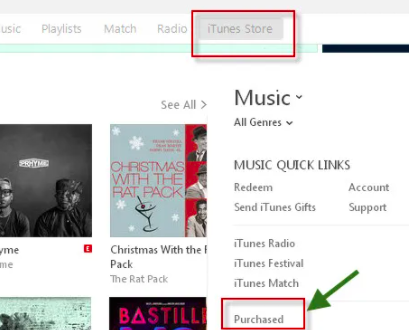
Step 4. You need to find the movie that you want to download. After locating the film, you may click the download button.
Step 5. You may download the movie and its iTunes Extras or only the iTunes Extras when that specific movie is already in your Library.
Those are the easy steps to be able to download the original iTunes Extras. Just make sure to get hold of the date of purchase that is before July 10, 2014.
Part 3. How to Watch iTunes Extras on Apple TV, Mac, PC, and iOS Devices
Can I download iTunes Extras? The answer is yes. Given the sheer entertainment value of iTunes Extras, users would then wonder how to watch this unique feature on Apple TV, Mac, PC, and other iOS devices. The accessibility of a special feature is of paramount importance because it is the most effective way to enjoy them. A unique feature with limited access could be devastating and unfortunate.
The facts mentioned above would lead us to the importance of knowing the ways to watch iTunes Extras on Apple TV, Mac, PC, and other iOS devices. Not only would make this boost the accessibility of this feature, but it also gives us a bird’s eye view of how this unique feature works on several of our devices.
How to Watch iTunes Extras on Apple TV
If you have an Apple TV and you would want to watch iTunes Extras on Apple TV, you may follow these simple steps:
Step 1. You need to open the Movies app or TV Shows app on your Apple TV
Step 2. You need to locate the Purchased section at the top of the screen.
Step 3. You need to swipe down and select a title.
Step 4. The playback menu will automatically provide the option to play the movie or access the iTunes Extras content.
How to Watch iTunes Extras on Mac or PC
How do I watch iTunes extras on my PC or Mac? To be able to access iTunes Extras on your Mac or PC, you may follow these easy steps:
Step 1. You need to open iTunes and navigate to the Movies section located in your iTunes Library.
Step 2. You have to double click on the HD movie that includes iTunes Extras. If an internet connection is available, it will automatically appear.
Step 3. You may click on the Extras menu and choose any clip to play.
How to iTunes Extras on iPhone, iPad, and iPod Touch
To be able to watch iTunes Extras on iPhone, iPad, or iPod Touch, you may follow these easy steps:
Step 1. On your iPhone, iPad, or iPod Touch, tap on the Videos App.
Step 2. You need to tap the movie then tap play.
Step 3. If you are connected to the internet or through WiFi, the iTunes Extras menu will automatically appear.
Tips: Why can't I watch iTunes extras on Apple TV?
If a film has iTunes Extras, it will display an iTunes Extras badge. If you haven't bought the high-definition (HD) version of the film, or if you're renting it, then the film won't have iTunes Extras.
Part 4. How to Remove DRM from iTunes Extras
People should be wondering about the possibility of playing iTunes Extras without any restrictions. Well, you must always know by heart that Apple’s DRM protects these files from iTunes Extras.
There is always a way around the bush, though. One way to make these iTunes Extras files more accessible is by removing the DRM protection. To remove the DRM protection, you need a decryption tool to convert the file into a more familiar format. To achieve this, you must have an iTunes DRM removal tool like TunesFun Apple Music Converter.
TunesFun Apple Music Converter is a tool capable of removing the DRM protection on iTunes Extras files and converting them to more readable formats. With this, the files would be more accessible, and several options would be available for them.
TunesFun Apple Music Converter is an easy-to-use tool and would allow you to have the converted files at your disposal without having to worry about monthly subscriptions. The TunesFun Apple Music Converter is guaranteed user-friendly. Click the below button to try it for fre now!
Just follow these steps for an easy and convenient conversion experience:
Step 1. Make sure that you have an installed TunesFun Apple Music Converter.
Step 2. Open your TunesFun Apple Music Converter.
Step 3. Select the iTunes Extras files that you wish to convert on your playlist. You may choose as many files as you want since TunesFun Apple Music Converter may do batch conversions.

Step 4. You need to set the output format and the output file path. Make sure that the output format is compatible with your available devices.

Step 5. You may now start converting the chosen files by clicking on the convert button. The length of the conversion would depend on your selected files. After conversion, you may locate the files on your chosen folder as the output file path.

By just those five easy steps, you have already converted your DRM-protected iTunes Extras using TunesFun Apple Music Converter. You may now enjoy your files anywhere and anytime. The convenience and accessibility are now at hand, and the users may genuinely enjoy. Also Read: How to Remove DRM from iTunes TV Shows and Movie
Leave a comment