Why iTunes Get Album Artwork Gone? What Should You Do?
The iTunes app is indeed one of the best apps. Being a media player and a file organizer at the same time, users would really love using this platform. In fact, you can even purchase tracks from the iTunes Store if you wish to!
However, though good enough, the same case with the other applications, there are still instances when issues are encountered by some users. One good example of this is the “iTunes get album artwork gone” error. Fortunately, this is not a difficult thing to address and there are already bunches of solutions that can be applied to get this issue fixed.
As you move into each part of this article, you will be exposed to these solutions and workarounds that you can try as you wish. But still, better for you to start off by reading some possible causes of this dilemma which we have in the first part.
Article Content Part 1. Why Does Album Artwork Disappear from iTunes?Part 2. How to Fix iTunes Album Artwork Not Showing?Part 3. Bonus: Download Apple Music and iTunes SongsPart 4. The Bottomline
Part 1. Why Does Album Artwork Disappear from iTunes?
Why does iTunes get album artwork gone? Before we get to see the solutions to the dilemma, it is important that we are also aware of what might have caused this issue. And, this part will highlight this information. These are the probable causes of why album cover has disappeared from iTunes that you might also be interested in.
- The new OS updates could also be considered as possible culprits.
- The app is unable to find matches of the songs as the albums are not available in the iTunes Store.
- You might have corrupted files on your iTunes account.
- If there has been a delay in the synchronization of information on your iTunes account, many of the files could lack album art.
Apart from these mentioned causes, there could still be other possible reasons behind the album artwork not showing on iTunes. Since we already have the basic knowledge, it is now good to move on to the workarounds to apply to finally get this issue resolved. And, the second part has those.
Part 2. How to Fix iTunes Album Artwork Not Showing?
Our main goal here is to recover missing album art on iTunes. This section of the article will finally give the solutions that you can check out and try.
Method #1. Update Your iTunes App
It is recommended that when you encountered this “iTunes get album artwork gone” error, try to update your iTunes app. During your usage, you should allow Apple to keep its products up-to-date. Updating the iTunes app on your computer gives you access to the latest features, bug fixes, and security enhancements.
If you downloaded iTunes through the Microsoft Store, open the Microsoft Store and switch to the Library tab. Select the Get Updates button. Wait until the Microsoft Store scans for new updates. If there’s a new iTunes update, select Update next to iTunes.
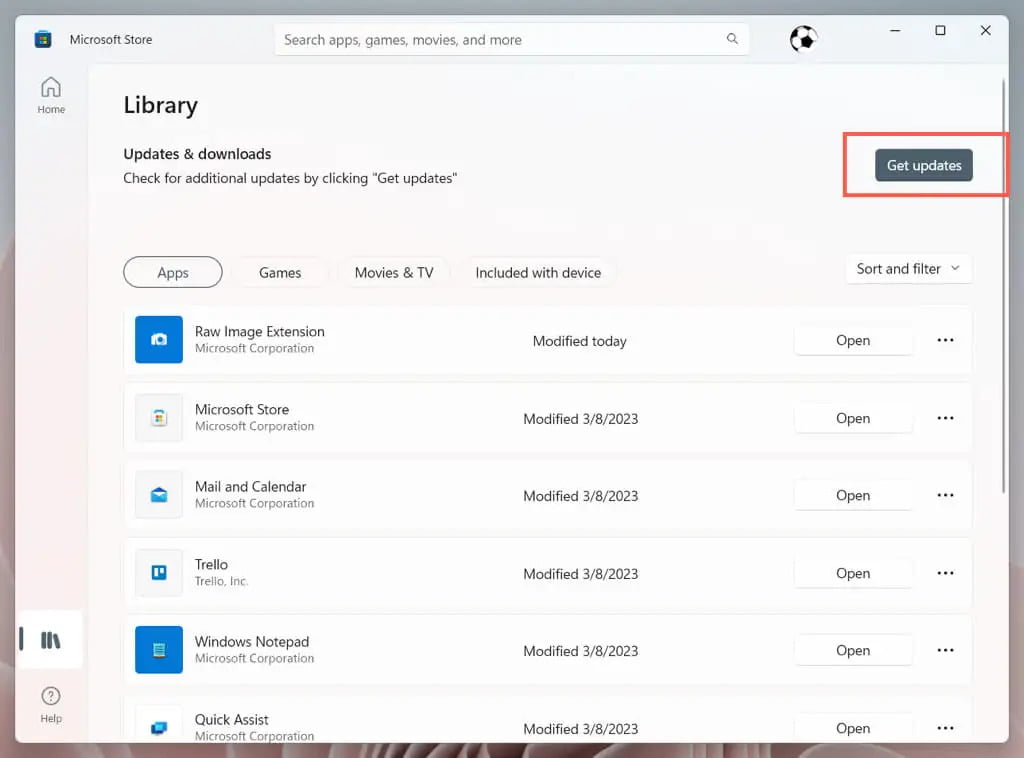
If you downloaded iTunes from the Apple website, open iTunes. Then select the Help menu bar option and choose Check for Updates. Wait until iTunes connects to the Apple servers, checks for new updates, and installs them on your PC.
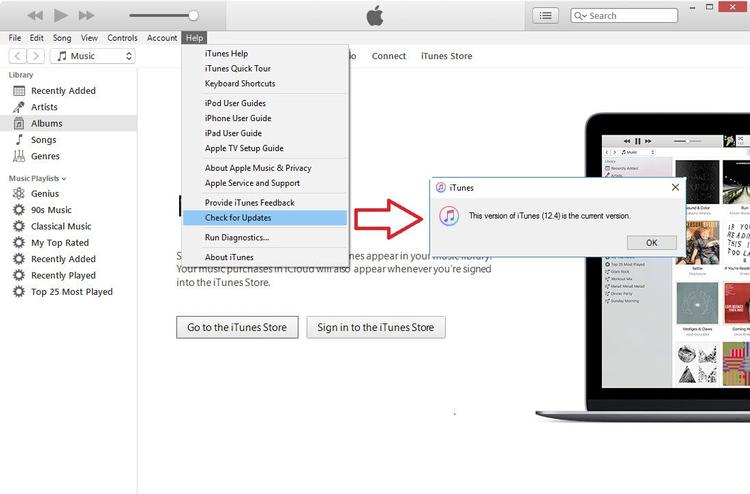
Method #2. Get Missing Album Artwork Automatically
It’s annoying to browse through the music library and see half with pretty album pictures and the other half with a generic icon. Here’s a step-by-step guide to make iTunes search for album art for you.
- Sign in to your account on iTunes.
- Now, you need to tick off the “Music” option, and then choose “My Music” afterward.
- Select those albums with missing artwork. Right-click it, and from the options shown, choose the “Get Album Artwork” button.
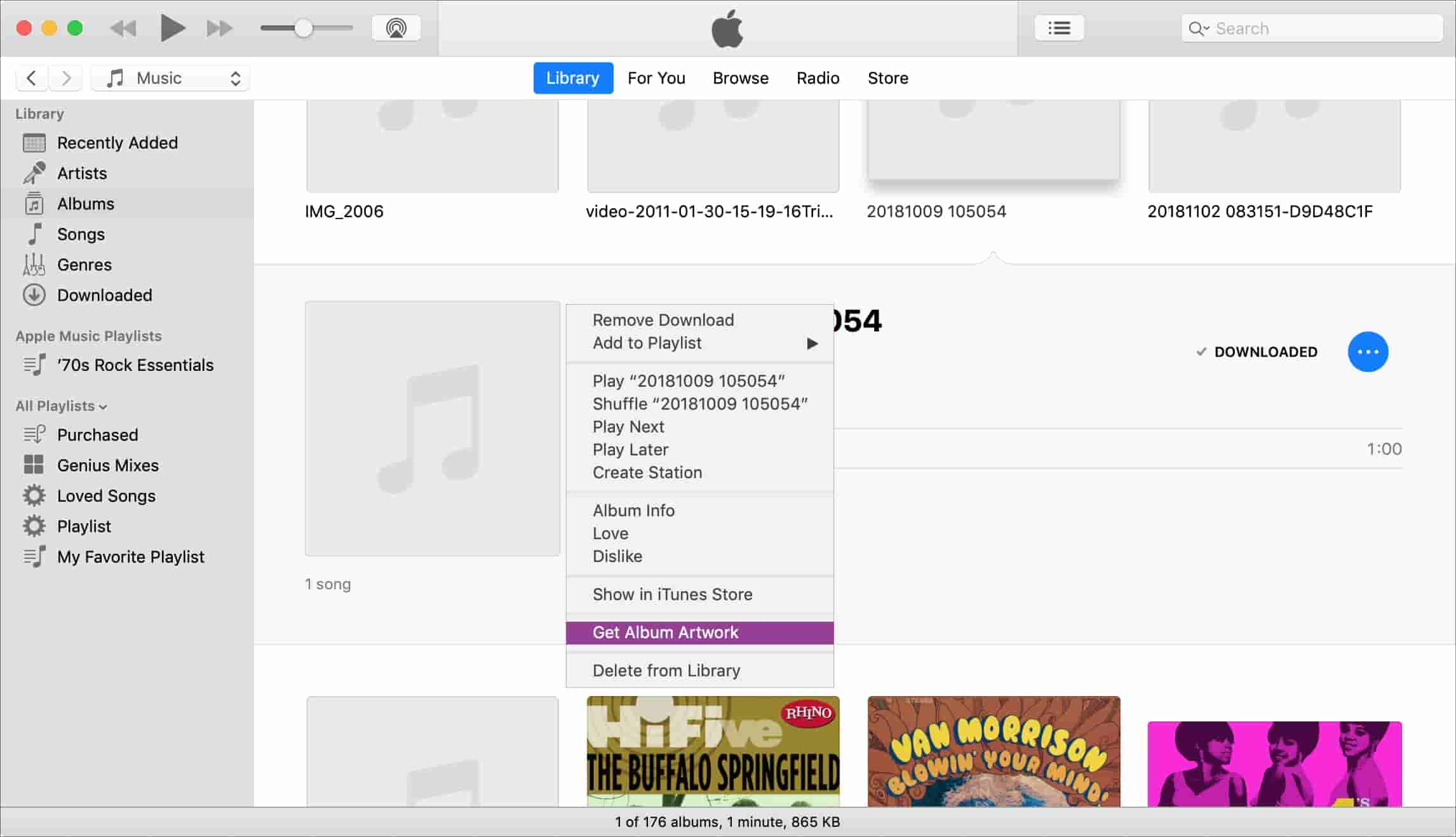
Method #3. Manually Add the Artworks of the Albums
If iTunes still cannot find the artwork via the second solution, Here is another method of fixing the “iTunes get album artwork gone" problem. Let’s add the missing album artwork manually.
- Save the album artwork on your computer.
- Find the album that lacks artwork on iTunes, right-click on it, then click "Get Info".
- Hit the "Artwork" tab, then the "Get Artwork" menu next.
- Just simply locate where the saved artworks are and then hit the "Open" button then tap "OK" to add them.
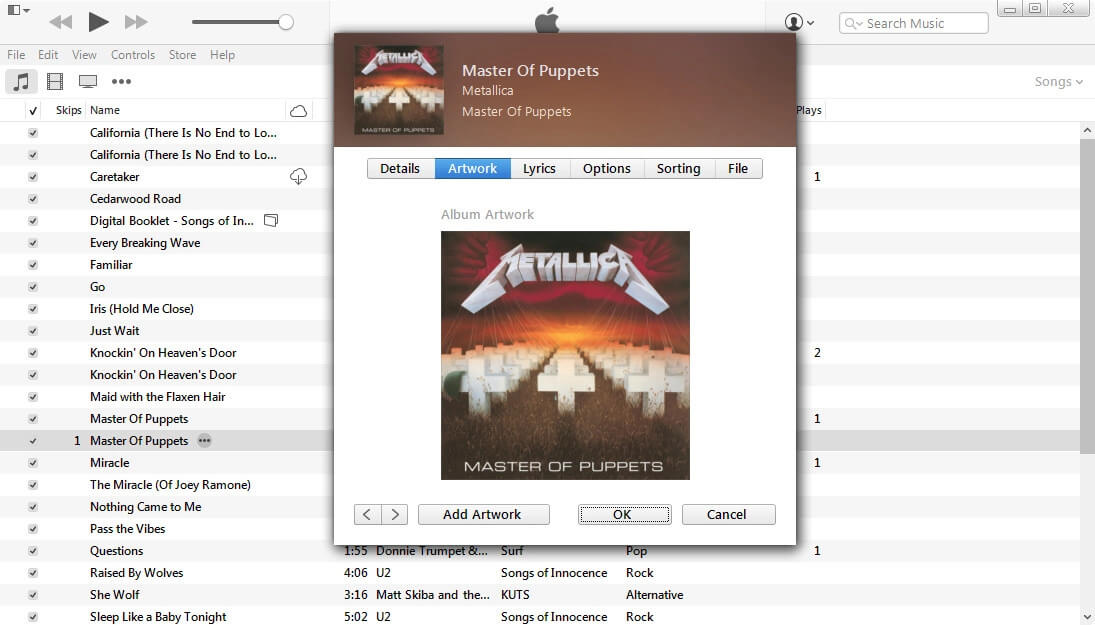
Method #4. Try Clearing Cache
Why does iTunes get album artwork gone? It is also worth trying to clear your cache to see if the issue will be resolved. This deletes useless data, corrupted files, and cached files and sets up the app as new. Just simply follow these steps.
- Under the iTunes folder, head to the "Music" folder.
- Next, choose the "Album Artwork" folder. Then delete the "Cache" folder inside.
- Empty your trash bin and just quit the iTunes app.
- Then relaunch it again seconds after.
Hopefully, upon doing any or all of the above methods, you’ll finally get the "album art missing issue" addressed. However, iTunes not showing the album cover isn’t the only problem. When using the iTunes or Apple Music app on your device, you may find other issues that can be super annoying. In some cases, users are unable to download songs to their iPhones, or Apple Music songs not syncing across devices. To fix common Spotify problems, you’re going to need to transfer music to other players to avoid issues.
As you move into the next part, you’ll encounter bonus information when it comes to downloading and moving Apple Music or iTunes songs to your device for free. If you are interested to find out more about this, then jump into the next part.
Part 3. Bonus: Download Apple Music and iTunes Songs
If you have been a fan of streaming songs through iTunes or Apple Music, you are probably aware of the fact that songs are protected under DRM. Thus, listening to them outside the app or on unauthorized devices isn’t possible or allowed unless the protection will be removed.
Although the discussion above has focused on fixing the “iTunes get album artwork gone” issue, in this part, we will share the perfect tool to utilize when it comes to removing DRM from each of the tracks from your iTunes and Apple Music library. The TunesFun Apple Music Converter is a great example.
In addition to the above, this tool can help you convert the selected tracks to common formats like MP3, FLAC, and WAV. This is even fast and ensures that all important details relative to the songs shall be kept alongside their original quality. In fact, its conversion speed is 16x compared to others. More so, it can do batch conversion of files.
When it comes to installing the app, you also don’t need to think about that much as this works well with both Mac and Windows PCs. Of course, the TunesFun Apple Music Converter was designed to ensure that all types of users shall be able to use it well, even the first-timers. To give you an idea of how this app works when it comes to conversion, you may refer to the below.
Step #1. After installing the TunesFun Apple Music Converter on your PC, open it and start to preview and choose the songs that you’d like to process.

Step #2. Select the output format that you’d wish to use by tapping the drop-down menu that’s next to the “Output Format” option at the bottom. The other output parameter options can be changed as you like.

Step #3. The transformation of the selected songs shall start once the “Convert” button at the bottom of the page has been tapped. The DRM removal process shall also start at the same time.

Step #4. Within just a few minutes, the transformed and DRM-free Apple Music and iTunes songs will now be available on your computer. These can now be accessed on any media player or device that you wish to use!
Part 4. The Bottomline
We’re glad to have presented you with bunches of methods that you can use to address the “iTunes get album artwork gone” issue. You can try all those as you like. Additionally, if you don’t want to encounter issues like this going forward and be able to listen to any iTunes or Apple Music songs whenever and in whatever method you like, you can just download the songs through reliable apps like the TunesFun Apple Music Converter!
Leave a comment