iTunes Not Syncing To iPhone? Try These Real Fixes!
The iTunes app is indeed recognized by many as one of the great apps people can use. Apart from being a great media player, it can also be used as an app to store, organize and manage media files. Also, you can get your purchased iTunes Music songs from the store saved to your iTunes library.
Apple Inc. always ensures that updates on their apps including iTunes are being released in a timely manner. However, though good enough, there are cases when suddenly, errors such as iTunes not syncing to iPhone. If you are one of those who experienced this and would wish not to encounter this anymore, you should know what solutions you must apply then.
In this post, as previously stated, our goal is to share with you how easy it is to fix it when iTunes won't sync with your iPhone. Before we move into the solutions, let’s first see the common reasons behind this issue as we read the first part.
Article Content Part 1. Why is iTunes Not Syncing with iPhone?Part 2. 6 Solutions to Solve iPhone Not Syncing with iTunesPart 3. Best Way to Download & Save iTunes or Apple Music SongsPart 4. Summary
Part 1. Why is iTunes Not Syncing with iPhone?
It is important to know the probable reasons behind the “iTunes not syncing to iPhone” dilemma before moving into the workarounds that can be applied to get this fixed. Figuring out what caused the problem is also a great way to identify the best troubleshooting technique once the error has been encountered again.
- When syncing iTunes tracks to your iPhone, the USB cable or your PC’s port might be faulty.
- You might be using an outdated version of the iTunes app.
- Your computer might have unknown hardware or software issues.
Again, these are only three of the most common reasons behind the iPhone not syncing with iTunes errors. There could still be other possible causes.
Part 2. 6 Solutions to Solve iPhone Not Syncing with iTunes
Apart from checking if your USB cable or PC’s port is faulty, compiled in this part are the possible workarounds anyone can try to fix iTunes when it’s not syncing with your iPhone.
Solution #1. Restart your PC, the iTunes App, and your iPhone
The most common action that we usually do when an issue arouse is to restart all the devices we are using as well as the apps involved. It is recommended that you restart your iPhone, your computer, and your iTunes app. Doing so might fix minor issues or glitches. After restarting your PC, launch the iTunes app afterward.
Solution #2. Check Available iOS or iTunes Updates
The next solution that we are to mention in this post to address the “iTunes not syncing to iPhone” concern is to check if there are available iOS updates for your iPhone or app updates for iTunes.
The use of outdated apps and tools can also add up to the occurrence of possible issues when it comes to syncing. Hence, you must check if updates for your iPhone and the iTunes app are available.
To update your iTunes app, simply open it, tap “Help”, and then choose the “Check for Updates” menu. If you saw a new version that’s available, you just have to follow the instructions displayed on the screen to be able to update the app.
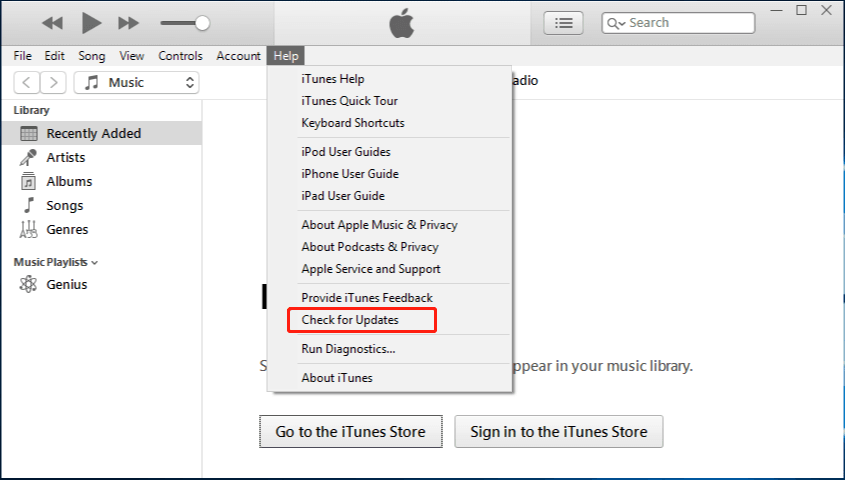
For your iPhone, you just need to head to “Settings”, then choose “General”, and finally, “Software Update”. The latest version of iOS is iOS 16 which brought bug fixes and critical security updates.
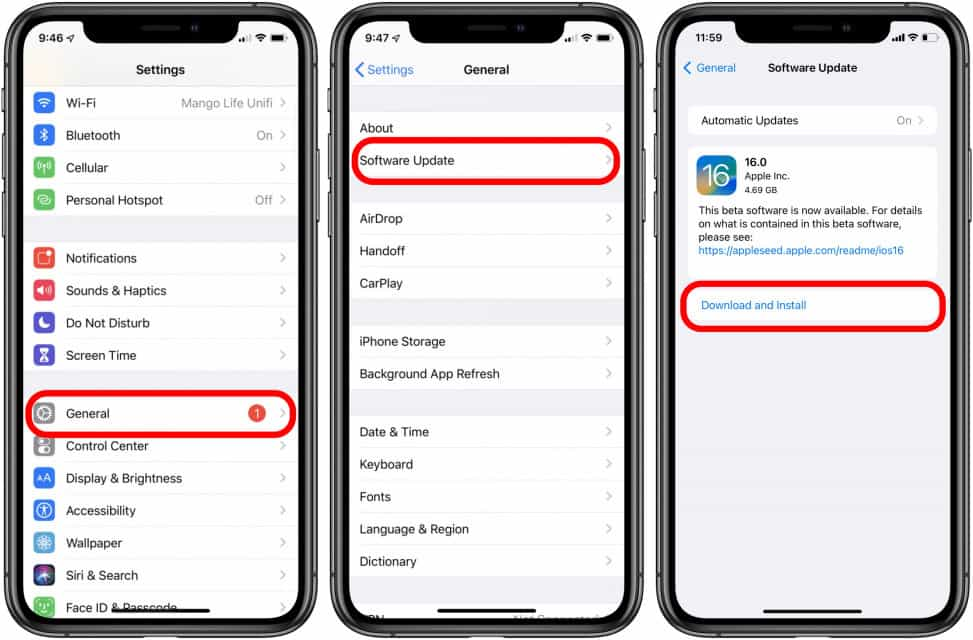
Solution #3. Reauthorize your Computer on iTunes
If the first two solutions did now work and the syncing error is still there, then you may try to reauthorize your PC on iTunes. Actually, this is a simple task to do.
You just have to launch the iTunes app on your computer, tap the “Account” option that you’ll see on the menu bar, click the “Authorizations” button next, then choose the “Authorize This Computer” option.

Solution #4. Try Consolidating your iTunes Media Files
There are also cases that trouble in syncing from iTunes to your iPhone is due to the files that are scattered in folders. Consolidating your media files might work as an answer to the “iTunes not syncing to iPhone” dilemma.
To do so, launch the iTunes app on your computer, and tap the “File” button on the menu bar. From the options shown, choose “Library”, then click “Consolidate Files…”. Alternatively, you can select “Organize Library” and then ensure that “Consolidate Files” shall be checked.
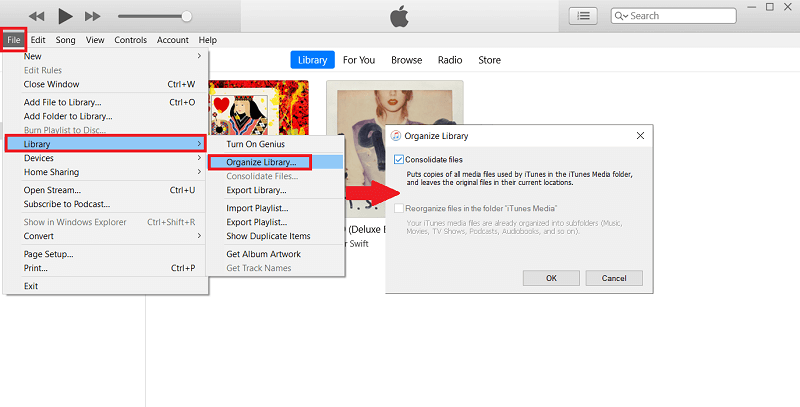
Solution #5. Creation of a New iTunes Library
Another possible cause of why is iTunes not syncing with my iPhone is a duplicated or perhaps a corrupted iTunes library. You can also try creating a new one and see if the problem will be resolved. Here are the steps to do that.
- While you launch iTunes, press the “Shift” key on your keyboard and hold it. From the three options shown, choose “Create Library”. Then, reopen the iTunes app.
- Head to “My PC”, choose “Music”, then “iTunes”. You have to rename the “iTunes Library” as outdated.
- Head back to the previous iTunes library that you have and select the most recent one to copy.
- You now just need to paste the library to the current one and get this renamed as “iTunes Library.itl”.
Solution #6. Reset the Sync History
The last solution when it comes to addressing the “iTunes not syncing to iPhone” issue that we have in this section of the article is to try resetting the sync history on your iTunes app.
To do this, start by launching the iTunes app. At the top of your screen, select the “Edit” button. Choose the “Preferences” menu next. A prompt window shall appear wherein you have to select “Devices”. Finally, tick off the “Reset Sync History” option.
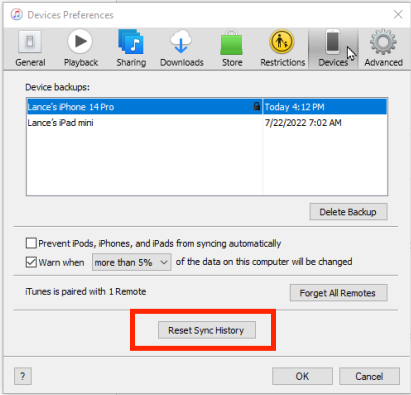
The abovementioned solutions in this part of the article are only some of the possible actions you may take when trying to address the syncing dilemma. There could still be other ways that you can check out and try.
Now, if you find it tiring and annoying to always apply solutions when issues like this occur during syncing, then try to find a way that won’t require you the need for syncing. Why not download the iTunes songs and just them on the devices you wish to use? Learn how to do that as you move to the third part.
Part 3. Best Way to Download & Save iTunes or Apple Music Songs
It is a known fact that there are iTunes songs that are protected under Apple’s FairPlay Protection program, the same case with Apple Music songs. If you wish to avoid encountering problems such as this “iTunes not syncing to iPhone” dilemma, try downloading and saving them on any device that you like! But how can this be possible given that the tracks are DRM-protected?
This is actually simple. What you only need here is a tool that does both Apple Music DRM removal and conversion processes. There are bunches of good apps but we guarantee that the TunesFun Apple Music Converter is the best. Additionally, it can aid in the conversion of the songs to flexible formats like MP3, FLAC, AAC, AC3, and M4A.
The TunesFun Apple Music Converter also ensures fast processing and even lossless conversion. Thus, the process can be done efficiently and all information relative to the songs will be maintained as well as their original quality. You don't worry about that you can play music even if Apple Music song is not available in the region because you have these converted music files, and you can save them on the media player.
Of course, this app is very easy to use. When getting the TunesFun Apple Music Converter installed on your computer, worrying should not be part of the process as it’s supported by both Windows and Mac OS. Here is an overview of how to use the TunesFun Apple Music Converter when converting and downloading iTunes or Apple Music songs.
Step #1. Once the app has been installed, launch it and start to preview and select which tracks to be processed.

Step #2. Choose an output format to utilize from the list of supported ones. Modifying the output parameter settings that are at the bottom of the page is as well possible.

Step #3. Click the “Convert” option to finally get the songs converted to the format desired. The DRM protection removal shall also happen at the same time.

Step #4. Once the DRM-free and converted songs are downloaded, it now time you can save them to your iPhone or any device you own!

Part 4. Summary
When addressing the “iTunes not syncing to iPhone” issue, it is a good thing that there are various simple workarounds and solutions that anyone can apply. Fortunately as well, there are great apps like the TunesFun Apple Music Converter that can help one preserve the tracks accessible and playable on any device and media player.
Leave a comment