iTunes Purchases Not Showing Up [2025 Solved]
Everyone might have heard of iTunes many times already. It’s not just one of the most widely used music streaming apps in the world, it is also a great app where you can find all forms of media such as songs, movies, music videos, TV series, and so much more.
However, even though iTunes is a great app, there are still instances where it experiences problems from time to time. One prime example of such issues is your iTunes purchases not showing up. Today, we are going to talk about this certain issue some users may have encountered and how it can be solved.
Article Content Part 1. How to Fix iTunes Purchases Not Showing Up on iPhone?Part 2. How to Fix iTunes Purchases Not Showing Up on PC?Part 3. Bonus: How to Listen to iTunes Songs Offline?Part 4. To Summarize
Part 1. How to Fix iTunes Purchases Not Showing Up on iPhone?
Sometimes great apps like iTunes tend to experience issues. If you want to find a way to help solve these issues, continue reading this article.
There are many reasons why you face issues with your iTunes app. One particular issue encountered by most Apple users is their iTunes purchases not showing up. Here, we will show you a list of methods on how you can fix iTunes purchases not showing up using your iPhone device.
#1 Turn On “Show Apple Music”
Sometimes, we tend to toggle the Show Apple Music on our Settings that’s why our iTunes purchases are not showing up on our iPhone. To do this, simply go to your Settings, tap on the Music category, and toggle on Show Apple Music.
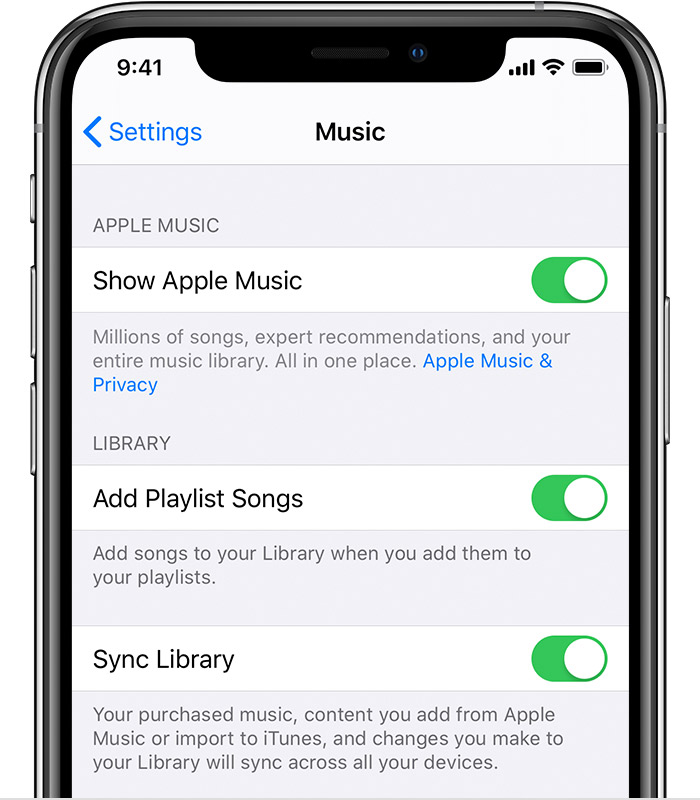
#2 Exit Apple Music and Re-launch the App
There are times when you open multiple apps at the same time, one app may start malfunctioning. If your iTunes purchases are suddenly not showing up, simply exit the music app and relaunch it to reload its data.
#3 Restart Your iPhone
You can also fix these issues by restarting your iPhone. When your iPhone is restarted, all the data including your iTunes purchases can be refreshed.
#4 Sign Out and Sign In Your Apple ID
If your iTunes purchases are still not showing up even when you have already restarted your iPhone, you can also try signing out of iTunes and resigning it again. To do this, go to your Settings, tap Apple ID, and click on Sign Out. You will be asked to enter your passcode, enter it and click Turn Off. Once done, sign in again using the same Apple ID.
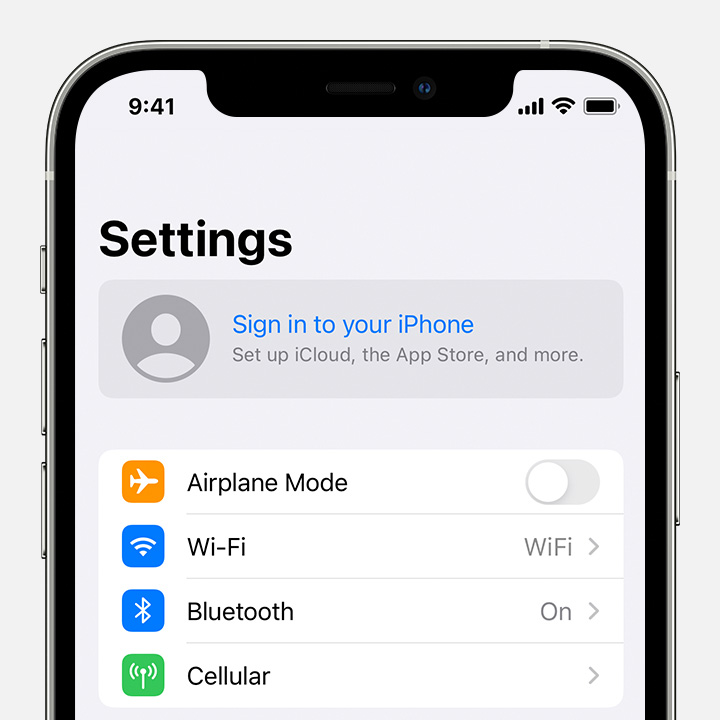
#5 Restart Your Wifi Connection
Sometimes the problem could be your network connection. Try restarting your Wifi connectivity to refresh your iTunes data. Simply go to Settings, tap General, click Reset, and tap on Reset Network Settings.
Part 2. How to Fix iTunes Purchases Not Showing Up on PC?
Just like your iPhone, your PC or MAC can also encounter such problems as iTunes purchases not showing up. If this problem suddenly occurs while you are trying to listen to a song using your computer, you can use the methods we have listed down below to help you solve it.
#1 Always Check Your Apple ID
Sometimes, we tend to use too many devices that we forget to check what Apple ID we used to sign in. Check your Apple ID if you have signed in to the right Apple account which you have used when purchasing iTunes media.
#2 View All Content
After signing in to your right Apple ID go to your Account which is located on the menu bar and tap on the Purchased category. Click on Music and see to it that you have chosen to view All purchases rather than the Not in My Library option.
#3 Make Sure Purchases Are Not Hidden
There are also times that we forgot that iTunes has a feature where you can hide your purchases. To make sure that your purchases are not hidden, go to Account on the menu bar, click on View My Account, then tap Manage on the Hidden Purchases category. After that, tap on Music and click the Unhide button below it.
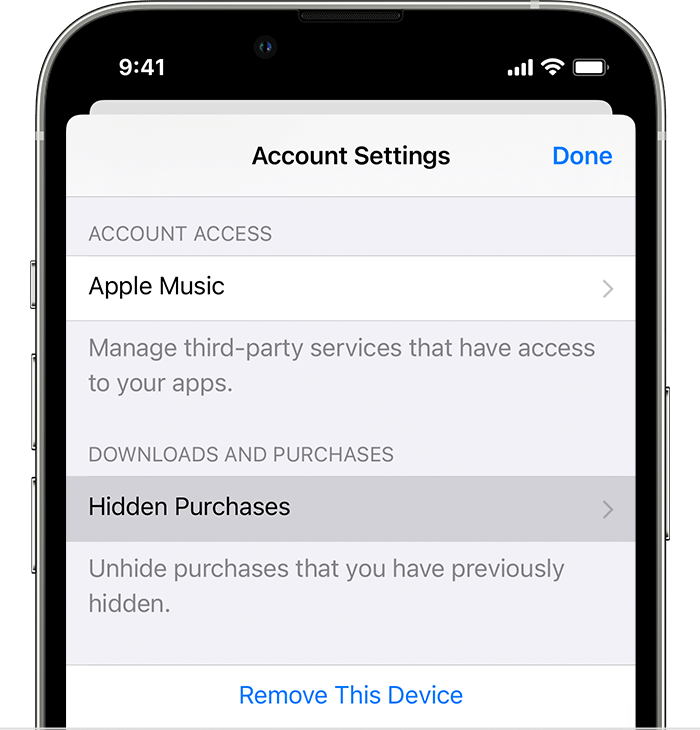
If you follow all the methods we have listed above, you will surely fix your iTunes issues like iTunes purchases not showing up in no time. And if you ever don’t want to experience such a problem anymore in the future you can also follow and try out this special method we have to avoid encountering problems like iTunes purchases not showing up again. If you are interested to know more about this special method of ours, continue reading the rest of this article below.
Part 3. Bonus: How to Listen to iTunes Songs Offline?
Do you know that there is another way to avoid experiencing issues on iTunes like your iTunes purchases not showing up as well as being able to listen to iTunes songs while offline even without subscribing to Apple Music? If you are interested to know more about this method, learn here.
The only thing you need to continue listening to your favorite iTunes playlists even while you are offline is through the help of a third-party app. And by a third-party app, we meant the best converting tool existing on the internet today which is no other than TunesFun Apple Music Converter.
With the help of TunesFun Apple Music Converter, you can remove the DRM technology from your Apple music, convert it to any format you want, and have it saved on your device forever. If you want to learn how to use this converting tool, read the instructions below:
- Download and install TunesFun Apple Music Converter on your computer
- Launch the app
- Select the song you want to convert
- Choose the output format and the folder where you want to save your converted files
- Click Convert

TunesFun Apple Music Converter can preserve 100% of the original audio quality of your music so you can continue listening to your favorite song from Apple Music with high quality. This converting tool can also keep the ID3 tag information of your songs and is ten times much faster than other converting tools.
With TunesFun Apple Music Converter you can keep listening to your favorite music without any interruptions and can even help you avoid experiencing problems like your iTunes purchases not showing up.
Part 4. To Summarize
To summarize everything, simply follow the methods along with every step we have listed above so you can help yourself and fix your iTunes issues like your iTunes purchases not showing up. And if you ever don’t want to experience such problems anymore, you can always download and install TunesFun Apple Music Converter on your computer.
This converting tool is safe and reliable and can help you continue listening to your favorite Apple Music songs even without purchasing them. With TunesFun Apple Music Converter, you can also have your favorite songs saved on your computer forever for offline listening. So what are you waiting for? Download and install TunesFun Apple Music Converter on your computer now and try out its amazing features!
Leave a comment