How To Stream Lossless Audio On Apple Music In 2025?
Users are so fortunate that this lossless audio on Apple Music was introduced by the platform to bring a better and more amazing music streaming experience without paying any extra fee. Today, all Apple Music users can enjoy the 90 million tracks in lossless mode!
Though good enough, Apple Music users won’t appreciate this Apple Music lossless audio feature if they aren’t aware of what it actually is, how this works, and how it can benefit their music streaming sessions. Also, being able to set this also requires specific things. So, the idea is to dig in further about it, which is what this post is going to do
Upon fully reading this article, you will surely be exposed to all the vital information you need relative to lossless audio in Apple Music. Enabling this feature on the device you are using will surely give you the best streaming experience you ever tried!
Article Content Part 1. What is Apple Music Lossless?Part 2. What Devices Support Apple Music Lossless Audio?Part 3. Enabling the Apple Music Lossless Audio FeaturePart 4. Extra Tip: Downloading and Keeping Apple Music Songs ForeverPart 5. Summary
Part 1. What is Apple Music Lossless?
Apple Music has been upgraded in a big way in these years. It now supports CD-quality and hi-res lossless audio, offering subscribers much higher quality. The service also introduced Dolby Atmos-powered Spatial Audio for immersive audio playback. Apple's lossless and Spatial Audio offerings are available to Apple Music users at no extra cost.
The lossless audio in Apple Music is the platform’s definition of audio files in high resolution. This passage means that you are able to listen to the songs the way they were recorded in studios. Indeed, showing Apple’s commitment to giving its users the best and most extraordinary service when it comes to music streaming.
This Apple Music lossless audio feature was only limited to specific tracks on the platform. Apple Music has made a promise of making this feature available to all tracks by the end of the year 2021 which actually happened! Now, as mentioned in the introduction part, all songs in Apple Music can now be listened to in lossless audio!
Digging into Lossless Compression
Relative to this post’s topic, lossless audio on Apple Music, it is important for users to further dig into lossless compression. Audio compression is a way to maintain a balance on audio files ensuring a smooth listening experience. This works as setting a threshold. Anything beyond this set number will be cut off arriving at much fewer pronounced lows and highs on the audio file letting the listener be able to easily distinguish the soft and loud parts of a specific track.
The only drawback of audio compressing is that there are some details and information that are being removed letting you not get what you’re actually recording. Well then, this is when the “lossless audio compression” comes in. By saying “lossless”, we mean being able to keep all the song’s original details – you will get the track you have recorded as is!
Apple Inc. is indeed good as it has developed its own technology for lossless compression, ALAC or Apple Lossless Audio Codec. With this, Apple is able to maintain all the information a recording has giving its users the ability to stream the original version.
Part 2. What Devices Support Apple Music Lossless Audio?
It is also important that you are aware of the supported devices for lossless audio on Apple Music. Remember that streaming lossless Apple Music audio can be done via a wired connection to headphones, speakers, and receivers. Lossless Audio tracks cannot currently be streamed to wireless headphones, including AirPods. Even if you select Lossless Audio in Apple Music, when you listen via Bluetooth, you'll be listening to a compressed version instead. Apple's AirPods Max also doesn't support Lossless Audio, even when using the cable.
An external DAC (Digital-to-analog converter) is needed if you are to stream tracks with sample rates beyond 48 kHz. Also, the device to use should also support ALAC. It is quite unfortunate that not all Apple devices are capable of that.
You may refer to the below list of those that support ALAC. It must also be noted that those iOS devices must meet certain requirements before they can be able to access lossless audio.
- iPhones – should have the iOS 14.6 version or later
- iMac – should have the macOS Big Sur 11.4 version or later
- iPads – should have the iPadOS 14.6 version or later
- Apple TV 4K – should have the tvOS 14.6 version or later
- HomePod
- Android Devices – should have the Apple Music app in version 3.6 or later
Once you have met any of the above requirements, then you can now enjoy lossless audio from Apple Music!
Part 3. Enabling the Apple Music Lossless Audio Feature
Being aware of the information shared in the first two sections of this article is important. But, of course, knowing how you can finally enable lossless audio in Apple Music feature is as well vital. The details relative to this will be presented here.
On iPhone or iPad
If you are using an iPhone or an iPad, you have to follow the below to finally enable the lossless audio on Apple Music feature. On the Apple Music app, the “Settings” must be opened. From the options displayed, choose “Music”. Tap the “Audio Quality” option. Click “Lossless Audio” and ensure that the slider will be toggled to get it enabled.
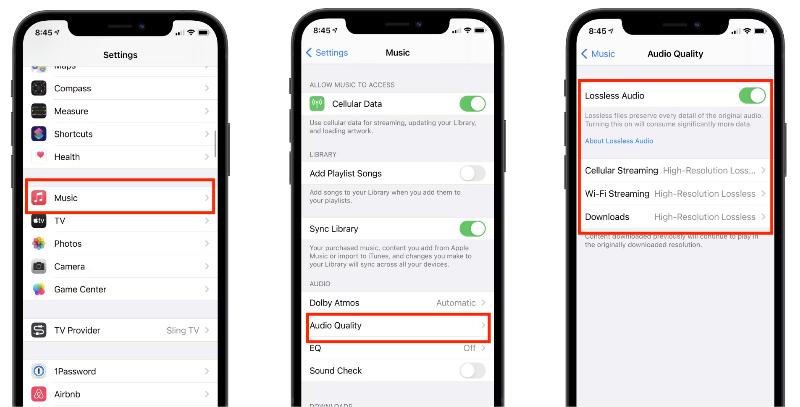
On Android Devices
As long as the system requirements mentioned in the second part have been met, Android users can definitely enjoy lossless audio on Apple Music. Here is how the enabling process works.
Launch the Apple Music app. Tap the “More” icon and then choose “Settings”. Tick the “Audio Quality” option. The slider next to the “Lossless Audio” must be toggled to have it turned on. You can also choose the audio quality setting for both “Wi-Fi Streaming” and “Downloads”.
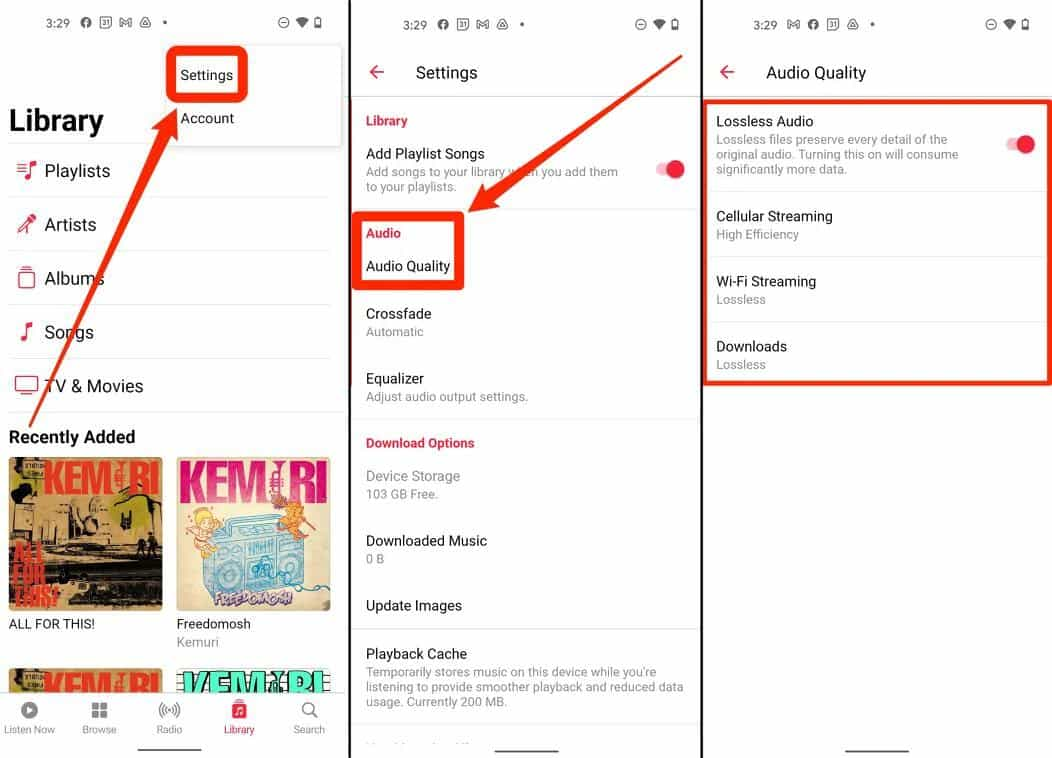
On macOS
In case you are using a Mac computer, the steps must be followed. Launch the Apple Music app. From the menu bar, tap the “Music” button and then select “Preferences” from the options displayed. Choose “Playback”. You shall see a checkbox next to “Lossless Audio”. Put a checkmark on it. You can also choose the audio quality setting you like for “Streaming” and “Downloads”.
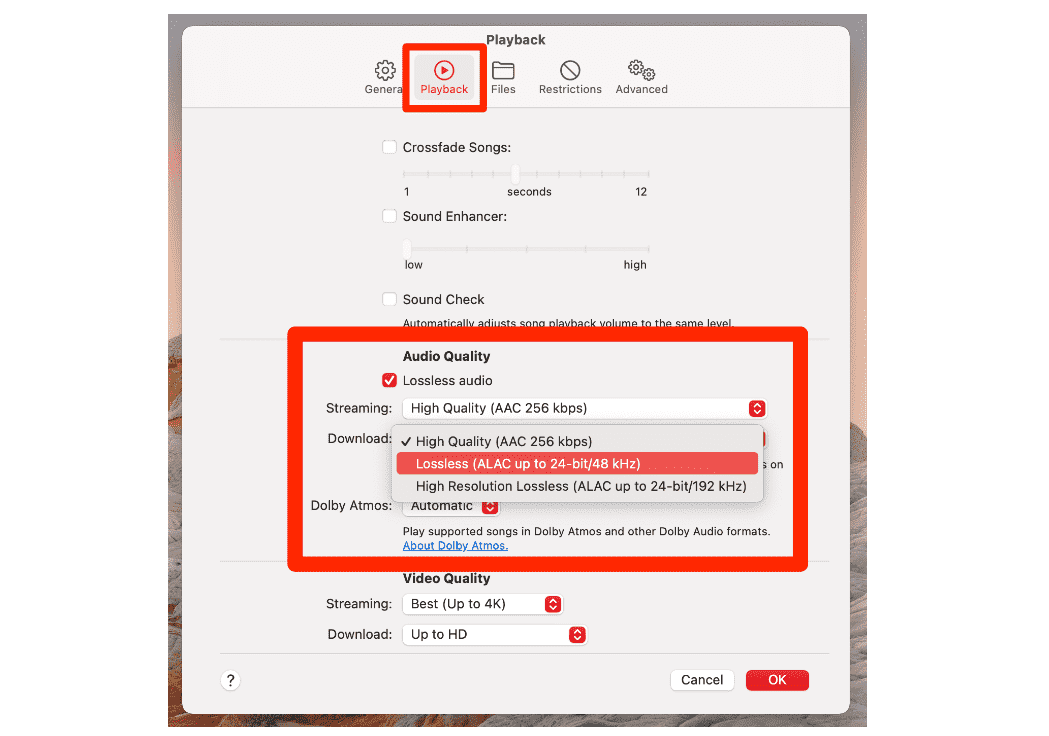
On Apple TV
Of course, we also have here the procedure if you wish to enjoy lossless audio on your Apple TV. Move to “Settings”. From there, you have to select “Apps”. Choose “Music”. Select “Audio Quality” next. From the list, you have to choose “Lossless”. (Take note that an HDMI cable would be needed to connect your Apple TV to an AV receiver.)
Part 4. Extra Tip: Downloading and Keeping Apple Music Songs Forever
Though we probably have presented all the important information you might need when it comes to the “lossless audio on Apple Music” topic, we still would like to give you an extra tip. In this section, you will get to learn how downloading and keeping Apple Music songs forever can be made possible.
Apple Music songs are protected by Apple’s FairPlay Protection program. With this encryption, the songs aren’t accessible on unauthorized devices and outside the app. Now, for you to keep them even without an active subscription plan, you would need the aid of great tools such as this TunesFun Apple Music Converter. This app is totally capable of removing this protection from the songs!
Moreover, this professional tool lets you convert Apple Music files to common formats like MP3! With its conversion speed of 16x, you won’t need to worry about spending more time when processing the files. The process is totally lossless as well so all the ID tags and metadata information of the tracks will be kept! This works well with both Mac and Windows PC so installation of the app won’t surely be an issue at all!
Of course, anyone shall be able to use it well as this has navigation functions that can easily be understood by anyone. For everyone’s reference, here is how the TunesFun Apple Music Converter can be used during the conversion and downloading of Apple Music songs.
Step #1. Once installed on your PC, choose the Apple Music songs you wish to process. Selecting a bunch is allowed as batch conversion is supported.

Step #2. Select an output format to utilize and modify those output parameter settings you wish to alter.

Step #3. Tap the “Convert” button at the bottom once you’re all good with the second step. The app shall now start converting the chosen tracks! The DRM removal process shall happen at the same time as well!

Part 5. Summary
Apple Music users are surely delighted knowing that there is this lossless audio on Apple Music feature. Audiophiles can now stream high-quality audio without paying any extra cost or fee! We hope this article has satisfied you when it comes to the knowledge you need relative to the topic. More so, if you are looking at converting and downloading Apple Music songs, don’t forget that an app like this TunesFun Apple Music Converter is always available!
Leave a comment