Top 4 Best M4B to MP3 Converter Free/Online [2025 Update]
If you are fond of listening to digital audiobooks, perhaps you are familiar with the M4B audio format. This kind of format is designed for the distribution of MPEG-4 based audiobooks.
However, not all devices support this kind of format, that is the reason why some users would like to convert their M4B to MP3 since most of us know that most devices are compatible with MP3. If you are looking for an M4B to MP3 converter, then you don’t have to search anymore because the information you want to know is right here.
In here, we will talk about M4B on an MP3 player, different M4B to MP3 converter,s and how to convert protected and unprotected M4B files following each step on how you can convert them. So, if you are ready to know all of this information then without further ado, let’s keep the ball rolling.
Article Content Part 1. Why Need to Convert M4B to MP3Part 2. Best M4B to MP3 Converter Software FreePart 3. Other Free M4B to MP3 Converter SoftwaresPart 4. Summary
Part 1. Why Need to Convert M4B to MP3
To give you an idea about the M4B format, It is a special kind of format that is being used for audiobooks especially those that you can find or are being purchased on iTunes. It is derived from a standard of MPEG-4 Part 14 and it is also considered similar to M4A which is also used for audio streams, but the difference with M4B is it contains information like the chapter, images, etc. which I have mentioned earlier.
Readers find this kind of format convenient because they can put markers on the part where they stopped reading, as well as the audio stops followed by chapter markers. However, this format is not compatible with devices such as MP3 players because of its advanced and unique features. Also, most of M4B are protected which also makes them difficult to play on devices that don’t support this format.
So, if you wish to listen and play your audiobooks on an MP3 player or to any device, then the only solution for that is to convert those files to a much more common format like MP3. However, keep in mind that, unlike M4B, once you convert them to MP3, it will no longer remember the part of the audiobook where you have stopped, meaning it will continuously play from the beginning until the end unless you stopped it and you have to remember the part where you have left.
If you are decided to use M4B to MP3 converter and you think it seems difficult to convert M4B to MP3 then, don’t worry, this is the purpose of this post to provide you as much information as you need which I will further elaborate on the succeeding part.
Part 2. Best M4B to MP3 Converter Software Free
If you are looking for the best M4B to MP3 converter software that can convert protected M4B to MP3, then you should try this professional tool called TunesFun Apple Music Converter.
To give you an overview, TunesFun Apple Music Converter is a software that can download and convert any audio formats to formats like MP3, M4A, AAC, AC3, FLAC, etc. One of the key features of this tool is it can remove the DRM protection of the converted audio files which is responsible for why it is difficult to play and transfer it to any device. By removing this, you can freely transfer your M4B files and listen to them to any devices that you have including your MP3 player.
Moreover, this software is known for its conversion speed of x16 which lessens your waiting time, and what’s more interesting is it still maintains the quality of the audio files similar to the original ones. It also maintains the ID3 tag and metadata of your M4B files for easy identification and also, keeps them organized.
So, if you like to use this best M4B to MP3 converter free, then all you have to do is to visit their official website, download and install it on your computer. Its installer is available for both Mac and Windows. Click the below button to try it for free now!
How do I convert a M4B file to MP3? Once you have got it installed, you can now follow the steps below on how to convert M4B to MP3 using TunesFun Apple Music Converter.
Step 1. Choose the M4B files you like to convert
Run TunesFun Apple Music Converter on your computer, then choose the M4B files on your playlist that you want to convert to MP3. This tool can also do batch conversion which means you can convert many audio files at a time.

Step 2. Change the output format and output file destination
After selecting your desired M4B files, you can now change the output format according to your preference. Since we like to convert them to MP3, we will choose that format for now. You can also change the destination folder where you like your converted files to be saved.

Step 3. Begin converting MB4 to MP3 by clicking the “Convert” button
Once you are satisfied with the settings of your M4B files, you may start converting by clicking the “Convert” button. Wait until the process is complete, then once done, you can now view your converted M4B on the folder that you have set earlier.

Isn’t easy? With the use of an M4B to MP3 converter called TunesFun Apple Music Converter, you can finally enjoy and listen to your M4B files on any MP3-supported device that you have. Also Read: How to Play Apple Music on MP3 Player
Part 3. Other Free M4B to MP3 Converter Softwares
There are also M4B to MP3 converter softwares that converter unprotected M4B files. I listed below some of the converters that you can consider and use.
1. Convert M4B to MP3 With VLC
One of the features of VLC aside from being a media player is it can also convert media files like M4B to MP3. How do I convert a M4B file to MP3? If you already have VLC installed on your computer, then here are steps on how to use VLC as M4B to MP3 converter.
- Launch your VLC, and click Media. Then, click Convert/Save to activate the open-media dialogue.
- Next, click the Add button and also the M4B files you like to convert.
- Click the Arrow icon just beside the Convert/ Save button and then, press Convert once it was pop-up.
- Click the drop-down list beside Profile and select Audio, then click MP3.
- Set the destination folder and file name by clicking the browse button.
- Finally, begin converting your M4B to MP3 by clicking the start button.

2. Convert M4B to MP3 With iTunes
iTunes is commonly used as a data manager by most iOS users but in addition, it also has an advanced feature that can convert usual audio formats like M4B to MP3. How do I convert a M4B file to MP3? If you like to use iTunes to convert M4B to MP3, then just see the steps provided below.
- Open your installed iTunes, and then click Edit. Then go to Preferences.
- Click the Import Settings and then, on the Import Using option, select MP3 Encoder and choose the audio quality that you prefer.
- Confirm by clicking OK so you can return to the main interface and then proceed to your iTunes music library’s Audiobook album.
- Choose the audiobooks that you wish to convert to MP3 and then, click File. Next, click Convert and click Create MP3 version. Once the process is complete, you may view now the MP3 version in the library.
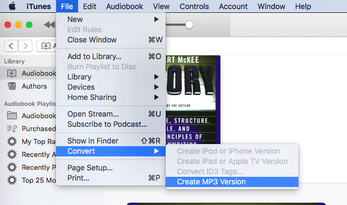
3. Online M4B to MP3 converter
If you like to free yourself from downloading and installing an application or software, there are also web-based M4B to Mp3 converter softwares that you can find online, one of these is the Vidmore Free Online Audio Converter.
- Open your browser and go to their official website. From there, you will see a section where you will add the audio file you wish to convert. Just click Add Files to Convert.
- A launcher will appear and then select the Add File button, and then upload your preferred M4B files you have on your local storage.
Part 4. Summary
All in all, there are many options that you can convert M4B to MP3 such as TunesFun Apple Music Converter, VLC, iTunes, and Online converter. It is up to you now which method will fit your preference, however, not all can convert M4B files especially if they are protected.
Therefore, if you would ask me, I would still recommend you to use TunesFun Apple Music Converter since it works perfectly on both protected and unprotected M4B files. In addition, it has many features that other methods don’t have, so it is better to use the one that is convenient and will give you the best quality audio output.
Well, that’s everything you need to know about M4B to MP3 converter software. I hope this post helped you decide which converter to use, so you can start playing and listening to your favorite M4B files on any device.

Leave a comment