How to Make Apple Music Available Offline: 2025 Tips
Apple Music is one of the most popular music streaming services. If you are a fan of Apple Music, you will definitely know about the offline features of Apple Music. You may have tried some ways on making Apple Music Available Offline but were unsuccessful. The reason is that it requires copyright permission from Apple. So this article will provide you with how to make Apple Music available offline.
So is it hard to find a way on making Apple Music available offline? Certainly not. A guide will be presented here so your won’t get lost. Additionally, there is a tool that can make your life easy and remove the restrictions imposed by Apple on the music you’ve bought. Just continue reading to know the entire process.
Article Content Part 1. How to Make Apple Music Available Offline Part 2. Why is My Apple Music Not Available OfflinePart 3. Best Way to Make Apple Music Offline without LimitsPart 4. Conclusion
Part 1. How to Make Apple Music Available Offline
It was known before that Apple Music wanted to be a streaming music provider only. They did not want the ‘download’ or ‘offline feature’ to be part of their service. They’ve established a separate division for that called iTunes. They wanted to safeguard all the copyrighted materials from Apple Music from music pirates, that’s why they’ve created separate divisions.
However, as times changed, Apple Music had to evolve. They had to listen to music fan requests. How then could these people listen to Apple Music if their internet connection is not that stable? The only way through it is through downloading and making Apple Music available offline.
How to make Apple Music available offline? Apple Music offline listening is easy once you’ve downloaded all the apps that are needed. Usually, these apps are Apple Music for your iOS and Mac devices and iTunes for Windows. The steps are listed below.
Making Apple Music Available Offline on iPhone or Android
- Open Apple Music on your iPhone or Android.
- Below, click Browse. You can choose playlists or songs to add in your Apple Music library by clicking the + sign beside them. This is not yet downloaded for offline listening.
- Below, go to Library. Go to an Apple Music category you want to download from.
- Choose items that you want inside the category. A downward pointing arrow allows you to download it and make it available offline.

Making Apple Music Available Offline on Computer
- Open your iTunes on your computer.
- Make sure that Apple songs and playlists are stored in iCloud. Go to Edit -> Preferences then in then click iColud Music Library in the General Tab.
- On the upper left, choose Music from the drop-down list category.
- Go to the For You or Browse tab to choose your songs or playlists.
- Click the +ADD to add a song to your library (this is not yet downloaded).
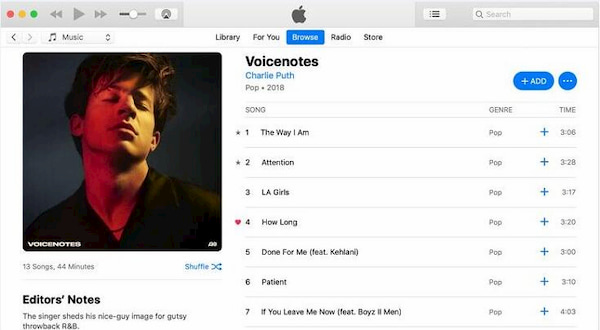
- After adding you’ll see a downward-pointing arrow with a cloud. Click on this to download it to your library for offline listening.
See! The ways on downloading and making Apple Music available offline on your personal devices is really not hard, but you should keep in mind that it is required to keep Apple Music's subscription in order to keep the access to the downloaded songs. Once your subscription is canceled, you can’t stream any song from Apple Music.
Part 2. Why is My Apple Music Not Available Offline
Why is my Apple Music not available offline? Making Apple Music available offline entails permission from the Apple Music servers. This process undergoes a technological term called Fairplay. Fairplay makes sure that the security keys to play your music are the same as the keys stored on their servers. This entire scheme is what makes DRM (or Digital Rights Management) possible. This will prevent hackers from making duplicate copies of your Apple Music songs and selling them for profit. Also See: How to Remove FairPlay DRM in 2024 [Get More Freedom]
So now you know the above process of listening to Apple Music offline on official ways securely. It’s not as easy as copying your purchased content to another device. Consequently, the DRM scheme imposes a lot of restrictions on your purchased content. You can’t make backup copies of them. At the same time, you can’t edit them to use them for other purposes. With this, you’ll need a third-party tool to remove DRM so that you can do anything you want with your purchased music.
In the next part, we’ll introduce you to a trusted third-party tool that can legally remove DRM. Legal means not touching any secure part of a song such as its DRM tracks. The tool will only use standard audio for recording purposes. So you don't have to worry about making Apple Music available offline.
Part 3. Best Way to Make Apple Music Offline without Limits
Making Apple Music available offline is not difficult. The tool we mentioned to make Apple Music available offline is called the TunesFun Apple Music Converter. TunesFun Apple Music Converter is available for download on the TunesFun website. It’s a trial copy that you can upgrade to have all its features activated.
TunesFun Apple Music Converter is a powerful DRM removal tool for free that can convert any Apple Music songs to MP3, AAC, or WAV format at 16X faster speed with lossless quality. What's more, this software works perfectly on both Windows and Mac OS systems.
Making Apple Music available offline is so easy because TunesFun also works 10x faster compared to other converters. It also has an easy user interface that can be navigated even by beginners. Thus, there won’t be any issues during usage. It’s totally user-friendly! See the detailed steps below:
- Launch the app and then start adding the Apple Music or iTunes songs that you like to convert to MP3 format. The app also does the batch conversion.

- After uploading the songs to process, you can now set up the output settings.

- Tick off the “Convert” button. The app will then do the conversion process. The DRM removal procedure will also be done by the app at the same time.

- After finishing, the Finished tab will contain all your converted music.

The whole conversion process would only take a few minutes since the app works pretty fast. Your songs will become DRM free after using TunesFun. You can open these music files on any device or media player and keep converted songs from Apple Music.
Part 4. Conclusion
Making Apple Music available offline is easy for you if you have the Apple Music app or iTunes on your device. Follow the steps mentioned in the part one to download music. Once this is done, you’re ready to listen to your favorite music anywhere even in places without an internet connection.
Now, if you wish to convert protected Apple Music or iTunes songs, the best way to do is to rely on professional software converters like this TunesFun Apple Music Converter. It can help you convert your Apple Music songs so that you can listen to them offline. It’s a trusted third-party tool with complete technical support. It’s so easy to use and integrates well with your Apple Music library.
Leave a comment