How to Play Apple Music on Samsung Galaxy? (2025 Guide)
“I have bought my new Samsung Galaxy phone, and I am wondering if it is possible to know more about playing music on Samsung Galaxy since I really love listening to music, can you help me out?”
If you have been eyeing a phone from the Samsung Galaxy series, you might have just made one of the best decisions you had. The said series of smartphones from Samsung has undeniably caught the hearts and attentions of so many gadget enthusiasts. There are a lot of models to choose from in the said series and all of them are equipped with their own uniqueness and own tastes as well.
The Samsung Galaxy series which was first released in the year 2009 has improved a lot as the years went by. Aside from offering huge innate storage spaces, the storage of these devices can be expanded through the use of microSD cards, giving users an opportunity to store lots of media files such as music files.
But, have you ever thought about playing songs on Samsung Galaxy? What are the means that someone can enjoy listening to their loved music using the device? If you have just recently bought a device from the Samsung Galaxy series, I am sure that you are too excited to know, so let us begin.
Article Content Part 1. How to Enjoy Music on Your Samsung Galaxy Device?Part 2. How to Enjoy Apple Music for Free on Samsung Galaxy?Part 3. To Summarize It All
Part 1. How to Enjoy Music on Your Samsung Galaxy Device?
Let us get straight to the discussion and talk about music on Samsung Galaxy. What are the means that we can be able to enjoy all the songs that we love on this device?
To be able to play music on your Samsung Galaxy device you have to get the Samsung Music app. The app can be downloaded using the Google Play Store app, or the Galaxy Store. Once the app has been downloaded and installed on your device you should grant the app to have permission to get into your storage and locate all the music files that you have saved on your device. In case there will be errors or problems, you can have a look if the app needs some updating or if the phone needs it too.
How to Play Music Using the Samsung Music Player
The Samsung Music Player is easy to use, there are steps that you must follow, and we have listed these steps below.
Step 1. Go and locate the song that you wanted to play or listen to. After tapping the track, music playback will immediately begin.
Step 2. At the bottom part of the screen, you will see the basic playback controls. In order to open the full music player you have to hit the track name.
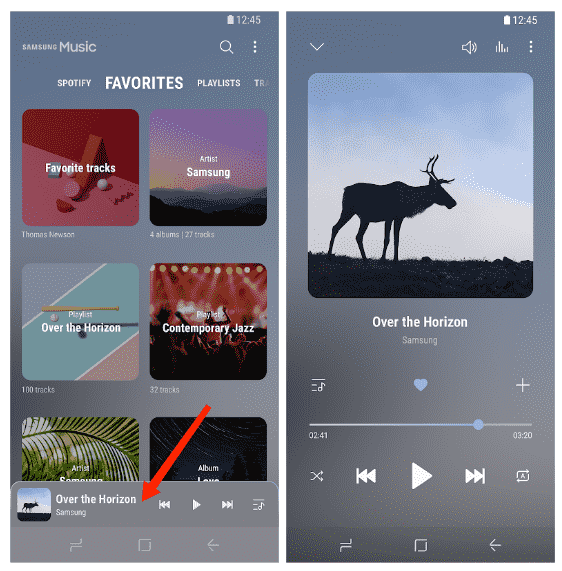
Step 3. Hit the Pause button in order to pause the music playback and then hit play to resume it.
Step 4. In order to go to the next track, you can hit the forward button and in case you wanted to hold down the forward button, it will fast forward through the track that you have chosen.
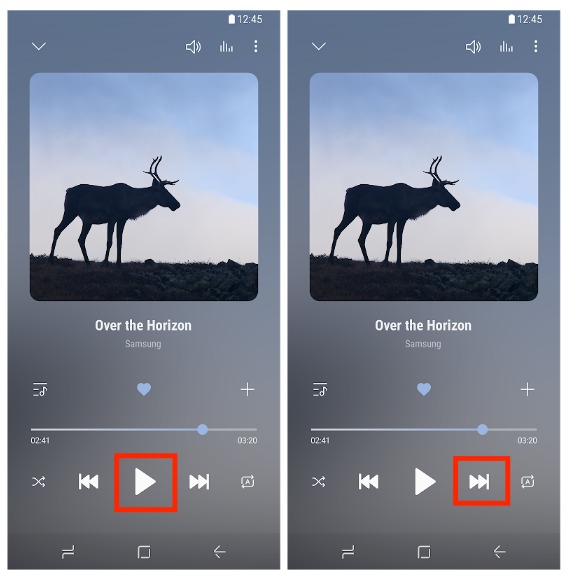
Step 5. In order to go back to the beginning of the track, hit Back. Then tap the Back button twice if you wanted to skip to the previous track. You can also rewind the track by holding down the back button.
Step 6. If you wanted a mix-up of the songs, you can hit the Shuffle button. Click the Repeat button, if you wanted to go over a cycle.
Step 7. If you wanted to see what the next tracks are, hit the Order button.
Step 8. There is a chance to change the order of the songs and you can do it by holding down a specific track before you drag the arrows into the order that you wanted.
Step 9. If you have a track that you love, you can tap the Favourite button in order to mark it as your favorite button.
Step 10. In order to add a track to a playlist you can tap the “+” button.
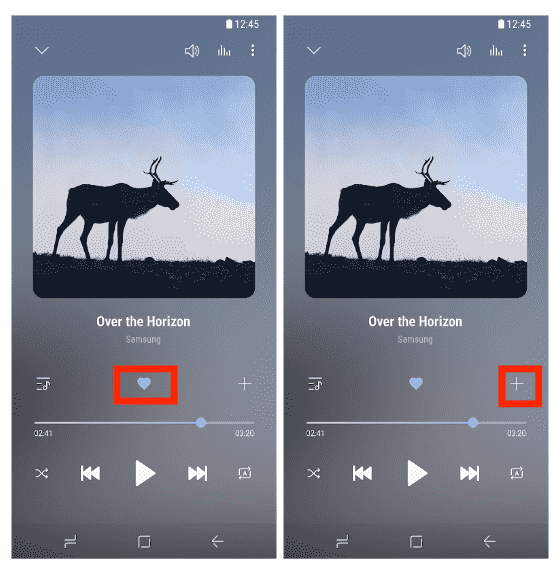
Step 11. In order to view the music player, you can swipe down from the top of the screen.
Step 13. Choose the playback function that you wanted to use.
Step 14. Then, if you wanted to close the app, tap the X button.
How to Play Music Using Apple Music
Another way to enjoy music on Samsung Galaxy is through the use of the Apple Music app. Apple Music is out now for Android phones. Samsung has partnered with Apple Music in order to let its users enjoy the latest offers in the music industry today.
Just like the iOS app, Apple Music for Android is full of musical recommendations, human-curated playlists and radio. Apple Music has also come to Samsung smart TVs basically. Users will also be able to sign up for Apple Music right from Samsung smart TV and phone, and if they’ve never used Apple Music before, they’ll be eligible for the same free trial as if they would be from an Apple device. Here’s how you use it.
Step #1. While Apple Music comes preloaded on any Apple device, Samsung users have to download it from the Google Play Store. Open the app and tap the Try It Now button on the main screen to kick off the free trial subscription and find what you get with a subscription. At the next screen, select the plan you want, then tap the Start Trial button.
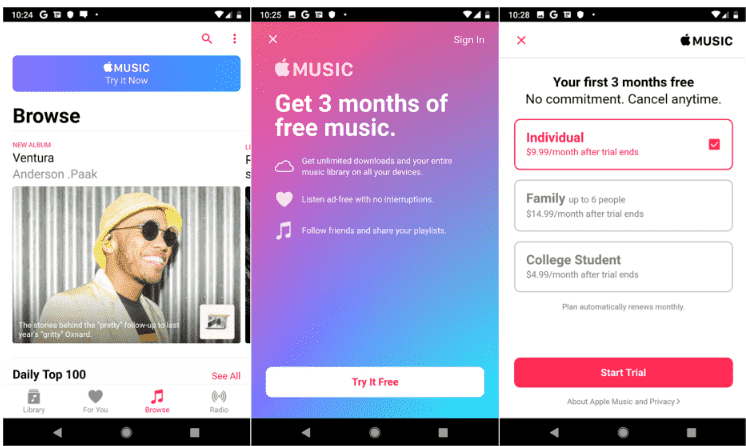
Step #2. The next screen prompts you to use or create an Apple ID or cancel the process. If you don’t have an Apple account, tap the link to Create New Apple ID. Then follow the instructions to set up your account. Otherwise, tap the link to Use Existing Apple ID and sign in. You may also be asked to verify your payment information. Finally, agree to the terms. You’ll receive an email confirming your subscription.
Step #3. A screen welcomes you to Apple Music. Tap Continue. You can now dig into Apple Music’s content and features. First, you may want to tweak some of the settings. To do this, tap the three-dot icon in the upper right of the screen and select Settings. Customizing Your Experience by setting Audio Settings and some basic options.
Step #4. Go back to the main screen. Tap the Browse icon and scroll through selections for new albums, featured artists, updated playlists, and more.
Step #5. Browse the For You section to find songs from your favorite genres and artists as well as music based on your favorites.
Part 2. How to Enjoy Apple Music for Free on Samsung Galaxy?
Now that we have an idea about playing music on Samsung Galaxy, and we know that Apple Music has partnered with Samsung and it offers exclusive music you can't find elsewhere, like Taylor Swift's discography. Sure, you'll need to pay for Apple's monthly music plan per month for this substantial library.
However, is there a way to enjoy limitless listening to songs from the Apple Music app for free? Tracks from Apple Music are protected by DRM encryption which makes it hard to access using unauthorized devices like Samsung Galaxy, also you have to use a paid subscription to Apple Music so that you can be able to download songs you love, and even listen to these songs even when you are offline.
So, how can you enjoy songs from Apple Music through the use of your Samsung Galaxy device? We will share with you a tool called the TunesFun Apple Music Converter, a very reliable professional converter that will help you with all your conversion needs. The tool can remove the DRM protection of Apple Music songs, and convert your music files to various file formats, it can even help you save time, energy, and effort, and it can help you save money as well.
The TunesFun Apple Music Converter is also easy to use and has a few steps that you have to follow in order to obtain all the types of outputs that you wanted. Let us take a look at the steps of using the TunesFun Apple Music Converter to enjoy music on Samsung Galaxy and other devices.
Step 1. To start the process, it is needed that you download and install the TunesFun Apple Music Converter on your computer. You can take your time to explore the tool and begin adding tracks that you wanted to convert.

Step 2. Then, choose the types of format that you want from the list that the TunesFun Apple Music Converter is offering. You also have to create a folder to store the files once the conversion process is already finished.

Step 3. The third step is to hit the Convert button and see how the TunesFun Apple Music Converter will convert your chosen tracks. It will only take a few minutes until the tool has completed the process. The DRM encryption will also be removed as the conversion of files progresses.

After a few minutes, the process of conversion will be finished, and you can be able to enjoy any song from the Apple Music app using your Samsung Galaxy device. Also, TunesFun Apple Music Converter will make sure that the hundred percent original quality of your file will be intact along with the metadata and ID tags.
Part 3. To Summarize It All
The Samsung Galaxy series is really an amazing feat! It is so great that we are able to learn ideas about music on Samsung Galaxy, through this way we are informed of the ways we can listen to the songs we love using the said device.
We hope that a lot of knowledge has been learned as you finished the article until the very end. After all, a lot of music lovers would always be thankful that we have professional tools like the TunesFun Apple Music Converter to help us facilitate the process of the conversion of our music tracks faster and easier. We hope that you choose to process all your music track conversion through the use of this tool, and witness how amazing the experience can be.
Leave a comment