Solved: Why My iTunes Doesn’t Recognize My iPod
If you have just bought an iPod, you must be disappointed to deal with it with an error. When it comes to what shaped the portable music history iPod will surely come to the mind of many people. There are bunches of people who will still prefer the use of iPods even if they already have their iPhones. Well, it can be said that iPod is like an iPhone without a phone. Isn’t it good to listen to songs you love without being bothered by sudden calls and messages?
But what will you do when your iTunes doesn’t recognize your iPod? Well, it is possible that you might have encountered errors while using your iPod and would absolutely look for answers to queries like “why does my iTunes doesn’t recognize my iPod”, or “what should I do when my iTunes doesn’t recognize my iPod?” There can be a lot of things to know about, and we are here to talk about all of them here.
Article Content Part 1. What Are The Ways To Fix iTunes Does Not Recognize An iPod?Part 2. Bonus: Can We Access Songs From Apple Music Easily?Part 3. To Summarize It All
Part 1. What Are The Ways To Fix iTunes Does Not Recognize An iPod?
Let us now start by figuring out what to do when “why my iTunes doesn’t recognize my iPod?”. We have some steps that you can follow in order to fix it properly. Let us have them below.
- Get your iPod and start connecting it to a USB port on your personal computer.
- You have to try to change the port or the syncing cable if it is possible.
- Try to close the iTunes app, and then after a few minutes, open it again.
- Start rebooting your iPod just to be sure.
- Then, you can now restart your computer.
- Start to uninstall iTunes and then after a few minutes reinstall it once more.
- Then you have to put your iPod in Disk Mode.
- Then as the last step, you can try to reinstall or update the iPhone Driver on your Windows PC.
How To Update Or Reinstall Apple Mobile Device USB Driver?
One of the solutions that you can do in case “why my iTunes doesn’t recognize my iPod?” is to reinstall or update the Apple Mobile Device USB Driver, but how can you do it?
Update The Apple iPod Driver
- To begin, you have to connect your iPod to a computer with Windows 10, and when you see iTunes popping out, close it.
- Then launch Control Panel and then go to All Control Panel Items, and then head on to Devices and Printers, and then look for Apple iPod under the section Unspecified.
- You have to right-click into Apple iPod and then go to Properties and then to Hardware, and then go to Properties, and then to Driver, once you are in the Driver choose Update Driver.
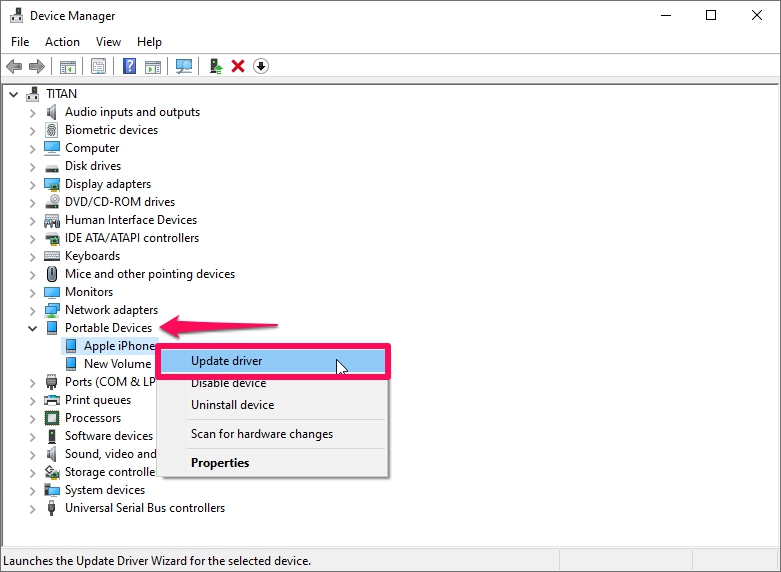
How To Reinstall Apple Mobile Device USB Driver?
- To start, you have to use a computer with Windows 10 installed on it, and then start connecting your iPod.
- Tap Windows + R keys on your keyboard and wait until a command pops up.
- Then you have to copy and paste this "%ProgramFiles%\Common Files\Apple\Mobile Device Support\Drivers", and then do not forget to tap Ok.
- It is then needed to right-click on files ending in .inf and then tap the option to Install.
It is also recommended that you check if you are using the latest version of iTunes on your devices. In checking or doing troubleshooting it is also a must that you check whether the device that you are using is on or unlocked. Always hit the Trust This Computer option when you are trying to connect your iPod to your device using a computer.
Part 2. Bonus: Can We Access Songs From Apple Music Easily?
It is a very good thing that we have enough ideas for the possible answers to this question, “why my iTunes doesn’t recognize my iPod?” By using all the steps mentioned in the previous parts we are able to devise ways so that we can easily deal with the difficulty of encountering such an error especially if you are in the middle of wanting to listen to your most loved songs on your iTunes or Apple Music app.
But don’t you know that there is an easier way to have a hold of the music files that you love to listen to? Yes! You have read it right! And by this, we mean more convenient and more efficient as well. It is true that it is hard to access Apple Music tracks using just any device, they are protected by DRM encryption which is only proper since it protects original creators from the illegal distribution of their hand-made creations. But, if you are just going to have the songs so that you can enjoy them personally there is a treat that we wanted to share with you, this is a very amazing one!
In order for you to access your most loved Apple Music tracks without a subscription and without using a device that is authorized by Apple, we have a tool to share with you and it is called the TunesFun Apple Music Converter. This is one amazing tool when it comes to the conversion of your music files, making it one of the most reliable partners in having Apple Music accessible and reachable.
This tool can help you with a lot of useful things. The TunesFun Apple Music Converter can be used to get rid of DRM encryption so that access to Apple Music tracks would not be that hard. The removal of DRM will be done alongside the process of conversion. This professional tool is also a good time saver! It can convert your music files faster than any other converters in the market, helping you get the time that you need to accomplish other meaningful things. And not only that! You can also depend on TunesFun Apple Music Converter in creating outputs that are really great! Even though the process of conversion is fast and efficient, the quality of the output files will never be compromised.
It can convert your files to MP3, MP4, AAC, FLAC, AIFF, WAV, and a lot more formats! And TunesFun Apple Music Converter is also easy to use and it will not give you a hard time using it, this is why this tool is highly recommended! In order to show you how easily the TunesFun Apple Music Converter can be used, we have the steps ready for you to follow, below.
Step 1. Start downloading and installing TunesFun Apple Music Converter on your computer. Once installed open the tool and hover over the Add Files button. You can also use the copying of the URL method or drag and drop method in importing the music files that you wanted to convert.

Step 2. Select the formats of the files that you wanted to have. The TunesFun Apple Music Converter offers a lot of file formats that you can choose from. You also have to make a folder where you will be saving all the files once the conversion of files is fully done.

Step 3. And then you can now finally tap the Convert button, and wait until the TunesFun Apple Music Converter has finally converted everything. It will only take you a few minutes to finish the process of conversion.

The TunesFun Apple Music Converter can also be used to do batch conversions, this will also help you save a lot of your time. And in case you wanted to see how the conversion is going, you can see it at the main interface of the TunesFun Apple Music Converter. In case your iTunes doesn’t recognize your iPod this is one of the best options that you can do!
Part 3. To Summarize It All
There are a lot of possible answers to the query, “why my iTunes doesn’t recognize my iPod?” The great thing about this error we have is, there are also a lot of possible solutions so that we can deal with it. Aside from the ones that we have discussed above, you can go through the web and look for other solutions that you can always try on.
By the looks of it, we really recommend the use of TunesFun Apple Music Converter in times like this. This professional tool will help you access any type of song on any type of device as long as it is for your own personal use. There is no way that you will think of any possible dilemma while you are in the middle of listening to all the songs you have loved, and treasured all these years!
Leave a comment