My Music Won’t Play On My iPhone: How To Fix?
“My music won’t play on my iPhone! I have been so annoyed and frustrated as I really have no idea why this is happening and how I can have this fixed. I am in love with streaming Apple Music songs but every time this problem shows up, my mood gets ruined. Hopefully, someone can help me out.”
The same with the above user, have you also been caught in a situation wherein you have no idea how you can solve concerns such as the Apple Music songs on your iPhone not playing? Are you still in the midst of finding out what actually happened that caused it?
This post has the answers to all your worries and query about why your music won’t play on your iPhone, especially Apple Music. Fixing this problem is actually so easy and can be done by just performing a few keyboard clicks.
Article Content Part 1. Why is My Music on My iPhone Not PlayingPart 2. How to Fix My Music Won't Play on iPhonePart 3. How to Avoid Issues from Playing My MusicPart 4. Summary
Part 1. Why is My Music on My iPhone Not Playing
Why my music won’t play on my iPhone? It is always good to be aware of the reasons why certain problems occurred. In the case of this issue, we have got a list of the probable causes that are surely interested in finding out. You may refer to the below.
- Sometimes, the issue is caused by your unstable network connection.
- There could also be a problem during the syncing of the songs.
- The latest update on iOS could possibly be the culprit.
- There could be an issue with the Apple Music app itself.
- Your iPhone could be faulty.
- There is something wrong with your Apple Music subscription.
The above are only some of the most common and possible causes of why Apple Music songs won’t play on my iPhone. There could still be more! But since you already have an idea of the above, it is now time that you move on and check out what you can do to finally get the problem fixed. We have presented a list of the basic solutions that you can try and apply.
Part 2. How to Fix My Music Won't Play on iPhone
This section is where you will be exposed to the basic solutions to address my music won’t play on my iPhone issue. Of course, it is your decision whether you’ll try them out.
Solution #1. Verify Your Apple Music Subscription
It may be given already that you always review your Apple Music subscription but just in case you forgot to do so, we are here to give you a reminder. You might have missed it and forgotten that your subscription is about to expire and so, you weren’t able to renew it. Moreover, it is also possible that somebody else had accessed your account and canceled your subscription without you knowing it. In order to check the status of your Apple Music subscription, you can follow the below.
On your iPhone, head to Settings and tap your name. From the options shown, select Subscriptions. Once tapped, you should be able to see your Apple Music subscription status.
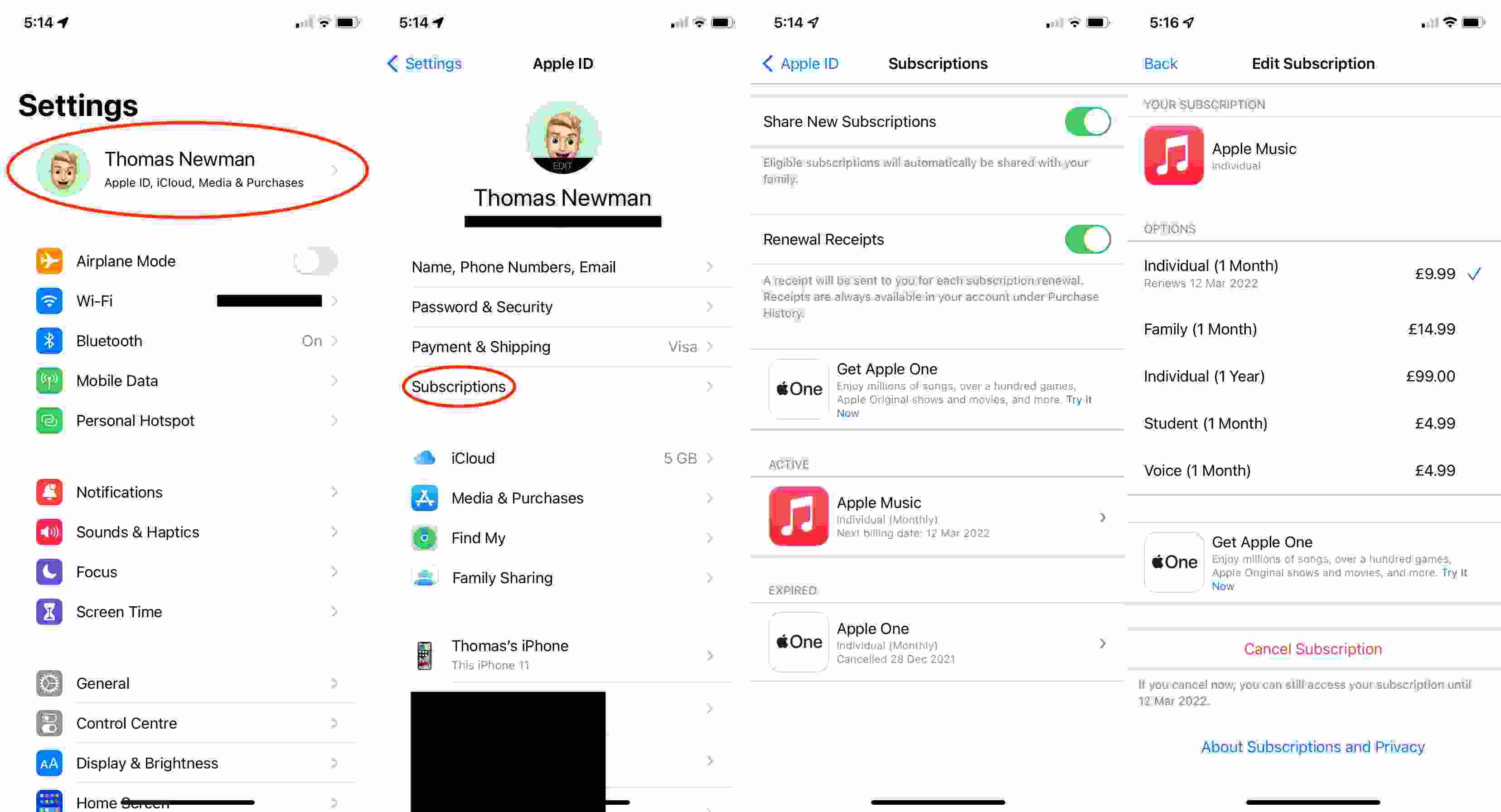
Solution #2. Force Close the Apple Music App and Open it Again
Sometimes, Apple Music playing back issues such as why my music won't play on my iPhone happen due to the app itself. There could be a temporary problem with it that might have caused further issues that are affecting the users. One way to possibly solve it is by rebooting the app. It is recommended that you wait for a few minutes before opening the app again. This somehow refreshes the data that you have on the app.
Solution #3. Check Library Syncing Settings on iPhone
You must also check if the “iCloud Music Library” option has been turned on or enabled on your device. This is vital as this allows you to access your library from the Apple Music app. Here is how you can do it.
On your iPhone, launch the “Settings” menu. Head to “Music”. Look for the “Sync Library” option. Toggle the slider to have it enabled. The "Sync Library" option is only available for use until you've successfully joined Apple Music and have an active subscription.
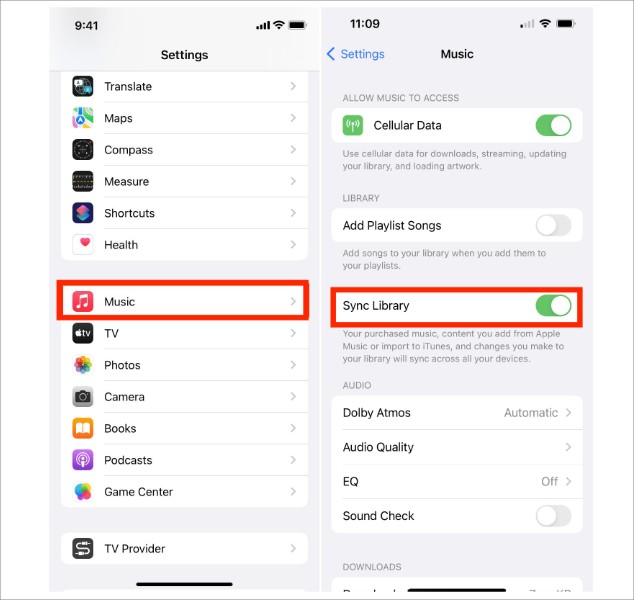
Solution #4. Restart your iPhone Device
As previously mentioned, the “my music won’t play on my iPhone (Apple Music)” issue could be due to your iPhone being faulty. It is also suggested that you try restarting it to fix temporary and minor glitches. This will also force close all the apps that are open and running in the background.
Solution #5. Turn on the “Automatic Music Downloads” Option
It is also suggested that you enable the “Automatic Music Downloads” option to ensure that your iPhone will have the tracks that are newly added to your Apple Music library. To do this, open up Settings, tap Music, then scroll to the Downloads section and ensure that the slider next to "Automatic Downloads" is enabled.
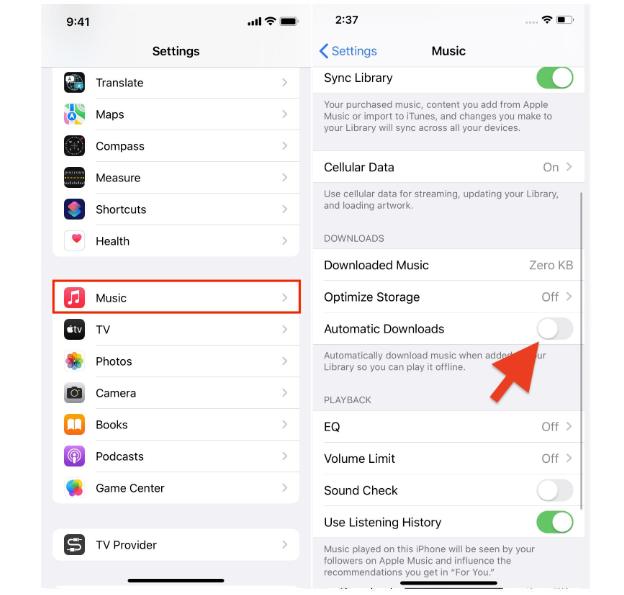
Solution #6. Update iPhone's OS
Even after rebooting your iPhone and your music not playing on your iPhone dilemma is still there, you can try updating your iPhone’s OS. To check if updates are available for both, you may refer to the below. The latest version of iOS is iOS 16.3 which arrived on January 23, 2023. iOS updating always comes with bug fixes, carrier upgrades, and security updates.
- Head to your iPhone’s “Settings”.
- Tap the “General” option and scroll until you see “Software Updates”. You shall see the “Download and Install” option if an update on your iOS is available and ready.
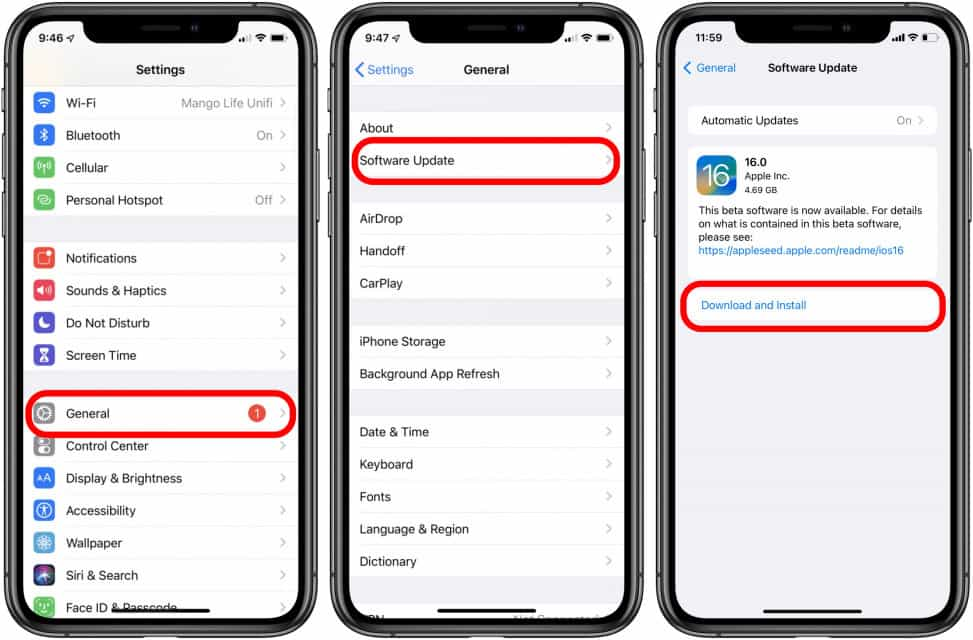
Just take note that when doing the above, your devices must be connected to a stable network to ensure that the updates would be installed properly.
Solution #7. Re-sync the iTunes Songs on Your iPhone
Again, the syncing process could possibly be the major culprit of my music won’t play on my iPhone. Trying to re-sync the tracks could possibly solve the issue. You may follow the below.
- Launch the iTunes app and use your USB cable to connect your iPhone to your computer.
- Click the device icon in the upper-left corner of the iTunes window.
- Click on Music which is on the left side of the iTunes window.
- Ensure that the option Entire music library is selected and click on the Apply button.
- Click the Apply button in the lower-right corner of the window. If syncing doesn't start automatically, click the Sync button.
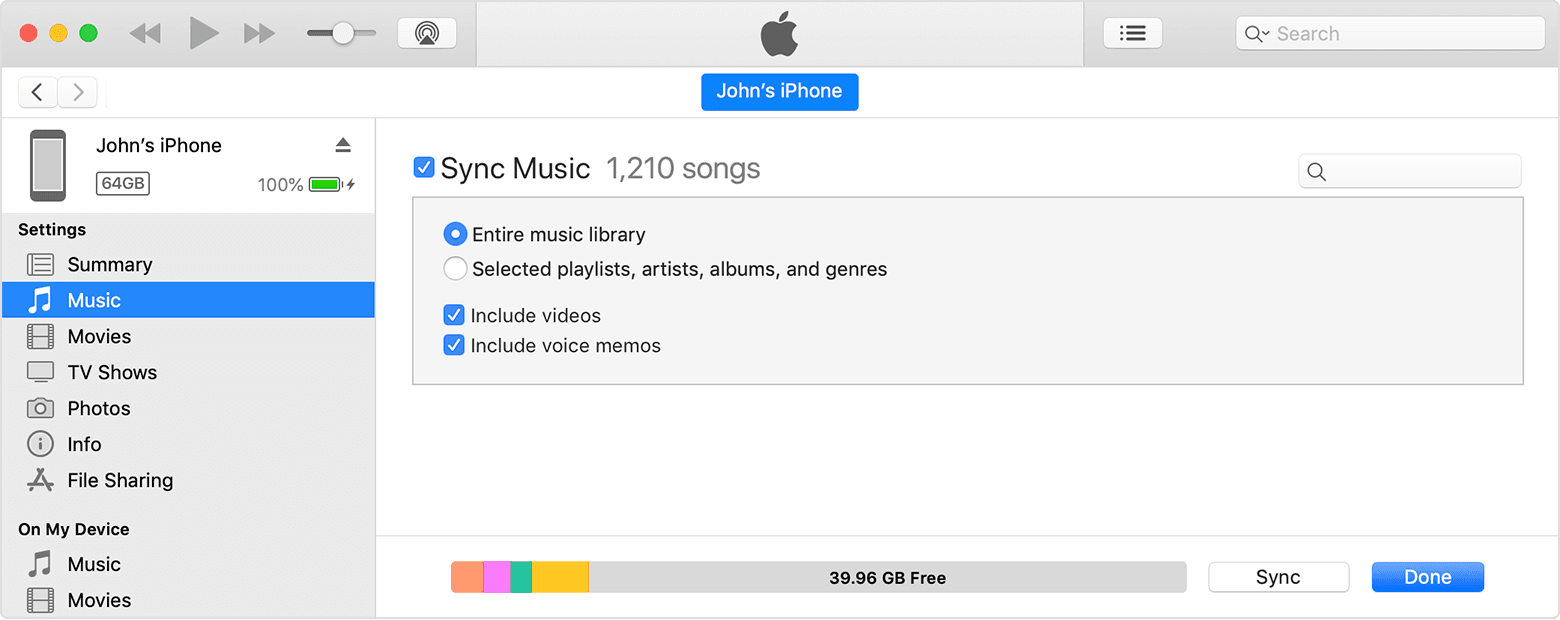
Solution #8. Check your Wi-Fi or Cellular Data Network
You should know that when you stream songs on Apple Music, your device must be connected to a stable network unless you are accessing songs that you downloaded before for offline streaming. You may try using other apps to see if your internet connection is weak or unstable or perform a network speed test. You may try restarting your router. Resetting your iPhone network settings is also suggested.
Solution #9. Reach out to Customer Support
If you feel so frustrated already because upon doing everything you can, the issue still persists, it is also an option to reach out to Apple Music’s customer support team. You may send out an email to the team and discuss your concern. However, feedback could probably be received within days as there are surely lots of concerns being addressed by the team.
Apart from these 9 basic solutions presented, you could probably think of many more options to do that could help resolve dilemmas like Apple Music app if it won't play music. It is just that it could be tedious and tiring if you’ll encounter the same problem again and again.
The problems in using the Apple Music app also include music stops when opening Facebook app, Apple Music shuffles playing the same songs, Apple Music not being available in your region, etc. In these cases, if you are also eyeing to avoid them from happening again, then you must find a way to do that. You’re lucky. The next part will show you how you can do that!
Part 3. How to Avoid Issues from Playing My Music
Why my music won't play on my iPhone? Though the solutions presented in the second part for this problem seem to be effective enough, we still cannot deny the fact that it will be so bothersome if the same issue arises multiple times. Thus, to avoid experiencing issues with your Apple Music app again, the only way out is to download the songs and stream Apple Music songs all in offline mode!
Downloading is possible if you have an Apple Music subscription. Apple has increased the prices of its Apple Music subscription plans in the USA since 2022. Once your subscription has been canceled or has expired, all songs shall vanish. Don’t worry, you don’t need to think about this as another dilemma. Rather than relying on your subscription, you must seek help from tools like the TunesFun Apple Music Converter. This app can help you save Apple Music songs and be able to keep them forever available for streaming even without a subscription plan!
The TunesFun Apple Music Converter does two major activities – DRM removal and file conversion. It supports bunches of flexible formats like MP3 making all your favorites accessible on any device you like to use. Its conversion speed is 16x compared to other apps and it makes sure that you’ll get to keep the songs’ original quality and important information. Installing the app on your Windows and Mac computers is possible!
Surely, anyone will be able to use this professional tool as this has navigation keys that are simple. You may also check the below quick guide to convert and download Apple Music songs with this app.
Step #1. Launch the TunesFun Apple Music Converter after successfully installing on your PC. On the main screen, you shall be able to see the list of songs that you can select for processing. Choose a bunch of songs if you want to!

Step #2. Select an output format to use and make sure to alter any output parameter setting options if you want to.

Step #3. The conversion shall start once the “Convert” button has been tapped. The DRM removal process will also be done by the app.

Step #4. Within a few minutes, simply go to the Finished tab to get DRM-free and converted Apple Music songs! You can access them anywhere you want without worrying if playback issues would appear again!

Part 4. Summary
With the many solutions presented to address why my music won't play on my iPhone issue, you’ll probably be able to deal with it now. The basic ones are effective enough. However, if you are looking at avoiding such cases from happening again, then downloading them through the TunesFun Apple Music Converter is the best thing to do!

Leave a comment