How to Play Apple Music in the Car: Best 5 Ways
Music has been part of our traveling journey. That is why playing our songs from Apple Music in our car will give us an extreme experience. But you probably wonder if you can play Apple Music in the car. Or for iPhone users, you’re probably wondering how to play music from your iPhone in the car so you can enjoy your traveling experience. There is no need to be concerned. In this article, we will provide 5 ways with you to play Apple Music in the car.
Article Content Part 1. Can I Play Apple Music in My Car? Part 2. How to Play Apple Music in the Car with iPhonePart 3. How to Play Apple Music in the Car without Apple Music AppPart 4. How to Stop Apple Music Automatically Playing in the CarPart 5. Summary
Part 1. Can I Play Apple Music in My Car?
Can you play Apple Music in the car? Music can be played on a car stereo in a variety of ways, including CD, USB, Bluetooth, and CarPlay. However, not all music is compatible with car stereos. Apple Music, for example, is not supported. But with the latest re-equipment of some of the car dealers, this could be possible.
Several new cars now come with built-in entertainment systems that connect to the internet and offer drivers a variety of apps. Even without an AUX connection or Bluetooth, you can enjoy a variety of music streaming platforms in the car, with apps available via these systems.

However, if the cars have no built-in entertainment system, you can still play Apple Music in the car. This is through converting your music to MP3 and either saving it or transferring it to a USB so you can play Apple Music in the car. Another way is through Bluetooth. But how to play music from iPhone to car Bluetooth? The steps are simple, continue reading to find out how.
Part 2. How to Play Apple Music in the Car with iPhone
There's something wonderful about listening to a great album or playlist in the comfort of your car. How can I play music from my phone in my car? To play Apple Music in the car, there are a few ways for you to choose from, depending on your car's equipment, so just review your options and start listening.
Method 1. Play Music in the Car with Apple CarPlay
If you have an iPhone with iOS 7.1 or higher, you can use Apple CarPlay to play Apple Music songs in a car that has CarPlay capabilities. You may answer calls, view Apple maps, and listen to messages while the music is playing. How to play music from phone to car with Apple CarPlay?
- To begin with, Apple Carplay, start your car and begin the wireless setup of Apple CarPlay.
- Next, turn on Siri after unlocking your iPhone and wirelessly connect your iPhone to your car.
- After that, on your steering wheel, press and hold the Voice-Command button. Make sure your stereo is set to Bluetooth or wireless.
- Then go to “Settings”, hit “General'', then CarPlay on your iPhone, tap Available Cars, and choose your car.
- Lastly, open the Apple Music app to listen to your tracks while driving after it synced.
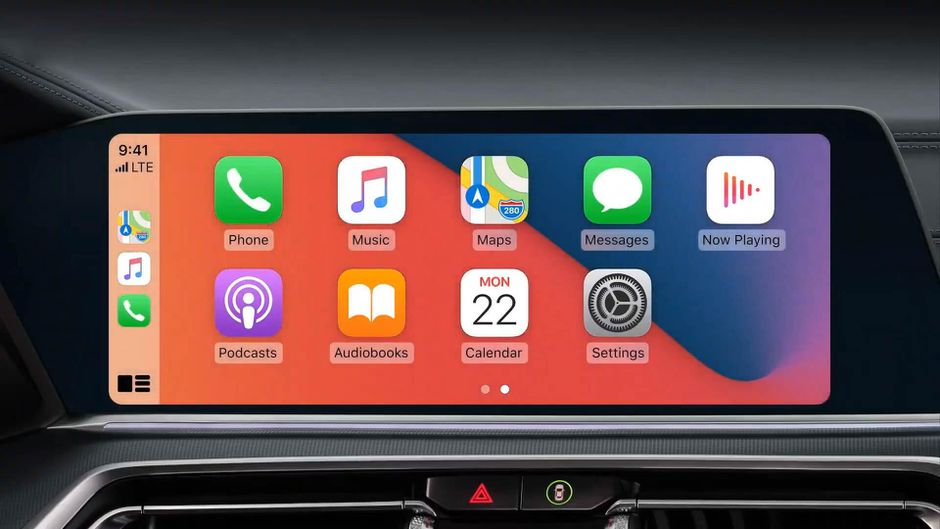
Method 2. Play Music in the Car with Bluetooth
Another option is to use Bluetooth to play Apple Music in the car. It is one of the most convenient methods because all you have to do is connect it to your car stereo. You'll be able to skip, play, pause, and adjust the volume of your music after properly pairing your iPhone with your car stereo system. How to play music from phone to car with Bluetooth?
- Just turn on and off Bluetooth by double-tapping the icon.
- Then pair it with your iPhone via Bluetooth.
- After you've matched, select the songs you want to listen to.
Method 3. Play Apple Music in the Car with USB Port or Auxiliary Input (Aux-in)
The next method is how to play music from iPhone to car with aux. Auxiliary inputs, either 3.5mm or USB, are standard in most cars. If it's USB, you can use your iPhone's Lightning cable to connect it.
This allows you to listen to Apple Music songs in your car without sacrificing audio quality. Most cars come with a free Aux Audio Cable which is generally functional for both Androids and iPhone 6/s. But for iPhone 7 and newer models, it isn’t. That is why you need to have an adapter to do it. How to play music in car with USB cable?
- Plug your phone into an available USB port in your car using a USB cable.
- Select the USB option in the car information system and go to Apple Music from the root folder to play your favorite songs.

Method 4. Play Music in the Car with FM Transmitter
Now you may wonder How to play music from phone to car without aux or Bluetooth app? You can do it through FM Transmitter. You can listen to Apple Music on your iPhone if you have an FM transmitter. It converts a short-range FM broadcast signal from an iPhone to a standard FM radio and then tunes it into your car stereo.
It can help you transmit the music that is playing on your iPhone after you connect it to your iPhone, and then you can turn on the FM receiver in your car to receive and play Apple Music. How to play Apple Music in the car with FM transmitter?
- Plug the FM transmitter into the music device within the car via Bluetooth or a USB cable.
- Choose a radio frequency on the transmitter to transmit your audio contents from Apple Music.
- Tune your radio to the same frequency and turn the volume up.
- Launch the Apple Music app on your phone and choose a playlist or album to play on that FM frequency.
Part 3. How to Play Apple Music in the Car without Apple Music App
The best way to play Apple Music in the car is to download it into an MP3 format and play it with your USB drive or CD. In this way, you will avoid having interruptions when playing music in the car. That is why it’s better to download it with TunesFun Apple Music Converter.
It's the most time-saving method for converting Apple Music tracks to MP3s. It was designed for users who want to convert Apple Music albums and playlists to their devices. It has an intuitive user interface and a 16x conversion speed, making it available in its original quality. You can download and convert songs for offline listening with its incredible features. Click the below button to try it for free now?
How to convert and download Apple Music to MP3 using TunesFun Apple Music Converter? Follow the below steps:
- To download and play Apple Music in the car, go to Apple Music and select the songs you want to convert.

- Then choose an output format and a location for the converted tracks.

- After that, click the "Convert" button and you will convert the Apple Music to MP3 now.

Once the files have been converted, you can check them in the output folder you specified. You can add the songs to your library and listen to them without having to use Apple Music by tapping and holding them.
Method 1. Transfer the Converted Apple Music to USB Drive
Once the conversion is complete, you can now transfer your Apple Music. Check you converted files in the output folder. All ID3 tags are preserved in the output audios, including artist, album, year, track number, and genre.
- Now, connect your USB drive to your computer to transfer your files. Once the USB drive has been recognized, open it.
- Drag the folder containing the music files you want to save to your USB drive from your desktop.
- The Apple songs will be saved on your USB drive, and you can listen to them in your car using the USB drive.
Method 2. Burn the Converted Apple Music to CD
After you've converted your songs to play on Apple Music in the car, the second option is to use a CD player. We can now begin burning Apple Music to CD with iTunes. To begin, create a new playlist in iTunes to store the converted Apple Music.
- Insert a blank CD and wait for it to be recognized.
- Right-click "the playlist" and choose "Burn Playlist to Disc."
- Then a new window will appear, allowing us to select our preferred CD burning speed and disk format.
- To begin copying all of the Apple Music files to a CD, press Burn.
Part 4. How to Stop Apple Music Automatically Playing in the Car
We have learned the ways how to play Apple Music in the car. If Apple Music is automatically playing when you connect your iPhone to your car, you can take several steps to prevent this. Here are some methods you can try:
Tip 1. Turn Off Bluetooth
One common way that music starts playing automatically in a car is through a Bluetooth connection. If your car's audio system automatically connects to your iPhone via Bluetooth, turning off Bluetooth on your iPhone before entering the car can prevent automatic playback.
Tip 2. Adjust Bluetooth Settings
- In the Settings app on your iPhone, go to "Bluetooth."
- Find your car's Bluetooth connection in the list and tap the 'i' icon next to it.
- Look for an option related to audio or media playback and toggle it off.
Tip 3. Disable Autoplay in Apple Music
- Open the Settings app on your iPhone.
- Scroll down and tap on "Music."
- Under the "Playback" section, toggle off the "Autoplay" option.
Tip 4. Check Siri Suggestions
- On the iPhone, go to Settings > Siri & Search.
- Look for "Suggest Shortcuts" and toggle off any suggestions related to your car or music.
Tip 5. Use Do Not Disturb While Driving
In the Settings app, go to "Do Not Disturb" and enable "Do Not Disturb While Driving." This feature can prevent notifications and audio playback while driving.
Part 5. Summary
How to play Apple Music in the car? Above we provide different methods to help you play Apple Music in the car. However, if your car doesn't have a car stereo, you'll need to use other methods. At this point, TunesFun Apple Music Converter can be a good assistant. With it, you can convert Apple Music songs to MP3 or other formats you need, and save them to CD or USB so that you can play them more conveniently in the car or even outside the Apple Music app.
Leave a comment